[2025]How to Remove MDM from iPhone/iPad?
MDMs are installed on Apple devices to help manage them wirelessly and remotely within an organizational setup. However, if you’ve purchased a phone with an MDM lock, or your personally owned phone is intended for your personal use only, you might want to remove the MDM profile from your iPhone/iPad. This is where you might need some help.
In this article, we’ll guide you on how you can remove MDM from iPhone/iPad by using your device’s settings, through factory reset, or through jailbreak. Moreover, we’ll walk you through some of the best tools to remove MDM profile from iPhone/iPad. So, let’s get started.
1What Is an MDM Profile on iPhone?
MDM stands for Mobile Device Management and depicts the protocol that authorizes the system administrators to control the iPhones or iPads from a central server. They are authorized to send commands to all iOS devices on the network. The administrator can inspect the iPhone MDM profile and delete or install any profile, passcode or even erase a system.
MDM profiles for iPhones, iPad, MacBooks, etc., are built-in frameworks for supporting mobile device management. The main purpose of Apple to give MDM in your phone or iPad is to allow secure and wireless configuration of different devices used in an organization, network, etc.
If your iPhone is owned for personal use, you can enroll in MDM. In contrast, organization-owned devices are automatically enrolled in MDM through Apple Business Manager or Apple School Manager.
Another similar profile to MDM is the Configuration Profile in iOS and iPad devices. These MDM profiles are developed to remotely manage different iOS devices' settings. For instance, a configuration profile gives authority to manage your Wi-FI, passcodes, email accounts, etc., on your iPad.
2How to Remove MDM from iPhone or iPad?
Removing an MDM profile from iPhone or iPad gives you the sole authority over your device, which is what you need if the device is solely meant for personal use. You can remove MDM from iPhone or iPad through 4 different ways:
- From your device’s settings
- Through jailbreak
- By factory reset
- By using third-party tools
Each of the four methods has its own strengths and limitations. We will have a look at each one of them in detail to find out which one works best for you. But before that, let's see what are the pre-removal steps you need to ensure before getting rid of an MDM.
1What to Prepare Before Remove MDM from an iPhone or iPad
Before removing MDM from an iPhone or iPad, it is important to take a few necessary steps to ensure a smooth process. Here is a brief guide on what to prepare:
1. Backup your device: Before making any changes, creating a backup of your iPhone or iPad is crucial. This ensures that your data is safe if anything goes wrong during removal.
2. Check for any restrictions: MDM profiles often impose certain restrictions on the device. Before removal, it is advisable to review the restrictions imposed by the MDM and note down any settings or features that may be affected.
3. Research removal methods: Various methods are available to remove MDM from an iPhone or iPad. It is recommended to research and choose a reliable method that suits your specific device and requirements.
Following these steps ensures a smoother transition while removing the MDM profile from your iPhone or iPad.
2Get Rid of MDM Profile on iPhone/iPad Without 3rd Party Tools
Method 1: Settings
You can remove MDM profile from your Apple device if you own the device and know the credentials like passcode and Apple ID. If that is the case, use the steps below to remove MDM from iPhone/iPad without any charges:
How to
- Step 1: Go to iPhone/iPad settings > General and scroll down to find VPN & Device Management.
- Step 2: Tap on VPN & Device Management > MDM Profile > Remove Management.
- Step 3: You will be prompted to enter your login information or passcode to remove MDM.
- Step 4: Enter your credentials and remove the MDM profile from your iPad/iPhone.

Advantages
Using the built-in settings to remove MDM from your Apple devices has many advantages. For example,
- Easiest Method: Removing MDM profile through the device’s settings is perhaps the simplest way. It does not require any technical expertise and you do not need to install any tool.
- Free of Cost: You do not need to spend a penny on removing MDM through settings. It is totally free.
- Secure and Safe: Using the device’s own settings means you are not importing anything and hence there is no risk of infecting your iPhone/iPad with malware.
- No Data Loss: One of the biggest advantages of using settings is that unlike jailbreak and factory reset, you do not lose your data.
Potential Disadvantages or Limitations
- Only Accessible to Admins: You can remove MDM using this method only if you have the admin credentials. Otherwise, you cannot access the ‘Remove Management’ option.
- Restrictions are Not Removed: If the admin disables the removal of MDM, you will not be able to remove the applied restrictions. For example, you may not be able to install or delete apps.
Method 2: Jailbreak
Jailbreaking your iPhone/iPad completely removes MDM from it. However, this should be the last option as it has its own risks and limitations. Here are the steps to performing a jailbreak using checkra1n, one of the most commonly used tools for jailbreak.
- Step 1: Download and launch checkra1n on your Mac computer.
- Step 2: Connect the port of your iPhone/iPad to the iProxy to install SSH and make sure the process is completed successfully.
- Step 3: Now use a USB wire to connect the SSH to your device and follow the on-screen instructions.
- Step 4: Once you’re done, launch
cd../../to get access to the root directory and opencd/private/var/containers/Shared/SystemGroup/ - Step 5: Lastly, run
rm -rf systemgroup.com.apple.configurationprofiles/and you’ll be able to remove MDM from your iPhone/iPad. - Step 6: Once you have removed MDM from your Apple device, restart it and on the welcome screen, update your iOS and re-install MDM. This time, the new MDM profile will be without any restrictions.
Advantages
- Complete Control: It completely removes MDM and you gain the full control of your device without worrying about another authority managing your device.
- Freedom to Install Apps: You get complete freedom to install any apps you want as the restrictions are removed.
- Increased Customizability: By jailbreaking your iPhone/iPad, you get access to the root directory and can fully customize your themes, unlock the restricted features, and even modify the default settings.
Disadvantages or Possible Limitations
- Data Loss: Jailbreak should be your last resort as it causes complete data loss that cannot be reversed.
- Increased Risk: By jailbreaking your device, you are stepping out of the built-in security protocols and exposing it to spyware and hacking attempts.
- iOS Updates Disabled: Jailbroken devices may not receive system updates from Apple. Or if they do receive and install the updates, MDM restrictions might be imposed again.
- Device Bricking Risk: In case the jailbreak process encounters problems, you run the risk of bricking your device and making it unusable.
Method 3: Factory Reset
Factory reset is another method to bypass MDM, but it might not always be a permanent one especially if your iPhone/iPad is supervised. Here is how you can factory reset your phone to remove MDM:
- Step 1: Visit Settings > General > Transfer or reset iPhone.
- Step 2: Click the option ‘erase all content and settings’.
- Step 3: If asked, provide your passcode and Apple ID.
- Step 4: Let the process complete and then set your new profile.

More information can be found here.
Advantages
- Restrictions Removal: For unsupervised devices that are not owned by an organization or school, factory reset can remove MDM and all the restrictions and you gain the full control of your device.
- Free and Simple: Factory reset is free-of-cost and a simple method that doesn’t require any technical expertise or investment in a third-party tool.
- Warranty Retained: Unlike jailbreak, factory reset doesn’t make Apple’s warranty void and it is a secure process unlike jailbreak.
Disadvantages and Limitations
- MDM Might Get Re-installed: For company-owned or school-supervised iPhone/iPad, once you reset the device and set it up again while connecting to the internet, MDM may return.
- Data Loss: It causes permanent data loss including all media, messages, and apps.
- Apple ID is Still Needed: If ‘Find my Phone’ was on, you will still be required to provide an Apple ID and passcode after resetting the device.
3Best 3rd Party Tools to Remove MDM Profile From iPhone/iPad
You can also use third-party tools to completely remove MDM profile from iPhone/iPad. Some of these require you to use your Apple ID and password while others can be used without needing a password.
1Without Computer (Needs Password)
If you do not want to use a computer for MDM iPhone removal, luckily there’s a way to do so. You can use Apple School Manager to remove MDM from iPhone/iPad without using a computer. However, it would require you to use your Apple ID and password. Let’s delve into the step-by-step guide on how you can use Apple School Manager for MDM removal.
Apple School Manager
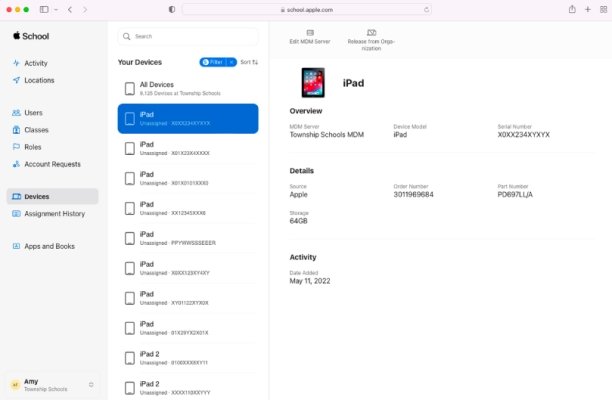
More information can be found here.
- Step 1: To start with, you need to sign in to the Apple School Manager as an admin or device enrollment manager. This means you’ll need the required credentials.
- Step 2: Once you are signed in, tap your name at the bottom left and click ‘Preferences’.
- Step 3: Now you’ll see ‘Your MDM Servers List’. Select your MDM from this list.
- Step 4: Hit the Delete button followed by one of the following actions:
- Choose the MDM server to which you want to reassign your iPhone/iPad and select ‘Reassign and Delete’.
- Choose ‘None’ if you don’t want to assign your device to any MDM and hit ‘Continue’.
2Without Password
Tool 1: MagFone iPad MDM
This 3rd party tool can be used to remove MDM safely and easily from your iPhone and iPad. Here are the steps to follow:
- Step 1: Start by connecting your iPhone or iPad to the computer through a USB cable.
- Step 2: Launch MagFone on your computer.
- Step 3: Once your Apple device has been detected by MagFone, click Remove MDM on the MagFone launcher. However, before you start this process, make sure your device has ‘Find My iPhone/iPad’ disabled. If it isn’t disabled, go to Settings > your device > Find My and disable it using your Apple ID.
- Step 4: Once you have disabled it, click ‘Start’ on the MagFone interface and the process will be completed automatically.


Advantages
- Using MagFone for MDM removal is one of the quickest and simplest ways of removing MDM from your Apple device.
- One of the biggest advantages of MagFone is that you can remove MDM without losing data.
Disadvantages
- If Find My iPhone is enabled on your device, you’ll still need Apple ID and password to disable it first.
Is It Free? Yes, it is free.
Video Tutorial: Watch here
Tool 2: 3uTools
3uTools is another popular tool for removing MDM from Apple devices. However, you’d need to make a backup of your data as it may cause data loss in case anything goes wrong. Here is how you can use it to bypass MDM:
- Step 1:Download and install 3uTools on your computer.
- Step 2:Connect your device with the computer using a USB cable.

- Step 3:Press ‘skip now’ on the pop-up window. On the next dialogue box, click ‘deactivate’ to disable MDM.

More information can be found here.
Once the process is complete, MDM restrictions will be removed from your iPhone or iPad.
Advantages
- 3uTools is a free tool for bypassing MDM on Apple devices.
- It is easy to use and quick.
Disadvantages
- For supervised devices, MDM may be restored once the device is reset.
- It does not support all iOS versions including 16, 17, and 18.
Is It Free? Yes, it is free.
Video Tutorial: iPhone and iPad MDM bypass with 3U tools. Mobile Device Management.
Tool 3: iBackupbot
It is an all-in-one backup tool for Apple devices. iBackupbot is a multi-functional trusted tool that can be used to create backups, transfer media from Apple device to laptop without iTunes, and also remove restrictions by bypassing MDM. Let us have a look at the step-by-step guide on how to use it for bypassing MDM.
- Step 1: Download and install iBackupbot on your laptop or PC.
- Step 2: After installation, hit the ‘backup now’ button to backup all data on your device.

- Step 3: In the system files on your laptop, find the configuration profiles. Sort out the configuration files related to MDM, these can be specified by certain true and false commands. Right-click on these profiles, and click delete.

Advantages
- iBackupbot is a free tool to bypass MDM.
- It is an all-in-one tool with great utility for Apple users.
Disadvantages
- It is not very user-friendly and new users may find its user interface to be a bit complex.
- It erases data and settings after removing MDM.
Video Tutorial: How to BYPASS MDM & RESTRICTIONS on iPad & iPhone NO Jailbreak (Full Tutorial)
Tool 4: iPhone Unlocker
This is another popular choice when it comes to removing MDM without a password from Apple devices. LockWiper iPhone Unlocker lets you bypass MDM in a single click and is trusted by many. Let’s discover the process step-by-step:
- Step 1: Download and install iPhone Unlocker.
- Step 2: Once installed, launch the app and select the option ‘Bypass MDM’.

- Step 3: Connect your iPhone or iPad to your laptop with a USB cable.
- Step 4: Open the MDM Remote Management Screen on your phone or tab and reset it following the instructions.

- Step 5: Once done, hit ‘Start’ to begin the removal process.

- Step 6: The jailbreak process will auto-complete and once finished, your device will have no more restrictions.

Advantages
- It is simple to use.
- It supports almost all iOS versions.
Disadvantages
It can lead to data loss during the process.
Is It Free? It offers a free trial but you need to pay for the full version.
Video Tutorial: How To Remove MDM From iPhone
Tool 5: iActivate
iActivate allows you to permanently remove MDM from your Apple device. Follow these steps for easy removal:
- Connect your Apple device to the laptop and let iTunes detect it by pressing ‘Trust this computer’ if prompted.
- Download and install iActivate MDM removal kit and launch it on your laptop.
- If your device has been detected by iActivate MDM Bypass tool, a message showing your device’s details will appear.

- Click ‘Start MDM Bypass’ and the process will be completed automatically.
Advantages
- It can be used to remotely remove MDM from an Apple device.
- It supports a wide range of iOS.
Disadvantages
- iActivate is a paid tool and you can’t use it for free.
Is It Free? No, a free version is not available and you need to pay for it.
Youtube Video Guide: Bypass MDM (Mobile Device Management) Locked on iPhone & iPad
Extra Tips: Best Android Mobile Device Manager –AirDroid Personal
We have already discussed how to bypass or remove MDM from Apple devices, but what if you need an Android MDM solution?
AirDroid Business is an all-in-one mobile management tool that lets you monitor and control your Android devices, setup kiosk mode, security policies, manage Apps and much more without hassle. If you want a solution to control Android devices remotely, AirDroid Business is the perfect one for that purpose.
- You can manage your Android from any platforms.
- Remote access features include screen sharing, screen mirroring, using the camera, managing notifications, etc.
- Enforce policies to enhance the security of data and devices.
- Remote distribute, install/update,and mass uninstall apps on managed devices.
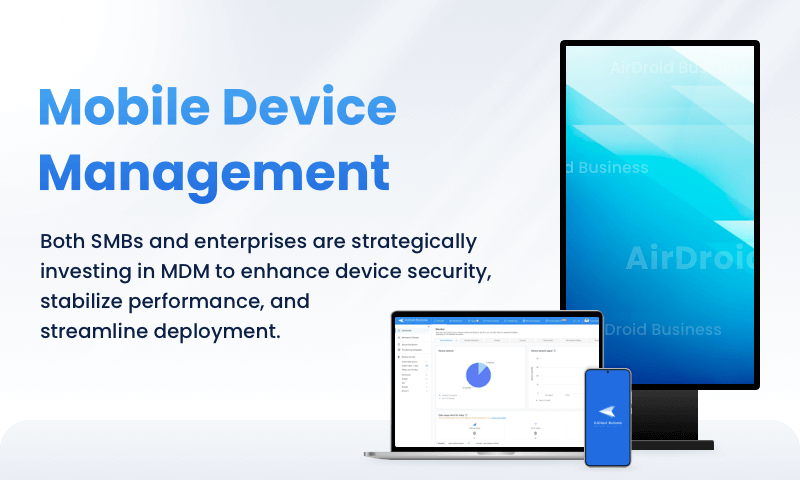
Example of MDM Profile
The simplest example of MDM profiles can be quoted as a cellular carrier distributing a configuration profile with a custom APN(Access Point Name) that lets subscribers configure settings on their devices without adding complicated information. However, in some cases, people might create configuration files for malicious purposes. You might not know and install root certificates using App Store, leading you and your data to be monitored by unauthorized persons or organizations.
5 Is it Legal to Remove MDM from iPad/iPhone?
According to JneticsSolutions, the following legal and compliance considerations are crucial for MDM:
- Privacy and Data Security
Enterprises and educational institutions must adhere to data protection regulations (such as GDPR) when deploying MDM, ensuring no personal information is collected or monitored without explicit consent.
Before and after removing MDM, assess the risk of data leakage and security implications, especially if the device contains enterprise-level confidential data.
- BYOD (Bring Your Own Device) Policy
For personal devices with installed MDM, both the organization and the user must clarify responsibilities and agreements before removal to prevent legal disputes.
In industries like healthcare and finance, ensure MDM removal complies with data retention and audit requirements if compliance obligations persist.
- Location Tracking and Monitoring
Some MDM solutions include geographic tracking. Verify the legality of monitoring both before and after MDM removal to avoid privacy issues.
- Industry-Specific Compliance
Industries such as healthcare (HIPAA) or finance (SEC requirements) have strict regulations on device handling and encryption. Removing MDM without caution may lead to compliance risks.
Conclusion: Before removing MDM, confirm that the enterprise or industry compliance requirements are met. If the device may still contain sensitive information, consult the relevant IT or legal department first.
6 Common Issues and Troubleshooting
Now let’s have a look at some of the common problems faced while trying to remove MDM from iPhones or iPads, their possible causes, and recommended solutions.
1Unable to remove MDM via settings.
- Possible Cause: MDM profiles may be strictly managed by schools or businesses, restricting your privileges.
- Solution: Contact the MDM administrator to request removal.
2Device registered in DEP (Device Enrollment Program)
- Cause: When a device is registered in Device Enrollment Program, it may reinstall MDM once you connect back to wifi after resetting the device.
- Solution: Request the managing school or business to release the device from DEP.
3MDM profile in backup
- Cause: If your phone restores MDM after you backup data post factory reset, this might be because the MDM profile was saved in the backup.
- Solution: You’ll need to set up your device as new after factory restore without backing up. And yes, this means data loss.
FAQs

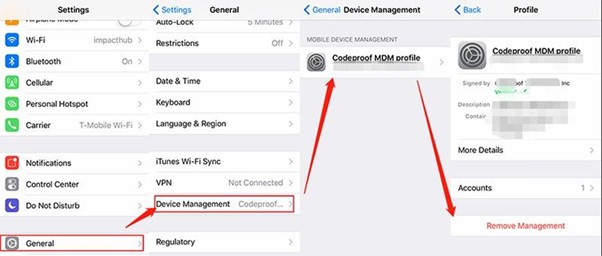
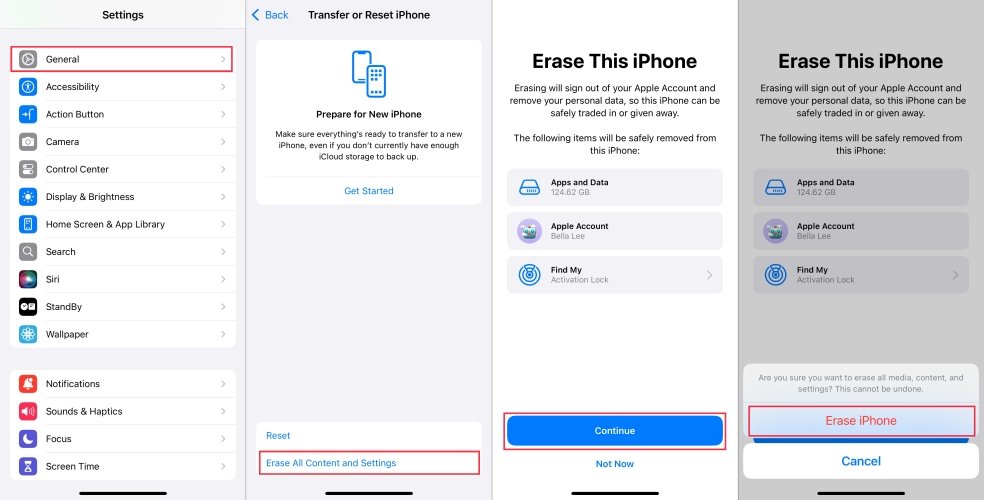
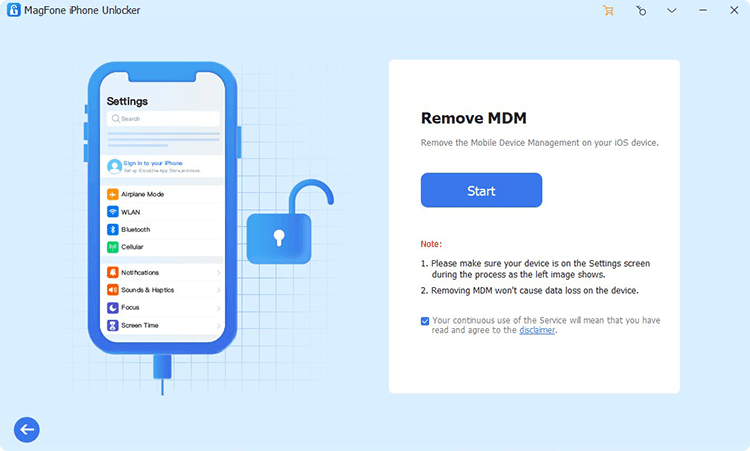
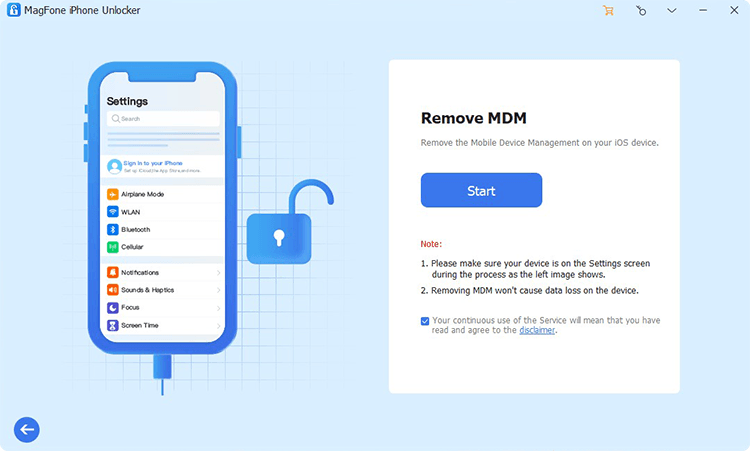
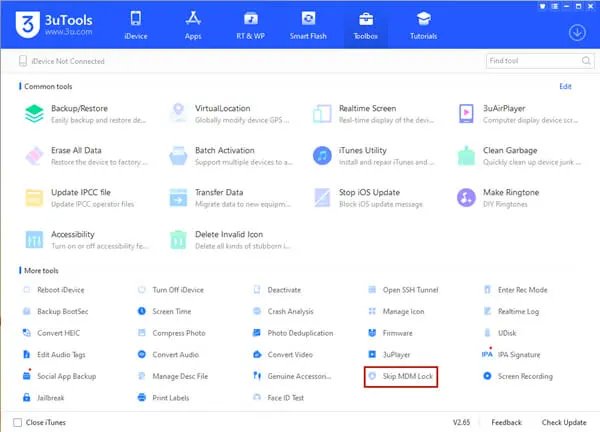
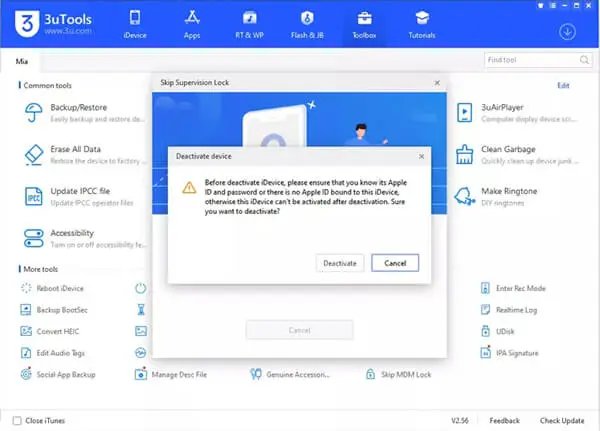
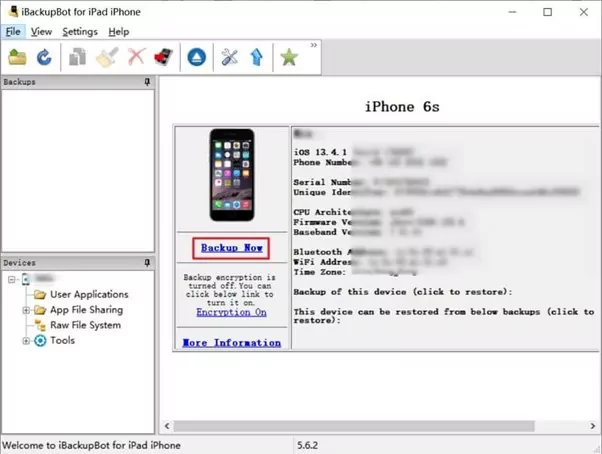
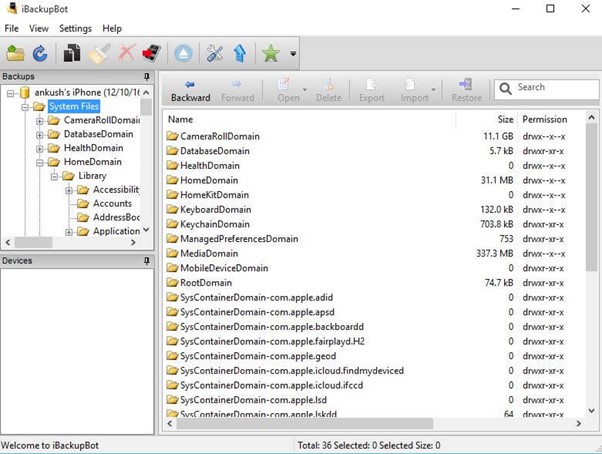
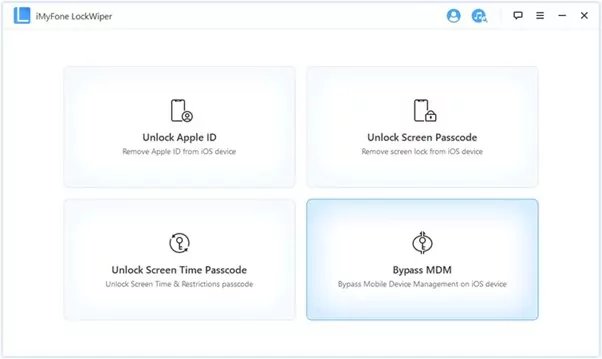
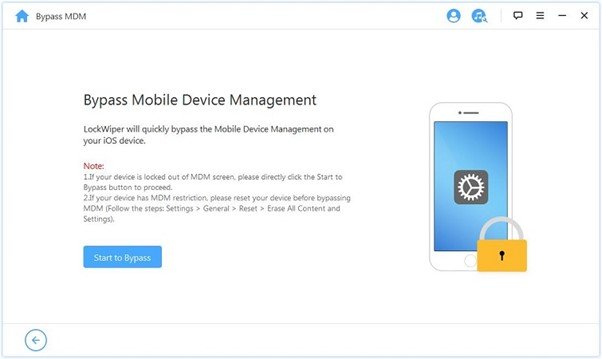
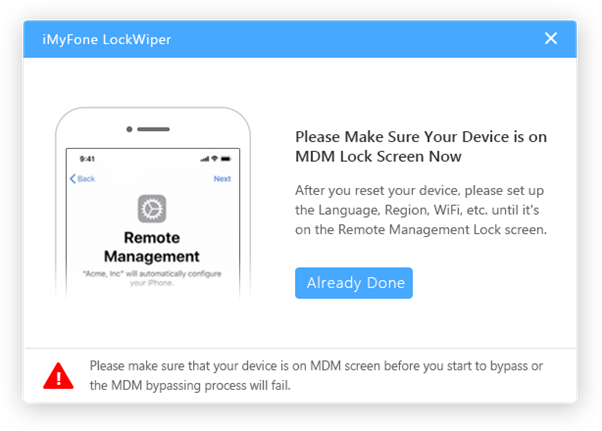
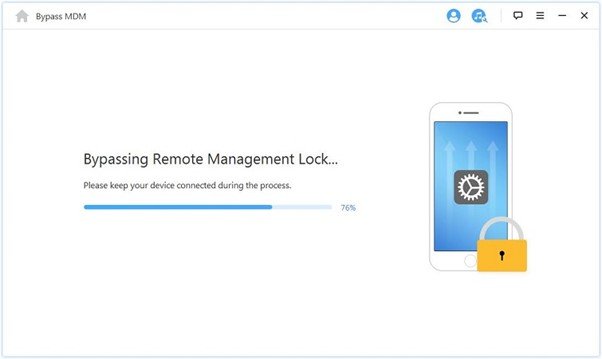
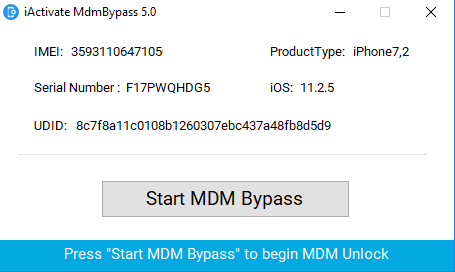




Leave a Reply.