
How to Transfer Photos from Android to Android with USB
One of the most reliable way to transfer photos between Android devices is using a USB cable, although this process must be performed through an intermediate computer. This is best suited for very high-resolution photos or large photo libraries.

Use a USB cable to connect the Android device on which the photos reside to your PC.
A popup will be displayed on your Android device asking permissions to access from file transfer. Tap on "Transferring files" or "File Transfers" to allow permission.
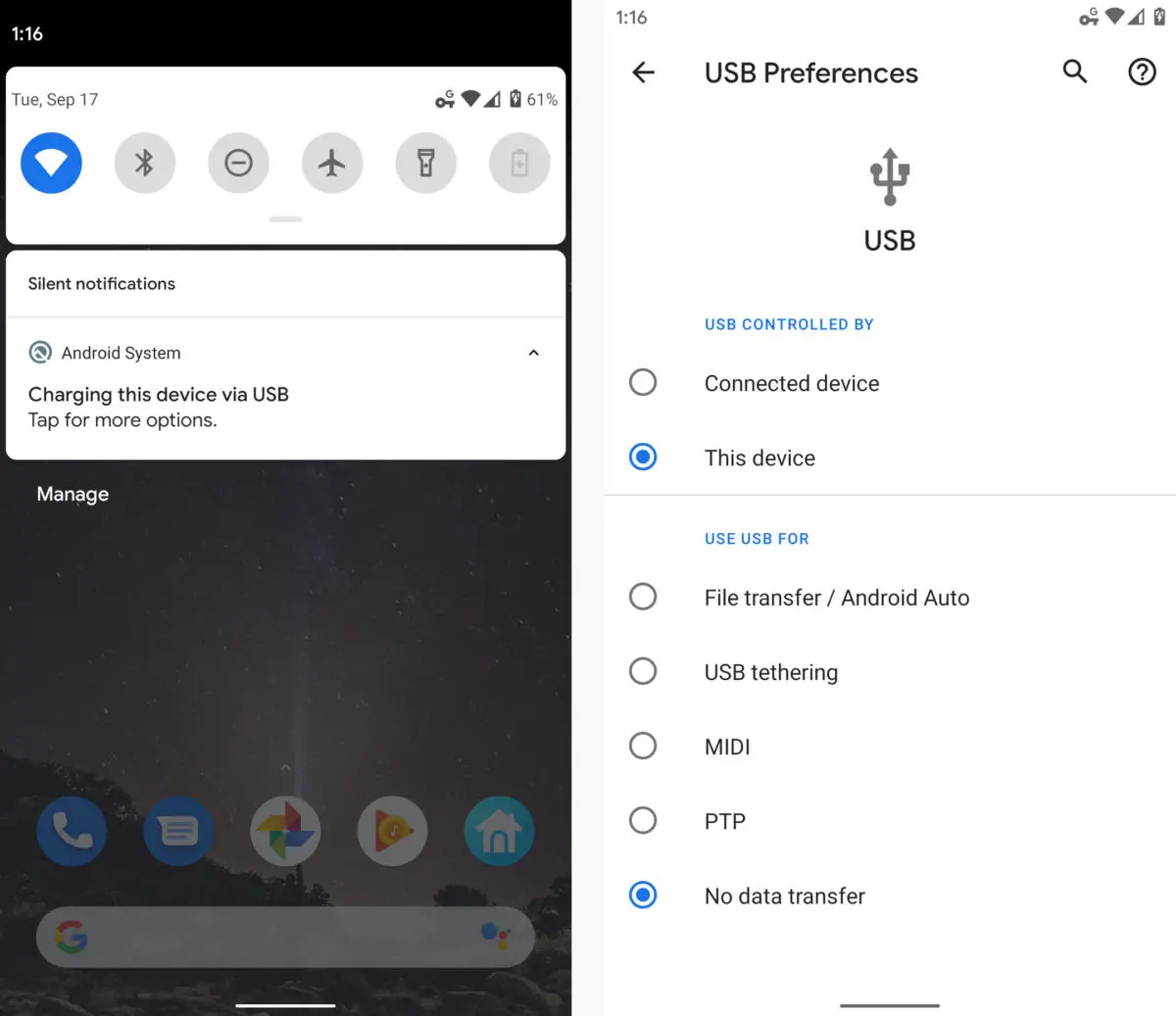
Find your photos on your Android. Usually, they are in a folder called "DCIM." Copy the photos you want to your computer's local storage.
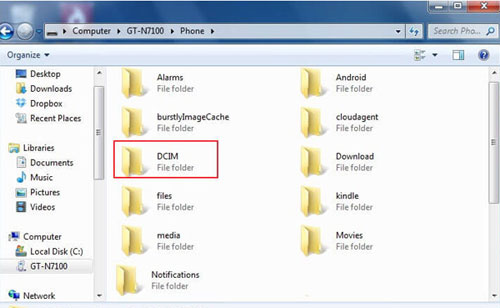
Repeat steps 1-3, plugging your other android device into your computer and copying the photos from your computer to your other phone.





Leave a Reply.