
How to Remove Allowed Websites on iPhone
Filed to: Quick Guides

Have added websites to the always allowed list on your iPhone but don't know how to remove them? No worries, here's how to remove allowed websites on iPhone.
Step 1
On iPhone "Settings", tap "Screen Time".
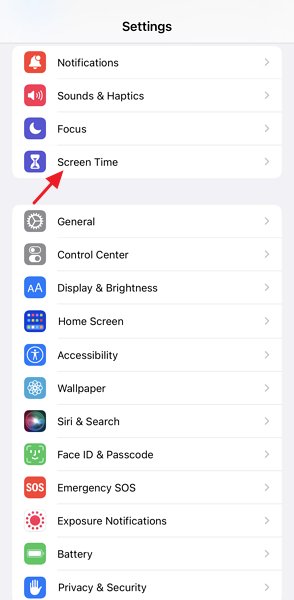
Step 2
Scroll down to select "Content & Privacy Restrictions".
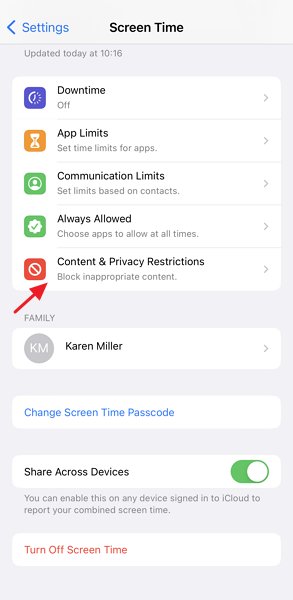
Step 3
Tap "Content Restrictions".
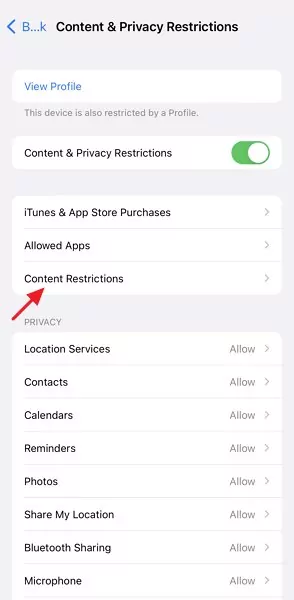
Step 4
Select "Web Content".
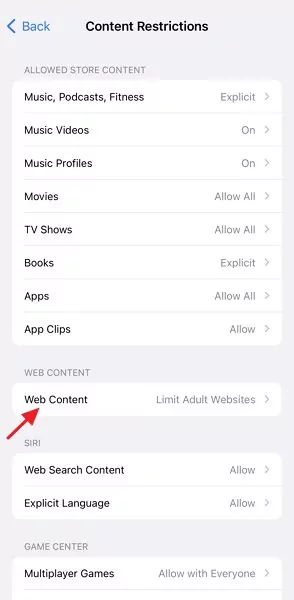
Step 5
Under "Allowed Websites", swipe left across a certain allowed website and tap "Delete" to remove it.
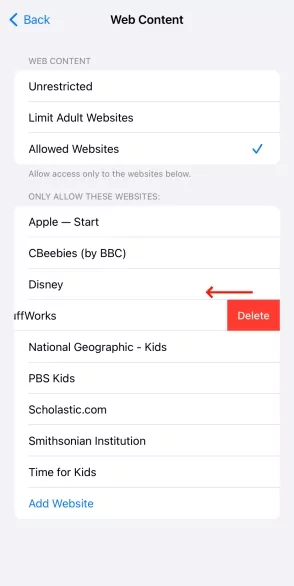
Implement Blacklist & Whitelist Filters on Your Child's Phone
Home > Quick Guides > How to Remove Allowed Websites on iPhone





Leave a Reply.