Home > Quick Guides > 2 Ways to Only Allow Calls from Contacts on Android
Like
Dislike

2 Ways to Only Allow Calls from Contacts on Android
Filed to: Quick Guides

Method 1: Use Do not disturb to block calls not in contacts for Android devices.
Step 1
Open 'Settings' > 'Notifications.'
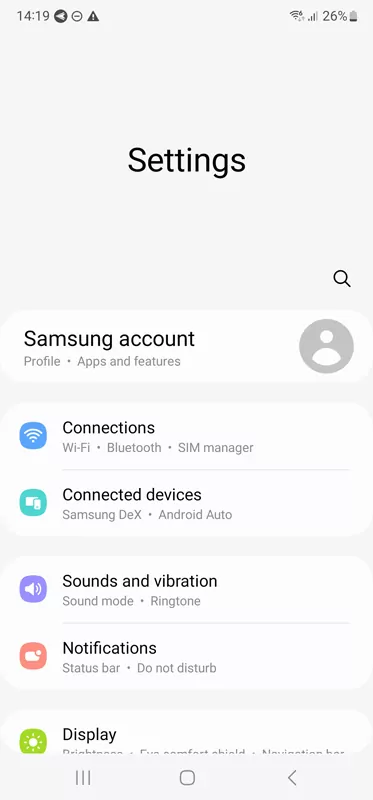
Step 2
Open 'Do not disturb.' Then, tap 'Calls and messages' under Allowed during Do not disturb.
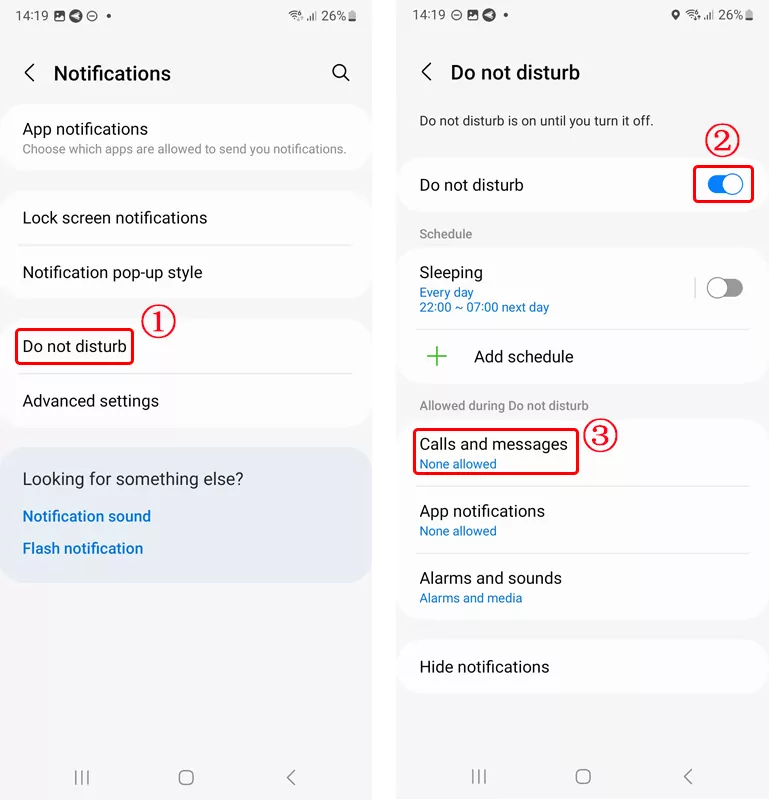
Step 3
Tap 'Add contacts' to select phone calls that you don't want to block.
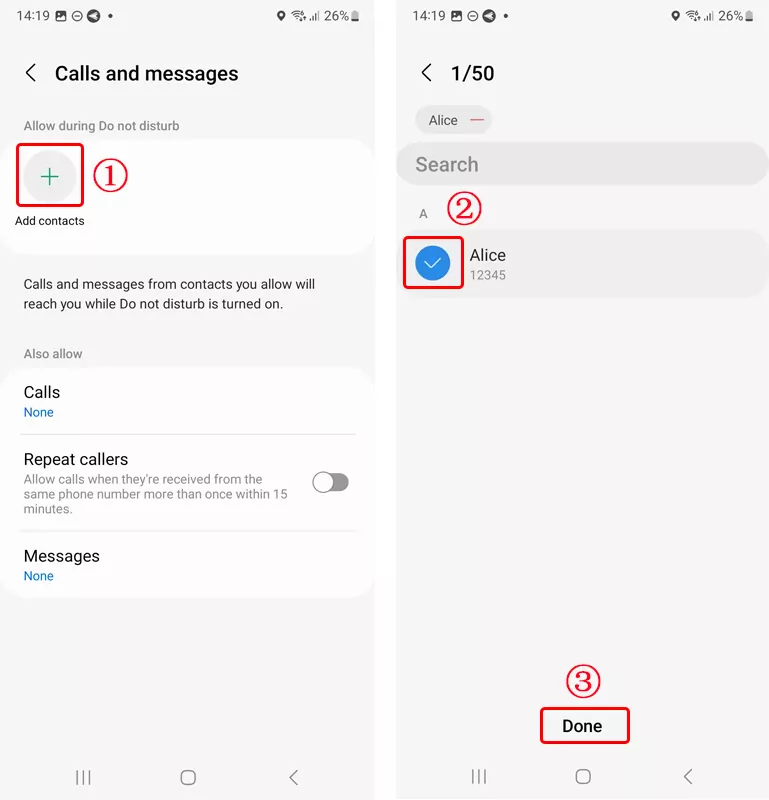

Method 2: Use MDM (mobile device management) to allow calls only from certain contacts. With MDM, you can easily create an Android call whitelist and sync it to devices in bulk.
Step 1
Find 'Calls' in Policy - Restrictions.
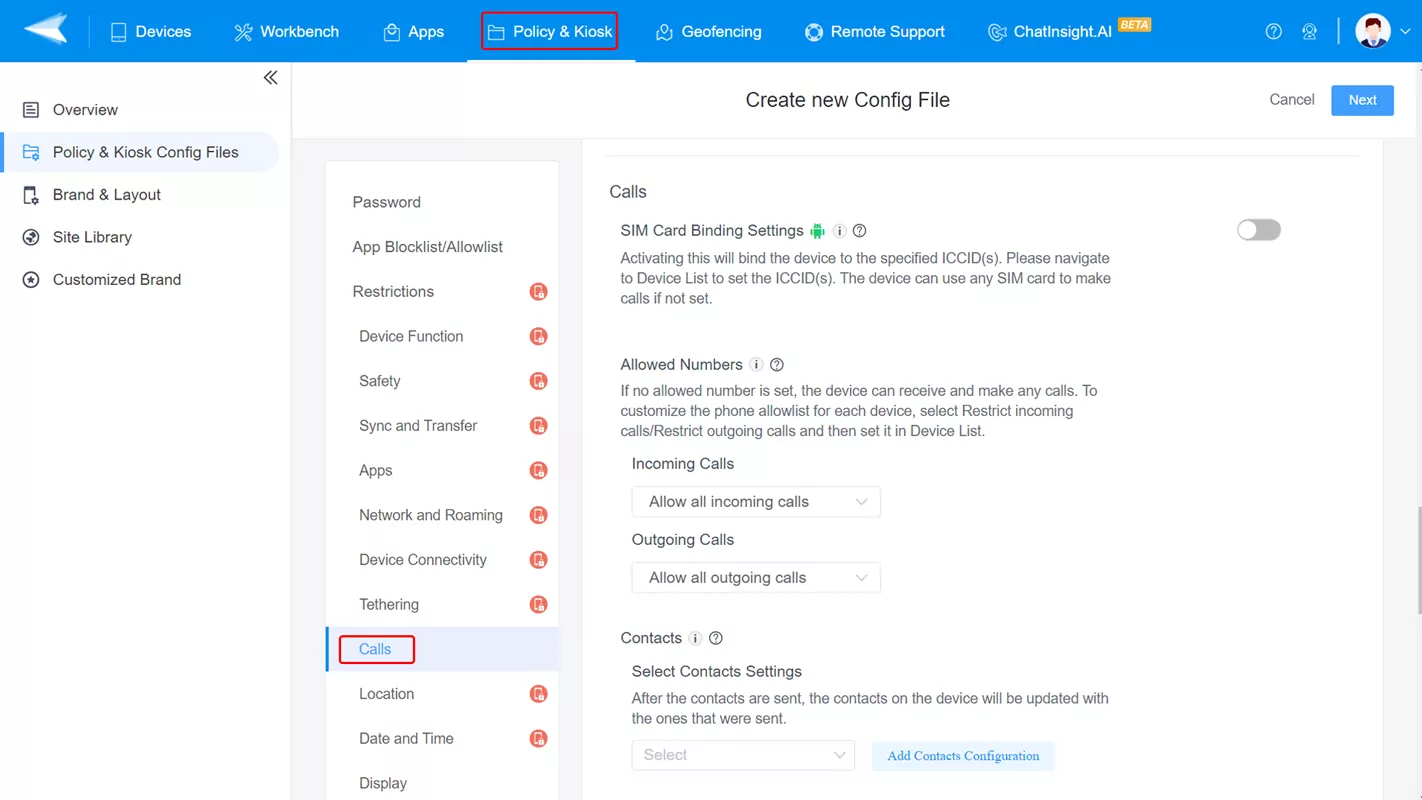
Step 2
Click 'Add Allowed Number' in Incoming Calls.
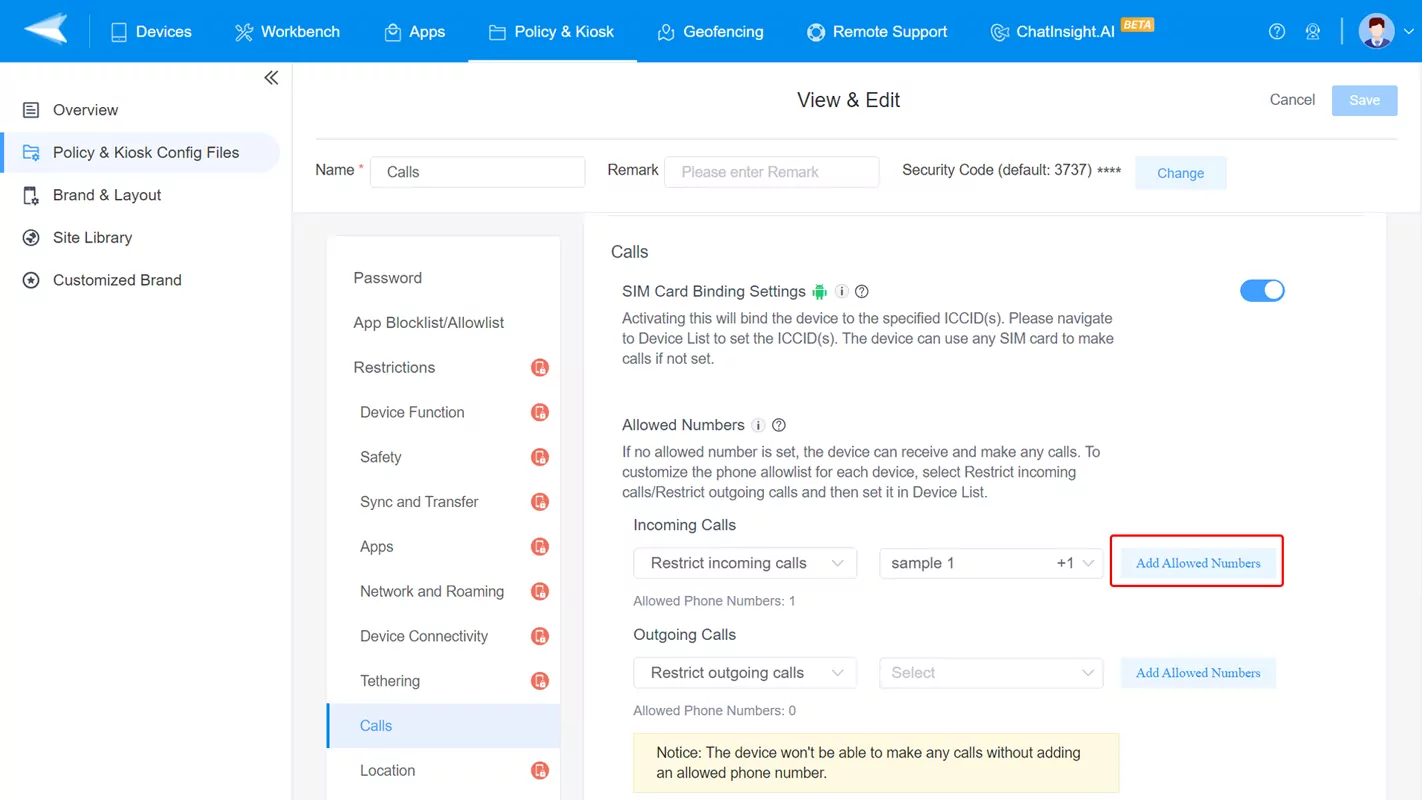
Step 3
Type phone numbers and names in the blank. Or, you can upload a CSV file to bulk import multiple whitelist contacts.
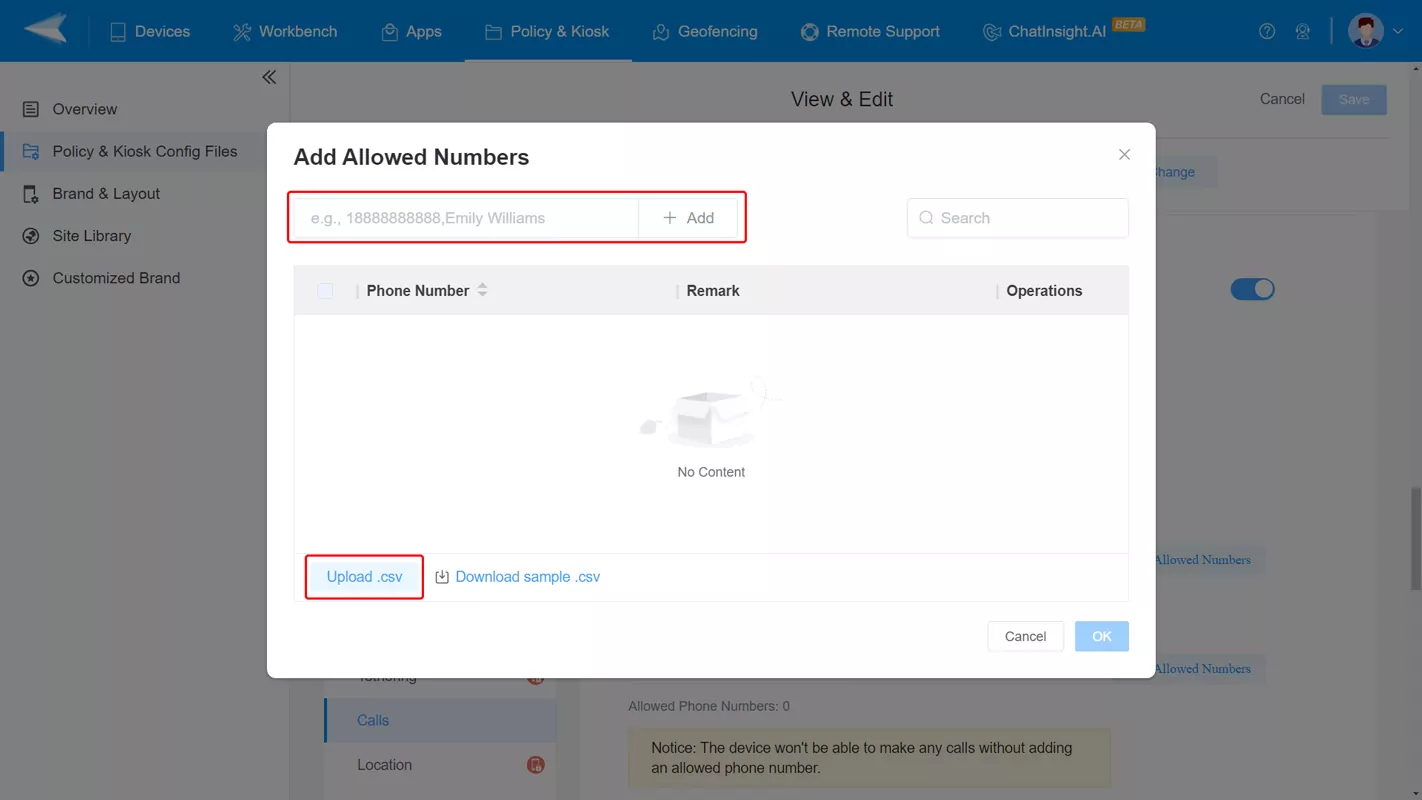
Step 4
Save the config file and apply it to your Android devices.
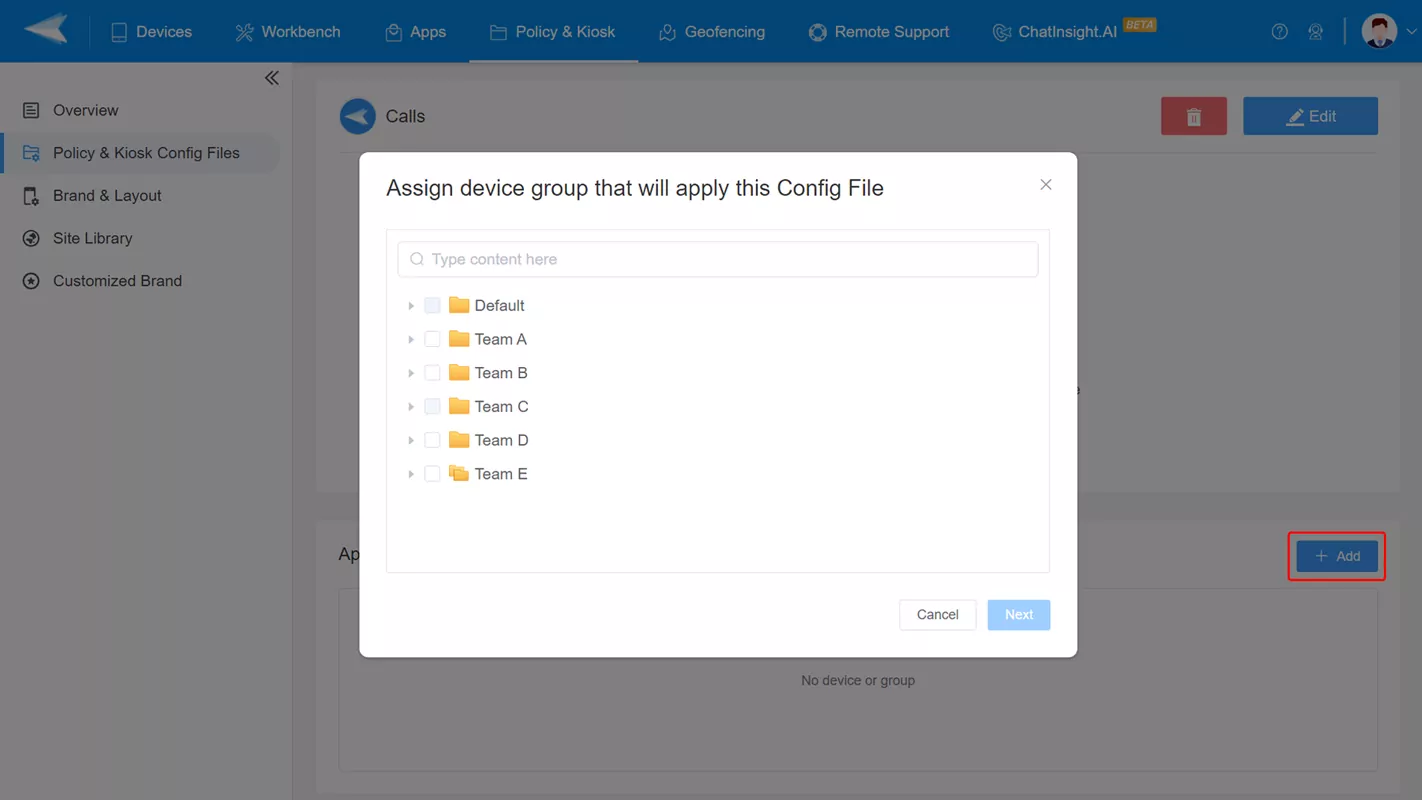
Sign Up for AirDroid Business Now
Discussion
The discussion and share your voice here.
Product-related questions?Contact Our Support Team to Get a Quick Solution>







Leave a Reply.