Home > Quick Guides > How to Hide My Location on Facebook
Like
Dislike

How to Hide My Location on Facebook
Filed to: Quick Guides

Learn 'How to hide my location on Facebook' to enhance your privacy, avoid location-based ads, and secure your personal data with our guide.
Step 1
On your Facebook app, go to 'Menu' > 'Settings.'
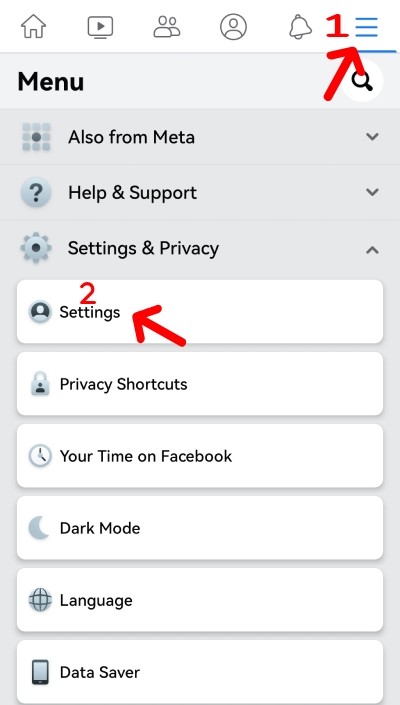
Step 2
Scroll down to 'Privacy' and select 'Location.'
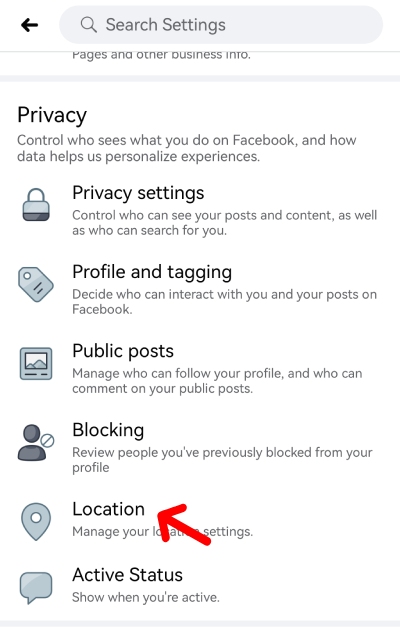
Step 3
Here you'll the location services is on. Tap 'Go to Device Settings' > 'Android Settings.'
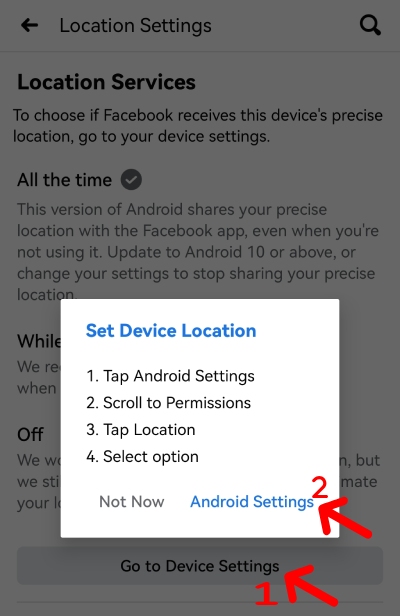
Step 4
On your Android Settings, tap 'Location' and choose 'Denied.' After that, you'll see the Facebook Location Service is Off.
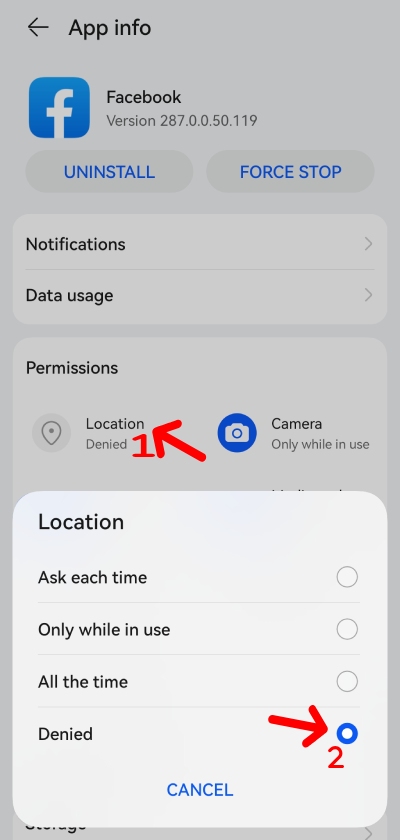
Is What Your Child Is Browsing on Facebook Appropriate?
You Might Also Like
Discussion
The discussion and share your voice here.
Product-related questions?Contact Our Support Team to Get a Quick Solution>






Leave a Reply.