[2025] PowerPoint Kiosk Mode: Basics to Advanced
PowerPoint kiosk mode allows slideshows to run continuously on unattended displays, like the ones you see in waiting rooms displaying informational or advertising content.
It can be one of the most efficient ways of managing digital screens in public spaces, allowing users to display content while limiting or completely eliminating the user's possibility to interact with the device.
In this article, we explore different ways to set up PowerPoint kiosk mode, ranging from the most basic scenario to the most advanced.
Part 1. Basic Requirements of PowerPoint Kiosk Mode
When you need to display content in a public space – like information on a digital school board or ads on a couple of screens in a trade show – you can create a simple PowerPoint presentation and reproduce it in loop on those screens configuring them in PowerPoint kiosk mode.
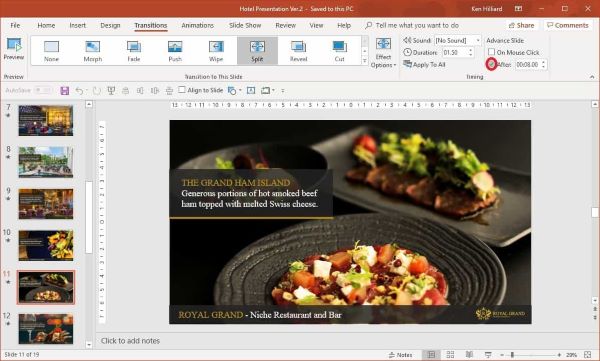
Looping Playback & Automatic Running
To configure auto-loop PowerPoint presentations for scenarios like these, follow this guide:
Open your PowerPoint presentation > Click on the Slideshow menu > Set up slideshow > A dialog box would appear > Find the Showtype section > Select Browse at a kiosk (full screen) > Click OK to save settings > Test the presentation by pressing F5
[Find the official Microsoft guide here]
To fine-tune your slideshow you can use the Rehearse Timing features to adjust slide duration.
Go to Slideshow > Rehearse Timing > Adjust the timer for each slide > When you've finished, click Yes to save changes.
Part 2. Intermediate Requirements: Controlling Interactions of PowerPoint Kiosk
Do you want users to be able to interact with your PowerPoint presentation? Maybe to manually browse through the presentation pages, or to select the right answer from multiple options with a simple touch? And you want interactions with the presentation to be enabled, but any other interaction with the device should still be limited, right?
That’s quite easy to obtain: you simply need to include interactive buttons in the PowerPoint presentation. Users will be able to use those buttons, but not able to exit kiosk mode, change device configurations, and interact with the device in other ways.
Disable mouse and keyboard inputs
Disabling mouse and keyboard inputs during PPT kiosk mode ensures that users can exclusively interact with the provided interaction buttons and that they are not able to accidentally exit kiosk mode, change configuration settings, or interrupt the slideshow.
PowerPoint kiosk mode slideshow automatically disables mouse and keyboard inputs. If the slideshow includes interactive buttons, like multiple answer options, users can use the mouse to click on the selected option. Every other mouse (or keyboard) input would be disabled.

Possible Interaction-related Issues
One downside of enabling user interactions? When you make your PPT presentation interactive you also expose it to some risks of issues. Let’s examine the most common ones and how to fix them.
Issue 1. Touch-screen swipe remains active
An issue that can occur when displaying a presentation on a touch-screen device is that even though you set up Previous and Next interactive buttons to browse through the slides, the user can still swipe between the pages.
To solve this issue make sure to:
- Create your presentation including Previous and Next buttons
- Go to Slideshow->Setup slideshow->Browse as kiosk mode
- Leave the Use Presenter View unchecked
Issue 2. Can I set up a screensaver to be displayed after a period of inactivity?
If you want to set up a screensaver to be displayed when no one is interacting with your presentation, you must rely on the system's (for example, Windows') screensaver option or on an external plug-in. This is because the screensaver option, although it was available on older PowerPoint versions, is no longer available.
Issue 3. How can I run a PowerPoint presentation on device boot?
If you don't want to manually launch the PowerPoint presentation on kiosk devices, you need an external kiosk mode manager like SiteKiosk or AirDroid Business. These software tools work as content managers for kiosk-mode devices.
Part 3. Advanced Requirements: Cross-Platform Kiosk Compatibility
Imagine e recently born beverage brand. They are making their products available for summer festivals all around the country, but they need to make people aware that their brand new canned cocktails taste wonderful, are very cool, colored and fresh, and that they are available at the bar.
Their marketing campaign is strongly focused on locating advertising screen directly on the festivals locations, so that they can reach their target audience right on the spot where the product is available. This can be done with PowerPoint presentation looping on those screens. But how can they manage multiple screens running on different systems, in different locations spread across the country?

A centralized platform is what has allowed them to centrally and remotely manage and develop presentations to diverse devices. With it, they could make sure that every ad was updated to the latest version, so that the same message could be uniformly conveyed all across the country.
3.1Unified Management for Multi-Device Displays
Whenever there is a growing need for consistent, synchronized messaging across a variety of screens, the use of a unified management platform becomes crucial. It is the best solution that allows you to address the main challenges of multi-device implementation.
- First of all, it allows you to address device compatibility: an unified multi-device management platform supports different operating systems and hardware specifications.
- It would also streamline content adaption, providing tools to ensure that content is always displayed correctly regardless of resolutions and orientation.
- Lastly, a strong centralized deployment and update system is essential to streamline the distribution of content, apply real-time changes, and ensure uniformity across all endpoints with minimal manual intervention.
3.2How to Ensure Consistent Presentation Effects?
Setting up PowerPoint Kiosk Mode is just the start. Keeping those devices running smoothly – especially when they're spread out across different locations – requires constant monitoring and quick fixes.
AirDroid Business makes this easy: monitor device health centrally, get instant alerts if anything goes wrong, and troubleshoot issues remotely. This keeps your entire network running reliably, no matter where the devices are.
Part 4. Best Practices of PowerPoint Kiosk Mode Deployment
Now that you can configure kiosk mode PowerPoint in simpler and more complex scenarios, how to choose the ideal configuration for your needs?
- Small-Scale Scenarios: For the simplest scenarios, like single-device displays – for example, a single screen located in a waiting room displaying opening schedules and booking modes – the PowerPoint built-in kiosk mode setting is enough.
- Enterprise-Level Deployment: For more complex needs - like having to run a presentation on multiple devices – an MDM platform becomes essential to avoid having to manually launch the presentation on every device. The MDM platform allows for restricting the devices in kiosk mode and running presentations remotely and automatically.
- Cross-Platform Case: When you need to run your presentation not only on many devices, but also across different systems and types of mobile devices, then a UEM solution, which allows organizations to control all their endpoint devices, is recommended.







Leave a Reply.