5 Best MDM for Laptops to Manage Windows Devices
Managing a sizable amount of laptops, especially those running on Windows, is a daunting task for IT administrators. Based on the existing facts, implementing a robust Mobile Device Management (MDM) solution specifically designed for Windows laptops is essential. When selecting an MDM for laptops, security & compliance are two vital considerations for users. Lack of compliance, security, and updates can lead to significant risks, including data breaches, unauthorized access, and system vulnerabilities that may compromise the integrity and confidentiality of sensitive information.
Aside from that, other windows device management issue also trouble users, for example, manually handling a large number of laptops is inefficient and prone to errors. To solve these headaches, we’ve found the 5 best MDM for Windows laptops. Let’s dive in!

Part 1. 5 Best MDM for Laptops
In this section we evaluate the dimensions of MDM for laptops, which will focus on security & compliance, and compatibility with windows, in an overview table for your convenience.
| Features | Microsoft Intune | AirDroid Business | Miradore | VMware Workspace ONE | IBM MaaS360 |
|---|---|---|---|---|---|
| Security | * Integrate with Microsoft Defender * Application Protection Policies * Endpoint Privilege Management * Reporting & alerts | * Patch management * Configure enforced policy such as password, app blocklist * Reinforce identity protection with 2FA | * Automate patch management for Windows devices * Define password policy * Provide BitLocker drive encryption | * Zero Trust Security * DLP controls to ensure privacy of documents * Content management | * Integrate with MaaS360 MTD * Multi-factor authentication (MFA) |
| Compliance | GDPR ISO 27001 HIPAA SOC 2 Type 2 CCPA | GDPR HIPAA ISO 27001 | ISO 27001 GDPR | ISO/IEC 27017 GDPR CIS Benchmark HIPAA | ISO 27001 GDPR NIST HIPAA FedRAMP |
| Supported windows versions | Windows 10/11 Windows 8.1 (basic management features available) | Windows 10 or above (exclude Home edition) | Windows 7/8/10/11 Windows 7&8 (provide basic functions) Windows 10&11 - (provide complete functions) | Windows 10/11 | Windows 10/11 |
However, for Windows 7/8/8.1 versions, some MDM solutions may offer very limited and basic functions. Therefore, if you expect to make better use of MDM to manage your windows devices, we recommend that you choose Windows 10 or 11.
1Microsoft Intune
✅ Ideal For: Organization looking for an all-round Windows MDM
Based on its powerful security, compliance and remote control features, we recommend Microsoft Intune as the top priority. Microsoft Intune offers robust security features, including integration with Microsoft Defender, application protection policies, and endpoint privilege management. It supports compliance with major standards like GDPR, ISO 27001, HIPAA, and SOC 2 Type 2. For remote access, Microsoft Intune allows resetting or removing device passcodes, wiping devices, and configuring desktop and lock screen wallpapers. It supports Windows 10 and 11, ensuring compatibility with modern operating systems.
Aside from that, Microsoft Intune provides a cloud-based MDM solution that allows organizations to manage their devices and applications seamlessly. It integrates well with Azure Active Directory, enabling single sign-on and conditional access.
See Pricing - Check here
Pros
- Strong integration with Microsoft 365 and other Microsoft products
- Robust security features, including data encryption and compliance policies
- App management to install/uninstall, update, or block applications on Windows devices
- Meet industry standards like CCPA, GDPR
Cons
- Pricing can be a concern for organizations with tight budgets
- Learning and configuring Intune requires some time and training
- You need to install “Remote Help” application before enabling remote control feature
2AirDroid Business
✅ Organizations looking for a user-friendly solution
Airdroid Business provides an easy-to-use MDM solution for managing Windows laptops and other devices. It offers features such as patch update & management, app blocklist/allowlist, password policy, kiosk mode. Most notably, Airdroid Business is capable of locking a single app/ multiple apps through the kiosk mode to enable the device to meet specific purposes.
You don't need to master complex IT knowledge since it’s easy to set up, enroll, and manage Windows laptop devices using Airdroid Business. This is also reflected in its top ranking on the G2 usability list, where Airdroid Business ranks first.
See Pricing - Before purchase, Airdroid Business provides 21-day free trial
Pros
- User-friendly interface that simplifies device management
- Enforce single-app or multi-app mode through Kiosk mode
- Support patch update & management
- Support configuring Windows Update settings (including rules for customizing updates)
Cons
- It is insufficient in terms of remote control functions
3Miradore
✅ Organizations seeking higher compatibility with the Windows system
Miradore is a UEM/MDM solution for Windows device management, supporting Windows 11 to Windows 7. It secures company data through device configuration, offering features like BitLocker encryption, remote wipe and boot, and patch management. Besides, Miradore integrates with Azure Active Directory for automated device enrollment.
It provides two management methods: "Full" (for Windows 10 and 11, with comprehensive control like software inventory, business policies) and "Light" (for Windows 7 and 8, with limited feature, for instance, it doesn't support MDM work account ). By offering these two methods, Miradore ensures that organizations can manage a wide range of Windows devices effectively, balancing advanced features for newer systems with basic support for older ones.
See Pricing - Check here
Pros
- Manage a wide range of Windows devices (compatible with Windows 7 to 11)
- Encrypt the full hard drive with BitLocker
- Remote wipe/reboot for lost or compromised devices
- Patch management to address vulnerabilities
- Provides 2 different management modes: Full & Light
Cons
- Although it is compatible with older versions of the Windows system, the available functions are very limited
- Patch installation can't be scheduled outside of work hours
4VMware Workspace ONE
✅ Organizations looking for a unified endpoint management solution
VMware Workspace ONE is a robust Unified Endpoint Management (UEM) solution focusing on device security, compliance, and remote management. It supports Windows 10 and 11, offering Zero Trust security, DLP controls, and content management to safeguard enterprise data. With capabilities for remote locating, locking, and wiping devices, Workspace ONE helps IT admins quickly respond to security threats. It integrates with tools like Microsoft Defender for comprehensive protection and supports compliance standards such as ISO/IEC 27017, GDPR, and HIPAA. Its flexible remote control and strong security policies make it an ideal choice for managing Windows devices in enterprises.
See Pricing - Check here
Pros
- Unified endpoint management for all device types
- Strong security and compliance features
- Excellent integration with other VMware products such as AirWatch, Horizon, TrustPoint
Cons
- Complexity in setup and management, which may require dedicated IT resources
- Higher cost compared to simpler MDM solutions
5IBM MaaS360
✅ Enterprises looking for advanced security and compliance features
IBM MaaS360 is an enterprise-grade MDM solution that offers comprehensive device management capabilities, including app management, security, and compliance monitoring. It leverages AI for better insights and management.
See Pricing - Check here
Pros
- Strong focus on security and compliance, ideal for regulated industries
- Integrates with IBM Security QRadar EDR to provide endpoint detection and response (EDR) capabilities for Windows laptop devices
Cons
- Can be expensive, which may not be suitable for smaller organizations
- The user interface may not be as intuitive as some competitors
Part 2. Key Factors When Choosing MDM for Laptops
When selecting an MDM solution for managing Windows laptops, consider the following key factors:
1 Security Features
Look for solutions that offer robust security measures, including data encryption, remote wipe capabilities, and compliance monitoring. Essential security features include device encryption to protect data at rest, remote erasure capabilities to mitigate risks in case of loss or theft, robust access control to ensure only authorized users can access critical information, and adherence to industry security standards to maintain compliance and mitigate vulnerabilities.
2 Compatibility
Ensure the MDM supports the Windows versions and other OSes your organization uses. Compatibility is key for seamless management across different devices. It reduces the need for multiple tools and ensures a unified management experience.
3 Ease of Use
A user-friendly interface reduces the learning curve for IT teams and boosts efficiency. Intuitive dashboards and clear documentation help administrators quickly navigate and manage devices, minimizing errors and improving productivity.
4 Scalability
Choose an MDM that can scale with your organization, handling more devices and users as needed. Features like automated enrollment and bulk management ensure efficient device management. Flexible licensing options allow you to adjust based on your needs.
5 Integration
Consider how well the MDM solution integrates with your existing tools and platforms, such as Microsoft 365 or other enterprise applications.
6 Cost
Evaluate the total cost of ownership, including licensing fees, implementation costs, and any additional expenses for support or add-ons.
7 Customer Support
Ensure your chosen Windows MDM solution provides reliable customer support, as quick responses are crucial for maintaining operational continuity. Verify the availability and communication channels of their support before purchasing.
Part 3. How to Enable Windows MDM Enrollment
Taking Airdroid Business as an example, we’ll provide step-by-step graphic and text to show how to enrollment a windows laptop device.
How to enroll Windows laptop devices
- Step 1.Go to Regular Enrollment page
- Please go to Admin Console > Devices > Device Enrollment > Regular Enrollment.

Note: This panel defaults to Android devices. Please manually switch to Windows devices tab.
- Step 2.Download and install Biz Daemon
- Download & install Biz Daemon on the target device you want to manage. Launch Biz Daemon and enter the Deployment Code (you can copy from the admin console)

- Step 3.Start managing
That’s how to enroll Windows laptop devices via Airdroid Business easily, as you can see, the enrollment process is very simple and requires no complex skills.
Part 4. FAQs About Windows MDM
Part 5. Wrapping Up
In conclusion, managing Windows laptops in a dynamic work environment requires a reliable MDM solution. The five options discussed—Microsoft Intune, AirDroid Business, Miradore, VMware Workspace ONE, and IBM MaaS360 — each have unique strengths that can help organizations streamline their device management processes, enhance security, and improve overall productivity. By carefully evaluating your organization's needs and considering the factors outlined in this article, you can select the best MDM solution to meet your specific requirements.

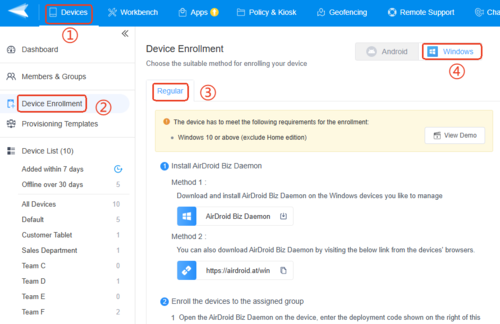
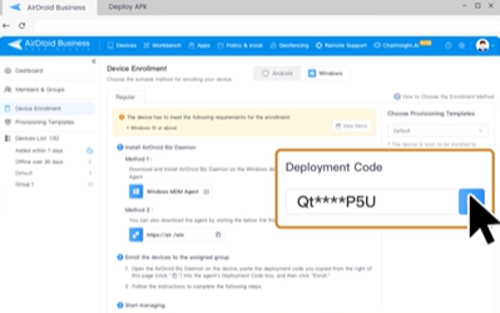






Leave a Reply.