How to Configure Kiosk Browser Lockdown on Android?
Kiosk browsers have become increasingly popular as a means to provide controlled and secure access to the internet. With their ability to restrict user/employee activities and limit access to specific websites, kiosk browsers offer an ideal solution for public spaces, businesses, and organizations that require a dedicated and secure browsing environment.
- 1 :Kiosk Browser Definition
- 2 :Common Features Found in A Kiosk Browser
- 3 :AirDroid Business - The Best Solution for Setting up a Kiosk Browser

- 4 :Can I Set up Kiosk Browser Mode on iOS/Windows PC?
- 5 :Kiosk Browser Applications for Different Industries and Needs
- 6 :Importance of a Safe Browsing Environment for Business
- 7 :Ensuring Secure & Controlled Internet Access for Organizations
1Kiosk Browser Definition
A kiosk browser is a specialized web browser that is designed for use in self-service kiosks. It is typically used in public places such as airports, malls, museums, or other locations where users need access to specific websites or information.
Kiosk browsers often have restricted functionality and limited access to prevent users from navigating away from the intended websites/content or tampering with the system. They may include touchscreen support, customizable user interfaces, and remote management capabilities for easy maintenance and control.
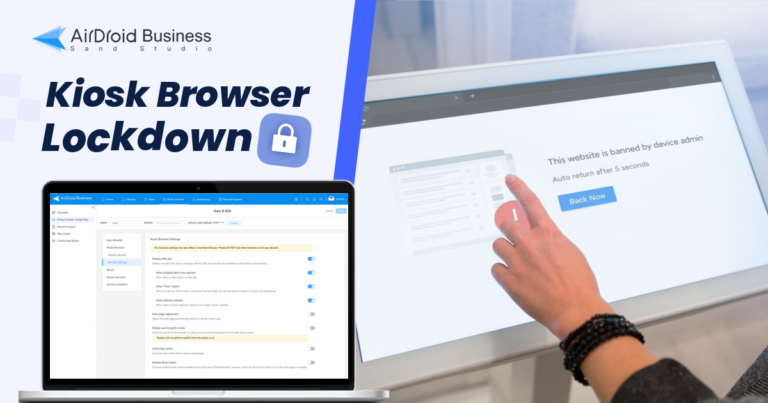
2Common Features Found in A Kiosk Browser
A kiosk browser typically has several common features designed to provide a secure and controlled browsing experience. Some of these features include:
- Full-screen mode: Kiosk browsers often have a full-screen mode that hides the operating system's interface, providing a focused browsing experience.
- Customizable start page: Users can set a specific webpage as the start page, ensuring that the kiosk browser always opens to the desired content.
- Restricted browsing: Kiosk browsers typically allow administrators to restrict access to specific websites or categories of websites, ensuring that users can only access approved content.
- Clear browsing data: Kiosk browsers usually have the option to clear browsing data, such as cookies, cache, and browsing history, after each session, ensuring privacy and security.
- Secure lockdown mode: Kiosk browsers often offer a secure lockdown mode that prevents users from accessing other applications or changing the device settings.
- Remote management: Many kiosk browsers have remote management capabilities, allowing administrators to monitor and control multiple kiosks from a central location.
3AirDroid Business - The Best Solution for Setting up a Kiosk Browser
AirDroid Business is an MDM solution that can lock down your Android tablets into a kiosk browser, single/multi-app kiosk mode, and block unauthorized network access.
How to Set up Kiosk Browser on Android Devices?
Video Guide
This is the instruction to establish Android kiosk browser with AirDroid Business:
Step 1: Launch the Admin Console
You can explore your Android management journey by clicking the free trial button below. After registering and organizing enrolllment, launch the AirDroid business management console, and then log in with your account.
Step 2: Access the Admin Console
Click on 'Privacy and Kiosk' in the admin interface. Select 'Policy and Kiosk Config Files' from the extreme left menu.
Step 3: Choose a group
Click 'Create Config File' to make a new one or choose an existing file and hit the Change button to edit it.
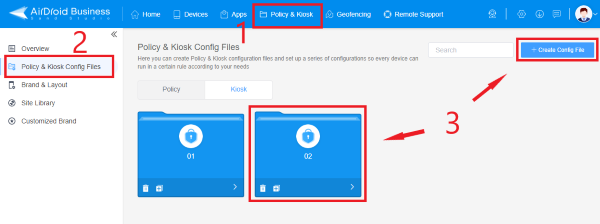
Step 4: Lock your devices into kiosk browser
Select the Kiosk Browser and then Browser Settings to see a selection of choices. You can change the parameters to suit your needs.
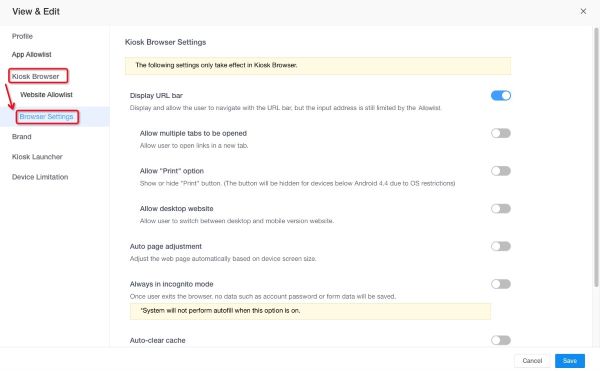
Advanced kiosk browser features in AirDroid Business
Whitelist Setup: You can build a list of websites to access through your browser. Following that, only the stated websites are entertained, and all other searches on that browser are denied access.
Cache auto-clear: When utilizing Kiosk Browser mode with AirDroid Business, unlike standard web browsers, there is no need to locate and remove the cache history. Set a time limit, and the cache will be automatically cleared.
Enable Incognito Mode:The browser functions with specific unique characteristics in Incognito mode, such as not saving your search history or other cache data. Because business websites contain sensitive information, using Incognito mode for secure browsing is best.
Kiosk Mode vs. Kiosk Browser
The kiosk browser is a feature included in kiosk mode. Usually, we enable kiosk mode on a device first and then lock the desired browser in single-app mode.
Once these settings are done, the device can only access this pre-set application (the browser). Kiosk mode also has more exciting features waiting for you to explore:
Configure Android devices into specific apps to prevent device misuse and excessive data costs.
Limit access to data usage, such as Wi-Fi settings, Bluetooth, Hotspot and more.
Customize interface, logo, wallpaper, and more for the exact look you want.
4 Can I Set up Kiosk Browser Mode on iOS/Windows PC?
Here are simple steps to use Windows PC as a Kiosk Browser Mode:
Create a Shortcut for Google Chrome on your Windows PC desktop, then right-click on your shortcut to select the properties tab.
In the target tab, write the Kiosk and a specific website URL you only want to open on that shortcut.
Click on the 'Apply' button and then press "OK". After that, whenever you open the shortcut, it will move to that web page.
You can use Apple's Guided Access feature to set up Kiosk Browser Mode on iOS. Guided Access lets you lock the device to a single app and turn off certain features.
To enable Guided Access, go to Settings > Accessibility > Guided Access and toggle it on.
Once enabled, you can launch the desired app or website and triple-click the home button (or side button on newer devices) to enter Guided Access mode.
From there, you can customize the settings and restrictions for kiosk browser mode.
5 Kiosk Browser for Different Industries and Needs
Kiosk mode browser helps confine devices to specific uses. Kiosk Browsers are utilized in almost every business, including the public and private sectors. Here are some frequent instances of how we utilize Kiosks in our daily lives.
- For advertising purposes, screens are hung along the sides of roadways. They are safe and show the preset images.
- While travelling by cab, bus, or train, we notice several screens installed there and are utilized for advertising purposes.
- Many gadgets in hospitals provide limited information, monitoring, and health-related services.
- In public transportation, there are gadgets with GPS service that display the current location and the selected destination to help you find your way about.
- In museums, devices are employed as guides and second screens.
- At sporting, scientific, and commercial events, numerous gadgets are used to scan tickets and for other purposes.
- Kiosks are implemented in shopping malls and prominent organizations for self-service and purchasing.
- Many schools and universities offer students with gadgets that are confined to self-learning and test preparation.
- The automated teller machine can only access your financial information and withdraw funds from your bank accounts.
- We've seen gadgets used by restaurant personnel to submit orders. It is an excellent example of a Kiosk because its devices are solely confined to placing orders.
- Airports have ticketing, luggage tag, and other Kiosk devices. All of these have specialized use.
- Kiosks mode-based devices are offered to persons in logistics and industry to scan codes and perform other duties.
6 Importance of a Safe Browsing Environment for Business
Safe surfing is critical for any organization looking to expand. Here are certain elements that, based on the browsing factor, directly impact your business.
Avoiding Cyber Threats
People assume that working online is more secure than working in an actual store, but unless you follow a thorough security procedure to preserve your data online, this idea is entirely incorrect.
They always strive to identify a little flaw in your system via which they may attack and gain access to your credentials, allowing them to abuse your business. Safe surfing is vital in protecting your company from cyber-attacks by hackers. By using secure surfing, you make it impossible for hackers to disrupt your work in any manner.
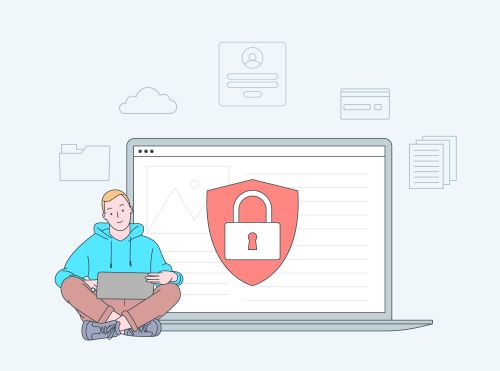
Prevent Data Leakage
Safe browsing allows corporate employees to use only applications they already know are permitted and thus safe; they cannot access anything else. When you prevent them from opening any malicious website or link, you protect your data and ensure that no one can access your system without your permission.
On your system, a shield is established that acts as a barrier between your business and the outside world. Furthermore, many firms prohibit employees from sharing files from their devices using robust network technology, preventing them from sharing files with anyone.
Reduce Distraction from Work (Increase the Productivity of Employees)
You may utilize the 'allow list' functionality for safe browsing. It is ideal, especially for huge corporations that cannot track every employee. Add certain websites to the allow list that you want your staff to be able to visit.
After that, they cannot access any other website or social media account to squander time on pointless activities. You can keep them focused on their task and prevent them from squandering time this way. Implementing these little changes will serve as a foundation for your company's success.
7 Ensuring Secure & Controlled Internet Access for Organizations
Kiosk Browser provides a fully secure surfing environment for organizations, ensuring that there is no chance of data leak and that businesses can function freely without risk. Typically, cyber thieves seek out insecure websites to assault with harmful content that can result in significant financial loss. As a result, browser security is not something that can be hacked. Kiosk Browser allows enterprises to access the internet in a controlled manner, keeping them safe from hackers. It restricts access to irrelevant websites. Kiosk protects consumers from potentially hazardous websites and simplifies limiting websites.
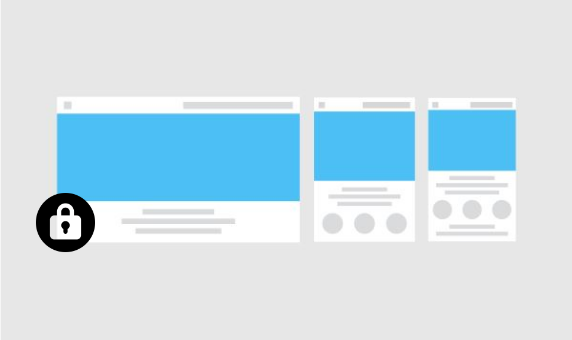
Closing Words
This article is about the Kiosk Browser and its use. This is a fantastic accomplishment for IT professionals, whether they are running an internet business or simply offering services to others. The Kiosk allows companies to construct a barrier around their work area and preserve network security. Kiosk mode grants restricted access to the apps and URLs you specify in the allow list. AirDroid Business is an app that will enable you to manage the Android devices of your employees as a Kiosk.
INFOGRAPHIC
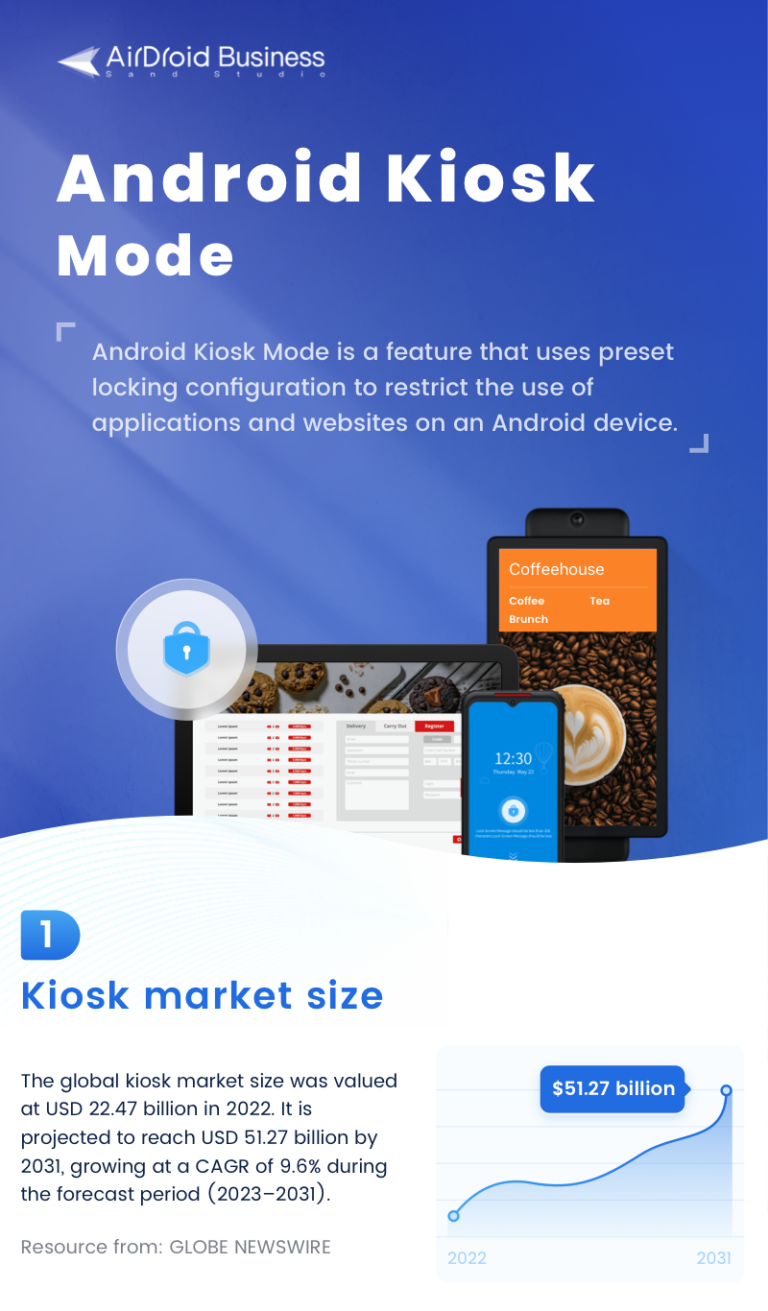
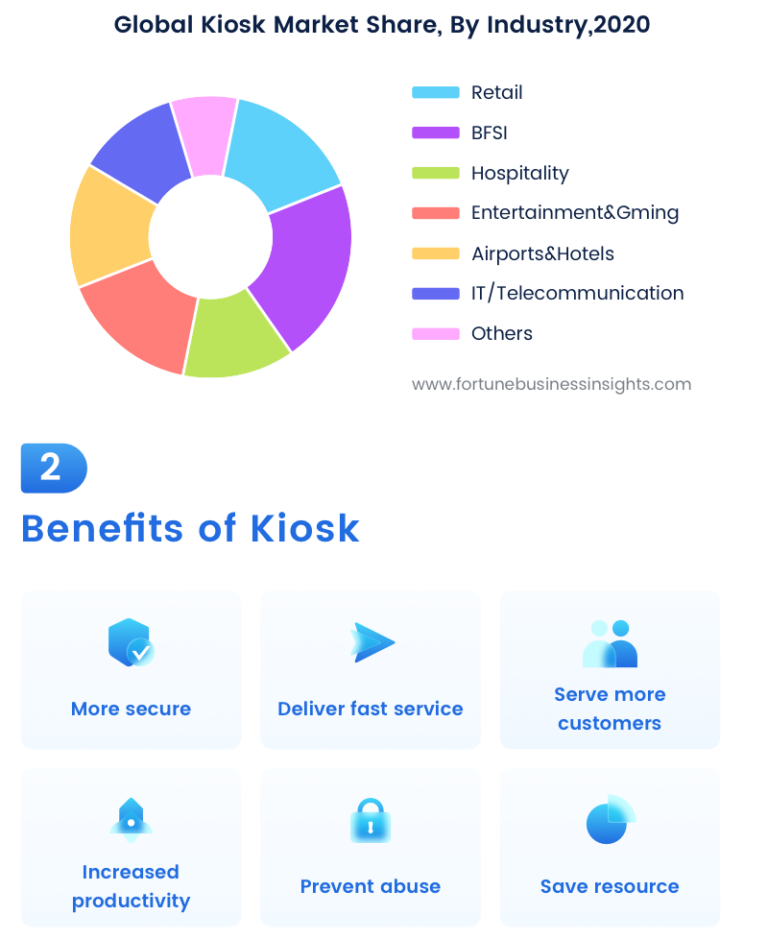
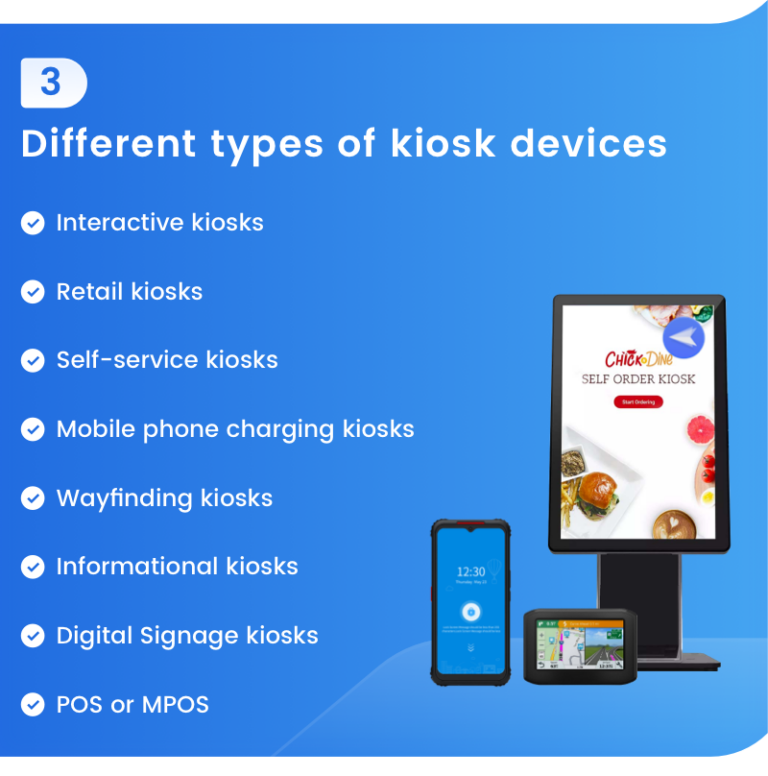
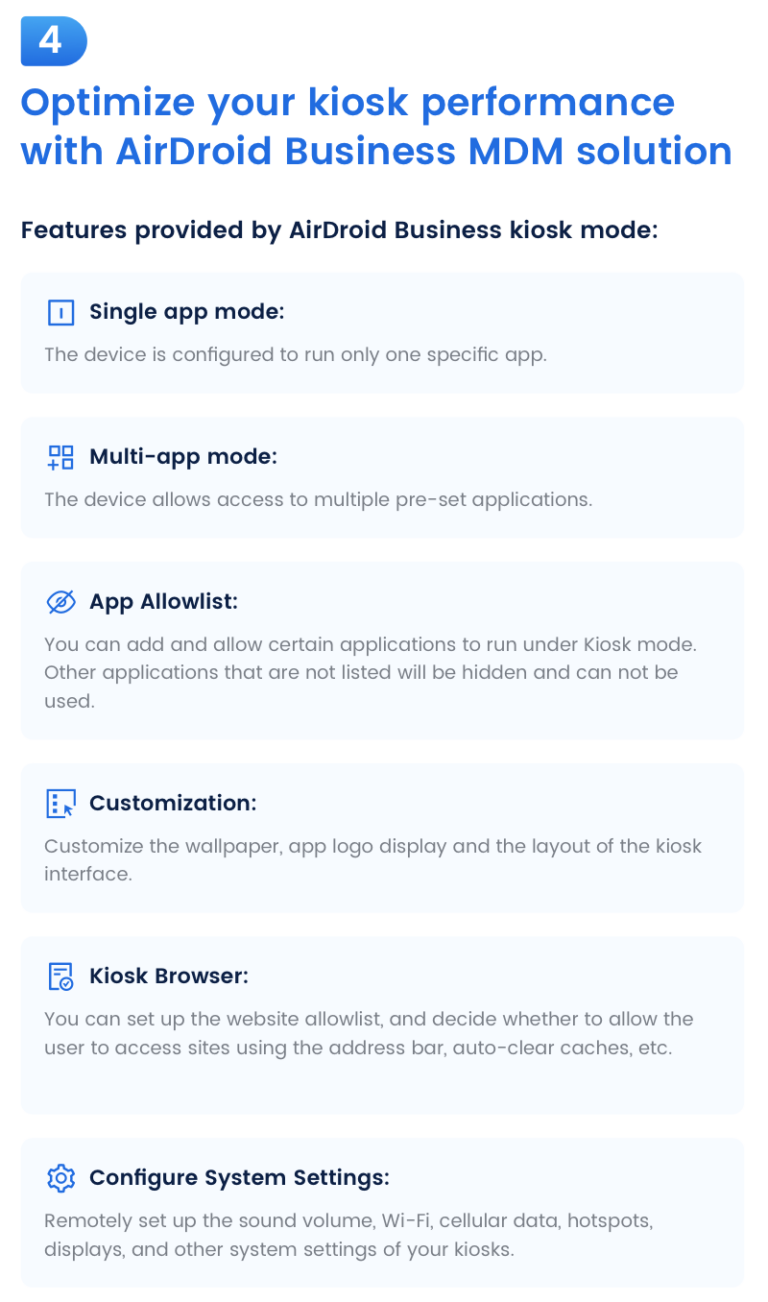
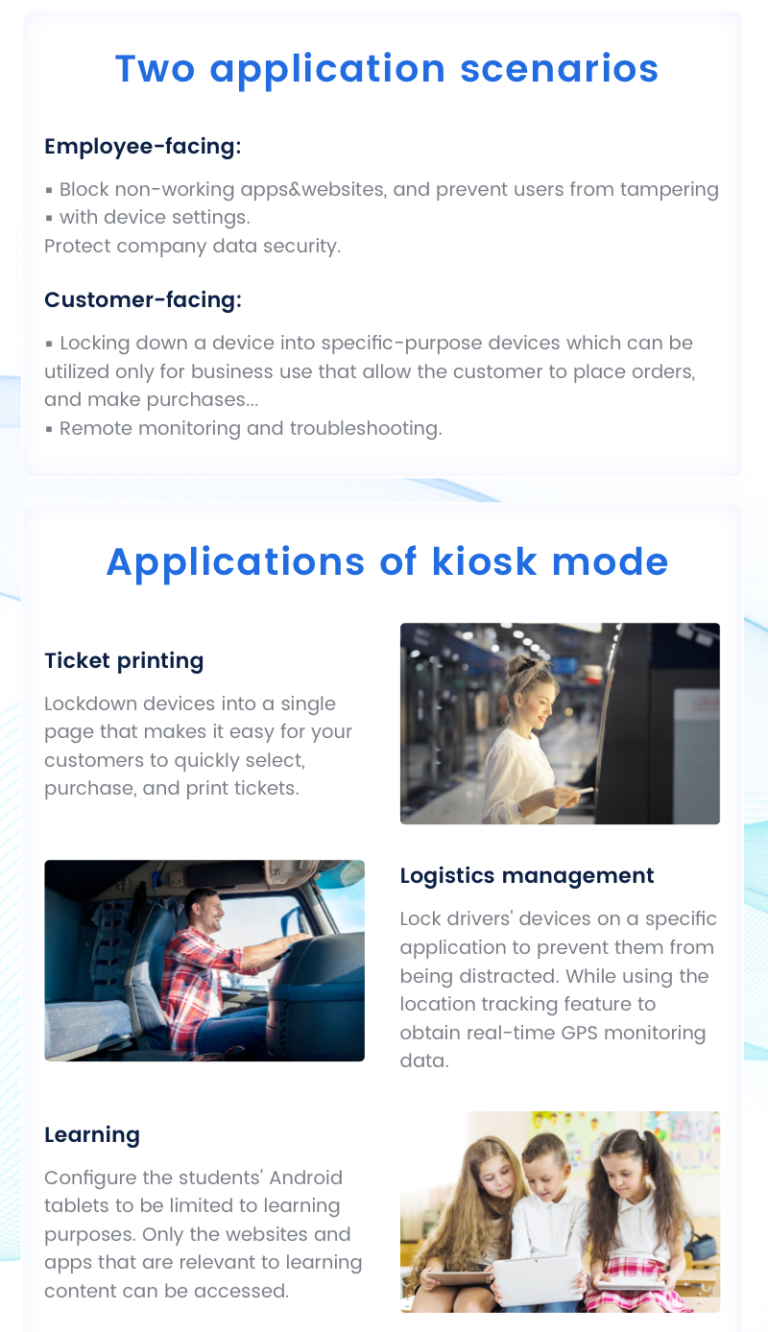
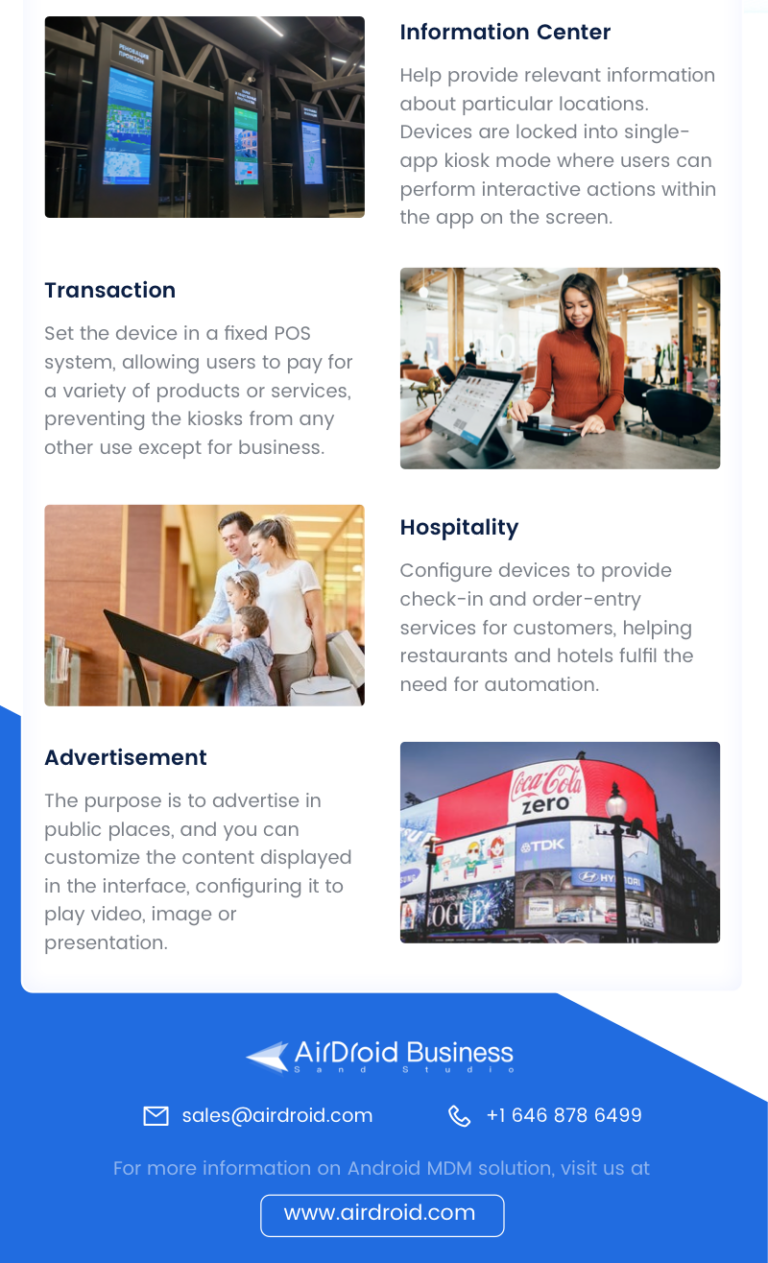

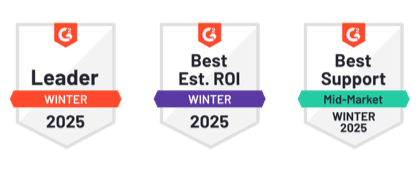




Leave a Reply.