How and Why You Should Encrypt Your Android Phone
with the smartphones becoming an integral part of our daily lives, we use them to communicate, browse the internet, access social media, and store personal information. However, have you ever paid attention to the security of your devices when you enjoy the convenience of the smartphones?
The smartphones store a ton of personal information, from private conversations to financial records, and the security of this data is of vital importance to us. In this article, we'll explore the importance of encrypting Android devices and how to encrypt android phone step by step.
- Part 1 : What is Android Encryption
- Part 2 : Comparison of Two Types of Encryptions Used on Android Phones
- Part 3: Why is it Important to Encrypt Android Phones?
- Part 4 : How to Encrypt Android Phones in 4 Steps

- Part 5 : The Best Practices for Encrypting Android Phones
- Part 6 : FAQs about Android Encryption
Part 1: What is Android Encryption?
Android encryption is a security feature that converts data on your phone into an unreadable format, providing a safeguard against potential security breaches. It has two types of encryption, which are File Based Encryption(FBE) and Full Disk Encryption(FDE).
To decrypt the encrypted data and access it, you need to provide a decryption key, which is usually your device password or PIN. Phone encryption can protect various types of data on your device, such as contacts, emails, photos, and videos, ensuring their confidentiality and integrity.
Part 2: Comparison of Two Types of Encryptions Used on Android Phones
In this section, we will provide you a comprehensive comparison of the two primary types of device encryptions: file-based encryption and full disk encryption to help you to understand what Android encryption really is and to choose a suitable type of encryption to meet your needs.
| Features | File-based Encryption | Full-disk Encryption |
|---|---|---|
| Scope of Encryption | Individual files and directories | Entire device, including operating system and user data |
| Encryption Method | Each file/directory encrypted with its own unique key | Entire device encrypted with a single key |
| Performance Impact | Less resource-intensive | More resource-intensive, may impact device performance |
| Use Case | Devices with sensitive data, sharing files | Devices with extremely sensitive information, maximum security required |
| Storage Flexibility | Can choose specific files/directories to encrypt | Encrypts everything on the device, less flexibility in choosing what to encrypt |
📍How to choose the one best suited for your needs?
Your choice of encryption should depend on your specific needs and use case. If you only need to encrypt certain files or folders, file-based encryption would be a better choice.
However, if you prioritize maximum security and do not mind the performance trade-offs, full-disk encryption may be the better option.
Ultimately, you should make your decision based on your specific requirements and use case.
Part 3: Why is it Important to Encrypt Android Phones?
Encrypting Android phones is essential for both personal and business use to guarantee data security. Let's explore some compelling reasons why encrypting an Android phone is imperative:
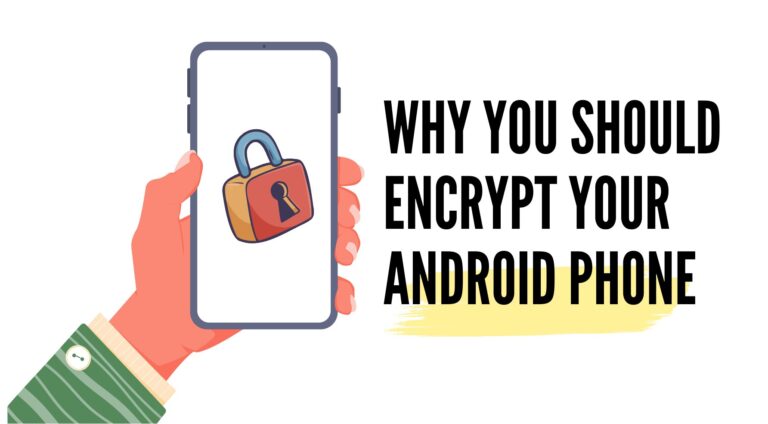
For Individuals:
- Protects sensitive data from potential hackers, cybercriminals, or unauthorized access.
- Adds an extra layer of protection to personal data, such as messages, contacts, photos, videos, and other media files, making them unreadable and inaccessible without the decryption key.
- Helps prevent data compromise in case of a lost, stolen, or hacked device.
- Encrypt phone can prevent bank account breaches and financial losses.
For Businesses:
- Ensures compliance with regulations and standards related to data protection, avoiding legal liability, financial loss, and reputational damage.
- Safeguards sensitive business data, such as confidential documents, financial records, and proprietary information.
- Provides an additional security measure to protect against data breaches and unauthorized access to business information on Android phones.
- Enhance the security of the customers' information and strengthen the corporate credit.
Part 4: How to Encrypt Your Android Phones in 4 Steps
Android phone encryption can be a straightforward process if you follow the right steps. The following guide will take you through the process of how to encrypt Android phone step by step.
- Step 1.Back up Data
Don't forget to back up your data before encrypting your Android phone. This precautionary measure guarantees that no essential files are lost during the Android encryption process.
There are multiple ways to back up your data, such as transferring the files to your computer by connecting your device or utilizing a cloud service like Google Drive or Dropbox.

- Step 2.Ensure Your Device is Not Rooted and is 80% Charged
Rooting your device can compromise the security of your personal information and files, making it vulnerable to attacks by hackers.
Therefore, it is recommended to check that your device is not rooted before attempting encryption.
Before starting the encryption process, make sure your device has a charge of at least 80%. Alternatively, you can keep it plugged in during the entire process for a seamless experience.
If your device runs out of battery during the encryption process, it can result in data loss or other issues since the process usually takes over an hour to complete.

- Step 3.Navigate to "Security & Location" > "Encryption & Credentials" > "Encrypt Phone".
To initiate the encryption process, navigate to the "Security & Location" section of your Android device's Settings app.
From there, select "Encryption & Credentials" and then choose "Encrypt Phone" or "Encrypt Tablet," depending on your device.
The system will prompt you to input your lock screen password or PIN to confirm the encryption process.
- Step 4.Wait for Encryption to Complete
Part 5. The Best Practices for Encrypting Android Phones
Encrypting devices is very important for both personal and business. Here are some best Android encryption practices to follow:
🔹Adopt a robust password or lock screen pattern:
Select a password that is not easy to predict like "123456" and your birthday. In addition, refrain from reusing passwords across multiple accounts.
🔹Enable auto factory reset on your device:
Android devices has the auto factory reset feature to help users protect their phone. If the devices is stolen or lost and the unauthorized user tried to guess the password, the auto factory reset will be trigged.
🔹Create backups of your data:
This can be used to restore your data if any issues occur during the encryption process. Besides, if your phone is been factory reset, you will not lost your data.
🔹Monitor and manage encrypted devices:
Prevent security breaches by maintaining the efficient operation of your encrypted devices.
🔹Keep devices updated at all times:
Consistently update your OS system and the applications installed on your devices, It helps you to eliminate security vulnerabilities and avoid from hacker attacking.
🔹Utilize two-factor authentication:
This involves an additional form of identification, such as a fingerprint or a code sent to your phone, in addition to your password. It is very useful in our daily life to encrypt our phones.
🔹Manage company-owned devices with an MDM solution:
If you're in charge of company-owned Android devices, using a Mobile Device Management (MDM) solution like AirDroid Business MDM is a smart move.
It adds an extra layer of protection, makes managing devices easier, and gives you better control over device security.

AirDroid Business features include:
- You can remotely lock the devices and remote wipe the devices' data to enhance the security.
- Factory reset the devices in bulk and remotely , and manage the FRP permissions .
- Manage applications on the devices, prevent users from downloading apps from unknown source.
- Restrict users to connect unsecure network with ease.
- Set up geofence for the devices and track their location anytime, anywhere.
Conclusion
To safeguard corporate sensitive data and prevent any unauthorized access or potential data breaches, Android encryption serves as a crucial tool.
However, it's crucial to bear in mind that securing work devices requires continuous effort, and regularly managing and monitoring encrypted phones is vital.
By following these recommended practices and utilizing effective solutions, you can guarantee the security of company-owned Android devices and the information they hold.





Leave a Reply.