How to use AirDroid Business Controller App?
AirDroid Business provides multiple options for you to manage your devices. The mobile devices controller is a mobile application-AirDroid Business available for both Android and iOS devices. It provides a convenient way to manage your Android devices remotely, allowing you to perform tasks such as Remote Camera, View mode and Remote Control.
Before we begin, Please refer to the following article to check which interface may fit your daily duty well: Introduction to Controller and Controlled End. If you have yet downloaded the application, please check this article, or we also have listed find the application on Google Play.
Now, let's see how each function works and how to utilize it in general:
- Step 1Log in
- After logging in to the AirDroid Business app, you should see the device groups or devices you can access.
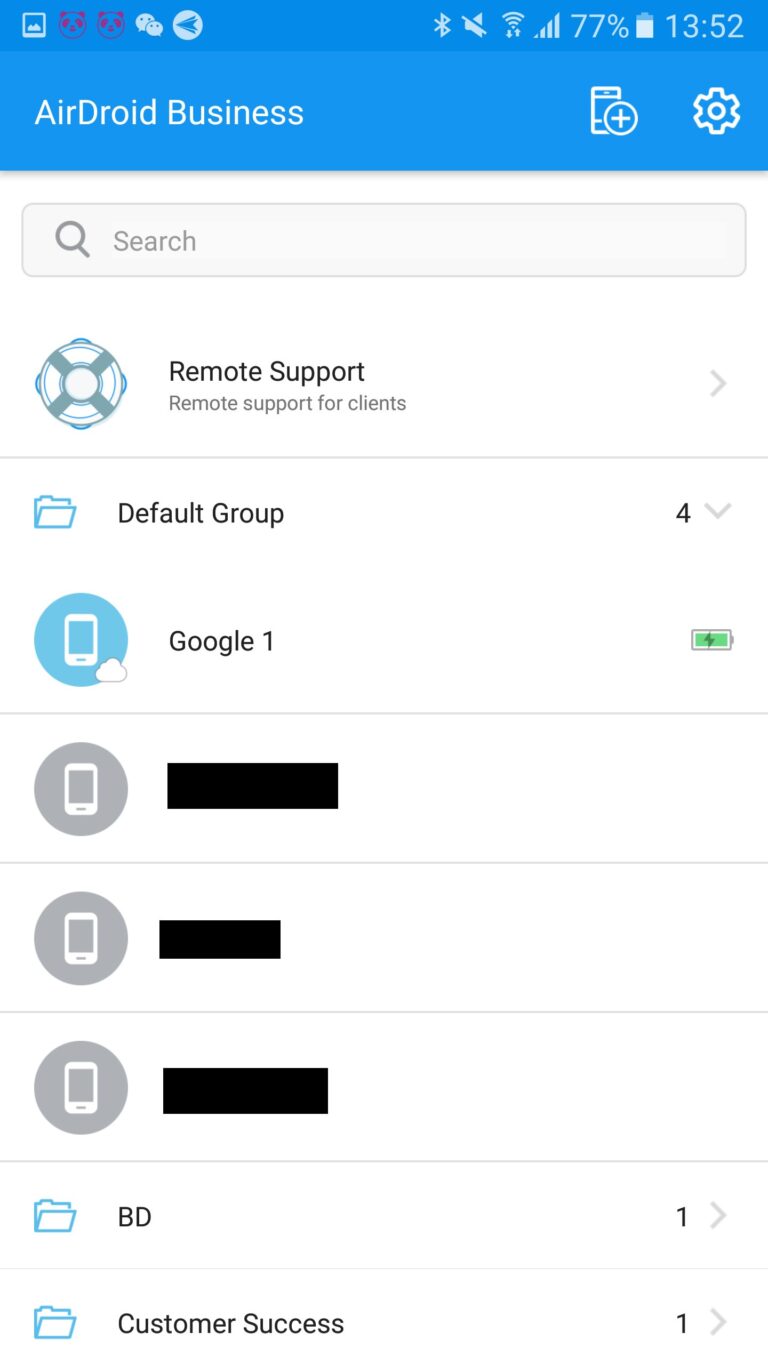
- Step 2Access Additional Features
- From the top right, the device icon allows you to enroll other devices, and the cog icon leads you to the configure page below.
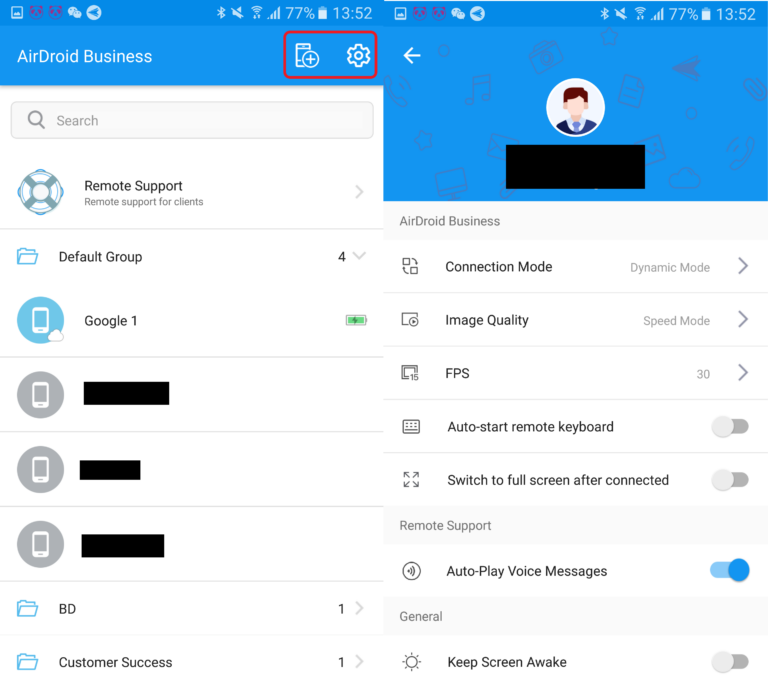
- Step 3Perform Remote Operations
- You can touch on one of the devices then the remote operation options will show up.
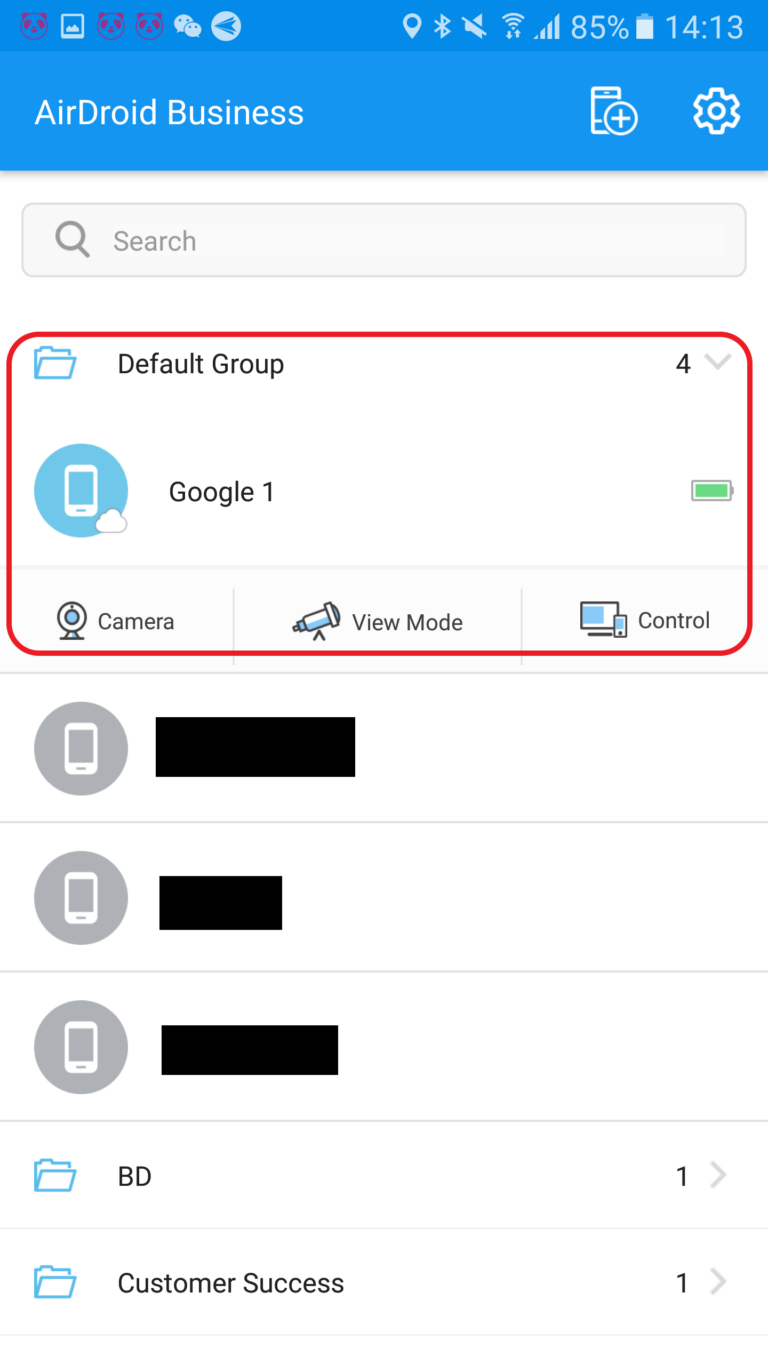
- Step 4Access Detailed Control Options
- When you start your remote control session, you can tap on the three dots icon on the bottom right, and the detailed control options will pop up.
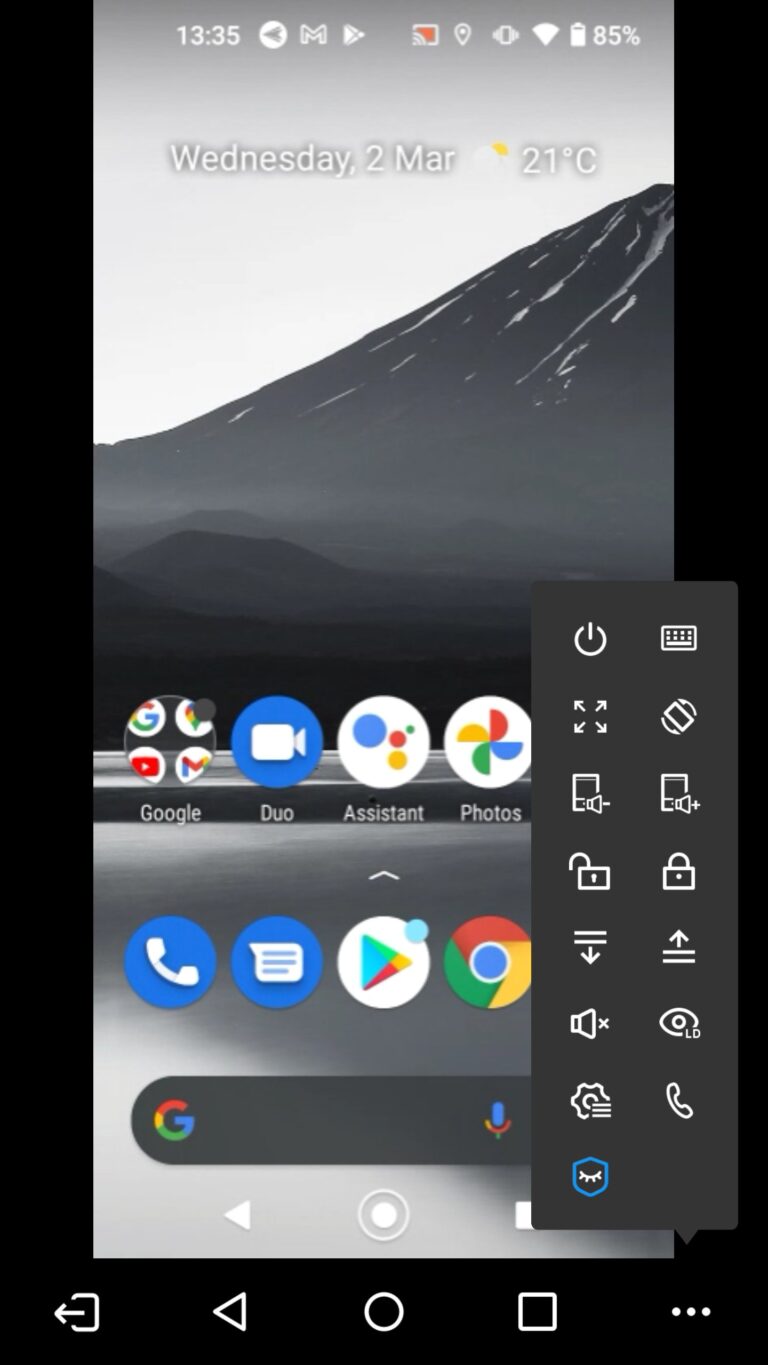
For the introduction to all the functions shown from the three dots icon, please check this article.
You can also check the articles about how to remote access via desktop client and Admin Console.
Still need help? Submit a request >>
Related Articles
- What features are available for Remote Access on AirDroid Business?
- How to remote access a device via Admin Console on AirDroid Business?
- How to Manage Devices on AirDroid Business Desktop Client?
- How do I use the View Mode on AirDroid Business?
- How to use Black Screen Mode to maintain the remote device during Remote Control?
You May Also Like
- How to upload company-own application on AirDroid Business?
- How to select application from Managed Google Play Store on AirDroid Business?
- How to customize my Apps I uploaded on AirDroid Business?
- How to Test Release for AirDroid Business?
- How to Formal Release in AirDroid Business?

