10 Useful MacOS Automation Tools to Try
You might not know what ‘automation’ really is, or maybe you’re looking for a specific automation you’d like to accomplish but don’t know how. Automation tools can be of great help when you find yourself performing the repetitive tasks or multiple steps across different applications.
In this post, we’re highlighting a list of 10 incredibly useful MacOS automation tools to get you started.
1: Overview of Mac Automation Software
Here's a brief overview of these automatic tools on Mac.
| Automation tool | Compatibility | Price | Best For |
|---|---|---|---|
| Automator (Built-in) | macOS | Free | Users looking for a free, built-in automation tool |
| Shortcuts | macOS, iOS | Free | Simple one-step automation |
| Toolbox Pro | macOS, iOS | $5.99 | Additional actions & options for the Shortcuts app |
| DataJar | macOS, iOS | Free | Storing data on the Shortcuts app |
| Keyboard Maestro | macOS | Free Trial/One-time purchase of $36 | Power users who require intricate automation across the Mac |
| BetterTouchTool | macOS | $12 for 2-year subscription | Input device customization and macros |
| Hazel | macOS | $42 One-time purchase | Automated organization-focused features |
| Alfred | macOS | Free/£34 | Launcher for quickly accessing most used apps and inputs |
| MacUpdater | macOS | Free/$7.26 | Automates finding and updating all your apps on Mac |
| Robomotion | macOS, Win, Linux | Free Trial/$69 per month | Low-code and web-based automation |
2: Best Automation Tools for Mac
This post introduces top 10 Mac automation tools for you to choose.
Automator (Built-in)
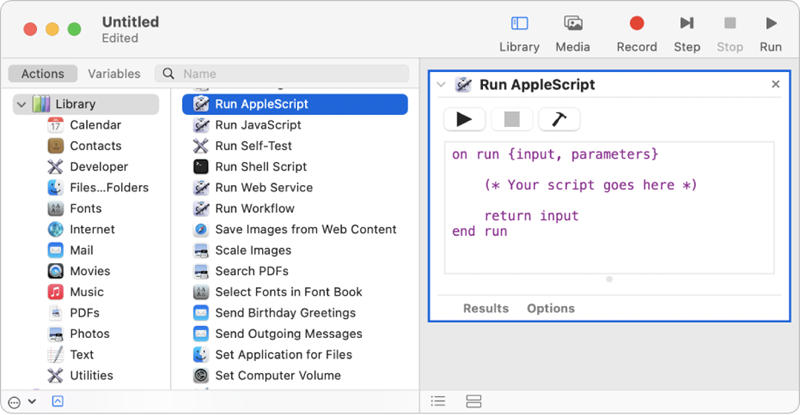
Automator, one of Apple’s built-in automation tools, is Apple’s earlier versions of ‘automation’ tools that allow users to automate many of their processes on a computer.
From creating new contacts, organizing files, keying in new calendar events, and a wide variety of repetitive tasks that can execute custom workflows that do it automatically. It also integrates well with Apple’s newer automation app, Shortcuts, which you can import your created workflows to the new app.
What It Can Do:
- Intuitive visual automation builder
- Pre-set selection of actions for workflows
- Most app and system-based automation supported
Editor’s Experience:
Automator is an extremely versatile tool that can essentially create most software-based automation. However, since it’s a little bit outdated, the fresher Shortcuts app may be a better choice.
Shortcuts
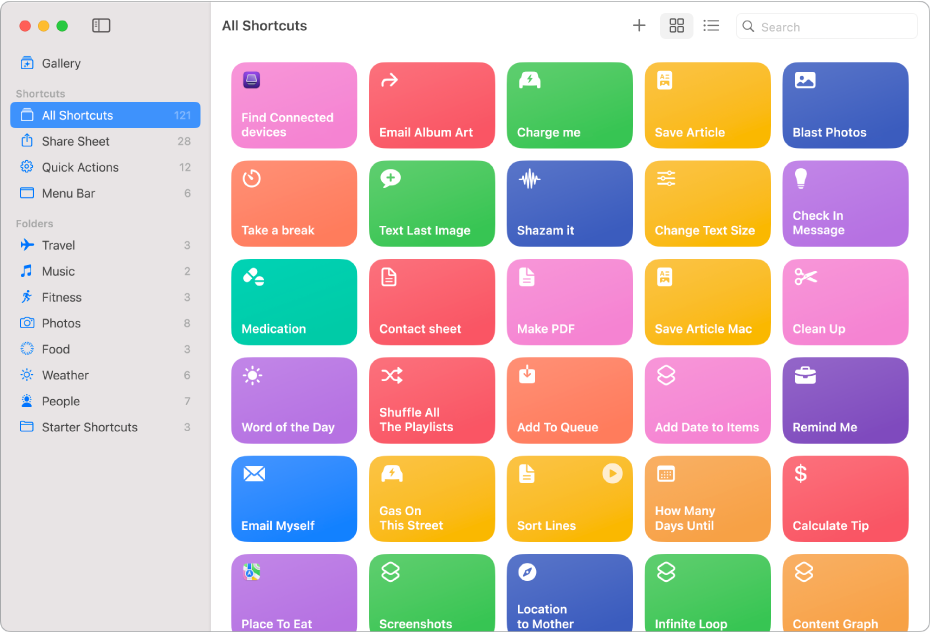
The Shortcuts is the ‘future’ of Apple automation tools on both their mobile and Macs and allows users to create both simple and intricate automation at the click of a button.
This can range from multi-step actions across multiple apps, or simple one-touch automations to switch your Wi-Fi network. And since Shortcuts is Apple’s official software, it also integrates seamlessly with Siri so you can run Shortcuts on simple voice commands.
What It Can Do:
- User-friendly automation tool w/ a visual interface
- Supports a variety of third-party integrations for more actions & functionality
- Allows users to simply ask Siri to run automation Shortcuts
Editor’s Experience:
Of all the options on the list, we think that Shortcuts is the most accessible method of automating a Mac and is the tool we’d recommend to most first-time automation users.
Toolbox Pro
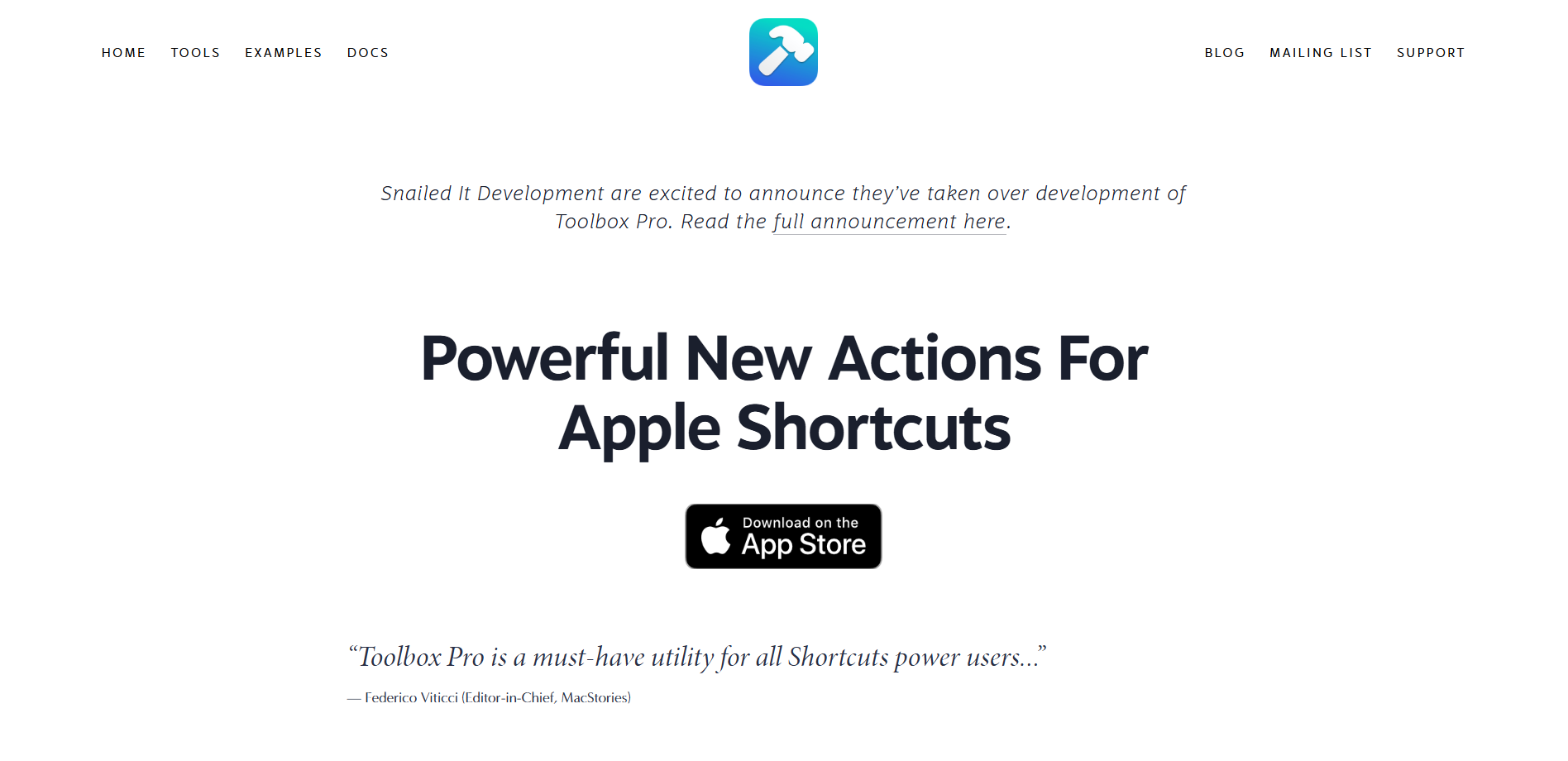
Toolbox Pro isn’t technically an ‘automation tool’, rather, it’s an add-on from a third-party dev that adds 130 new actions to Apple’s built-in Shortcuts app. As mentioned earlier, Shortcuts is incredibly accessible but it can feel limiting.
In that case, a supplementary tool like Toolbox Pro can make the overall experience much more streamlined, giving you more control and ‘actions’ to build intricate shortcuts.
Some of these new actions include on-device OCR, NFC read and write, tag files, advanced notifications, and more.
What It Can Do:
- Adds a bunch of additional new Actions for the Apple Shortcuts app
- Powerful & versatile selection of actions
Editor’s Experience:
If you’re a Shortcuts power user, an add-on like Toolbox Pro can make all the difference for your experience, making the Shortcuts app much more versatile than the base version.
DataJar
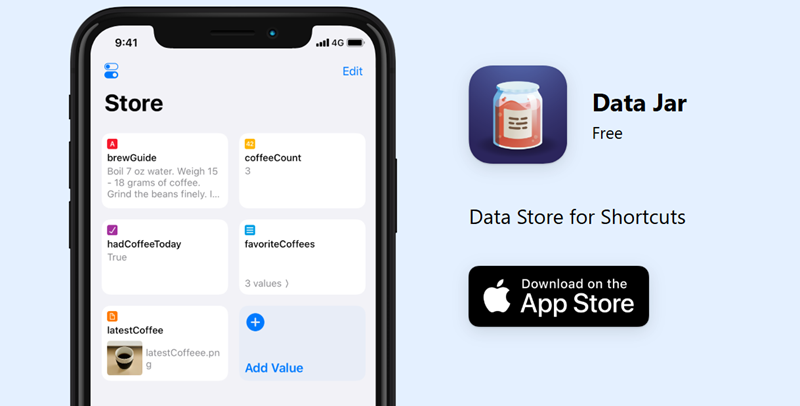
DataJar is another ‘essential’ add-on for Shortcuts power users that turns your Shortcuts app into a more versatile tool that can now also act as a ‘datastore’ that lets you persist key-value pairs.
This turns your Shortcuts app into a way to access ‘global variables’, with which you can perform more intricate shortcut creations that can pull and store data for you. This also serves as a place to store your Shortcuts data, which is incredibly useful for creating and managing databases.
What It Can Do:
- Data repository for the Shortcuts app
- Understands JSON
- Can store text, images, audio, videos, files, and more
Editor’s Experience:
DataJar can be a useful way to have ‘global variables’ readily accessible in the Shortcuts app, but its ‘usefulness’ also depends on whether the user can utilize it properly.
Keyboard Maestro
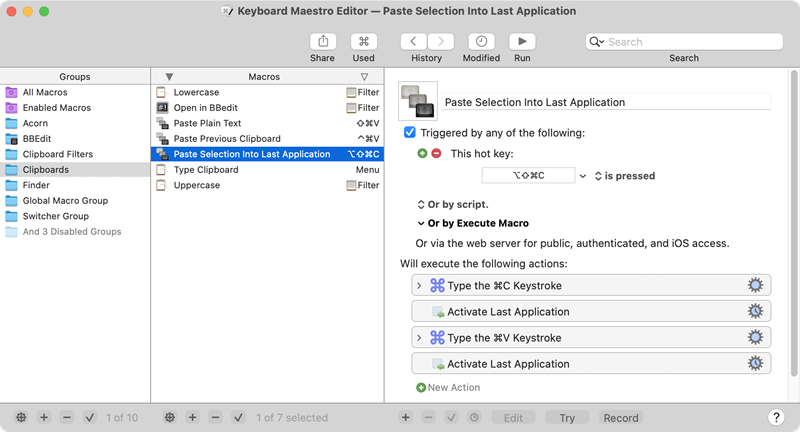
Keyboard Maestro is an incredibly powerful and user-friendly tool that can essentially create any automation you could think of thanks to its extensive selection of hooks and actions.
This ranges from a variety of possible applications like creating macros for filling in online forms or log-in pages, setting up specific keyboard shortcuts, creating looping actions, rearranging your open windows automatically, and much more.
Keyboard Maestro is also pretty affordable, with a humble $36 one-time purchase for the latest version.
What It Can Do:
- Extensive selection of hooks
- Incredibly comprehensive automation for almost anything on Mac
- Allows UI scripting
Editor’s Experience:
Once you’ve got your hands on Keyboard Maestro and start tinkering around and ‘automating’ your routine tasks, it’ll be hard to move away. It has a tonne of functionality and flexibility, but it will take some time to get used to.
BetterTouchTool
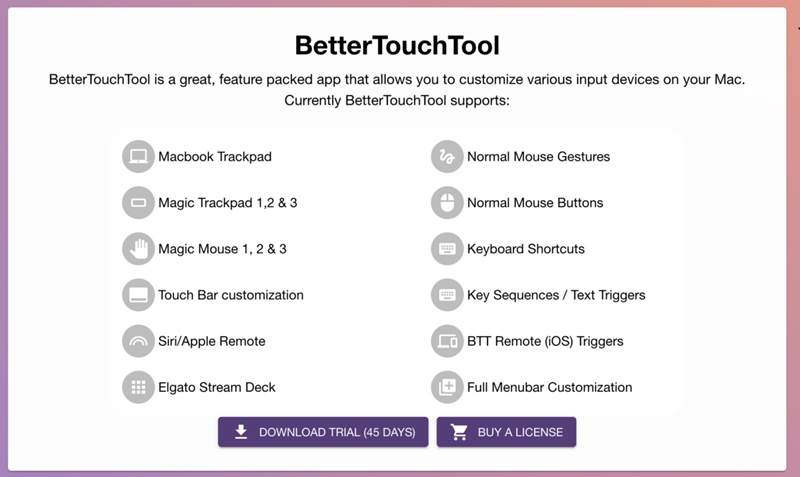
BetterTouchTool is one of the definitive apps for ‘automation’ which allows you to essentially calibrate every aspect of your physical inputs on a Mac to specific actions.
This ranges from your touchpad, and keyboard hotkeys, to even separate actions for a mouse. For example, it allows you to segment your trackpad into multiple sections, or you can change what a triple tap in the top-right corner of the touchpad does.
Some of the actions you can utilize with BetterTouchTool include things like a screenshot tool/editor, a clipboard manager, a window organizer/switcher, and much more.
What It Can Do:
- Allows incredibly complex automation/customization of your input devices
- Supports almost every possible input on your Mac
Editor’s Experience:
If you’re looking for more input-based automation that allows you to more finely tune certain taps, presses, and keyboard hot-keys to specific actions, then BetterTouchTool is one of the best options available.
Hazel
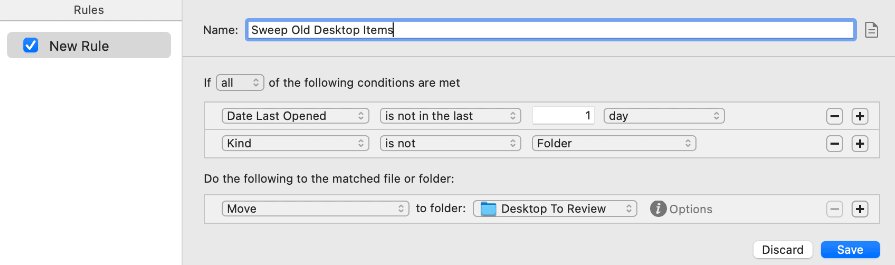
Hazel is an automation tool dedicated to keeping your Mac’s files and folders organized. Based on set rules, you can automatically tag or move files into their set folders, which helps keep your desktop nice and tidy.
Besides moving things around, Hazel can also tag, open, upload, sort into subfolders, or even rename new files which can be incredibly useful if you download and add new files/folders to your Mac often.
What It Can Do:
- Automates organizing files and folders based on set rules
- Can open, tag, and upload files/folders
- Automatically deletes old files/Trash
Editor’s Experience:
Hazel isn’t as ‘versatile’ as other automation tools, but with a focus on organization, it’s one of the better options out there for this specific task. It’s packaged with a robust feature set and user-friendly UI.
Alfred
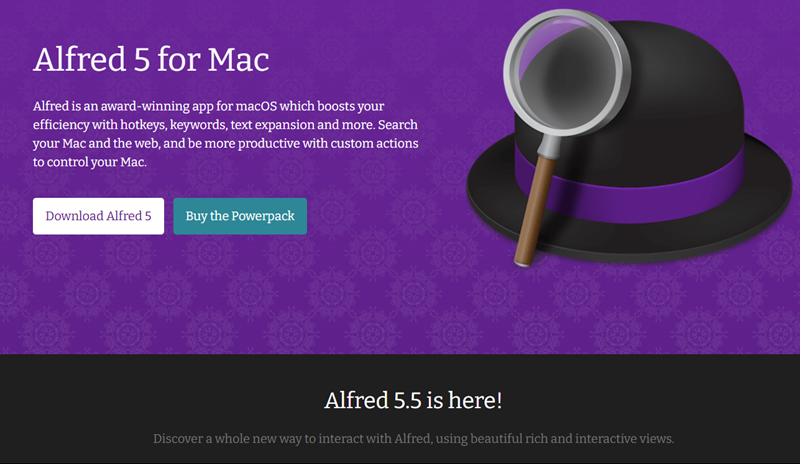
Alfred is an automation tool that can actively learn what you want most, and guide you to it quicker. You can set up a variety of inputs to customize how Alfred works, from your searches to using hotkeys, keywords, and a variety of other actions.
Alfred also gives you access to a handy ‘Clipboard History’ feature which keeps track of what you’ve copied including text, images, and other files in one space. It also has a ‘Snippets’ feature which you can use to create abbreviations that auto-expand to save yourself time while typing in frequently used terms.
What It Can Do:
- Understands patterns to more easily find files, apps, or web search
- Supports custom hotkeys, keywords, and text expansion
- Provides a ‘Clipboard History’ feature to keep track of copied items
Editor’s Experience:
In essence, Alfred is a type of ‘launcher’ which makes things you do often, easier to access. This ranges from apps, text, and other inputs so it’s a great way to automate certain tasks passively.
MacUpdater
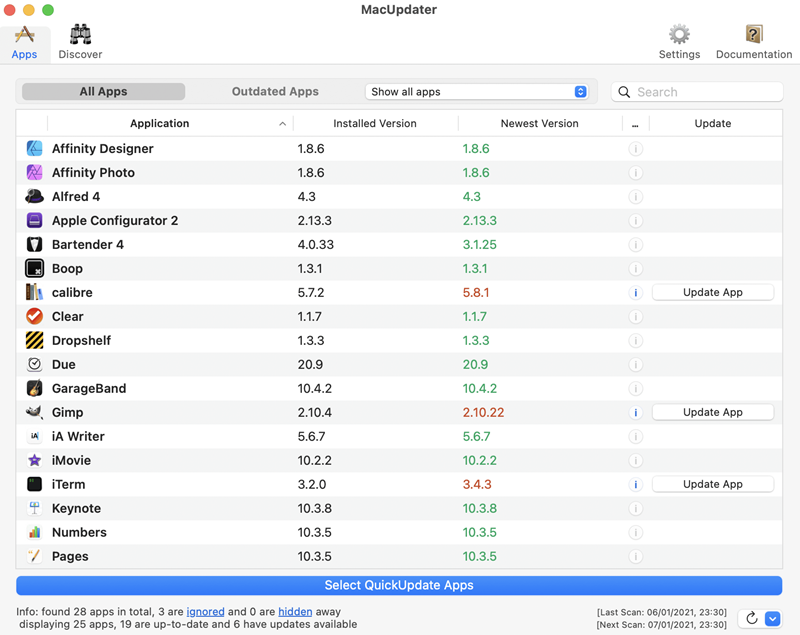
The premise of MacUpdater is simple, keeping all the apps and software you use on a Mac up-to-date. This works in several ways, where it can automatically detect and update apps as they come, or you can use a ‘scan’ feature to see if there are any pending updates.
It then automatically updates the app for you, saving you time from manually accessing the App Store or downloading from a third party. This is a great time saver since this works with all your apps, even from other sources.
What It Can Do:
- Keeps track & automatically updates all your Mac apps
- Supports apps from outside the App Store
- Convenient ‘scan’ feature to automatically search for latest app versions
Editor’s Experience:
MacUpdater is a handy tool to keep all your apps updated and keeps things simple with an attractive and easy-to-use UI.
Robomotion
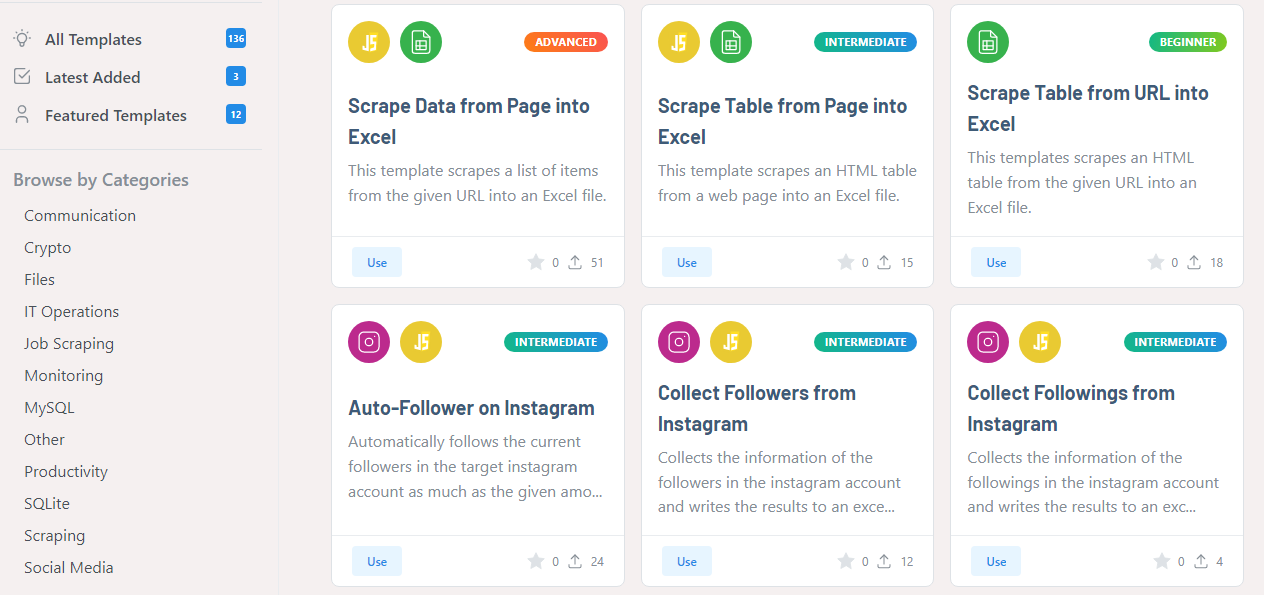
Lastly, we have Robomotion, a ‘cloud native’ and low-code automation tool that allows you to build and deploy ‘robots’ to automate your tasks. With Robomotion, you can automate a lot of your daily tasks for example copy pasting, data input, moving files, collecting data, etc.
Robomotion utilizes a ‘Flow Designer’ automation builder which makes the process a little more simplified than entering code. It’s intuitive and the available actions are plentiful so you can create almost any automation imaginable.
Not to mention Robomotion is one of the only options on the list that supports other platforms, including Windows and Linux which can be useful for users with multiple OS setups.
What It Can Do:
- Low-code RPA platform to automate tasks with bots
- Allows more ‘flexible’ automation than ‘no-code’ platforms
- Supports MacOS, Windows, & Linux
Editor’s Experience:
While Robomotion is a powerful platform for automation, it is one of the steeper learning curves on the list since it’s a ‘low-code’ platform. This means it’ll take you a little more time to get up and running, but once you do, it can be a powerful tool to automate most of your web-based tasks.
3: How to Choose the Best Automation Tools for Mac
To choose your best automation tools for your MacBook, you will need to consider these aspects:
Purpose and Use Case
The first thing you’ll want to identify is what problem you want to solve. In what situation do you think that ‘automation’ can help your day-to-day routines? The biggest determiner for an automation tool is to figure out what it can do and how it can ‘automate’ and help solve a problem.
Many use cases for automation tools are to reduce the time spent on repetitive and time-consuming tasks that can simply be fixed with automation. Identify what problems you face and select a tool that fits the criteria best.
Features
Another major aspect to consider is the features it provides; What you can do with the tool that others can’t? In most cases, almost all automation tools can do the same thing. It’s a matter of identifying which features the app focuses on and how simply you can do it, especially for newcomers to automation.
Security
Security can be a major concern especially for ‘automation tools’ that will have access to your device in some shape or form. We’d recommend going through reviews and checking for the app’s community to see how the software fares.
For the most part, all the options on our list are reputable software with a stringent community of users.
Our Top Pick
Here’s a quick look at some of our top picks of the bunch.
File organization: Hazel is one of the best options to help automate organizing your files and folders and can be incredibly useful for most users.
Updating: MacUpdater is a simple yet powerful tool that automates updating your apps. It’s the ‘simplest’ of the bunch but can be your most used tool on a regular basis.
General automation tool: Of all the mentioned tools, we think that Keyboard Maestro is the undisputed champ in the category for its extensive supported actions & hooks and simplicity.
4: Conclusion
And those are all the most useful MacOS automation tools to add to your arsenal today! If you’re still split on which tool to go all in on, we’d recommend playing around and getting familiar with automation.
The good news is you can use all of the tools simultaneously since they each target different aspects of automation. Eventually, you’ll be more familiar with and understand which tool is best suited for specific tasks.











Leave a Reply.