LINE Ads: Everything You Need to Know in 2024
Besides getting your brand on the platform with a LINE Official Account, you can also take advantage of LINE ads. LINE Ads is the built-in feature on LINE to help businesses to get more audience and increase followers or sales.
So today, we're breaking down everything you need to know about LINE ads!
Part 1: What Is LINE Ads?
LINE ads are ads that businesses and brands can run on the LINE platform. The unique thing about LINE is the app's sheer amount of different services and features. From short video content to news, blogs, e-commerce, e-wallet, and the messenger chat list.
And the good news is you can run your LINE ads on all of these spaces so you have multiple touchpoints for your ads to reach potential customers.
Part 2: LINE Ads Format
There are 5 ads formats on LINE. You can learn the 5 formats below:
Image
Image ads consist of a singular image that showcases your brand's products, services, and information about your business.
These ads are static and only have one image, but come in a big block format.
Video
Similarly, video ads have the same ad space as an Image ad but with the engagement of video content.
Usually the video length of video ads is 5 to 120 seconds.
Carousel
Carousel ads are essentially the same as Image ads with the key difference being you have up to 10 separate cards to work with. This allows you to showcase up to 10 images in one ad and allows people to swipe through the carousel to see separate ad images.
Image (Small)
You also have the option to use an 'Image (Small)' ad format which is essentially like a banner image ad. These are less invasive and not as prominently shown on screen, but it's a more 'subtle' way to advertise on LINE.
Animated Image
Lastly, we have Animated Image ads, which are essentially ads similar to GIFs or animated stickers. Animated images can be up to 4 seconds long. These types of ads are effective for quick and engaging content to grab user attention.
Animated image requires both 'Title' and both rows of 'Long Title', but the ad displays 'Title' or 'Long Title' according to the placement.
Animated image will autoplay if no looping set
Here's a table to compare different aspects of the above-mentioned ad formats on LINE:
| Spec | Image | Video | Carousel | Image (Small) | Animated Image |
|---|---|---|---|---|---|
| Size | 1200 x 628 or 1080 x 1080 | 16:9 or 1:1 or 9:16 | 1080 x 1080 | 600 x 400 | 600 x 400 |
| File Format | JPG/PNG | MP4 | JPG/PNG | JPG/PNG | APNG |
| File Size (Max) | 5MB | 100MB | 5MB | 5MB | 300KB |
| Title (Max) | 20 letters | 20 letters | 20 letters | 20 letters | 20 letters |
| Description (Max) | 75 letters | 75 letters | 40 letters | 17 letters | 17 letters |
| Others | / |
| Up to 10 cards | Ad displays ‘Title’ or ‘Long Title’ according to placement |
|
Part 3: LINE Ads Placements
After learning the LINE Ads formats, you may want to know where these ads are placed and how many users it can possibly reach.
LINE Home Tab
The LINE Home tab is the center of the entire app where users can access the wide range of LINE apps and services. The Home tab is one of the first places users will access as soon as they open the app, making it a great placement for your ads.
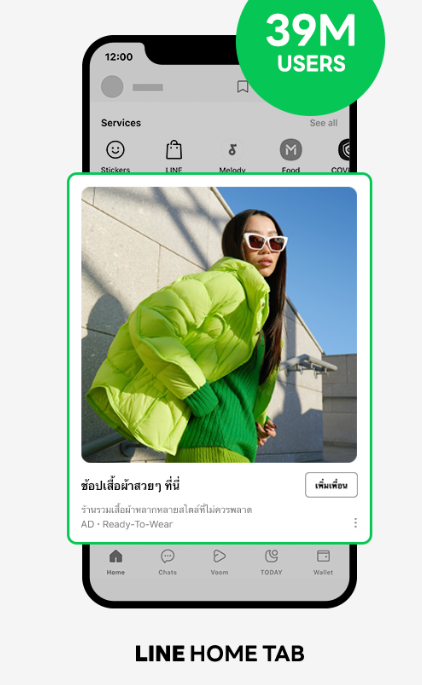
Chat List
Ads that appear in the chat list will be shown to users in the space where they manage all their chats with friends and group chats. On this page, you'll see your ad banner at the very top of the chat list making it a hotly contested ad space.
These ads are also known as talk head view ads and only one company per day will get this ad space. This is also LINE's most accessed screen and has the potential to reach up to 65 million unique users daily.
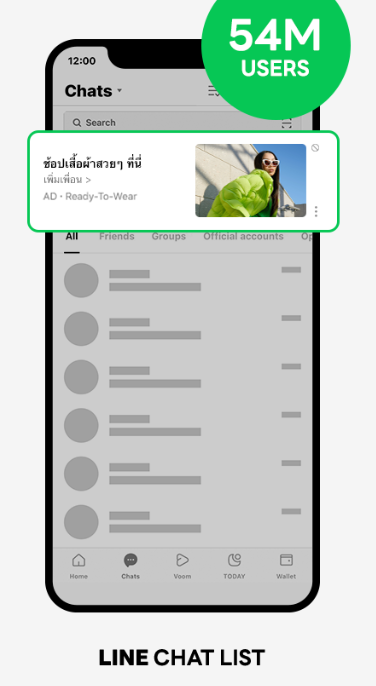
LINE VOOM
LINE VOOM is LINE's version of TikTok or Instagram Reels, the home for the app's short-form video content. Since you can easily slot in your ad content while users scroll through videos, this makes it a valuable space to engage in story-telling content or product showcases.
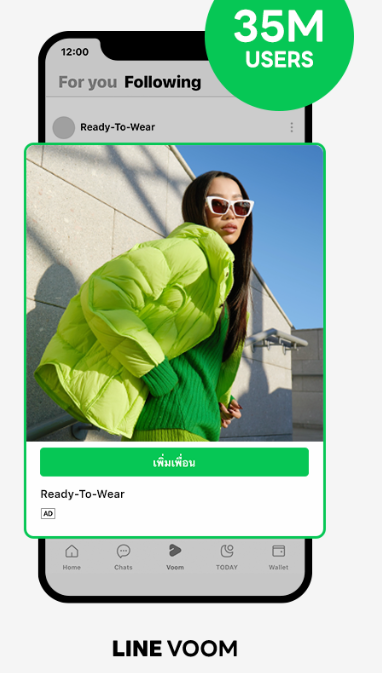
LINE Today (LINE News)
LINE Today or 'LINE News' is a centralized space for localized and global news for users. This showcases your ad among the app's newsfeed and approximately reaches up to 40 million users.
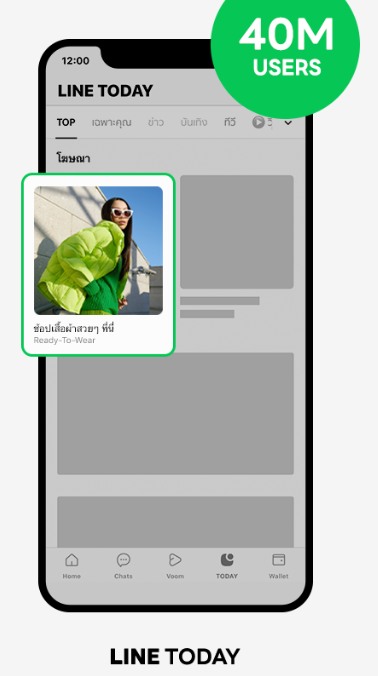
Wallet Tab
LINE Wallet is LINE's version of an e-wallet where users can add money to the wallet which you can then use to purchase online or offline goods.
Since users are already adding money to their wallets, an ad placement here can be effective if you've set up your LINE shop or linked your website to accept payments from the LINE Wallet system.
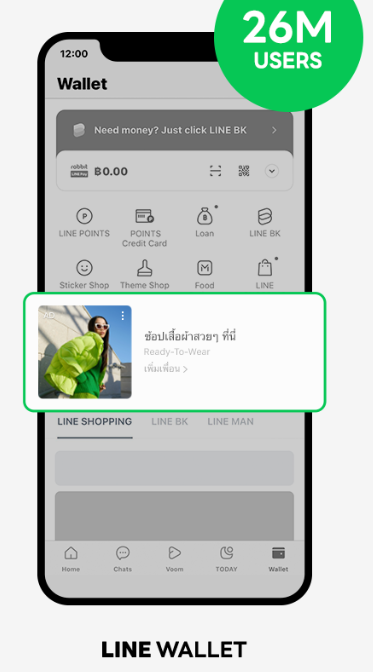
LINE OpenChat
LINE OpenChat is a space for users to create communities to share information or meet other users with shared interests and hobbies anonymously. For example, trekking groups, food recommendations, game-specific communities, etc.
Here's a quick comparison of which ad formats are supported in each of the mentioned ad placement locations:
| Placement x Assests | Image | Video | Carousel | Image (Small) | Animated Image |
|---|---|---|---|---|---|
| Home Tab | √ | √ | √ | √ | × |
| Chat List | √ | × | × | √ | √ |
| LINE VOOM | √ | √ | √ | × | × |
| LINE Today | √ | √ | √ | × | × |
| Wallet Tab | √ | √ | × | × | × |
| LINE OpenChat | √ | × | × | √ | × |
Part 4: How to Create LINE Ads
3.1 Requirements
The first step to creating LINE ads is to understand the base requirements to access the LINE ads platform. Firstly, you'll need a LINE Business ID. This can be created with an existing LINE account or an email address.
If you already have an existing LINE Official Account, you should already have a LINE Business ID. You'll need a LINE Official Account to use the ads platform so if you haven't set one up yet, you can do this to get a LINE Business ID.
Here's a quick guide on how to create a LINE Official Account:
1. Go to the LINE for Business page.
2. Click on the 'Create a LINE Official Account for free' button.
3. On the LINE Business ID page, click 'Create an account'.
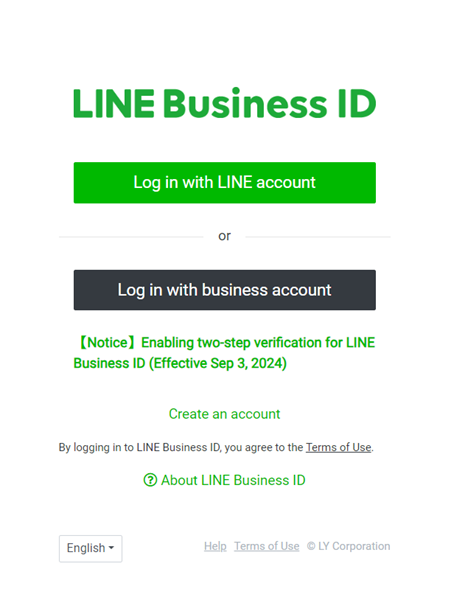
4. Complete the sign-up process.
5. On the 'Creating an official LINE account' page, fill out the required information.
6. Complete the process and you can now access your new LINE Official Account.
Once you have a LINE Business ID and a LINE Official Account, you'll need to log in to the LINE Ad Manager. Fill out the required information and attach the relevant documents. Make sure everything is accurate to your real-world business information.
Some required information includes product and advertiser details, business address and information, billing information, and more.
3.2 Steps to Connect LINE Official Account with LINE Ads
Once you've created your LINE Ads account as mentioned above, you'll eventually be prompted with a message saying 'You don't have the required admin permissions for the LINE Official Account entered'.
This requires you to link your LINE Official Account to the newly created LINE Ads account. Follow the steps below:
1. In the LINE Ad Manager, open the group you'd like to create an ad account with.
2. Select the 'Ad accounts' tab.
3. Click on '+ New ad account'.
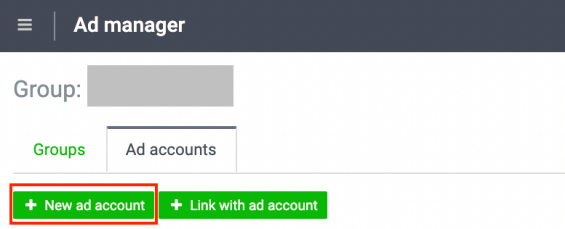
4. Under 'Product Information', fill out all the required information under the 'LINE Official Account basic ID or Premium ID' section.
5. Click 'Copy approval page URL'.
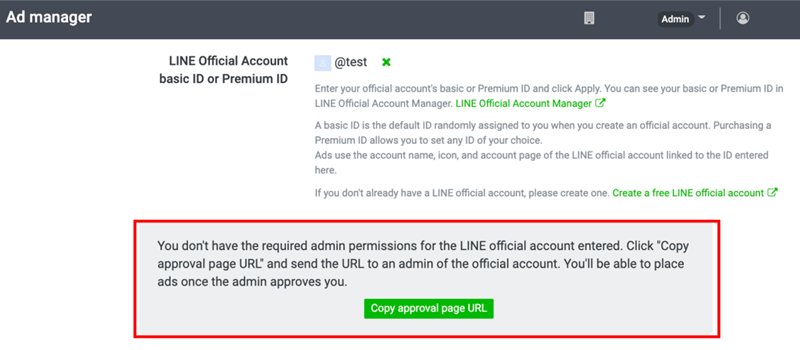
6. Fill out the rest of the required fields and click 'Create'.
7. Sign in to your LINE Official Account Manager.
8. Paste the copied 'Approval page URL' to a new tab.
9. Click 'Accept' for the newly created ad account.
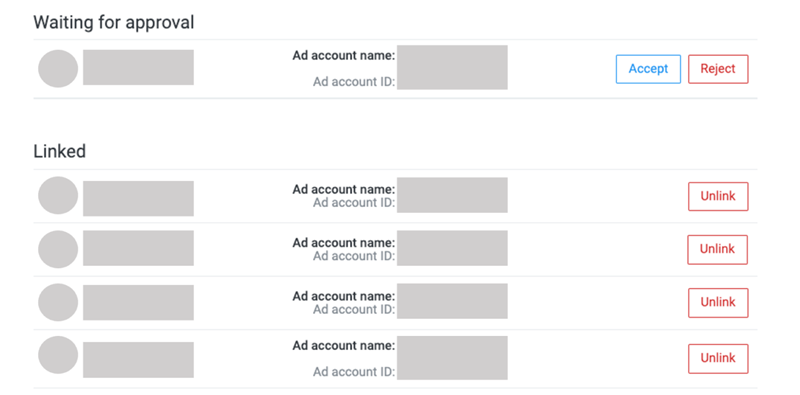
3.3 Steps to Create an Ad Campaign
Now that you've got your LINE Ads account up and running, it's time to create and run your first campaign. We'd recommend starting once you've gathered and created all the relevant ad materials you need.
Additionally, identify the ad campaign goals before you start. Figure out if you want to increase conversions on your website, increase website visits, increase views, or gain more LINE friends, etc.
Once that's done, follow the steps below:
1. On the LINE Ads Manager, click the 'Campaign' tab.
2. Select '+ New Campaign'.
3. Select a Campaign Objective.
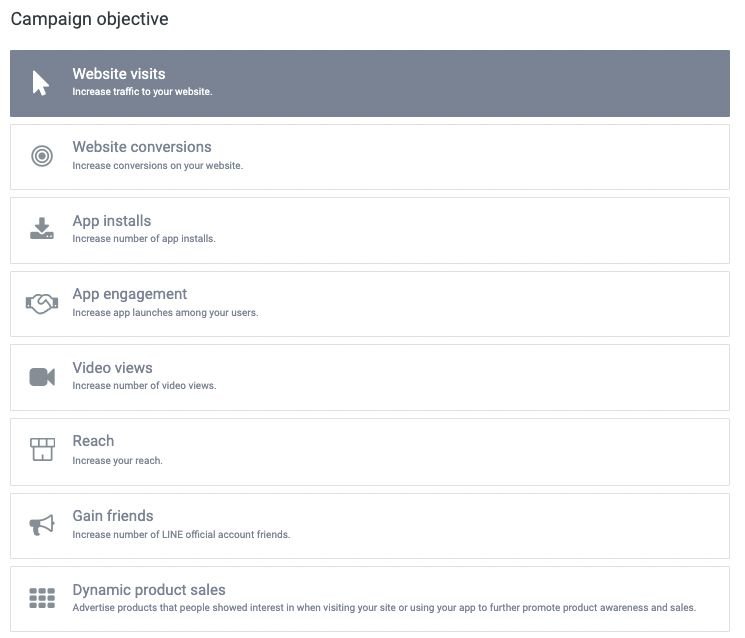
4. Fill out the required information.
5. Click 'Save & create ad group'.
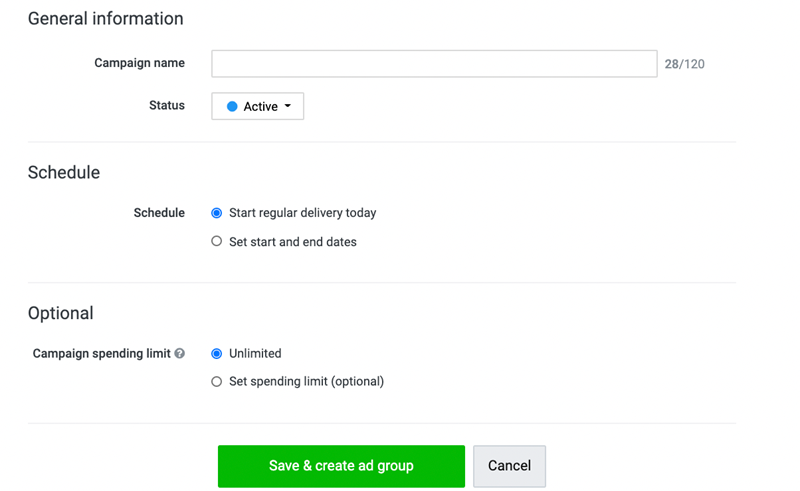
Once you've created the ad group, you can start creating your first LINE ad.
You'll be redirected to the screen to create your new ad. Otherwise, you can access the ad creation screen by going to 'Ad account' on the homepage, selecting the ad account name, clicking the 'Ad' tab, and selecting '+ New ad'.
Then fill out the required information for your ad, include your ad content (image/video), and click 'Save ad'. Once that's done, your ad will be submitted to LINE's review team before it can go live.
Part 5: LINE Ads Status
Once you've saved your ad, it will go into a review process by LINE's team to ensure it adheres to their guidelines. This process can take up to 48 hours after submitting the ad. To check the status of your ad, select the 'Ad' tab on the Ad Manager homepage.
Then go to your newly created ad and check the 'Status' field. You'll see on of the three statuses for your ad:
Under Review
Your ad is still in the review stage and is not ready to go live or be delivered.
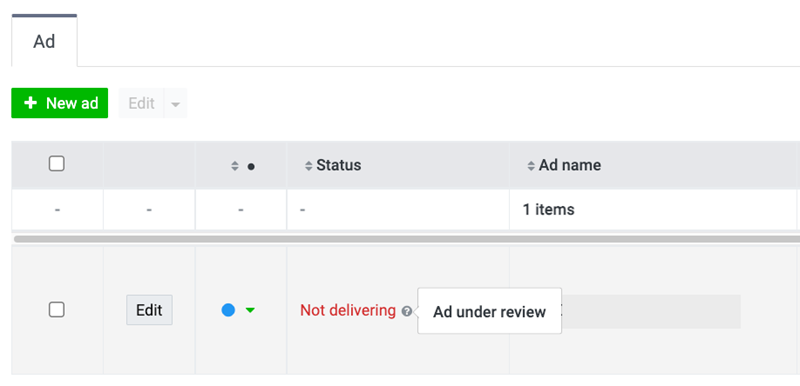
Active
Your ad has been reviewed and is approved to go live.
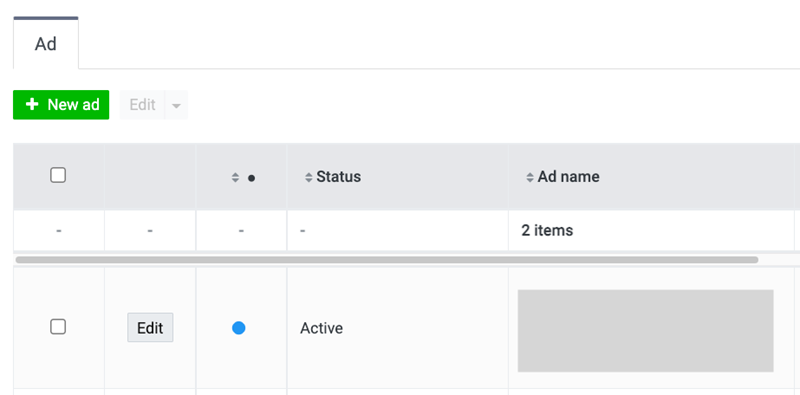
Rejected
The review process is complete but your ad has been rejected. Check the reasons for the rejection and amend your ad to meet the mentioned criteria.
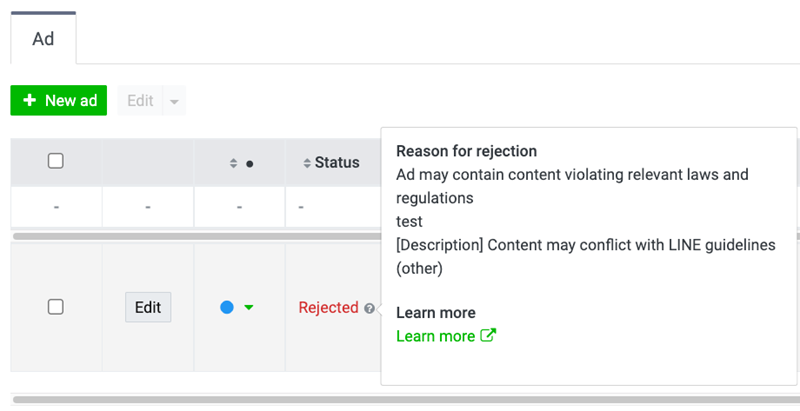
Part 6: Tips to Avoid Ads Rejection
Here are some practical tips to avoid getting your ad account rejected during the setup process.
Follow these steps to ensure you can get your LINE ads account up and running otherwise you'll need to cover a lengthy process to appeal the rejection or start a new ad account:
1. Double-check your Application: The most obvious first step is to go over your application details again to ensure everything is inputted correctly. This is especially prevalent for URL links and uploaded files.
2. Use Your Company's Legal & Registered Name: To get a LINE ads account, you must use your company's registered name. This includes any affixes like Corp., Ltd., INC., LLC., etc.
3. Include the Proper Product Name: If you're advertising a product, make sure the included information about the product is accurate. This means including the full name of the product and matching the lower/upper case used on the submitted product materials. One ad account can only advertise one product. If you need to advertise multiple products, make another separate ad account for each.
Part 7: Final Words
And with that, we've reached the end of our guide and we hope you have a better understanding of how LINE Ads work. Trust us, it can be intimidating and confusing since there's so many moving parts with the LINE platform but once you've nailed it down, you've got a plentiful & thriving market to tap into.











Leave a Reply.