How to Create a Digital Business Card on Android
In 2024, there are a plethora of options for you to migrate all your details online as a digital business card. So much so that you can even get started and create a digital business card right on your smartphone! So today, we’re taking a look at how to create a digital business card on Android with 3 great methods to try out!
1. Create Business Card on Android by Contacts App
The first method to create a business card on your Android device is using the Contacts app on your Android smartphone. It can create a business card for yourself or for others, by manually typing the business card information or scanning the QR code.
That said, here’s how to create digital business cards using the Contacts app on Android:
- Step 1.Launch the Contacts app on your Android device, and log into your account.
- Step 2.Tap on the + button in the Contacts app.
- Step 3.Now you can type the contact information for the person, including Name, Phone, Email, and Company.
- Step 4.You can also tap View more to add more information, such as Work info, Address, Notes, Website, and Important dates. Then tap Save to create the business card.
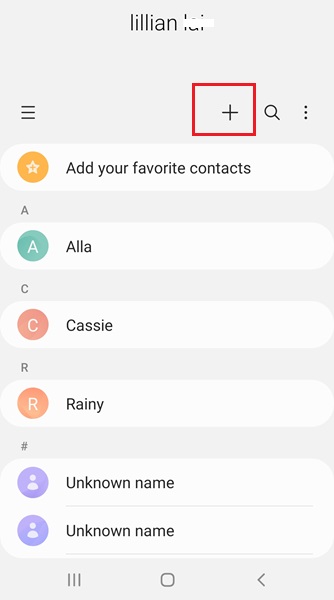
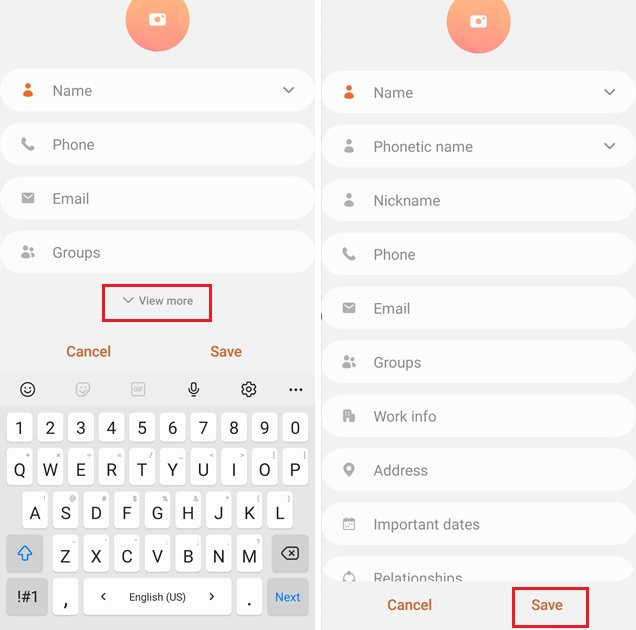
That’s it. This will create the .vcf format for the business card and you can share it directly online.
Alternatively, you can also create a business card by scanning the QR code of a digital business card. Here’s how to do it:
- Step 1.Just go to Google Contacts app > Three dots > Scan QR code.
- Step 2.Put the QR code to the center of the square and it will recognize the contact info.
- Step 3.You can either Add to contacts or Add to existing contact. Before adding the business card, you can also edit the information as you wish.
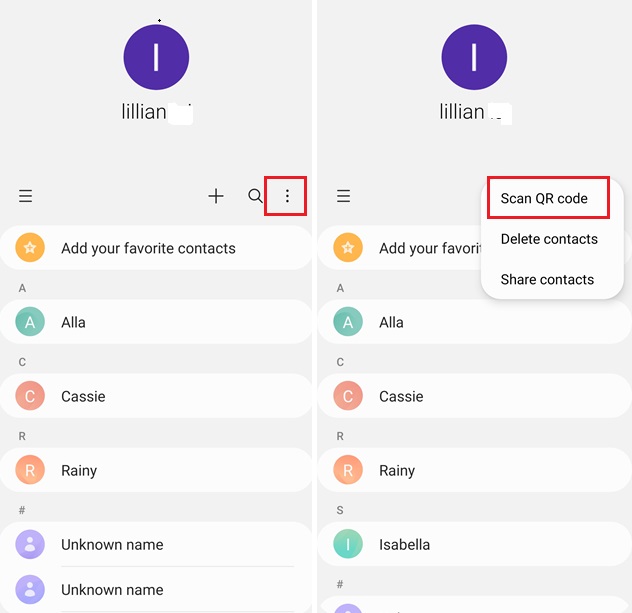
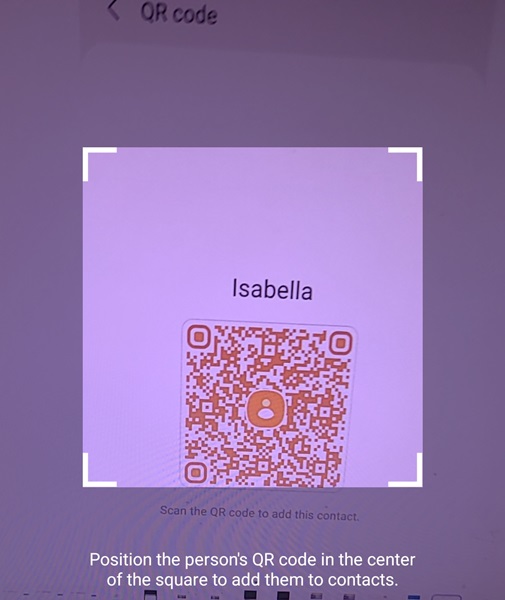
This method is super convenient because you don't need to create and type in the contact info manually.
Tips: Google Lens used to support scanning physical business cards, turning into the digital cards, and adding the business card to the Android device. However, this feature has been removed by the time of writing.
2. Make Business Card on Android Using Digital Business Card App
The next method to create a digital business card on your Android is by using a dedicated digital business card app. This method will help you create an online profile that serves as a host for all your contact information, social media channels, and more.
Compared to traditional paper business cards, digital business cards are far more flexible and can distribute a lot more information than just your email and phone number. It can host Instagram accounts, emails, FaceTime number, Facebook, X (formerly Twitter), YouTube, your personal website and portfolio, and much more.
We’re using one of the most popular digital business card platforms available - HiHello, to show you how to design and create your own business card on an Android device:
- Step 1.Install HiHello app on your Android device and create/log into a HiHello account to get started with making your digital business card.
- Step 2.Tap + on the upper right.
- Step 3.Choose a layout display for the business card, including design, profile photo, color, logo, and badge.
- Step 4.Add in your relevant information and contact details including Card Name, Personal Information, and Company Information.
- Step 5.Customize the fields of the business card, such as social media (X, Facebook, Instagram, Snapchat, TikTok), communication (WhatsApp, Telegram, Line, Wechat), conferencing apps (Zoom, Teams, Skype), or other websites.
- Step 6.Once you’re done adding the basic information, tap Preview to see how the business card looks like, then tap Save on the upper right.
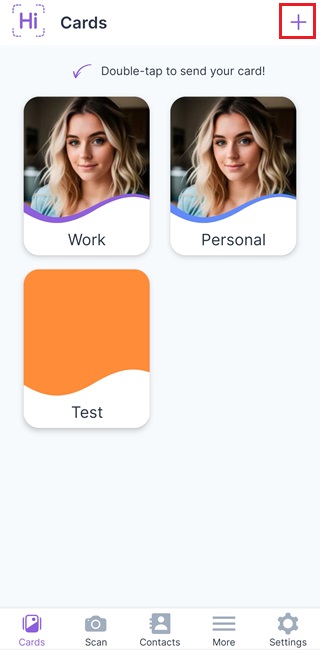
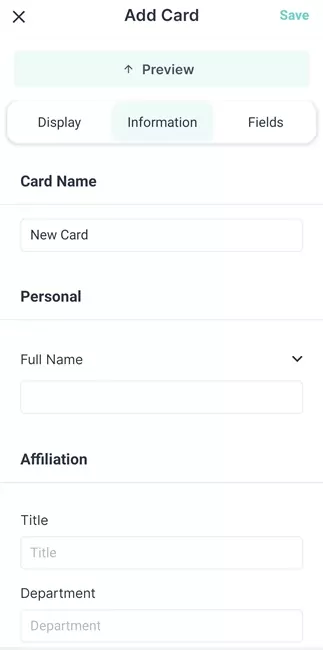
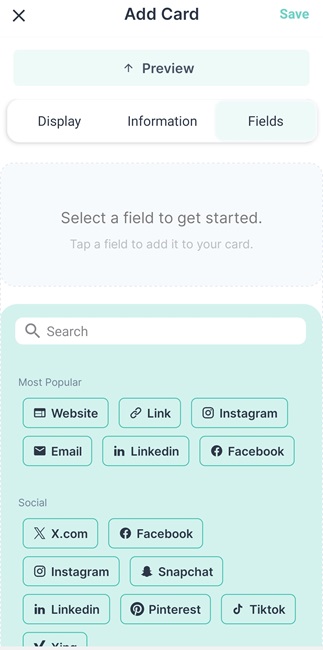
You can now send and share your digital business card via a QR code or a direct link! HiHello will also help you manage all the contacts in your account and analyze the contact behaviors.
You simply have to share a URL to your digital business card, ask potential clients/partners to scan a QR code redirecting to your business card, use NFC to tap to other NFC-supported devices, or post a link in your social media for people to access.
3. Create Business Card on Android Using Design App
The last method to create a digital business card on your Android device is by using a design app like Canva to create a new paper business card from scratch! Canva is a simple yet comprehensive graphics design tool that anyone can use, even if they have no experience in graphic design.
The good news is that Canva also has a dedicated business card maker you can access for free, and you can do it straight from your Android device!
Here’s how to design and create your own physical business cards using the Canva Android app:
- Step 1.Open the Canva app, and sign in or create a new Canva account.
- Step 2.At the top of the app, tap on the search bar and type in ‘business card’.
- Step 3.Scroll through the selection of pre-built templates and pick one you like.
- Step 4.Double-tap on the contact details of the template card to edit it and replace it with your contact information. If necessary, replace the template’s icons/logos with your own to create a unique version of the card.
- Step 5.When you’re done making changes, tap on the Share button in the top right corner to download, print, or share the business card.
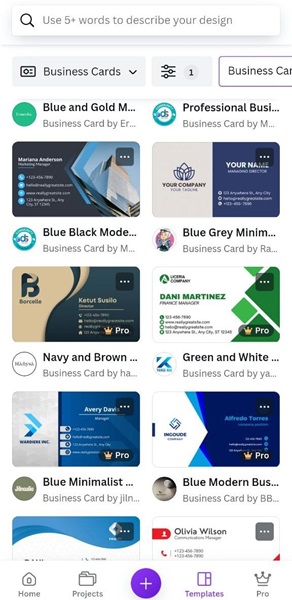
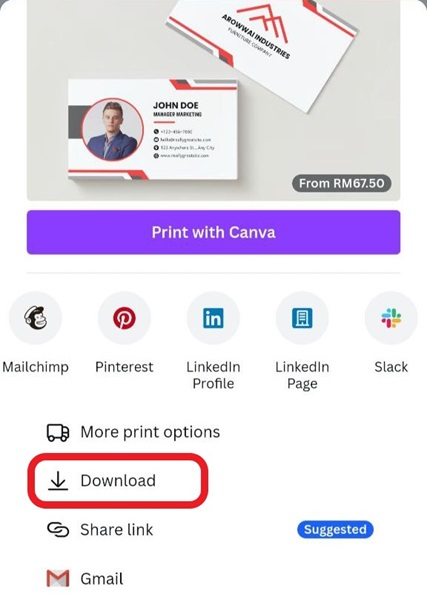
However, this method is solely for those who want to still use traditional paper business cards but are looking for a quick and easy way to create them using just their smartphone or tablet.
4. Tips: Streamline Contact Management with AI Business Card
Now that you’ve familiarized yourself with how to make your own digital business cards on Android, what if you want to take things a step further? Well, the future of business cards has already arrived, with digital AI business cards increasingly becoming the norm of how people share contact information.
At the forefront of this evolution is ChatInsight, with a robust AI chatbot builder you can seamlessly integrate as an AI business card to streamline communications and contact management.
Here’s a video about ChatInsight AI business card:
5. Final Words
With that, we’ve reached the end of our guide on how to create digital business cards right from an Android device. Digital business cards are the immediate evolution of old-school paper cards, but AI business cards are a step further up the evolution scale!
To consistently wow potential partners and close more sales or to grow your network organically, ChatInsight’s AI business cards are just the thing to reinvigorate your networking skills!











Leave a Reply.