How to Use Samsung Maintenance Mode on Galaxy Phones or Tablets
Security is always an issue with mobile devices simply because they control so much of our lives. From banking to employment, friends, relationships, and even, in some cases, a key to your car, your mobile device has access to everything in your life. So, if something goes wrong with it, handing it over to a repair center can be an issue, as you are also handing over all your data.
However, by recently creating a maintenance mode, Samsung has gone some way to solve this problem, giving users the tools to protect their data when passing a phone to someone for work, but what is Samsung Maintenance Mode, and how do you use it?
- What Is Maintenance Mode on Samsung?
- How to Use Samsung Maintenance Mode on Galaxy Phones or Tablets
- Will Maintenance Mode Protect My Samsung Device from Being Factory Reset?
- How Do I Get My Samsung Out of Maintenance Mode
- Repair Software Issues without Handing Your Samsung Phone to Someone Else
- The Best Solution for Unattended Android Devices Maintenance
What Is Maintenance Mode on Samsung?
Introduced at the launch of Android 13 and One UI 5.0, Samsung maintenance mode is a way to protect your phone and data even if you have to hand over the device for repair or service. Even if you are required to provide your passcode, the technicians at the repair center will still be unable to access your data. Instead, they will be restricted by the maintenance mode Samsung puts in place.
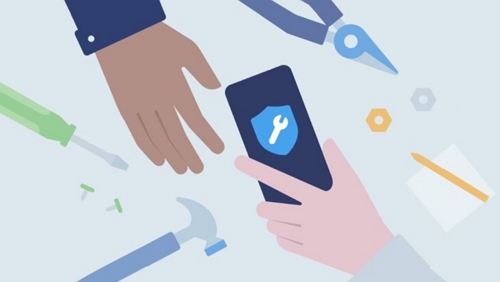
How Does It Work?
In maintenance mode, Samsung devices create a new account that only has the pre-installed apps active and no personal data. It is the only account that can be accessed while in the Samsung service mode, essentially shutting off your main account, data, photos, and so on from anyone, including repair technicians.
You no longer have to go through the hassle of resetting your entire phone to protect your data during repairs. Instead, just activate the repair mode Samsung has created, and you can be confident your data is inaccessible. Once you get the device back, you can enter the Samsung service mode code, and your phone or tablet will return to normal, with your account and data freely accessible.
What Can Technicians Do When Your Device Is in Samsung Maintenance Boot Mode?
Once you activate Samsung maintenance mode, any user, including a repair technician, is restricted to using the active ‘dummy’ account. It means only the pre-installed apps, including Gallery and Samsung Messages, although no data is present by default.
However, the technician can download new apps from the Play Store, sign into their own Google account, and run diagnostic tools to carry out repairs, so they are not hindered in doing the work you are paying them for. Importantly, none of it is saved; whatever they download or settings, they may change. Once you exit Samsung phone repair mode, all those changes are erased, and you are again presented with your account and all your apps and data.
Which Devices Does Samsung Maintenance Mode Work On?
For maintenance mode, Samsung has activated the facility on a wide range of their latest devices. It includes these phones and tablets:
Samsung Phones
- Galaxy S23/S22/S21/S20/S10 Series
- Galaxy S21 FE/S20 FE/S10 Lite
- Galaxy Z Flip4/Flip3/Flip
- Galaxy Z Fold4/Fold3/Fold2/Fold
- Galaxy Note20/Note10 Series
Samsung Tablets
- Galaxy Tab S8/S7/S7 FE/S6 Series
- Galaxy Tab Active4/Active3
- Galaxy Tab A8/A7/A7 Lite
How to Use Samsung Maintenance Mode on Galaxy Phones or Tablets
Samsung made it very easy to use because it is so useful when creating Maintenance Mode. However, before we look at activating your Samsung Galaxy maintenance mode, here are some things to remember.
Backing up your data is good practice whenever your Samsung device has any work done, just in case the system needs to reset. You will get an option to back up your data when activating Samsung Maintenance boot mode, and you should always take advantage of it.
The other thing is that when entering repair mode, Samsung allows you to create a log showing how the device behaves. It can be really helpful to a technician looking to solve a fault with your device, so it is highly recommended that you allow the system to create a log. No personal information or data is included in any log files, which does not compromise Samsung repair mode.
Activating Samsung Maintenance Mode
With those things in mind, it is time to activate the maintenance mode Samsung has provided to protect your data. It is really simple; just follow these steps:
Step 1. Open Settings and go to ‘Battery and Device Care,’ tap ‘Maintenance Mode.’

Step 3. If you haven't backed up your data, select ‘Back up your data’ > ‘Back up to Samsung Cloud.’It will ensure that your data can be seamlessly restored if anything happens to your device during repair. Then click ‘Turn on’ to enbale the mode.
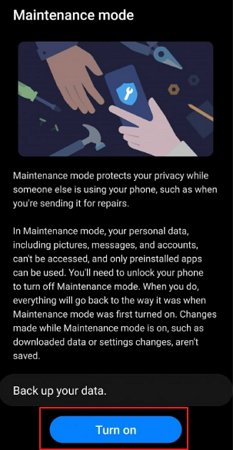
Step 3. As soon as you switch on, you will be given the option to create a diagnostic log for the technician. It is strongly recommended that you do this. Maintenance mode can only be activated if your device has an active lock method, whether a gesture, passcode or similar. Finally, restart the device, which will be in maintenance mode.
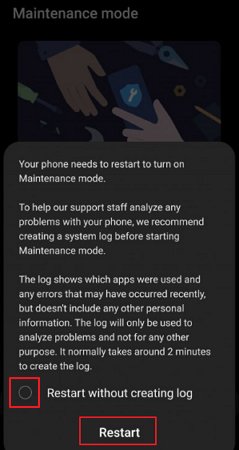
Will Maintenance Mode Protect My Samsung Device from Being Factory Reset?
Unfortunately, no. It is still possible to factory reset the device using Samsung phone repair mode. However, any decent repair facility will contact you before resetting the phone and allow you to either say no or get answers for why they need to reset the device.
It is important to back up your Samsung device before sending it in for repairs, even when using the Samsung testing mode code, as it makes retrieving your data and restoring the device as simple as possible with Samsung.
How Do I Get My Samsung Out of Maintenance Mode
If all goes well with your repair, you will receive your device repaired and still in Samsung maintenance mode. Now, all you have to do is exit the repair mode Samsung provided, and your phone will revert to its original state with all your data and apps where they should be. The good news is that this is a simple process, too:
1. Unlock your phone as you normally do
2. You will see the ‘Your Phone is in Maintenance Mode’ message when the phone is turned on.
3. Tap that message, then select ‘Exit.’
4. The phone will reboot, delete the guest account and any associated data, and restore your device to how it was before you activated Samsung maintenance mode.
Repair Software Issues without Handing Your Samsung Phone to Someone Else
Not all problems require you to hand your phone or tablet over to a service center; by using AirDroid Personal, you can allow someone access to your phone while holding it! An all-in-one manager for Android devices. Airdroid Personal has an easy-to-use and highly effective remote-control facility that allows someone to change your device remotely.
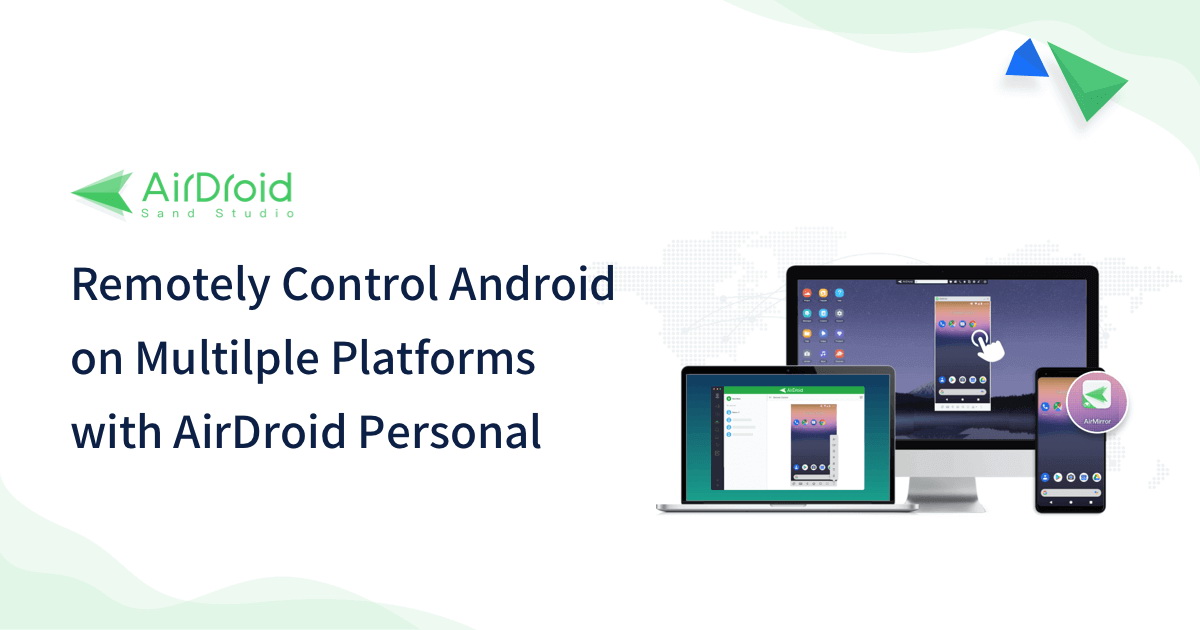
Easy to use, through the remote-control system, they can adjust your settings and deal with minor problems for you whenever it is convenient, and you can see what they are doing every step of the way. It’s a great option to get help with minor issues.
The Best Solution for Unattended Android Devices Maintenance
But that is not all. By using AirDroid Remote Support, technicians can gain unattended access to any Android device, including all of Samsung’s phones and tablets. Highly secure, these connections allow experts to fix issues, install new software, and any other support or maintenance need without any input from the device owner, all entirely remotely.
It has a range of dedicated features to ensure smooth, secure operations for business needs, including:
Remote Access & Control Unattended Device
Using a fully encrypted connection, operators can log into devices, operate them, and perform maintenance without user or device owner input.
Black Mode under Remote Control
Even if the device is visible, the screen will remain black so no one can see the work being carried out, any data, or other sensitive information that may be displayed during the maintenance work.
Security Policy
Per device policy settings for security, ensure that you retain full control of who accesses any device, what they can do, and when they can do it.
Member Management
Each team member has their access limitations set by management tools.
Permission Settings
Manage permissions for each device to maintain the highest levels of security.
Conclusion
When creating maintenance mode, Samsung delivered a very useful tool for protecting personal data, apps, and settings when the device needs to be handed to a repair center. However, while things like new screens require the phone to be physical with the technician, you can avoid that in many cases.
Remote access, such as that offered by Airdroid Remote Support for Business, is a different but very effective way of obtaining software support for your device without the hassle of sending it to a repair center.

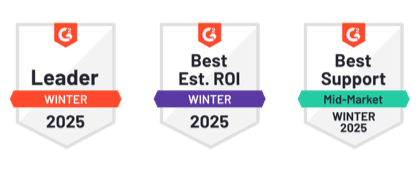




Leave a Reply.