- Supports remote assistance for Android and iPhone devices.
- Offers one-time connections to ensure security.
- Requires permission from the device owner to connect.
- The device owner can disconnect at any time.
- No need for both devices to be on the same account.
Getting Remote Access through Chrome - Detailed Guide
Tired of being tied to one device?
Remote access through Chrome is your digital teleportation device that allows you to access your device from anywhere, even when you are at the other end of the world. So, being a remote worker, helping your family fix the laptop, setting up a monitor, or just trying new tech, this guide has got your back.
Let jump right into it.
How Can I Remote Access through Chrome?
To access your computer remotely through Chrome, you need Chrome Remote Desktop. This free, browser-based tool allows you to control another device without installing bulky software. All you need is a Google account and an internet connection.
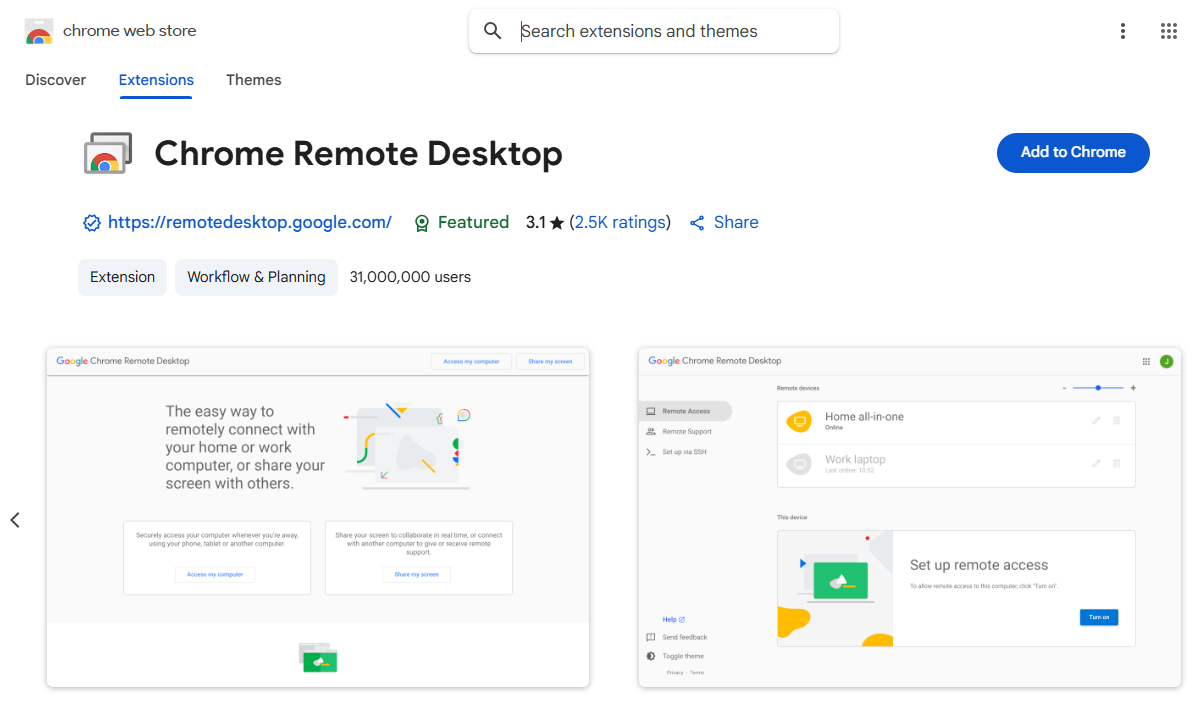
- No Extra Software: Just use the Chrome browser and your Google account—no need for professional remote tools.
- Cross-Platform Compatibility: Windows, macOS, Linux, and ChromeOS. Android and iOS (app version)
- Secure and Controlled: Encrypted connections and one-time access codes prevent unauthorized access.
Let take a look at how to set it up.
How to Step up and Remotely Access through Chrome
Step 1. Open Google Chrome browser, and go to Google Chrome Remote Desktop page.
Step 2. Choose Remote Access from the left-side bar, then tap the download icon in the 'set up remote access' box.
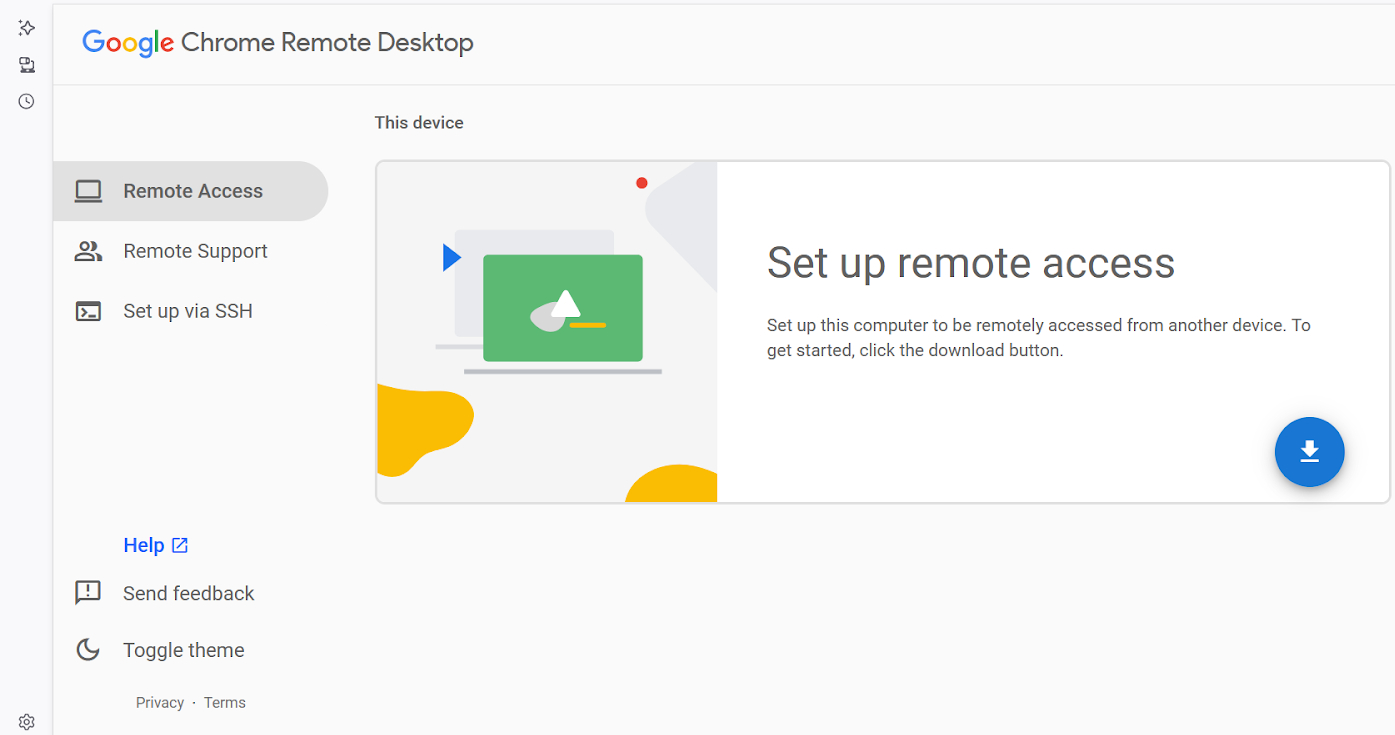
Step 3. Tap Add to Chrome to install the Chrome Remote Desktop extension.
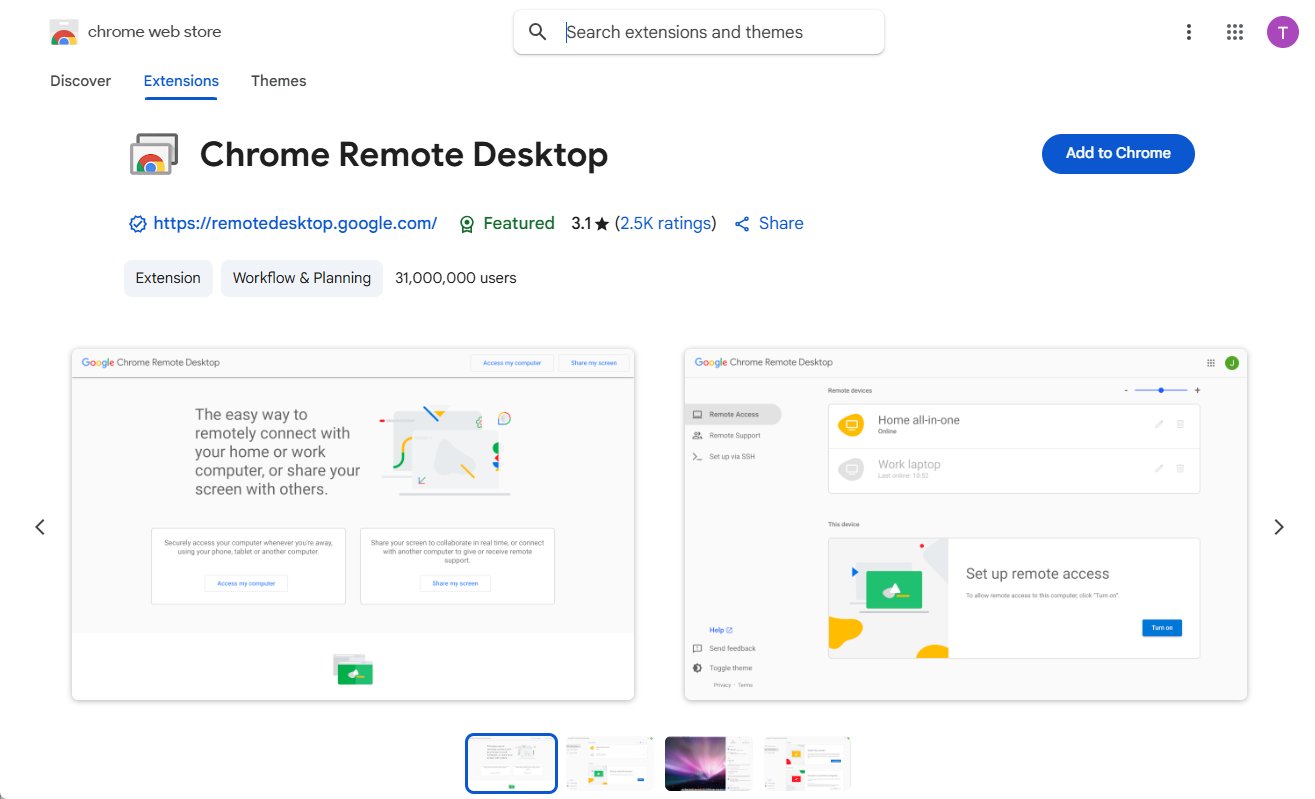
Step 4. After that, return to the page, and you will see that it ask you to the earlier 'white arrow inside a blue circle' icon is now turned into the Turn On button. Click on it. (Sometimes you have to wait a bit or refresh the page to make the Turn On icon appear).
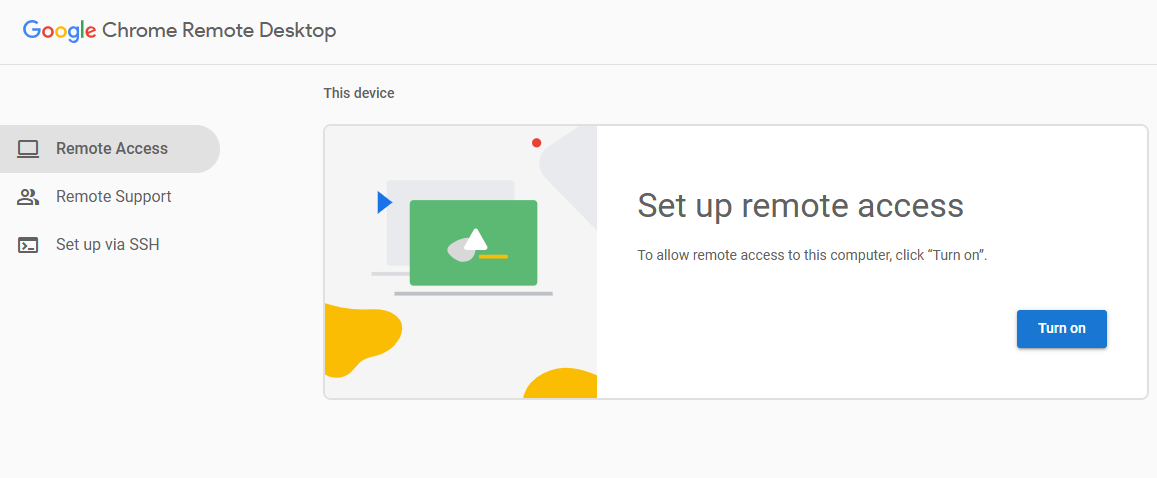
Step 5. Enter a name for your computer and click Next.
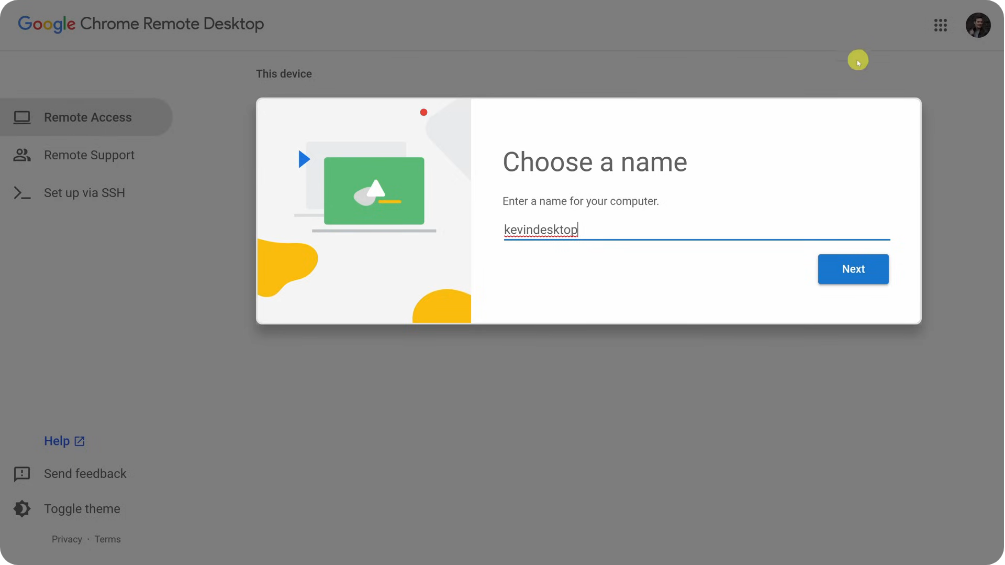
Step 6. Choose a 6-digit PIN and click Start.
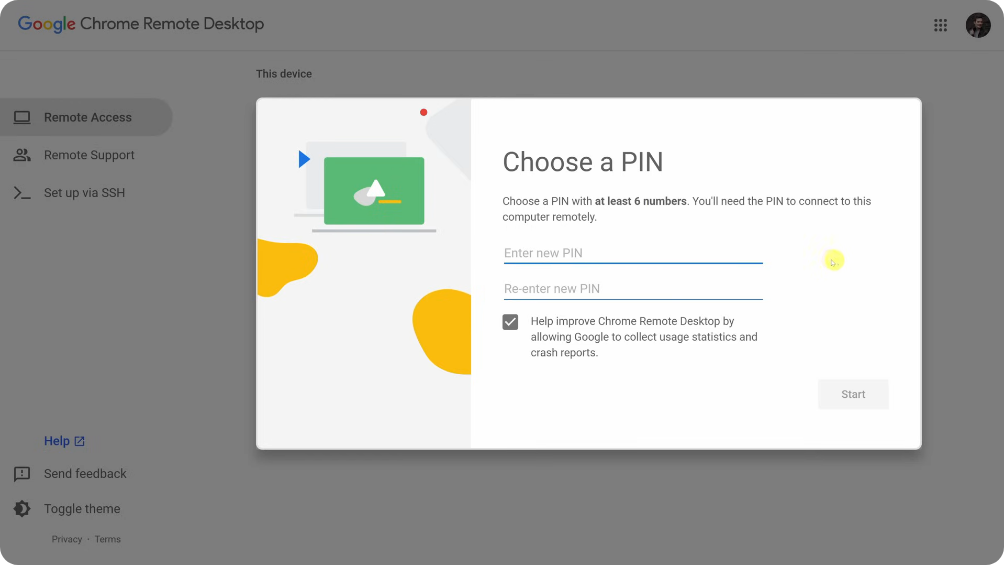
Now, your host computer is now ready to be connected, and it shows a sign Online.
Up till now, you have set up your Host computer for remote access. Let move to another device (Calling it a Secondary Device ) that you want to use to access your Host computer.
Step 7. Using your Secondary device, open Chrome and sign in with the same Google account you signed in with earlier on the Chrome browser of the Host Computer.
Step 8. Go to Google Chrome Remote Desktop page. Here you will see your Host computer name. Click on it and enter the PIN you had set earlier.
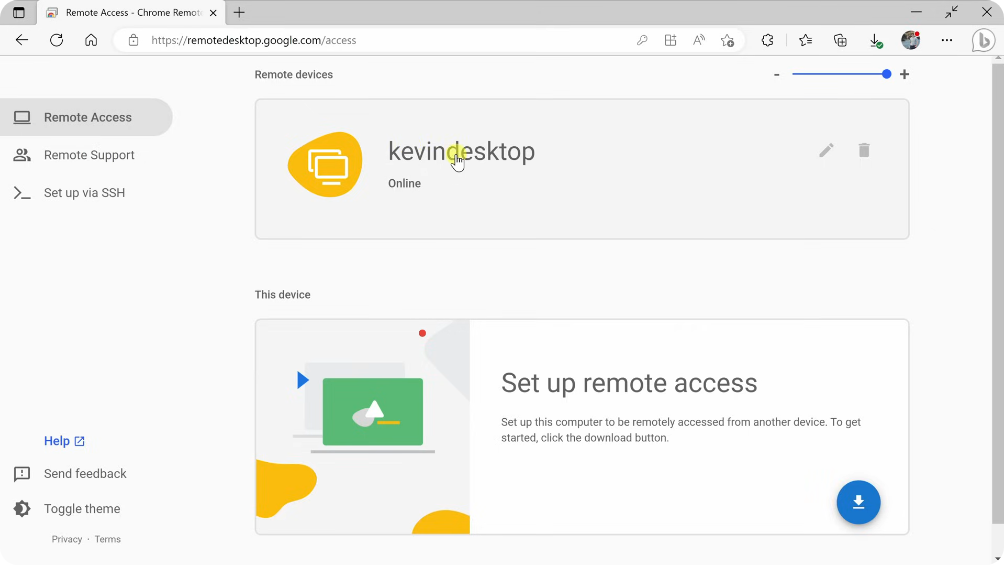 /p>
/p>
Now you are connected to your Host Computer remotely through your Secondary device.
Look to the right side of the screen, and you will see a translucent arrow icon pointing to the left. Click on it to see the Side Panel Control, you can adjust the display settings, control the keyboard, transfer or download files, disconnect the device, etc.
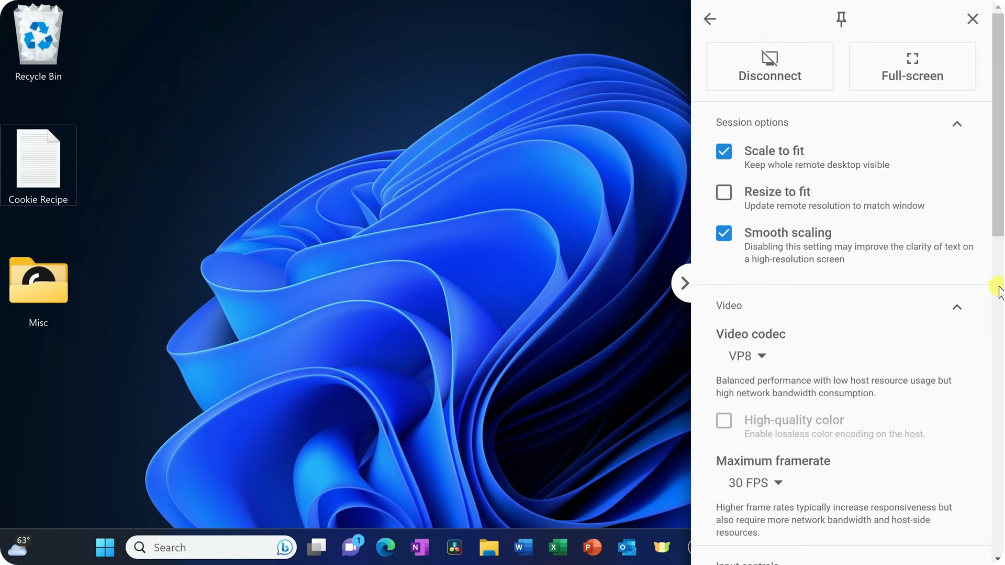
Accessing from a Mobile Device (Android/iOS)
If you are using a mobile as a Secondary device to remotely access your Host computer, then here are the steps and things to know:
Step 1. For both Android and iOS, download the Chrome Remote Desktop app from the Play Store and App Store, respectively.
Step 2. Sign in with the same Google account that you have used to sign in your Host computer.
Step 3. You will see your Host computer name, click on it, and enter the PIN for access.
Step 4. To move the cursor on your Host computer, you can slide your finger on your mobile.
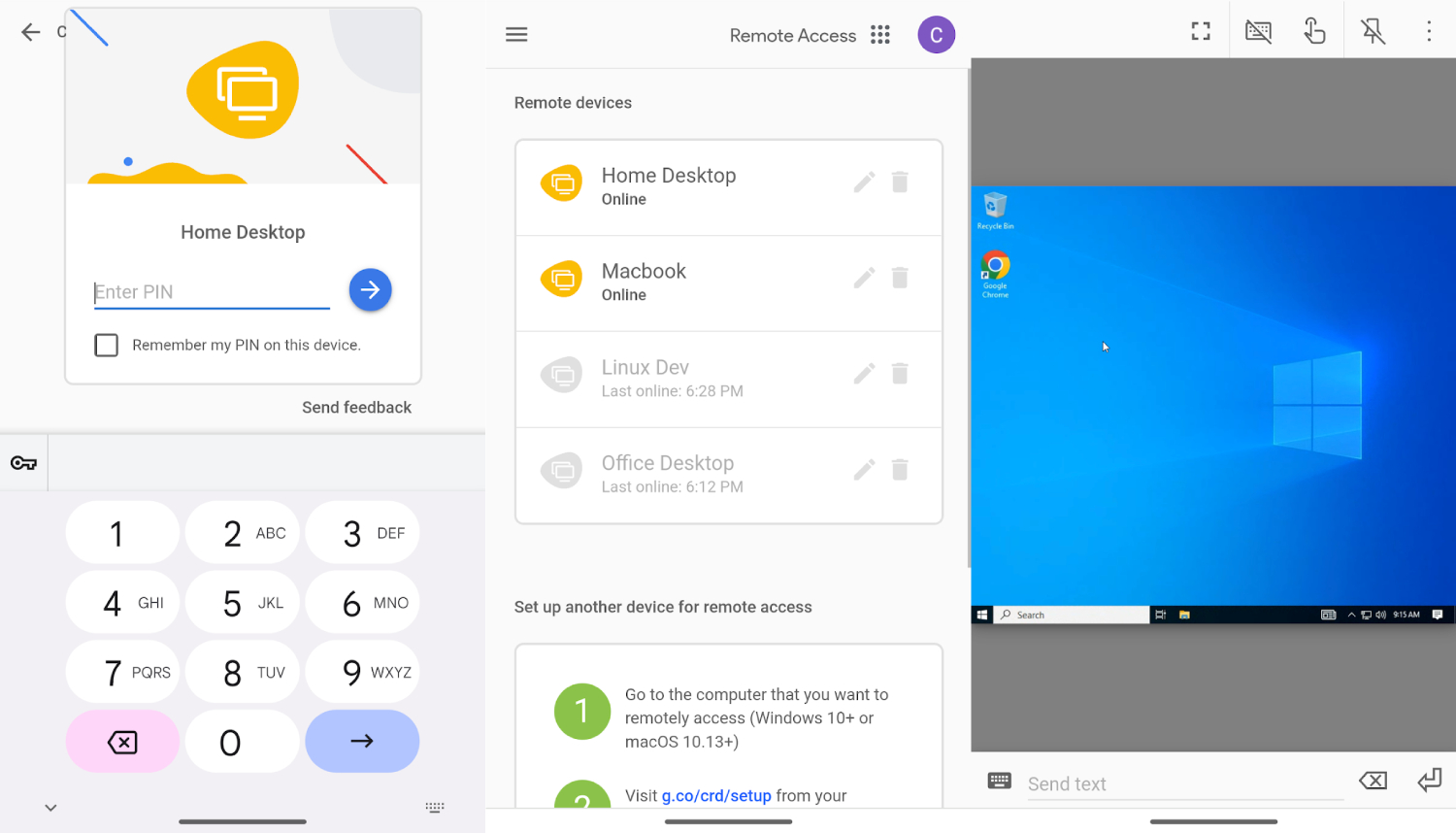
How to Disable Chrome Remote Connections
If you no longer wish to use this tool and want to disable it, please follow these steps:
Step 1. On your Google Go to GoogleChrome Remote Desktop
Step 2. You can see the 'trash'icon located on the right of the Host computer name. Click on it to remove it.
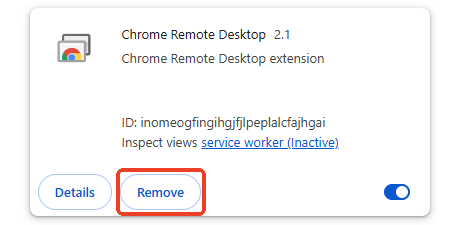
How to Let Someone Remotely Access Your Computer
If you want someone else to view or control your Host computer for remote purposes, then Chrome Remote Desktop gives you the best way, which is 'generating a one-time access code'. Let see how it works.
Step 1. On Google Chrome Remote Desktop Support page, tap Remote Support from the left-side bar.
Step 2. In the hare this screen' box, tap Generate Code.
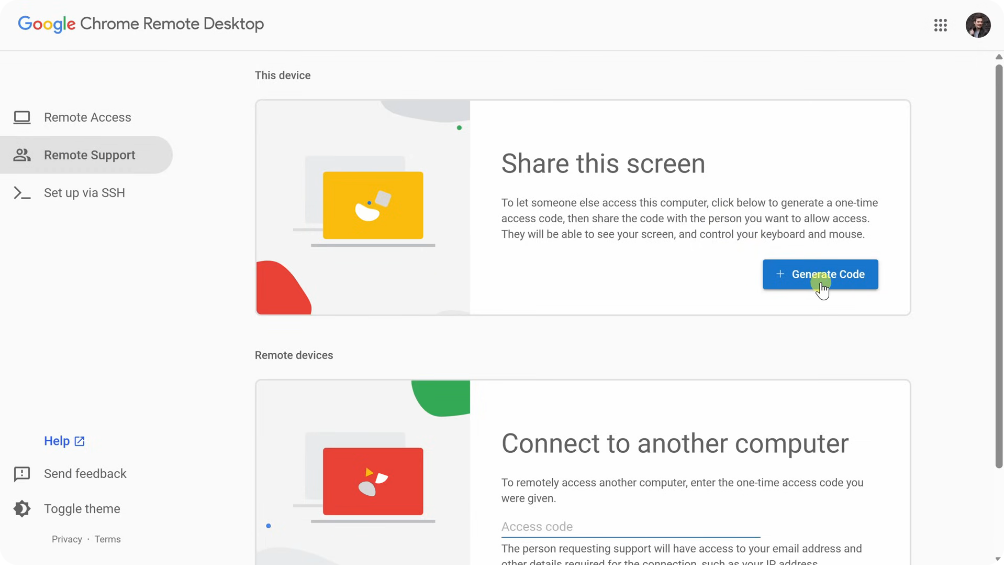
Step 3. A one-time access code will be generated. Send this code to the person who wants access to your Host computer. (Do it quickly within 5 minutes, otherwise, this code will expire, and you will have to generate a new code).
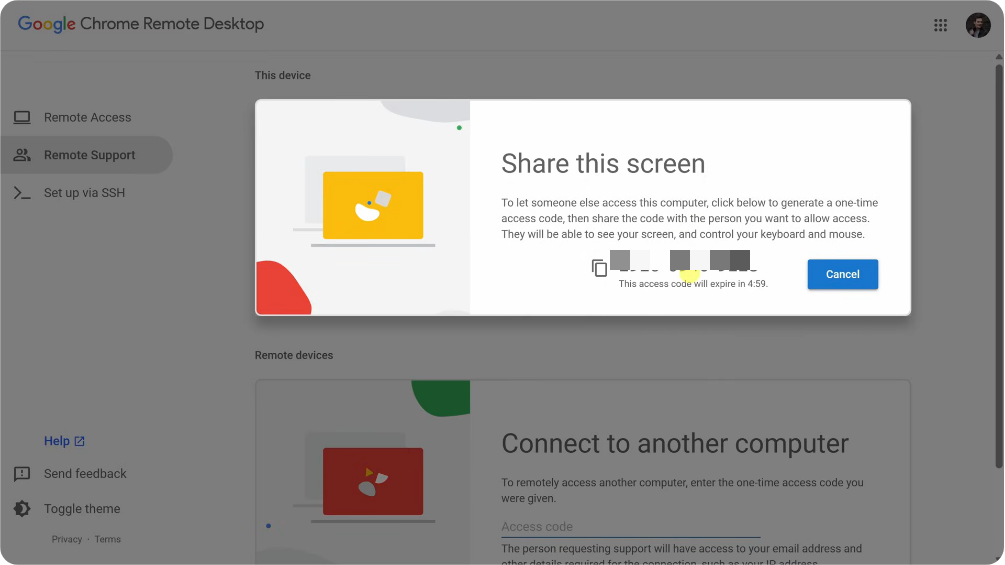
Now, let see how the other person can access your Host computer through their device (calling it a Secondary Device):
Step 1. On the Secondary computer, go to Google Chrome Remote Desktop Support
Step 2. In the 'Connect to another computer'box, enter the one-time access code that has been shared with you by the Host computer owner (the person who gave you the access code).
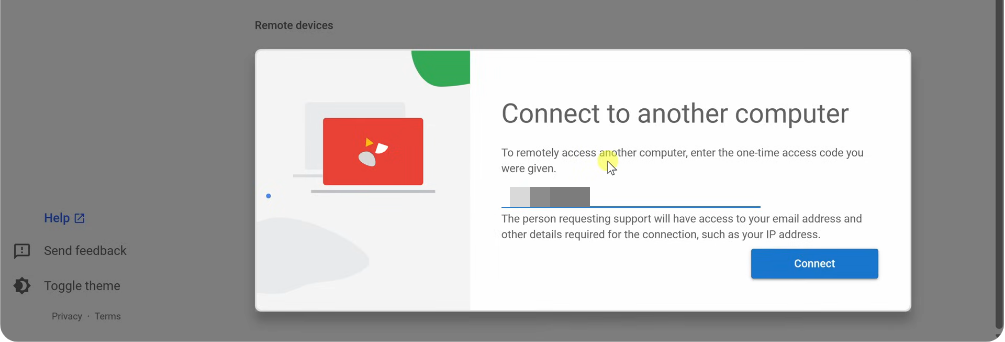
Step 3. Click the 'Connect.'
Step 4. The Host computer owner has to approve your request to start the remote connection.
Step 5. After the Host computer owner approves it, you can have one-time access to the Host computer remotely through your Secondary computer.
Get Comprehensive Remote Support on Your Device
Chrome Remote Desktop doesn't support one-time remote support on mobile devices. If you need remote assistance with your phone or want to help a family member with their mobile settings, try AirDroid Remote Support.
This platform lets you access and control the other person device for one-time or ongoing support. You can also use the AR Camera or Gesture Tutorials to guide them with external devices.
Here a quick guide on using AirDroid Remote Support for remote access to another phone:
Step 1. Ensure the controller has an AirDroid Business account and the AirDroid Business desktop client installed.
New users can register for a free 14-day trial and follow setup guides.
Step 2. Open AirDroid Business and click ID Connect in the sidebar.
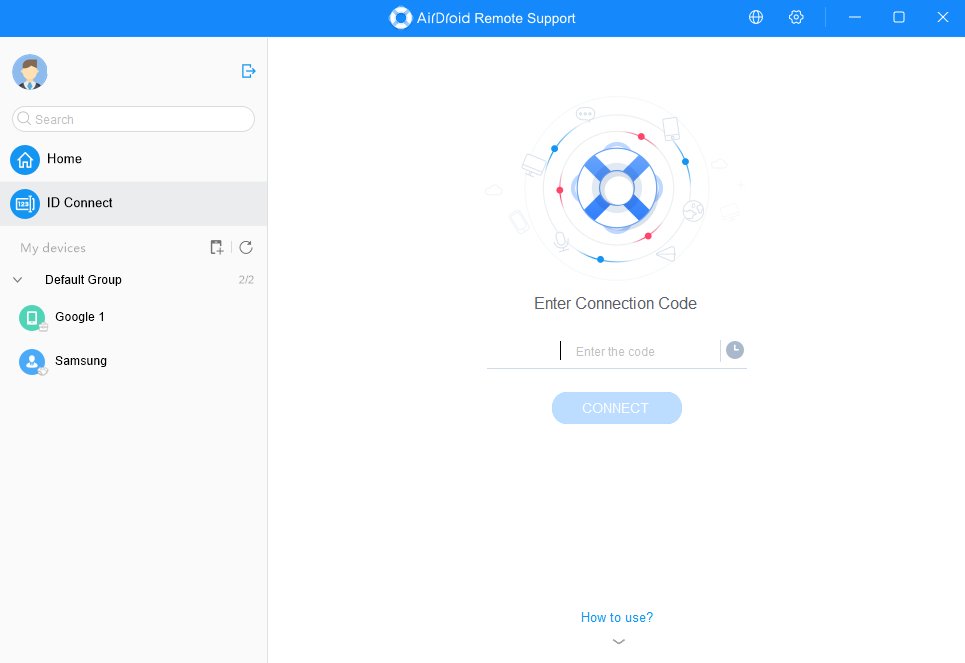
Step 3. On the device to be supported, open the AirDroid Remote Support app (the user must also have an account and be logged in) and find the 9-digit connection code.
Step 4. Enter the 9-digit code in AirDroid Business.
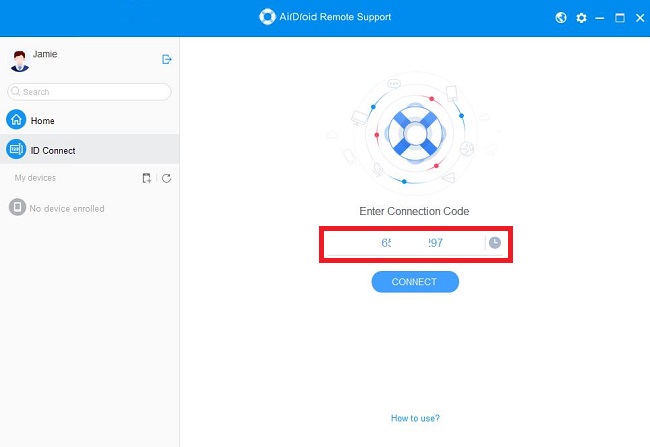
Step 5. Once the other party grants permission, you can establish the connection.
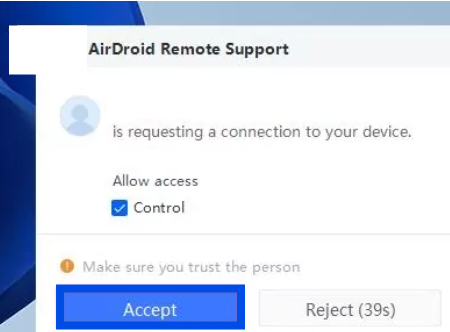
Final Words
With Chrome Remote Desktop, you just need a Google account, a browser, an internet connection, and a current device in your hand to enjoy a secure, free, and user-friendly way to access and control your host computer from anywhere in no time.
It is perfect for both professional and personal use. So whenever you think of accessing your computer at home or office from the device you have at hand, Chrome Remote Desktop is a solid choice.
Common Issues and Troubleshooting

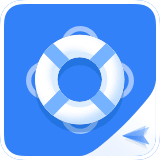






Leave a Reply.