Is Chrome Remote Desktop Safe and Best Practices for Ensuring Security
It is a good idea to use remote desktop software for remote connections. Among these apps, Chrome Remote Desktop is reliable as it is easy to use and doesn't require any installation. However, many users are skeptical about its security:
In this article, we will discuss everything about Chrome Remote Desktop security and the solutions to make this application secure for everyone. Let's get started!
Part 1: Security Technology and Safeguards for Chrome Remote Desktop
Chrome Remote Desktop (CRD) is a tool for remote access, allowing users to connect to their computers from anywhere using the internet. Below are the security technologies and safeguards that Chrome Remote Desktop provides.
Security Technology
Chrome Remote Desktop uses industry-standard encryption protocols to protect your information during the connection, such as TLS/SSL and AES.
- TLS/SSL (Transport Layer Security/Secure Sockets Layer): TLS (Transport Layer Security) and SSL (Secure Sockets Layer) are two network protocols that are used to provide encrypted communication and data integrity assurance over the Internet. These protocols are mainly used to establish an encrypted connection between a client and a server to ensure secure data transmission. SSL is primarily used to create an encrypted channel between a client (e.g., a browser) and a server to protect the privacy and integrity of data during transmission. TLS is the successor to SSL, standardised by the Internet Engineering Task Force (IETF) and published as RFC 2246.
- Encryption: Data is encrypted using a key and an encryption algorithm to ensure that only the communicating parties with the correct key can read the contents of the data.
- Authentication: Authenticates both communicating parties with digital certificates and Public Key Infrastructure (PKI) to prevent man-in-the-middle attacks.
- Data Integrity: Using Message Authentication Codes (MACs) or digital signatures to ensure that data has not been tampered with during transmission.
- AES(Advanced Encryption Standard): The AES algorithm is based on the principle of block encryption, using a fixed block size (128 bits) and a variable key length (128, 192 or 256 bits). It encrypts and decrypts data through a series of complex transformation steps, including byte substitution, row shifting, column obfuscation, and round key addition. These steps are repeated over multiple rounds to ensure the strength and security of the encryption. Because of its efficiency and security, AES is used in a wide variety of security protocols and software, including wireless networks (Wi-Fi), online transactions, email encryption, and more.
Key features of the TLS/SSL protocol include:

Safeguards
- Google Account Authentication: Google account is password-protected to reduce the risk of unauthorized access. And it supports two-factor authentication for extra security.
- Unique PIN Protection: The unique PIN ensures that only authorized users can access your remote desktop. It adds an extra layer of security beyond your Google Account credentials.
- Session Monitoring: Session monitoring allows recording all activities during a remote session and setting up instant notifications for unusual activities, ensuring that potential security threats are avoided.
- Regular Updates: Regular updates will enhance encryption protocols and solve known security vulnerabilities, reducing the risk of data breaches.
Part 2: Security Risks of Chrome Remote Desktop
Apart from providing strong security, the app still has a few vulnerabilities and security risks:
Unauthorized Access
If your Google account password or connection PIN suffers a breach, unauthorized users may be able to access your desktop. Please change your password promptly to ensure your account is secure.
Technical Support Scams
Remote access scams are becoming more prevalent. Many scammers will pretend to be IT technicians and get users to download remote desktop software over the phone or via email and scam them.
Software Vulnerabilities
Software often has vulnerabilities that can be exploited, and Chrome is no exception. According to a February 2024 report from CERT-IN, there are multiple vulnerabilities in Google Chrome for Desktop. This means that Chrome Remote Desktop also has security risks.
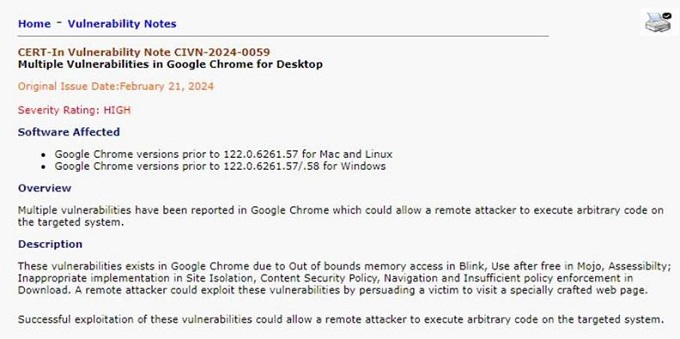
However, we can avoid this issue by following a few techniques. Continue reading the article; we have explained everything below.
Part 3: Best Practices for Enhancing Chrome Remote Desktop Security
Chrome Remote Desktop is a safer application to use, but it is not a good application for regular work or bigger projects. However, there are some practices that you can follow to enhance Chrome Remote Desktop security.
Below, we have discussed the top 7 ways you can improve this application's security.
1Enable Two-Step Verification for Google Accounts
The first method to improve your Chrome Remote Desktop security is to enable two-step verification for your Google Accounts. Many users don't pay attention to this, and that is why their security is compromised.
However, you should not repeat this mistake if you are using the Chrome Remote Desktop app. Here is how you can enable this option.
Step 1. Open your Chrome browser, visit the Google account "Security" dashboard, and choose the "2-Step Verification" option.
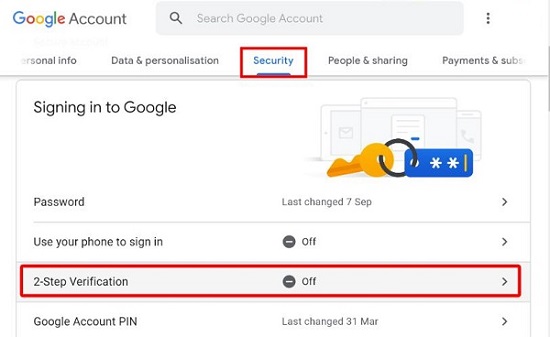
Step 2. You will get the prompt window, from which you have to choose the "Get Started" option. Now, follow the instructions on the screen to turn on the 2-Step Verification.
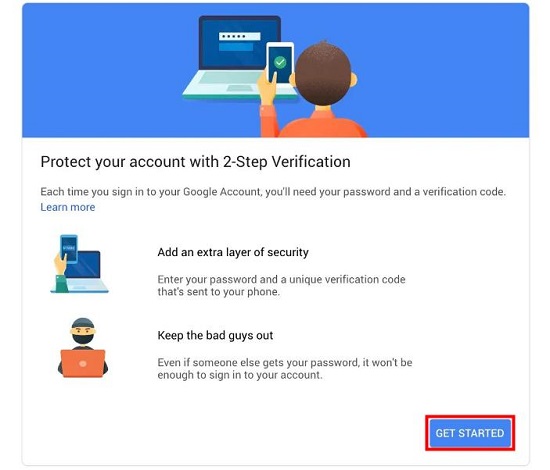
Step 3. You will be asked to set a strong password. Make sure your password is not your name, as hackers can easily hack your account. Once you have set the password, your 2-Step Verification will be improved quickly. With this method, you will also be able to improve CRD security.
Do you want to learn more about Chrome Remote Desktop Security? Continue reading. We have also discussed some other methods below.
2Set Strong Password and Complex PIN
Setting a strong password is also the best way to improve your CRD security. During the Chrome Remote Desktop installation process, you are asked to create a PIN, so make sure to choose complex numbers to easily get more security.
Moreover, choosing a longer and more complex PIN also secures your sessions and protects your account from authorized access. Furthermore, you can use the remote device settings if you think your PIN is insecure and want to update it.
3Enable Curtain Mode for Chrome Remote Desktop
Curtain Mode is another way to increase the security of the Chrome Remote Desktop application by preventing people on the host computer from seeing what the remote user is doing.
It is a bit of a complex method, as you have to run some things, but overall, it protects and secures your data.
However, to continue using this method, you must update Windows registry keys or make changes to your MacOS settings. Follow the instructions below if you want to enable Curtain mode on Windows.
Step 1. Turn on your device and use the search option to find the Regedit Editor. Make sure you are logged in as an admin to continue the process. It only works on Windows devices running Windows Professional, Ultimate, Enterprise, or Server.
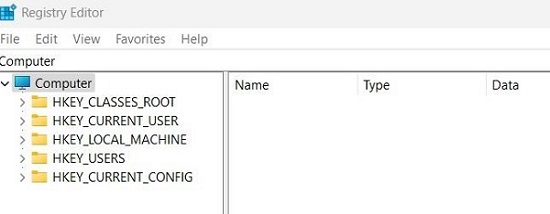
Step 2. Now, set the below keys using the Regedit Editor.
HKEY_LOCAL_MACHINE\Software\Policies\Google\Chrome\RemoteAccessHostRequireCurtain to 1.
HKEY_LOCAL_MACHINE\SYSTEM\CurrentControlSet\Control\Terminal Server\fDenyTSConnections to 0.
HKEY_LOCAL_MACHINE\SYSTEM\CurrentControlSet\Control\Terminal Server\WinStations\RDP-Tcp\UserAuthentication to 0.
Step 3. If you are using Windows 10, you will be asked to enter one more registry key.
HKEY_LOCAL_MACHINE\SYSTEM\CurrentControlSet\Control\Terminal Server\WinStations\RDP-Tcp\SecurityLayer to 1.
Follow these steps to enable curtain mode for your Chrome Remote Desktop application. If you don't want to try the lengthy steps, you can also enter the command below.
reg add HKLM\Software\Policies\Google\Chrome /v RemoteAccessHostRequireCurtain /d 1 /t REG_DWORD /f && reg add "HKLM\SYSTEM\CurrentControlSet\Control\Terminal Server" /v fDenyTSConnections /d 0 /t REG_DWORD /f && reg add "HKLM\SYSTEM\CurrentControlSet\Control\Terminal Server\WinStations\RDP-Tcp" /v SecurityLayer /d 1 /t REG_DWORD /f && reg add "HKLM\SYSTEM\CurrentControlSet\Control\Terminal Server\WinStations\RDP-Tcp" /v UserAuthentication /d 0 /t REG_DWORD /f && net stop chromoting && net start chromoting
4Connect Through VPN
If you are concerned about Chrome Remote Desktop security, we recommend opening it using a VPN. When you use any app with a VPN, you create a secure connection, so there is no chance that your security will be compromised.
5Use Antivirus Software
Antivirus software is a crucial component of maintaining security for individuals and organizations. Therefore, if you plan to use the Chrome Remote Desktop app, ensure you have antivirus software installed on your PC.
6Enable NLA and Set Firewall Exceptions
Sometimes, a firewall can impact your device when you connect to Chrome Remote Desktop. To fix it, you can enable NLA, also known as Network Level Authentication, for a secure connection. To enable this option, you can visit the properties and use the command to verify NLA.
reg query "HKLM\SYSTEM\CurrentControlSet\Control\Terminal Server\WinStations\RDP-Tcp" /v SecurityLayer
Enabling NLA and setting firewall exceptions are essential to secure remote desktop access. These settings help ensure that only authenticated users can connect to your system.
7Choose a Safer Alternative
If you are still not satisfied with Chrome Remote Desktop security, there is an alternative that you can try. We are going to introduce another application named AirDroid Remote Support. It is a secure remote desktop application. All remote support sessions secured by AES-256-bit encryption, TLS 1.2, and other industry-grade security features, such as two-factor authentication, conditional access and more.
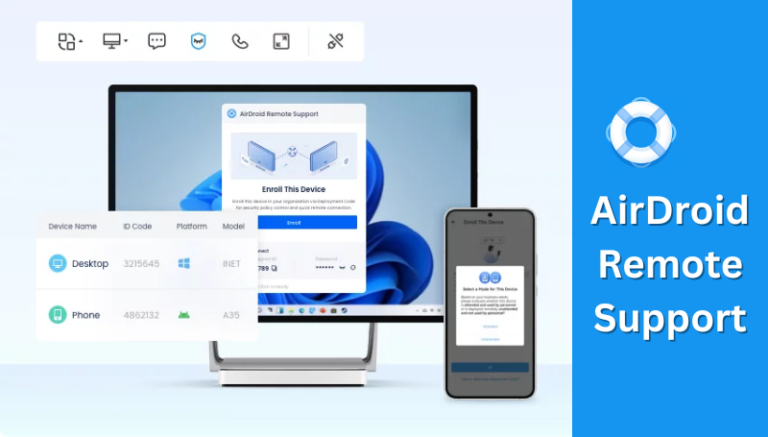
It supports remote access to a Windows computer from Windows or Mac with additional advanced features such as unattended access, live text/voice chat and black screen mode. It is great for remote work, technical support, and lightweight management of devices in the enterprise.
Conclusion
Is Chrome Remote Desktop safe? The app offers multiple security options. For example, all communication between the client and the host devices is encrypted, which means hackers can't steal your data. It also allows you to set your own PIN.
However, it is linked to your Google account, so if your password is compromised, attackers can access the user's remote devices within minutes. So, it is a good idea to secure your application by updating it regularly, using strong and unique passwords, and verifying remote access requests.





Leave a Reply.