- Start a voice call or real-time chat on your computer or mobile.
- Remote control of another device.
- Real-time screen sharing.
- File transfer.
- AR Camera and 3D Marker
How to Call Someone on a Computer? 5 Methods Here!
Whether you are working from home, attending virtual meetings, or just don't have your phone in your hands, or maybe have a low phone battery, you can make a call using your computer.
So, let's learn how you can call someone using a computer with different methods and tips.
Essential Requirements to Call from a Computer
- Reliable internet connection: To avoid lag, dropped calls, or poor audio quality
- Working microphone and speakers/headset: For clear sound and reduced background noise
- Updated browser-based tools, like Google Meet and desktop apps like Zoom, to have access to the latest performance
- Don't forget to give permission to your mic and camera beforehand, as most calling apps and platforms require your permission to access your mic and camera. (If you don't give permission, the call can start, but other participants will not be able to see or hear you.)
Top 5 Ways to Call Someone on a Computer
Whether you are using portable computers like laptops and notebooks or desktops & all-in-one PCs or Chromebooks, let's see 5 different ways you can call someone using your computer:
1Dialpad
Dialpad is a business-grade VoIP platform that offers you advanced calling . Just to be clear, it is not an app-to-app calling platform: it's a cloud-based phone system that uses your real phone number for making calls, voicemails, transcription, and emergency calls from your computer.
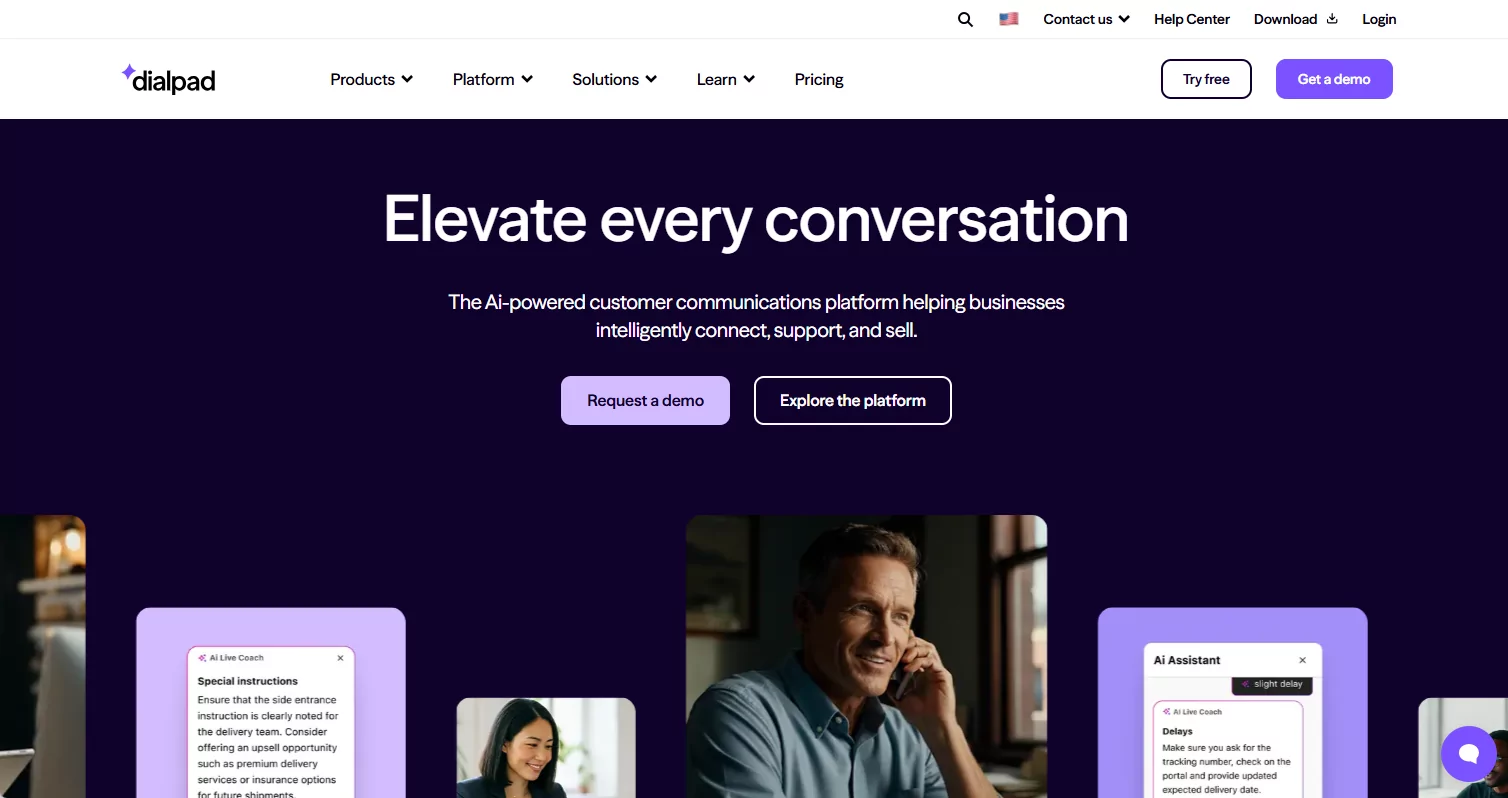
Features
- Make and receive calls using a dedicated business number
- No need for a physical SIM card
- Dialpad AI offers real-time voice-to-text transcription of calls that is helpful in meetings or interviews
- HD audio/video
- Cross-platform syncing, meaning you can use the same account across your Windows PC, macOS laptop, or mobile devices
- Strong encryption
You may follow the steps to make a call on your computer:
1. First, you have to go to Dialpad and sign up.
2. Then, on the top left corner, you will see a 'Phone'icon, click on it.
3. Enter the number you want to call. You can also enter a name or an email using the Search bar
4. Again, you have to click the 'Phone'button to initiate calling.
For quick access, you can also call someone directly from their chat conversation. Just click on the 'Phone' icon you can see at the top right corner of the chat thread.
2OpenPhone
OpenPhone is another great option for making and receiving calls from your computer.
It is a VoIP-based calling app that provides you with a business phone system that can help you not only make calls but also send and receive texts and collaborate with others. You can select or transfer a real U.S. or Canadian number to make business and personal calls on multiple devices.
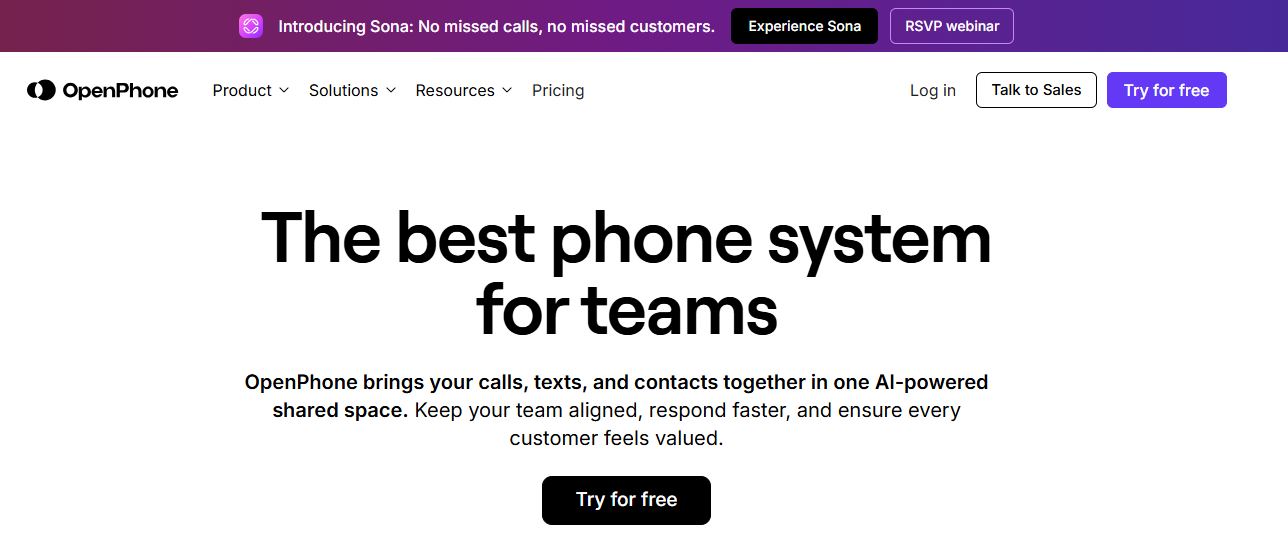
Features
- You can dial directly, select a saved contact, or initiate calls from message threads
- Multiple team members can share one number so that no call can go unanswered
- Real-time call transcription
- Call recordings
- Texting, calling, sending files, links, images – multitasking
You may follow the steps to make a call on your computer:
1. Go to OpenPhone and set up your account.
2. Pick a U.S. or Canadian number according to your area code or port your current number.
3. Log in and open OpenPhone on a Windows notebook PC, a Mac laptop, or directly on your desktop.
4. In your workspace, click on the 'Phone.'
5. Enter the number.
6. Click the 'Call'icon to initiate the calling process.
7. You can also select a name from your workspace contact list, or search the name of the person and click the 'Call'
3Google Voice
Google Voice is a free calling platform for users based in the U.S. and Canada. You can call, text, and send voicemail from your laptop, Chromebook, or MacBook without needing a physical phone.
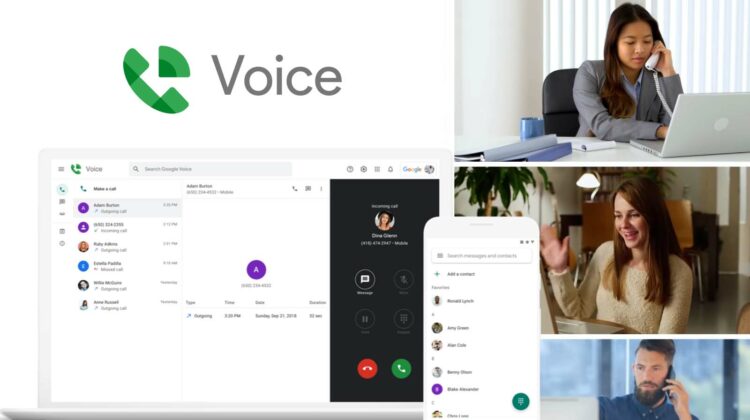
Features
- Free U.S. and Canada Calling
- Voicemail transcription and texting
- Call forwarding to other devices
- Multi-device support
- Spam call filtering
- Number porting
- Google integration, like Google Calendar, Gmail, etc
You may follow the steps to make a call on your computer:
1. Go to Google Voice and sign in with your Google account.
2. Type the name or number of the person you want to call in the search bar.
3. Click on the 'Call'icon to initiate calling.
4FaceTime (Exclusive to macOS Note PCs)
If you are a MacBook or any macOS-powered PC user, then try using FaceTime for high-quality voice/video calling. You can call anyone with an Apple ID, no matter whether they are on an iPhone or another Mac. Furthermore, FaceTime is already installed, so you don't have to download third-party apps to make calls.
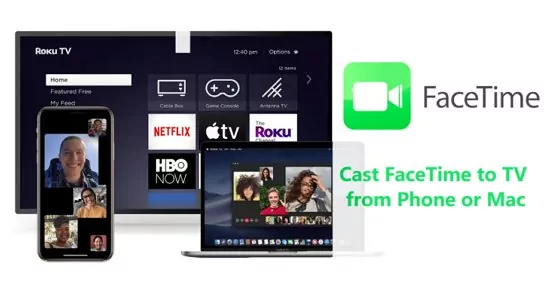
Features
- You can start a FaceTime call on one device and continue it on another device
- Generate and share links
- Screen sharing & SharePlay
- Background blur
- Live captions
- Reactions and effects
You may follow the steps to make a call on your computer:
1. On your Mac device, go to FaceTime.
3. Now you can enter the phone number or email ID, or search with the name of the person you want to call.
4. Once you have selected the person, you can start calling in any way you like, audio OR video.
5WhatsApp Desktop
WhatsApp is a very common and well-used communication platform. With this communication platform, you can make voice and video calls right from your computer without the need for your smartphone.
But here is the thing, you cannot make calls using WhatsApp Web, meaning you have to download the WhatsApp desktop application for calling, even if you are using Windows or macOS.
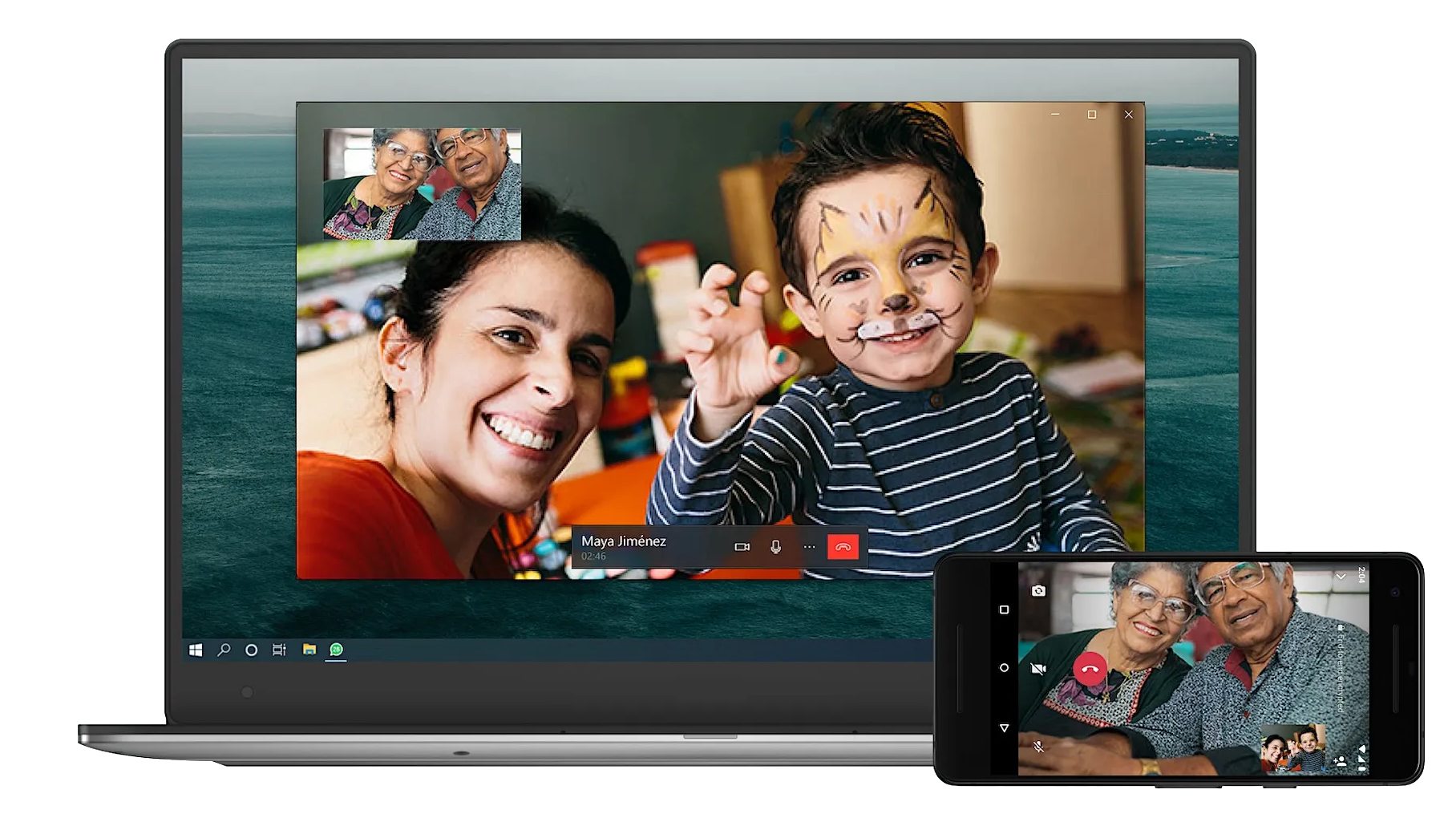
Features
- Desktop audio and video calling
- Group calling
- Share links to invite others to join a group call
- Screen sharing
- Add new participants to the existing call
- End-to-end encrypted
You may follow the steps to make a call on your computer:
1. Open WhatsApp Desktop and scan the QR code for the first time to access WhatsApp through your computer
2. For this, go to your mobile WhatsApp > Settings > Linked Devices.
3. Scan the code that appears on your WhatsApp Desktop.
Now you can make a call to anyone using your computer.
Bonus: Get Tech Helps through AirDroid Remote Support
AirDroid Remote Support offers real-time remote assistance and device management. You can initiate a call on your computer, share your screen, remotely control equipment, chat via voice or text, and even use augmented reality (AR) tools to help and guide others.
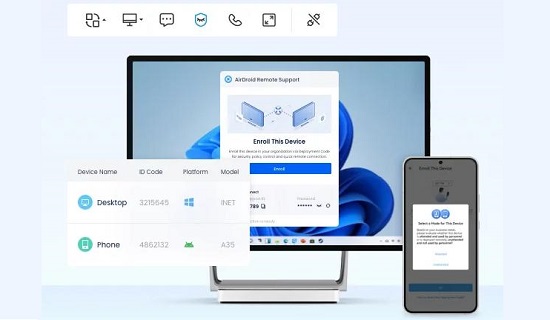
Tips for Optimizing Call Quality
1. Use Quality Hardware
You can spice up the audio and video quality of your call by using high-quality hardware. Mostly, computers come with a good built-in mic and speaker, but over time, their quality does not remain the same.
So you can try using dedicated headsets to achieve clearer sound and better noise reduction. If you are looking for good video quality, then you can use a webcam and a better lighting position (good lighting is the key).
2. Ensure Stable Internet
Your call quality depends on your internet connection. Poor internet leads to poor call quality. So, try connecting to a good internet connection or try to stay close to your router.
3. Troubleshoot Issues Quickly
If your calls lag or drop, then try restarting the call or your device. Last but not least, don't forget to check your Wi-Fi connection along with your external Bluetooth devices.
Final Words
Calling from a computer is convenient and cost-effective, especially for frequent international calls. If you’re wondering how to call someone on a computer, and you work remotely, prefer a big screen, or need global connections, try options like Google Voice, WhatsApp, or OpenPhone.

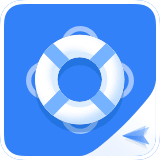






Leave a Reply.