[Solved] How to Turn off Phone Remotely (Android & iPhone)?
What should you know?
- Official Limitations: There's no native 'remote shutdown' feature on either iPhone Find My or Google Find My Device/Find Hub.
You might need to shut down a phone remotely in different situations. For example, you may want to turn it off from afar to stop your child from spending too much time on it. Or, perhaps you've left your phone at home and want to shut it down remotely so no one can see notifications popping up on the locked screen.
So, is it actually possible to shut down a phone remotely? Let's dive in!
Part 1. Can I Power Off My Phone Remotely?
Yes, it's possible, but not with built-in tools.
As mentioned, neither iPhone's Find My nor Google's Find My Device (formerly Find My Mobile) have a built-in remote shutdown feature. So, whether you want to remotely shut off iPhone or an Android phone, you'll need to use third-party remote control tools to do it.
Part 2. How to Turn Off Android Phone Remotely?
There are two ways to turn off Android phone remotely depending on the state of your phone. You can root your phone and remotely access the phone to power it off.
You can also keep your phone in an unrooted state and use a third-party app to turn off your phone remotely. We will illustrate both methods one by one in the following sections.
1Turn Off Android Phone Remotely - No Root Method (Editor's Pick)
Since the rooting method is not reliable, we recommend you not root the target Android phone. You can turn off Android phone remotely even when the phone is not rooted. You need to use a remote control app so that you can operate the target Android phone remotely and shut it down.
We recommend AirDroid Remote Support as the best remote control app to turn off an unrooted Android phone from anywhere.
Steps to Turn Off Android Phone with AirDroid Remote Support:
You could be wondering how to use a remote control app to turn off a phone without pressing the power button on the phone. In this method, you need to use the AirDroid Remote Support app to access the accessibility from where you will get the option to power off the target phone. Here are the steps to follow.
Step 1: Download and install AirDroid Business on your PC and then install AirDroid Remote Support on your phone. If you don't have an account, you need to sign up first.
Step 2: In AirDroid Business,click ID connect. Then enter the 9-digit connection code in AirDroid Remote Support.

Step 3: On your phone, Accept the connection and enable screen sharing. Then you can start remote control from the PC.
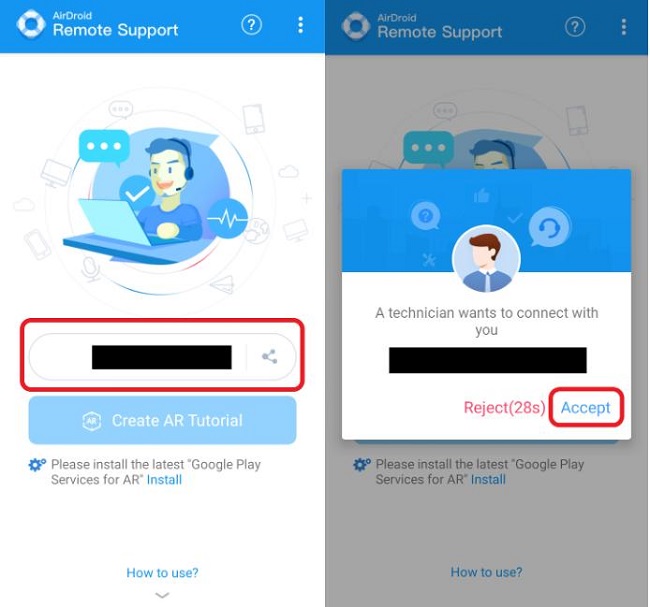
Step 4: Then Open the Settings app on your phone via your computer through AirDroid Personal. Go to Accessibility which may be present directly under Settings or under Additional Settings.
Step 5: Select the Interaction and Dexterity option and turn on the Assistant Menu option. You will see a floating Assistant menu icon located at the bottom-right corner.
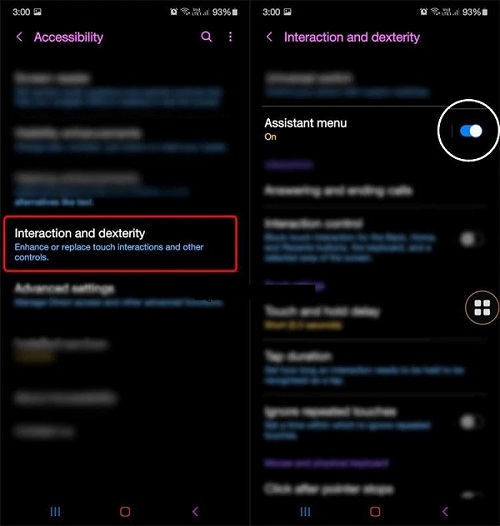
Step 7: Tap on the Power off menu icon, and you will see the same options that you get when you press the Power button on the phone. Click on the Power Off icon to turn off the target phone remotely.
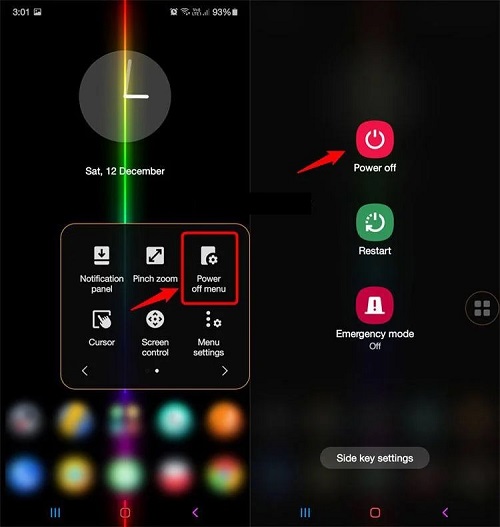
2Turn Off Android Phone Remotely - Rooting Phone Method
If you want to turn off any Android phone by sending an SMS only, you need to download Remote Power Off app. However, the app works only for rooted Android devices.
Once you install the app on the rooted device, you need to set a code. Thereafter, you can send an SMS with the code to turn off the device remotely from another device.

Tips: Should I Root My Phone?
Rooting a phone removes manufacturer limits, allowing remote control and advanced features. Each phone model has a different rooting process, but apps like KingRoot, Kingo Root, and One Click Root simplify it. These apps ensure compatibility to avoid damaging your phone. Advanced users might choose manual rooting with custom ROMs, but it's risky for beginners.
Method of Turning Off Android Phone:
Here are the steps to remote shutdown Android phone from anywhere via an SMS.
Step 1: On the rooted Android phone, download the Remote Power Off zip file. You can unzip the file on the phone or computer.
Step 2: Install the Remote Power Off app on the phone from the Remote Power Off APK file located inside the System > App folder.
Step 3: Launch the app after installation, and you will be asked to set a secret code through which you can shut down the phone. You need to enter the default current code which is "null" and then you can set the new code as anything you want. Finally, click on the Change Secret Code button.
Step 4: You will be asked to grant access permission. Follow the on-screen instructions and give permission as prompted.
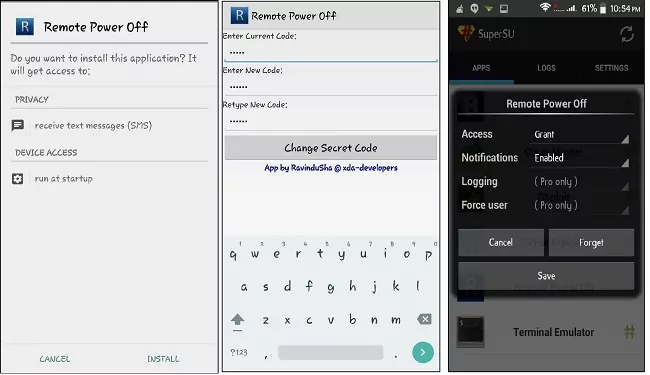
To turn off the phone, you need to send the secret code as an SMS, and that is it.
Limitation:
- There are reasons why we do not recommend this method to turn off my Android phone remotely.
- The app may not work on certain smartphones as reported by many users.
- Rooting your phone makes the phone warranty void.
- While rooting your phone, a misstep can brick your phone.
- Your phone becomes vulnerable to security attacks after rooting.
Part 3. For iPhone - Use Find My iPhone for Remote Wipe Instead
Unfortunately, there is only a direct way to shut down iPhone remotely. You can use the popular Find My iPhone from iCloud to perform certain actions remotely. For example, you can lock your device remotely, and you can even erase iPhone data remotely.
When you choose the Erase Data option, your iPhone data are deleted, and it turns off automatically. Here are the steps to erase data and turn off iPhone remotely via Find My iPhone.
Step 1: On any device, open the web browser and visit icloud.com.
Step 2: Log into the iCloud account with which the target iPhone is logged in.
Step 3: Click on All Devices and select the target iPhone.
Step 4: Click on Erase Data option. You will be asked to enter Apple ID and password for confirmation.
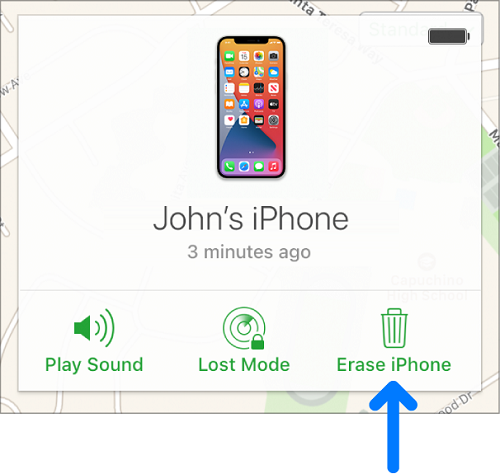
If the target iPhone is online, the erase data process will begin instantly and thereafter, it will shut down. If the iPhone is offline, the erase data process will begin whenever it gets online.
The only limitation of this method is that you turn off Find My iPhone remotely features on the target iPhone when you perform an erase data operation.
Conclusion
Shutting down your phone remotely is possible through various methods. We have explained all of them along with detailed steps. If you want to turn off an Android phone remotely, the most reliable and safest option is through AirDroid Remote Support. You can turn off the phone from your phone as well as from your computer as per your suitability.
FAQ about Turning Off the Phone Remotely













Leave a Reply.