5 Useful Ways to Remote Control iPhone from PC in 2025
Remote controlling an iPhone from a PC is a game-changer for productivity. Whether managing tasks, accessing files, or controlling apps, this capability streamlines workflows and saves time. In this article, we’ll explore the best tools to seamlessly control your iPhone from your computer. Discover how to take full control of your iOS device with ease.
Part 1 : Quickly Find the Most Suitable Remote Access
Remote access tools allow you to control and access iPhones from a distance, making them essential for remote work, personal use and more. Below is a comparison of six popular tools, mentioning their best uses, key advantages, and a rating for each.
| Tools | Best For | Outstanding Point |
|---|---|---|
| TeamViewer | Remote work and quick connection | Session Recording |
| AnyDesk | Personal Use | End-to-End AES-256-bit Encryption |
| Splashtop | Team Collaboration | Multi-Monitor Support |
| Avica | Business-level remote access | Unattended Access |
| Chrome Remote Desktop | Casual and personal use | Web-Based Extension |
Part 2 : 5 Ways to Remote Access iPhone from PC
How to remote access iPhone from PC? Remotely controlling your iOS device from your PC can be incredibly useful. Here are six top-rated tools to help you seamlessly connect and manage your iPhone or iPad:
1. TeamViewer
TeamViewer is another tool to remotely access iPhone from computer free. Whether you're using Windows, Mac, Android, or iOS, TeamViewer has you covered. It enables users to connect devices remotely for troubleshooting, file transfer, and collaboration tasks. With the help of this tool, you can do anything on the controlled device, such as watch videos, access apps and more.
Pros
- Cross-platform support, including iPhone and PC.
- Free version available for personal use.
- Powerful file-sharing and screen recording features.
Cons
- Paid version is very expensive.
- Can be sluggish at times.
Steps on How to Remote Access iPhone Via TeamViewer
Step 1: Download and install the TeamViewer QuickSupport app on your iOS device and launch it. Share your unique ID with your PC.
Step 2: Enter the unique ID on your PC and click the “Connect” button. "
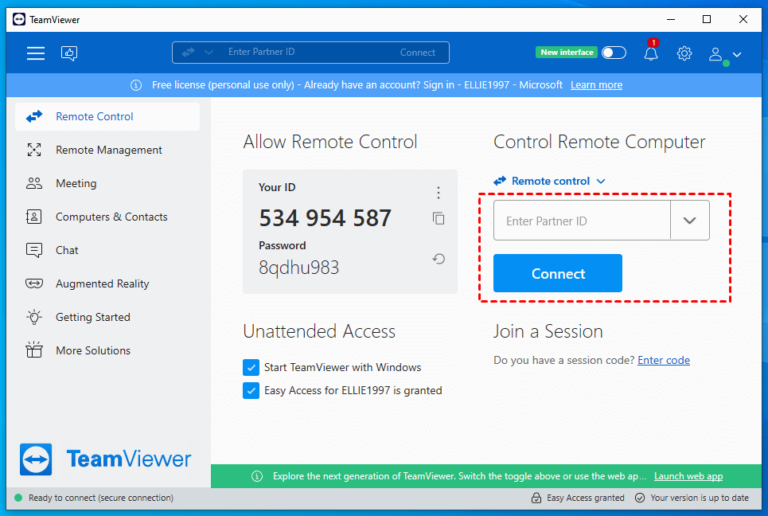
Step 3: Tap "Continue" and "Allow" on your iPhone to give access. Now, you have full control over your iPhone. "
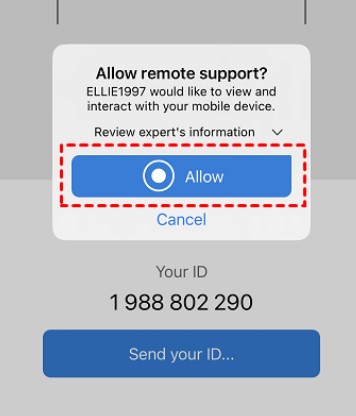
2. Anydesk
Anydesk is also a remote desktop for iPhone program that allows you to share or control your iOS device from another device. It not only lets you control your iPhone from a PC but also allows you to control your PC from an iPhone.
Pros
- Clean and uncluttered interface.
- Updates are automatic.
- Support file transfer, keyboard shortcut and chat.
Cons
- Confusing for beginners.
Steps on How to Remote Access iPhone Via Anydesk
Step 1: Download the Anydesk app on your iOS device and open it. Copy the address number of the device.
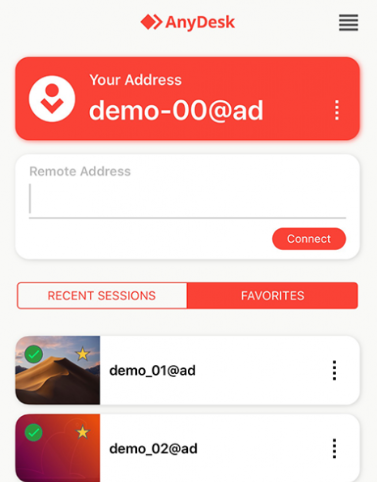
Step 2: Launch Anydesk on the PC. Enter your iPhone address number and click "Connect."
Step 3: Grant Permission on your iPhone to allow access to Anydesk."
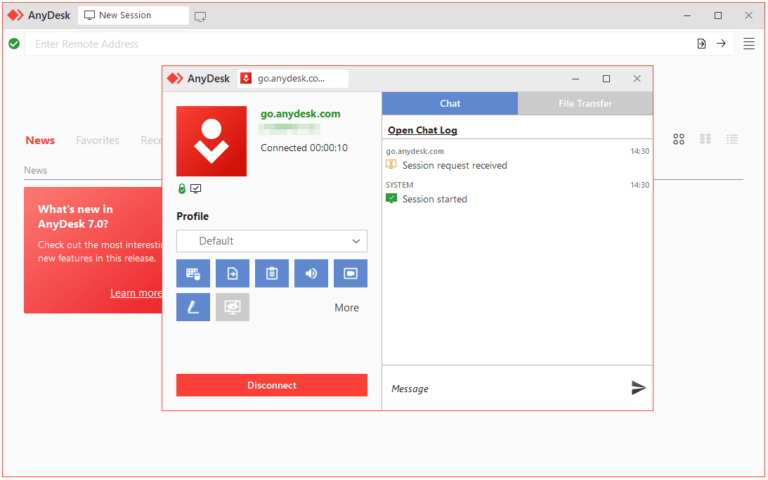
3. Splashtop
If you’re looking to control or view an iPhone or iPad screen remotely, Splashtop is one of the best tools available. With this versatile software, you can easily remote control iOS from PC, making it simple to perform a wide range of tasks.
Pros
- Connection stability.
- Provide account security.
- Supports file transferring.
Cons
- Stable internet connection required.
Steps on How to Remote Access iPhone Via Splashtop
Step 1: Download and install Splashtop on your iPhone and Computer.
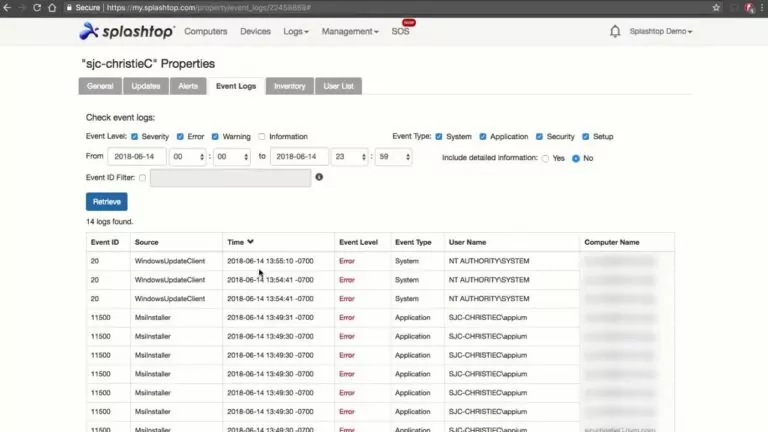
Step 2: Launch it on both of your devices. A unique code will appear on your iPhone.
Step 3: Enter the code on your PC to video your iPhone screen remotely.
4. Avica
Avica is another excellent tool on our list for remote control on iPhone from PC. This program provides end-to-end encryption to protect your device and offers a variety of features, including screen sharing, file transfers, and more.
Pros
- Cross-platform compatibility.
- Ensure data and device protection.
- Simple and intuitive interface
Cons
- Learning curve for new users.
Steps on How to Remote Access iPhone Via Avica
Step 1: Open the Avica app on your iOS device to retrieve the unique code.
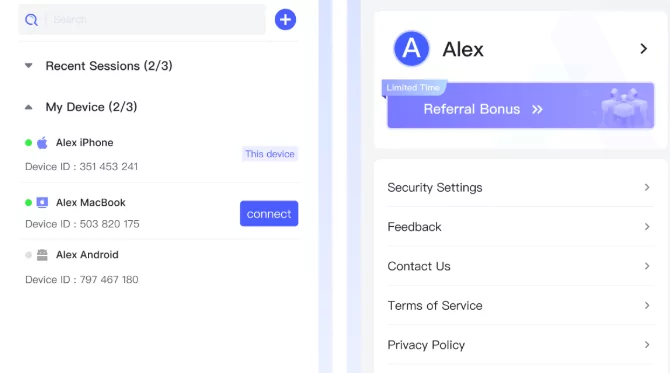
Step 2: Once you have the code, enter it into your PC to start the remote session.
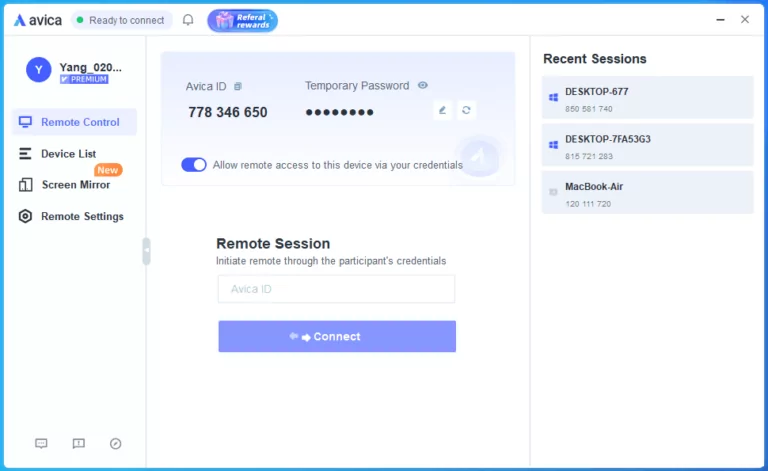
Step 3: Then You have successfully established a connection between your devices.
5. Chrome Remote Desktop Extension
The last remote iPhone control from PC on our list is Chrome Remote Desktop Extension. It is a free and user-friendly tool that allows users to remotely access and control another device through the Google Chrome browser, including iPhone.
Pros
- Secure and reliable connections.
- Support multi-monitor setups.
- Easy to use interface.
Cons
- Learning curve for new users.
How to Remote Access iPhone Via Chrome Remote Desktop Extension
Step 1: Open the extension on your browser and create a PIN.
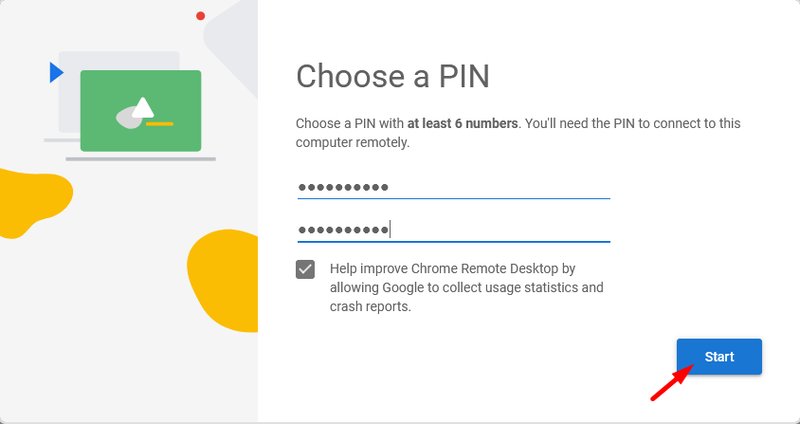
Step 2: Search Chrome Remote Desktop in the App Store, and install it. "
Step 3: Sign in with your account and enter the PIN. "
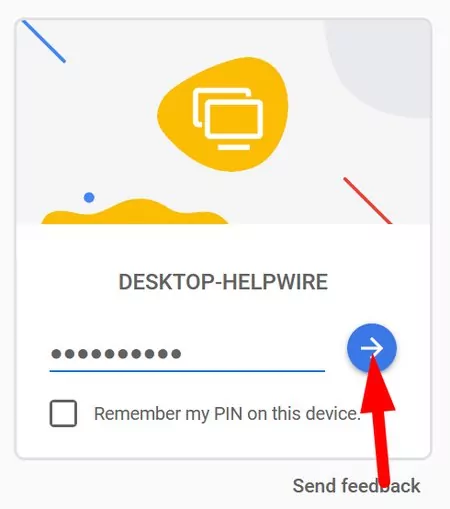
Bonus Tips:Use Airdroid Remote Support to Share Screen with iPhone
AirDroid Remote Support is a handy software for remote access, but it has some limits with iPhones right now. You can use it to view your iPhone's screen on your PC, but you can't fully control the iPhone from your computer yet. Don't worry though—this feature is expected to come in the future! For now, it still lets you share screens and transfer files between your iPhone and PC, making it a useful tool for managing your devices.
Key Features
- Effortlessly share your iPhone screen with a PC in real-time, ideal for presentations, tutorials, or technical support.
- Enjoy high-quality video and audio transmission for a smooth viewing experience.
- Seamlessly transfer files between your iPhone and PC, including documents, images, and videos, facilitating easy access to your resources.
- Utilize chat and voice call features during screen sharing sessions for effective collaboration and communication.
FAQs of Remote Access iPhone from PC
Conclusion
If you’re looking for the best ways to remote control iPhone from PC, this guide is for you. In this guide, we have mentioned the top 6 tools for the job, with AirDroid Rmote Support being one of the best available online. The program features an easy to use interface and offers capabilities such as file transfer and more.













Leave a Reply.