What is RDP Wrapper and How to Use
Remote Desktop Protocol (RDP) is a popular technique for accessing Windows computers remotely. By default, Windows 10 and 11 do not support simultaneous remote desktop connections from multiple users. However, there are scenarios when multiple users need to connect to a single machine simultaneously. That's where RDP Wrapper comes into action.
In this article, we will uncover all about RDP Wrapper, including its working principle and usage steps.
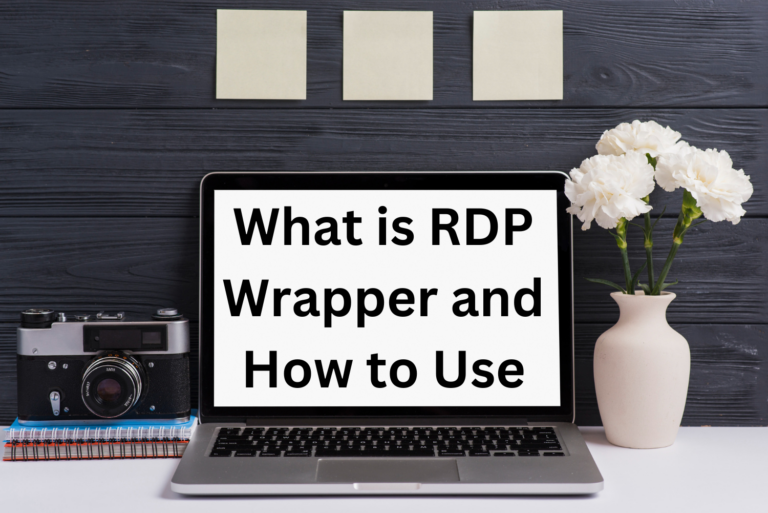
Part 1. What is RDP Wrapper?
RDP Wrapper is an open-source remote control utility that offers two main functionalities. First, it enables Remote Desktop Protocol (RDP) on Windows versions that do not support it by default. Second, it enables simultaneous multiple RDP connections on the system, i.e., multiple users can access the single remote system altogether.
Simply put, RDP Wrapper changes the way RDP service operates and provides more flexibility and control over remote access sessions.
Importance of Enabling Multiple RDP Sessions on Windows
Before discussing the working principle of RDP Wrapper, it is important to understand the importance of enabling multiple RDP sessions on Windows. Some of the key reasons include:
- Collaborative Work: Multiple RDP sessions make it easy for multiple users to collaborate on the same system.
- Remote Access to a Central Machine: Teams can remotely access a central machine, such as a development or testing environment.
- Resource Optimization: Multiple users can share the same powerful workstation, leading to optimized hardware usage and cost-effectiveness.
- Better Training: Multiple RDP sessions make it easy to provide real-time training to multiple users.
In short, there are many reasons why Windows users may want to enable multiple RDP sessions using RDP Wrapper on Windows 11/10.
How RDP Wrapper Works
To allow concurrent RDP sessions, RDP Wrapper alters the system files. It wraps around the native RDP service and expands its capabilities.
Basically, the RDP Wrapper acts as a layer between the Terminal Services and Service Control Manager and keeps the original termsrv.dll file unchanged. Furthermore, this also allows it to retain the changes even against Windows Update. Once the RDP Wrapper is configured, the underlying operating system can accept multiple RDP connections at the same time.
Part 2. How to Get RDP Wrapper?
Now that the basics of RDP Wrapper are clear, let's talk about how to download and install RDP Wrapper on Windows 11/10.
Steps to Download the RDP Wrapper Library from a Trusted Source
- Step 1.Go to the RDP Wrapper GitHub page.
- Step 2.Download the latest RDP Wrapper Library version.
- Step 3.Once downloaded, unzip the downloaded file.
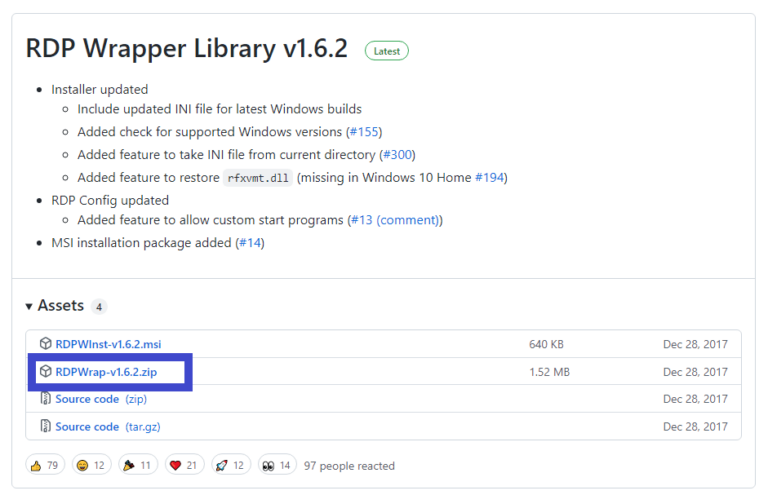
Steps to Install RDP Wrapper on Windows
- Step 1.In the downloaded folder, right-click the install bat file and click Run as administrator.
- Step 2.Wait for the RDP Wrapper to install. You see the confirmation messages as follows:
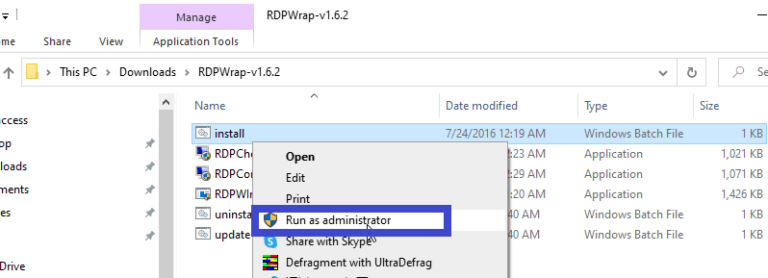
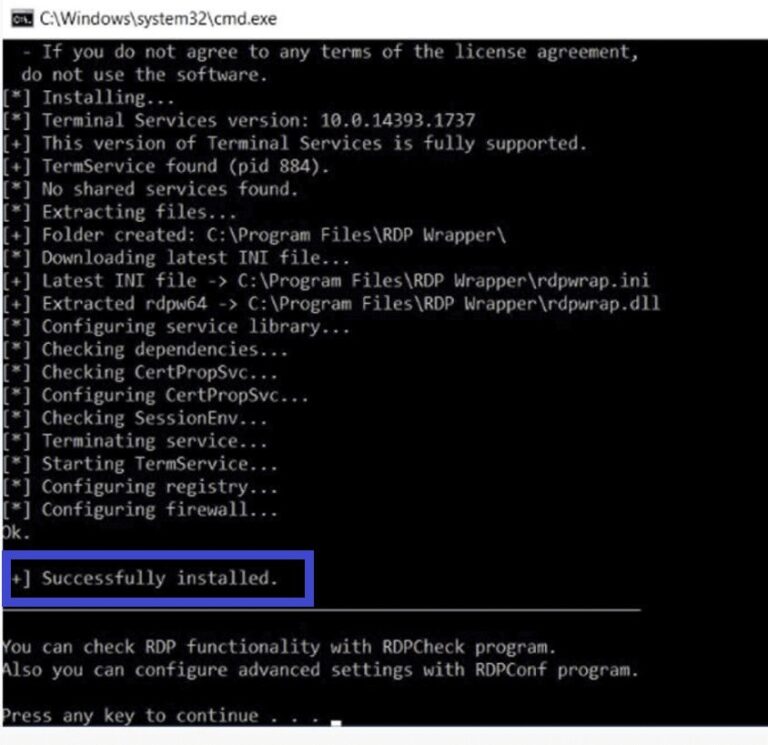
Verify Installation
Although the RDP Wrapper seems to be installed, you should check its status to ensure that it is working. To do so, open the RDPConfig.exe file from the same downloaded folder and check that all the Diagnostic section elements are green.
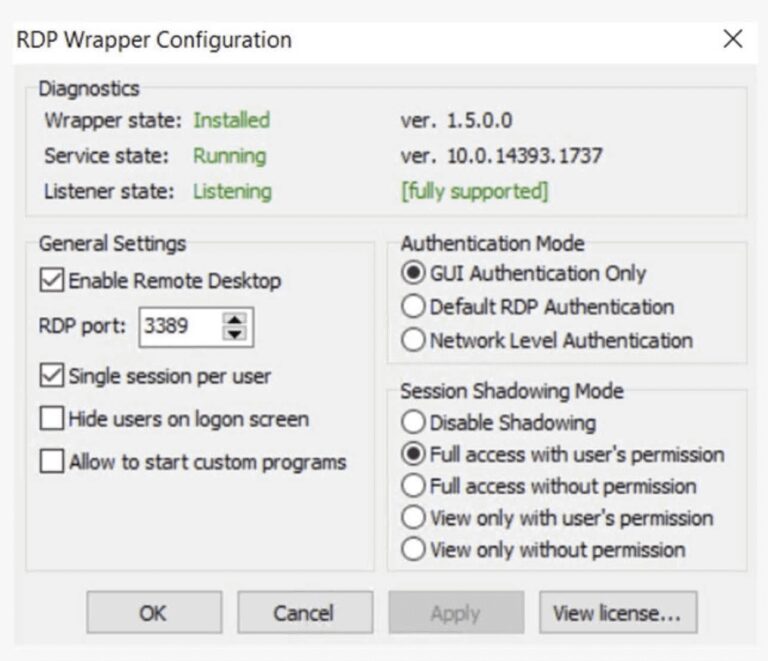
Part 3. How to Configure and Enable RDP Wrapper?
After installing the RDP Wrapper Library, the next thing to do is configure and enable RDP Wrapper. Follow the below steps to do so:
- Step 1.Go to Settings > System > Remote Desktop and toggle on Remote Desktop to enable it.
- Step 2.Run the RDPCheck.exe file.
- Step 3.Ask two remote users to use the Remote Desktop client, enter your IP address, and create a remote connection.
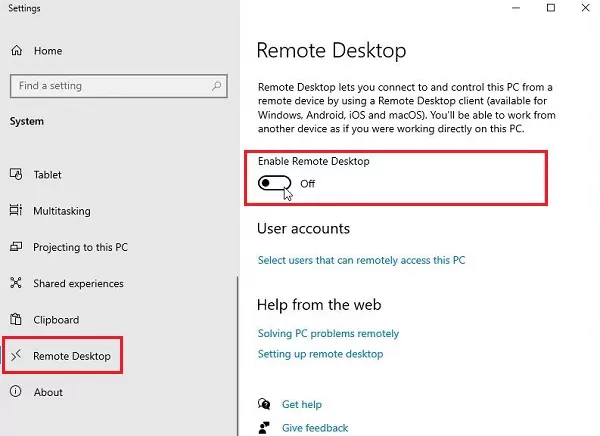
If both users are successful in making the connection, it means RDPWrapper is working perfectly.
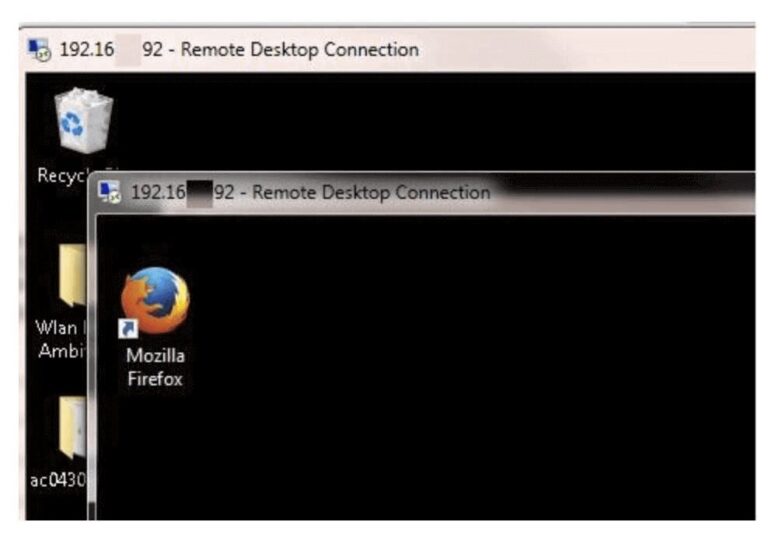
Part 4. Common Issues When Using RDP Wrapper
RDP Wrapper can sometimes cause issues. Here are the two common issues who might face when using RDP Wrapper on Windows 11 or 10:
1.RDP Wrapper Not Supported
You may see the RDP Wrapper Not Supported status when you open the RDPConfig.exe file. This means that the RDP Wrapper is not working.
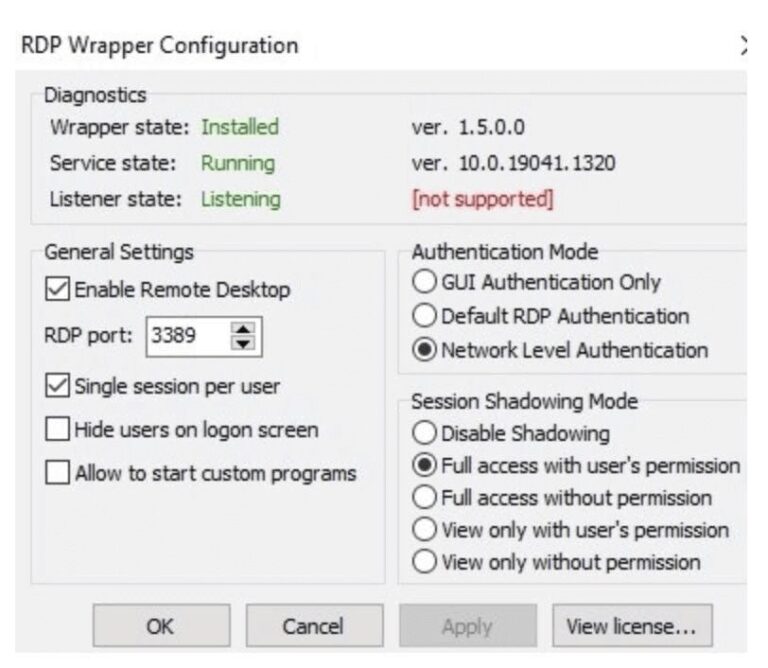
To fix that, copy-paste the content from the below link to the rdpwrap.ini file:
https://raw.githubusercontent.com/sebaxakerhtc/rdpwrap.ini/master/rdpwrap.ini
Afterward, Restart the computer and reopen the RDPConfig.exe tool to check the status. It should be all green now.
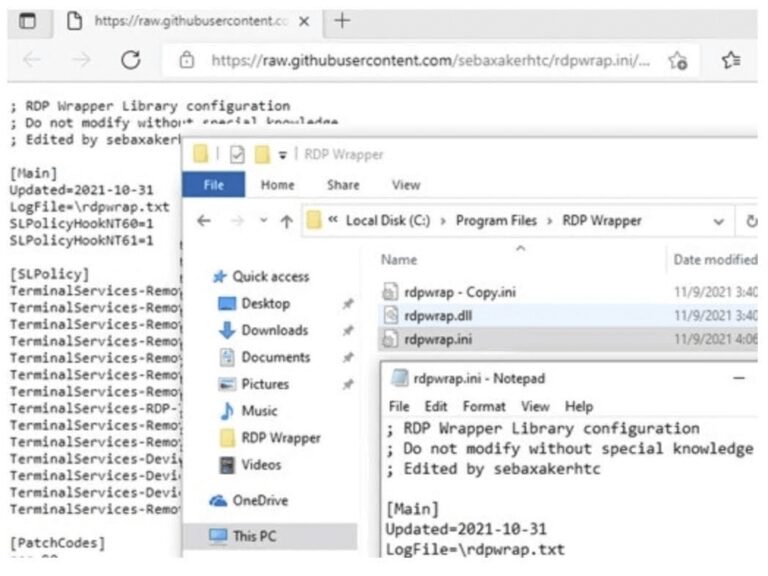
2.Listener State: Not Listening
When you update Windows, it can modify the termsrv.dll file. Due to that, the RDP Wrapper configuration becomes incompatible.
To fix it, follow the below steps:
- Step 1.Go back to the RDP Wrapper GitHub page and download the latest rdpwrap.ini file.
- Step 2.Go to C:\Program Files\RDP Wrapper and replace the existing rdpwrap.ini file.
- Step 3.Open the Command Prompt as Administrator and run the below commands:
net stop termservice
net start termservice
It will restart Remote Desktop Protocol Services and apply the new RDP Wrapper configuration. If the error still remains, you can reinstall RDP Wrapper on Windows 11/10.
Tips for Resolving Connection Issues
You may sometimes face connection issues with the RDP Wrapper. In this perspective, below are some useful tips to resolve connection issues:
- Ensure that the firewall allows remote desktop connections. To check that, go to Control Panel > System and Security > Windows Defender Firewall > Allow an app or feature through Windows Defender Firewall > Remote Desktop.
- Make sure users are entering the correct computer ID address to create a remote connection.
- Update your Windows system to keep your system compatible with RDP Wrapper.
- Reinstall the RDP Wrapper if you struggle with unsolvable connection issues.
Part 5. Is RDP Wrapper Safe to Use?
There is a continuous debate on whether RDP Wrapper is safe to use. Technically, it does come with some potential security risks, as follows:
- Unauthorized Access: RDP Wrapper alters the system files and enables multiple RDP sessions. This increases the possibility of unauthorized access to the system.
- Malware Attack: If you download the RDP Wrapper from an unknown source, it may install malware in the system.
- Licensing Complications: Bypassing licensing restrictions and modifying system files may violate Microsoft's terms of service (TOS) or End-User License Agreement (EULA).
- Unreliability: RDP Wrapper may stop working after Windows updates.
In short, RDP Wrapper does have security risks, so its use mainly depends on the user's preference.
Best Practices for Securing RDP Connections
You can reduce vulnerabilities with RDP connections by following best practices, as follows:
- Use Strong Passwords: Ensure all user accounts have strong passwords.
- Enable Network Level Authentication: Enable NLA to add an extra layer of authentication before establishing a remote desktop session.
- Use VPN: If possible, use a VPN to encrypt remote connections.
- Update Regularly: Regularly update your Windows system and RDP Wrapper software to have the latest security patch installed.
- Limit Access Through Firewall: Make the firewall only approve remote access connections from known user accounts (IP addresses).
Overall, it is all about being strategic in identifying loopholes and securing RDP connections.
Part 6. Better Alternative Solution to RDP Wrapper
RDP Wrapper seems an effective way to have concurrent remote desktop connections, but it comes with complicated configurations and security risks. So, what if we tell you that there is a better alternative to RDP Wrapper for Windows 11 and 10 that is more reliable and secure? This tool is known as AirDroid Remote Support.
AirDroid Remote Support is modernized and advanced remote access software. It provides a straightforward way to remote control desktops and smartphones, along with various features to enhance remote support and management.
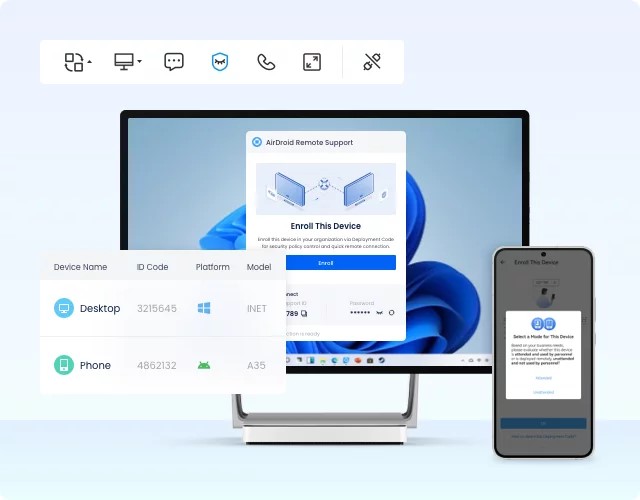
With AirDroid Remote Support, you get a centralized dashboard from where you can access all the enrolled systems. The key features of AirDroid Remote Support are as follows:
- Remote access to various devices in real-time, including unattended devices.
- Two-way file transfer.
- Text messaging or voice calls for instant communication during remote sessions.
- Controllable clipboard and keyboard.
- Record of all remote sessions.
- Assign permissions and policies for users, teams, and devices.
Today, AirDroid Remote Support has over 1 million global customers and 20+ million installations. All these attributes make it a reliable and powerful remote access software.
Conclusion
RDP Wrapper is an excellent utility for concurrent remote sessions on a single system. With the right configuration, you can bypass the restrictions of default RDP and have more flexibility. However, this flexibility also comes with security risks and technical complications. To avoid that all and have the best remote access with feature-rich functionalities, install AirDroid Remote Support and enjoy a secure and efficient remote control experience.













Leave a Reply.