Microsoft Teams Error Code caa70004: What is It and How to Fix?
“Hey, I am trying to sign in to my Microsoft Teams account, but I am getting this error “caa70004” on my screen. Does anyone know how to resolve this issue?”
Like the above user, if you also get the Microsoft Teams Error Code caa70004 on your screen, there is an issue with your account. You should not ignore this error because it prevents you from using the application properly. In this article, we will tell you how to fix this error so you can sign in again and use the account properly.
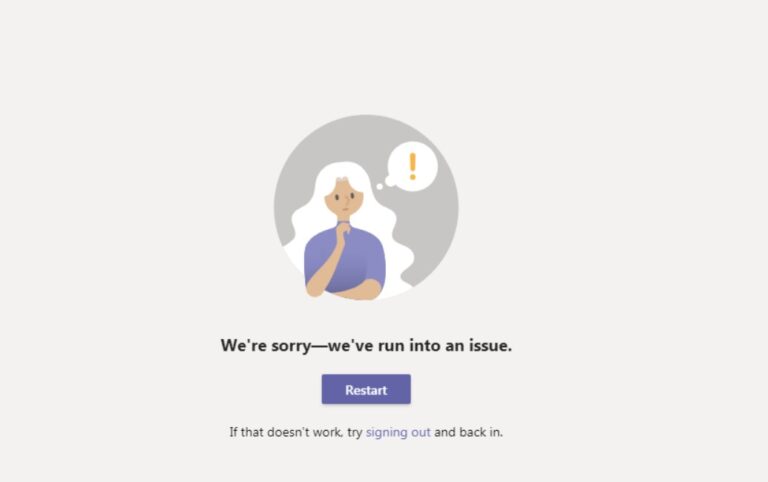
Part 1. What is Microsoft Teams Error Code caa70004?
Microsoft Teams error code caa70004 mostly occurs when your application cannot connect with Microsoft Teams servers. This error prevents users from logging in or accessing the application. Many factors could cause this error on your screen, such as connectivity or network-related issues, outdated software, wrong login credentials, misconfigured system settings, and more.
Part 2. What Caused Microsoft Teams Error Code caa70004?
There could be many reasons why you get Error Code caa70004 while connecting with your Microsoft Teams application. The top reasons are discussed below.
- VPN: When using a VPN, your network traffic is routed through an external server. If it is turned on, it can interfere with Microsoft Teams servers, leading to authentication and connectivity problems.
- Connectivity Issues: Microsoft Teams needs a stable internet connection to communicate with its servers. Slow connections can disrupt the authentication process and prevent users from using the application.
- Outdated Version: An outdated version of Teams is not compatible with the latest server updates or security protocols, leading to Error Code caa70004.
- Wrong Credentials: Repeated authentication failures can lead to error "caa70004" because the application cannot successfully complete the sign-in process.
- Cache Issues: The Microsoft Teams app stores data in its cache to speed up performance. If not cleared regularly, it can become corrupted or outdated.
- Wrong Settings: Microsoft app uses tokens for secure communication and authentication. Incorrect settings, such as date, time and other system misconfigurations can show you “Error Code caa70004” during the login process.
- Multi-Factor Authentication: MFA adds an extra layer of security to your account by adding additional verification steps. Problems with Multi-Factor Authentication, such as not receiving verification codes can prevent you from signing in to Microsoft Teams and result in Error Code caa70004.
Part 3. How Do I Fix Error Code caa70004?
If you know the right methods, fixing Microsoft Teams Error Code caa70004 is straightforward. Below, we have discussed the top 7 ways to remove this error instantly. Let's try these methods one by one.
Method 1: Check Internet Connection
It is recommended that you first check your internet connection. Ensure it is stable and strong while using the app. Below are the steps to check internet connection on your PC:
- Step 1.Visit Settings on your Windows.
- Step 2.Choose the Network & Internet option from the menu.
- Step 3.Check your network connection status.
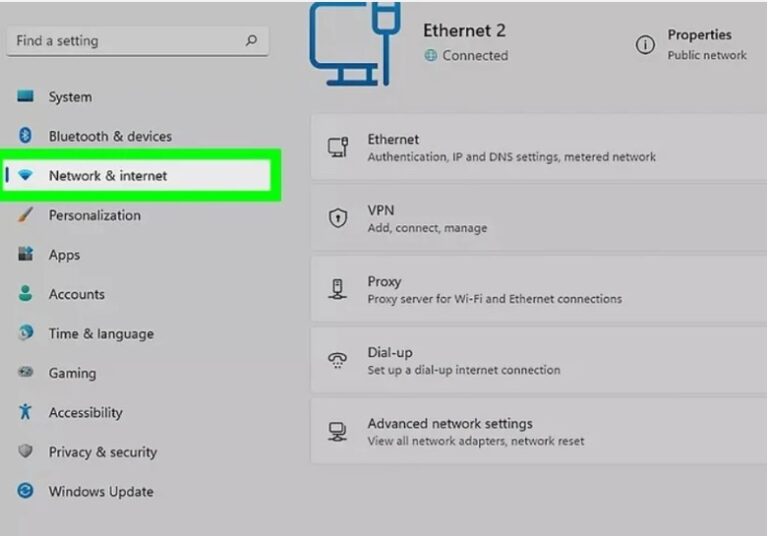
Method 2: Update Microsoft Teams
Using an outdated version could be another reason for getting caa70004 on Microsoft Teams. To resolve this error, ensure that you update it to the latest version. To update your Microsoft Teams, follow the below steps.
For PC:
- Step 1.Open your Teams app and click Three Dots.
- Step 2.From the menu, look for Settings and click the About Teams option.
- Step 3.You will see the Updates option under the version section if any updates are present. But if nothing needs updating, you will see the No Updates option on your screen.
![]()
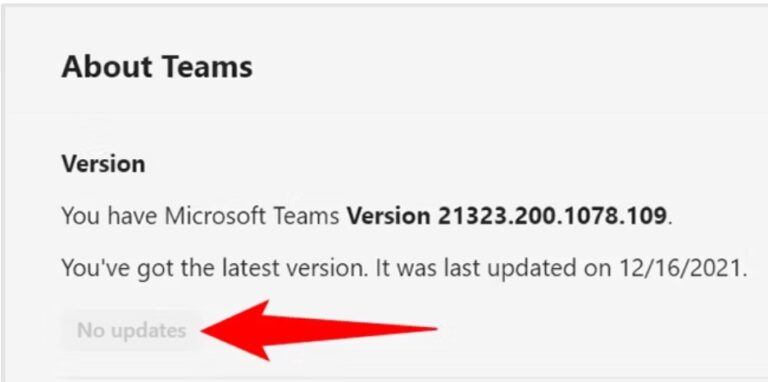
For Mobile Devices:
- Step 1.If you are using an Android device, you can visit the Google Play Store and update the app by clicking the Update option.
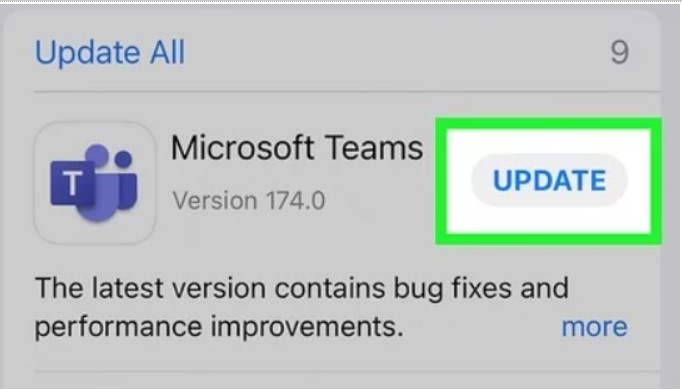
Method 3: Verify Login Credentials
If there is no issue with your internet connection and your Microsoft Teams application is updated, the other option left is verifying your login credentials. Basically, using expired or wrong credentials can cause login failures, which may trigger this error. Re-enter your login information to ensure everything is correct.
Method 4: Clear Teams Cache
Corrupted application files could lead to errors like caa70004. Hence, it is suggested that you clear the Teams cache regularly to resolve temporary glitches quickly. To clear the Cache, you can follow these simple steps.
- Step 1.Open Run on your Windows and type the %appdata%\Microsoft\Teams command.
- Step 2.This command will open the folder containing all the temporary files, select them, and click Delete.
- Step 3.You have successfully cleared your Cache. Now, launch the app again.
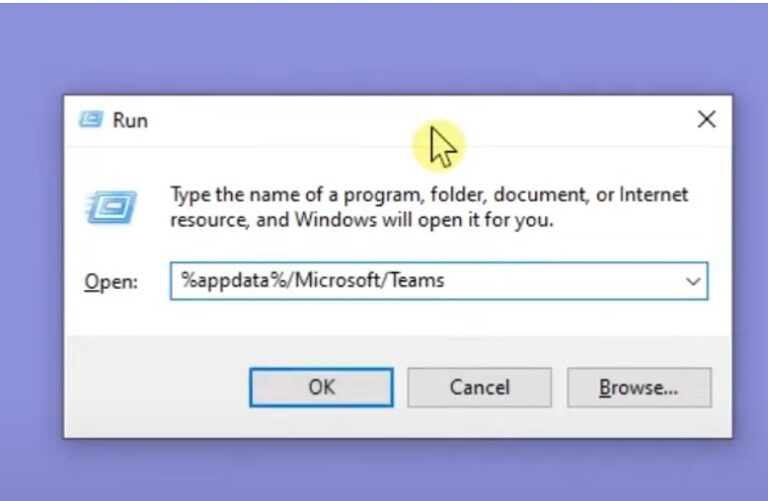
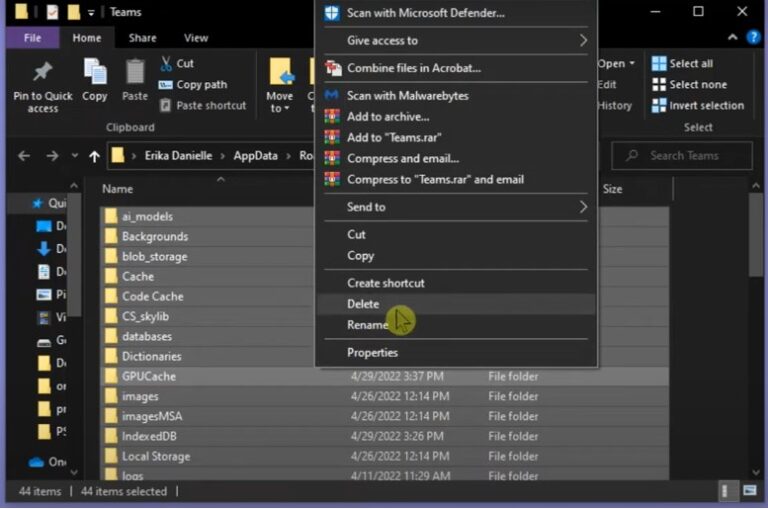
Method 5: Disable VPN and Proxy
A VPN or proxy might prevent you from connecting with the Teams server. Therefore, it is recommended that you disable your VPN while using the application. Here is how to disable both options on Windows.
To Disable VPN:
- Step 1.Open Settings and click Network & Internet.
- Step 2.Choose VPN from the left menu.
- Step 3.Select the VPN connection that you want to disable.
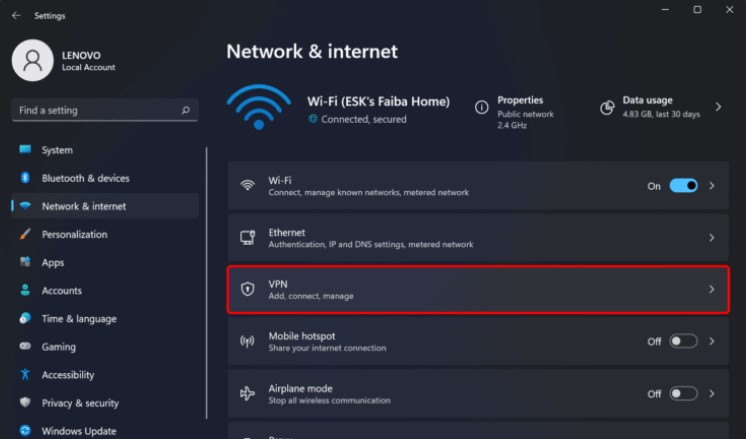
To Disable Proxy:
- Step 1.Launch your Settings app and look for the Network & Internet option.
- Step 2.Next, choose Proxy, and under the Manual Proxy Setup option, turn off Use a Proxy Server.
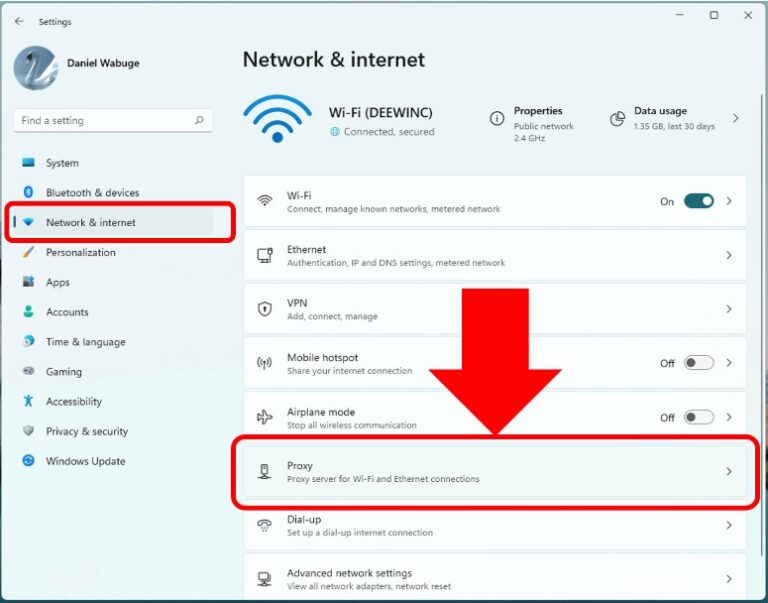
Method 6: Adjust Multi-Factor Authentication Settings
Multi-factor authentication (MFA) is an important security feature that protects your accounts. However, if it's not set up correctly, it can cause various login issues, including caa70004 in Microsoft Teams. If you wish to update your security information, follow these steps.
- Step 1.Sign into your office account and click your profile icon.
- Step 2.Next, click the View Account option.
- Step 3.Under the Security Info, choose the Update Info option.
- Step 4.Now, update your current information or add a new method, such as your phone number or email address.
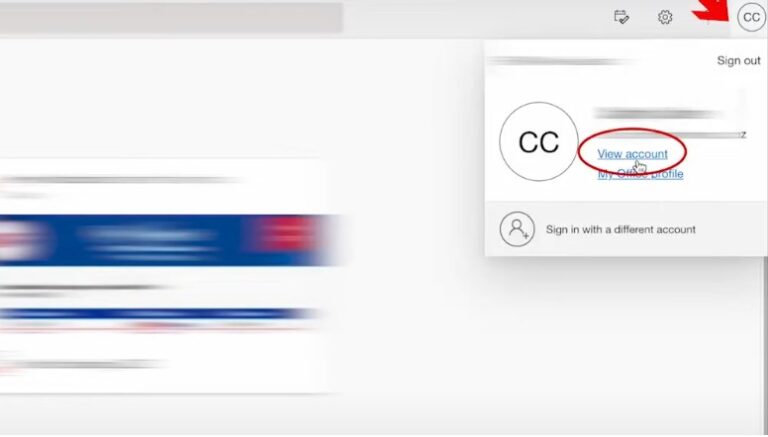
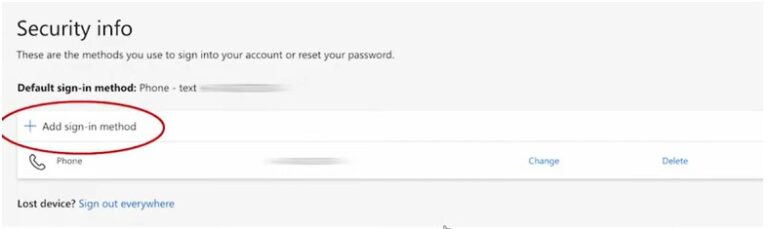
Method 7: Reinstall Microsoft Teams
Reinstalling Microsoft Teams can help resolve various issues, including connectivity problems, software glitches, etc. If you're facing issues like error code caa70004, instantly reinstall the app again. Here is how you can reinstall your application.
- Step 1.First, completely close your Teams app from the background.
- Step 2.Now, open your Settings app, look for the Apps option, and click it.
- Step 3.You will see a list of apps installed on your PC on the screen. Choose Microsoft Teams to Uninstall it.
- Step 4.Next, visit the official Microsoft Teams Download Page and download the latest version on your Windows.
- Step 5.Complete the login process, and hopefully, your issue will be resolved.
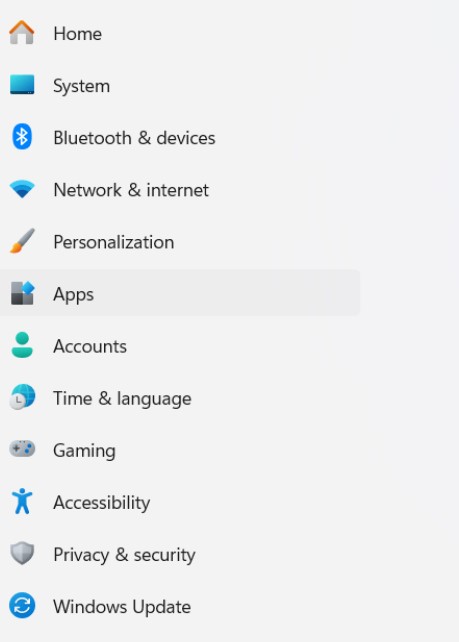
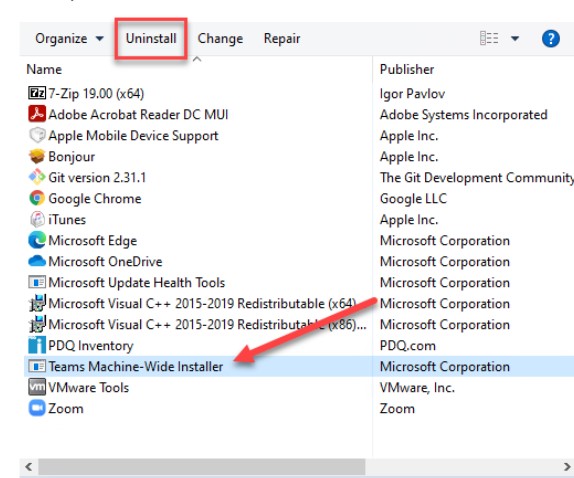
Conclusion
Following the above methods can resolve issues and errors like Microsoft Teams Error Code caa70004. However, if you continue to experience issues or need a tool for screen sharing, consider using AirDroid Remote Support. This app provides seamless remote screen sharing and device control features, making it an excellent alternative for support and collaboration needs.













Leave a Reply.