Can You Transfer an Installed Program to Another Computer?
When shifting to a new computer, there is always a need to transfer installed software from the old to the new computer. Similarly, this need also arises when creating a backup to protect from hardware issues or system failures. Since the copy-paste approach won't work for software, it triggers the question: how to transfer software from one computer to another.
Luckily, there are now multiple ways to transfer software programs from one computer to another. The next parts talk in detail about how to transfer programs from one computer to another.
Things to Check Before Transferring Programs
Before we discuss the transfer methods, it is important to check the below two things:
- License: In the case of paid software that needs to be transferred, you should first check if the license can be reactivated for continued use after the software is moved.
- Compatibility: Before transferring, you need to make sure that the software is compatible with your new computer system version.
Once you have checked the above two points, head to the next part to learn a few best methods to transfer software across computers.
How to Transfer Software From One Computer to Another
Since computer migration is a common activity, there are plenty of ways to transfer software to another computer. To help ease the search for you, we have below shortlisted 3 best-proven ways to have a seamless transfer of one or multiple software from one computer to another.
1Using a Removable Hard Disk
You can use a removable hard disk, USB, memory card, and similar other external storage devices to zip up the software and configuration files on your computer. Once done, you can copy and install them on the new computer.
Here's how to transfer software from one computer to another by zipping the file and installing the new software:
Then you can easily transfer software from one computer to another using an external storage medium.
2Via Microsoft Store
If you purchased and downloaded the software from the Microsoft Store, then you can sign in to your account on your new computer and transfer the software over seamlessly. Follow the below steps to learn how to move programs from one computer to another via Microsoft Store:
This way, you can easily transfer installed apps from the Microsoft Store with a few simple clicks. However, keep in mind that this method can only move programs installed through the Microsoft Store.
3Via OneDrive or Google Drive
The last and another effective way to transfer programs is to back up the program and configuration files to the cloud storage medium and then download it on the new computer.
Here's how to transfer programs from one computer to another via OneDrive or Google Drive:
Cloud-based transfer offers another easy way to transfer programs from one computer to another.
4Via AirDroid Remote Support
AirDroid Remote Support is a free remote support application. It lets you to take full control a Windows PC or an Android phone remotely from anywhere, anytime. And it has the live chat feature. After establishing remote connection, you can send the software installation package and then install the software remotely. Following are the simple steps to transfer software from one computer to another with AirDroid Remote Support:
Considerations After Transferring Software to Another Computer
Once you have transferred the software to another computer, there are a few important considerations to follow, as follows:
- Activation: Some software may need to be reactivated after reinstallation.
- Updates: Check for version updates after transferring the software to the new computer.
- Support: If you encounter some unsolvable problems, contact the software vendor's customer service to get help.
Conclusion
How to transfer software from one computer to another is a common search on the web whenever users are switching to a new computer, creating a system backup, or upgrading hardware. Above, we have discussed three simple yet powerful ways to transfer programs to another computer. So, all you have to do now is choose the method that best suits you and transfer software effortlessly.
FAQs about Moving Installed Programs
1.How do I transfer licensed software to a new computer?
Follow the below steps to transfer licensed software to a new computer:
1.Create a zip file of the software folder including files and configurations.
2.Transfer the zip file to the new computer via a USB drive.
3.Deactivate the license from the old computer and activate it on the new one.
Alternatively, some licensed software even allows you to re-download the software on a new computer. So, the scenario depends from software to software. You can contact the software support to clarify about the transfer.
2.How can I transfer everything from one computer to a new computer?
You can transfer everything from one computer to a new computer using multiple ways, as follows:
Use an external hard drive
Use data transfer cable
Transfer through Wi-Fi or LAN
Transfer through cloud storage
Use a PC migration software
So, choose any one of the above methods and transfer your data to the new computer.
3.Is it legal to copy software from one computer to another?
The legality of copying software from one computer to another depends on your specific scenario. If you are copying free software, then it is legal. If you are copying licensed software, you have to check the software's end-user license agreement (EULA) to verify if the copyright owner allows you to do it.
12056 views , 6 mins read
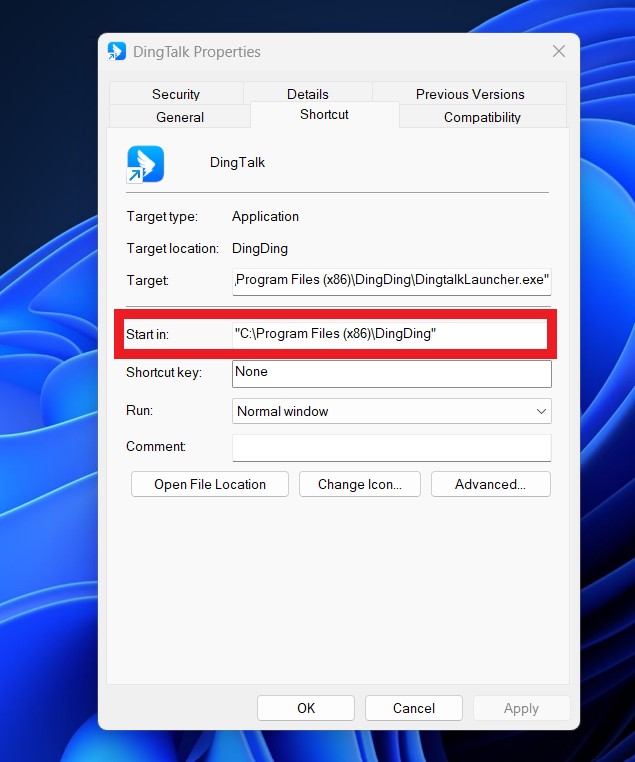
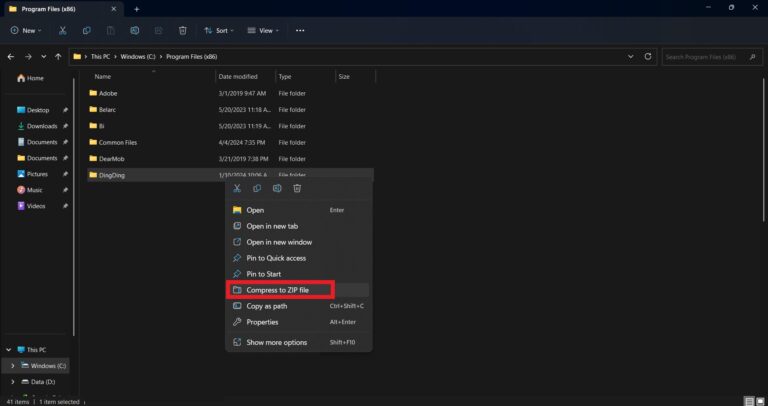
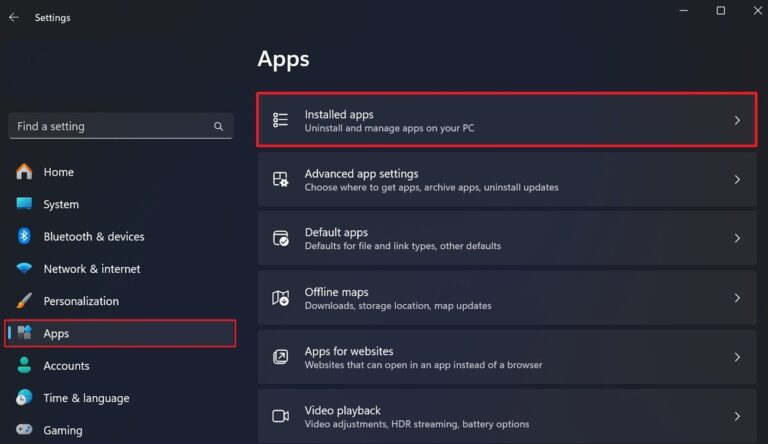
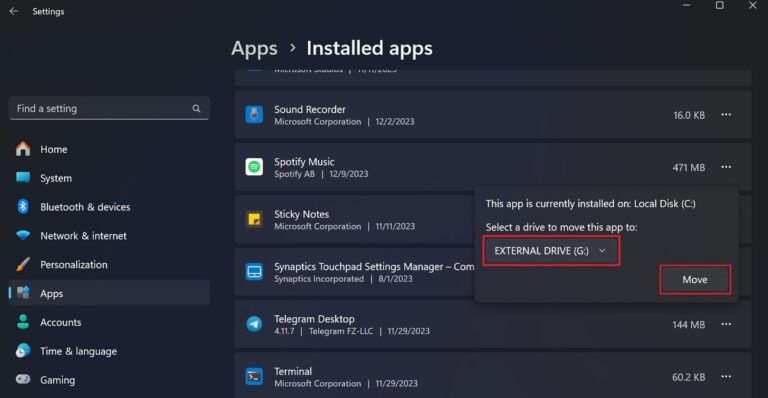
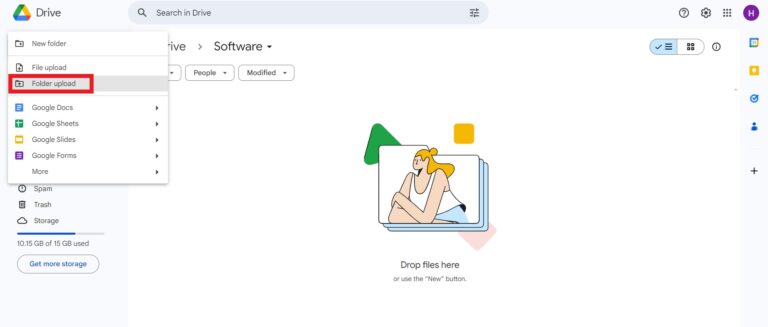
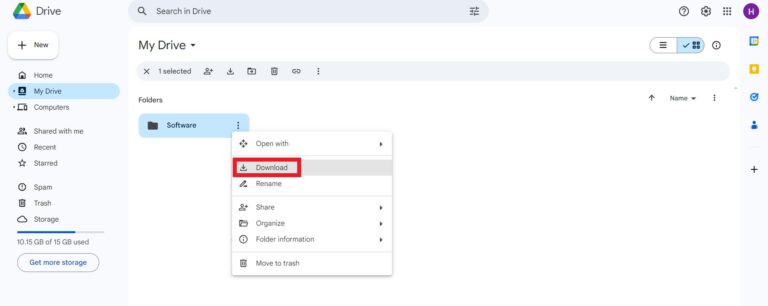
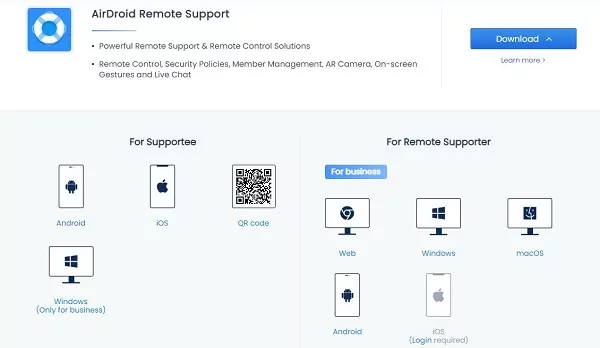
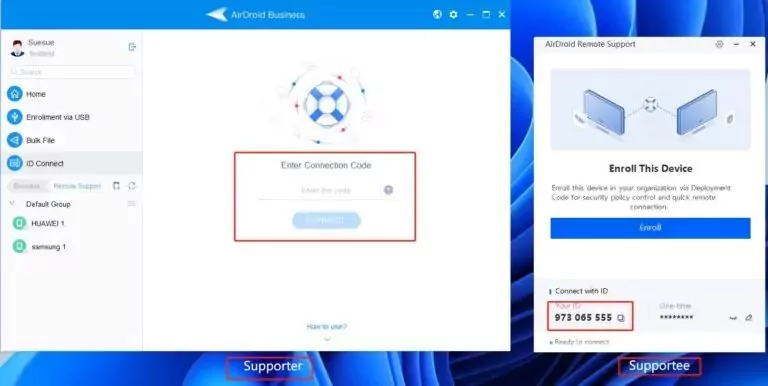
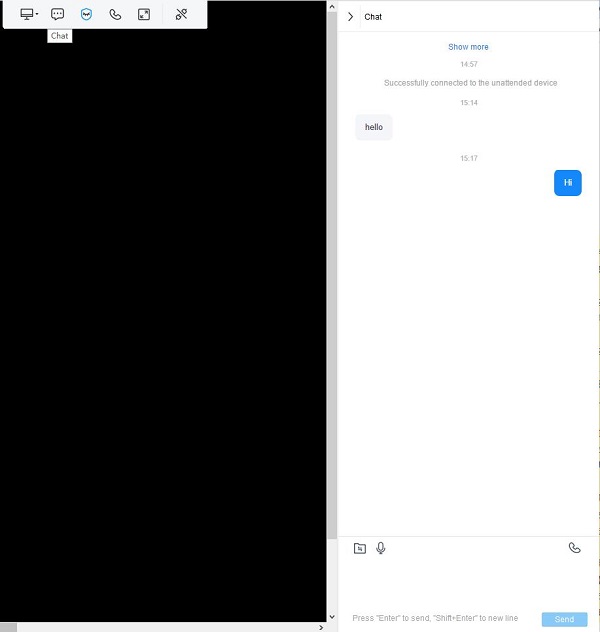











Leave a Reply.