How to Access a Server From Outside the Network - 5 Methods
Recently, remote access has given employees a better opportunity to connect from the central work location. From multiple ways to access a server from outside the network, the guide sheds light on the 5 different methods. Let's embark on a journey to explore how to access a server from outside the network.
Method 1. Use VPN
Using a VPN connection is a way to remote into a server from outside the network. Using a VPN (Virtual Private Network) conceals your IP address and lets the network redirect it via a particularly configured remote server run by a VPN host. Follow the step-by-step guide on how to use it.
- Step 1.First, Approach Settings by pressing Win + I. Then, choose Internet & Network and locate VPN. Select the Add a VPN Connection option.
- Step 2.Enter the name you want to use for the connection and other essential credentials, such as VPN type, server name or address, username, and password. Once completed, tap on Save.
- Step 3.Choose your preferred VPN connection and then press the Connect option.
- Step 4.After finishing, a confirmation is received from your PC. Then, close the Settings window and use your VPN connection whenever you need.
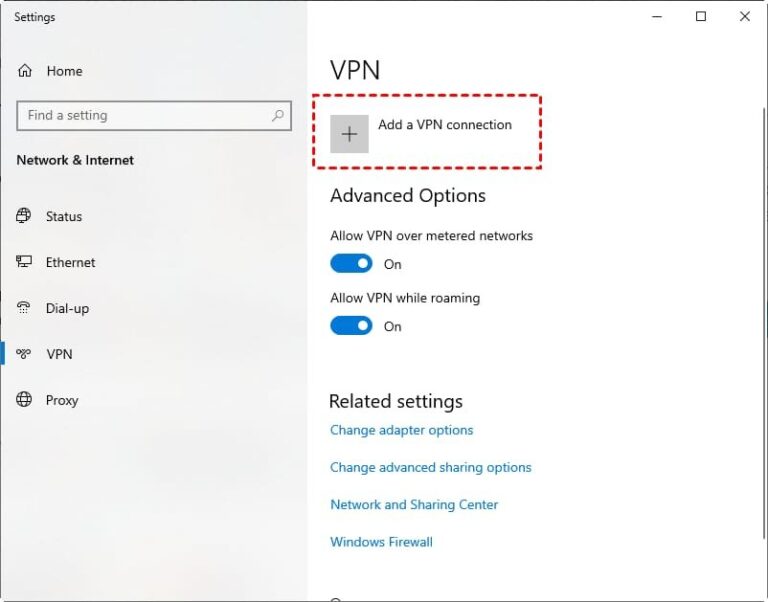
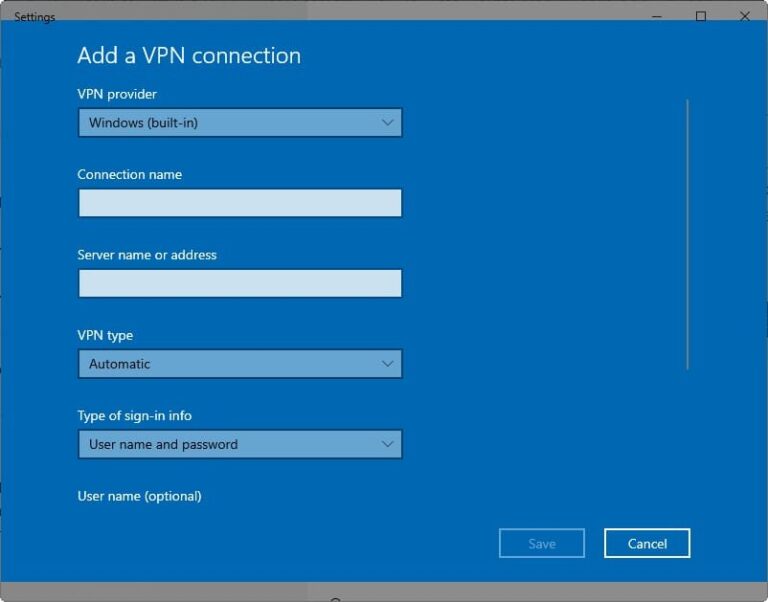
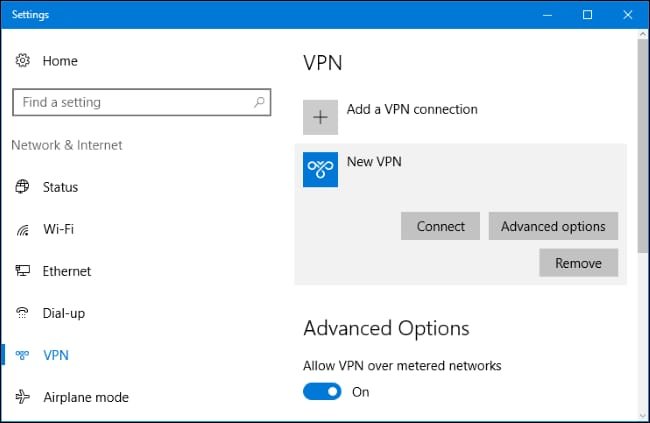
Advantages:
- Security: Using a VPN restricts other people, web browsers, and websites from accessing your connection. In this way, your information remains secure.
- Encryption: VPN grants high-level security with 256-bit encryption to restrict hackers from intercepting important information such as credit card information, bank account details, and others.
- Ease of Use: No matter which VPN service you use, ease of use is a promising feature. Even beginners can use it conveniently without any technical skills.
Disadvantages:
- Potentially Slower Speeds: The potential decrease in internet speed is a major drawback when using a VPN. Data encryption and routing via remote servers result in slower connections.
- Need for VPN Software: This remote access way demands VPN software, and free VPNs are deficient in the latest features and security protocols.
Method 2. Use Remote Desktop Connection
A Remote Desktop Connection is a protocol that allows users to connect with a faraway desktop computer from a separate computer. Enabling a remote desktop connection opens a port on your computer that is displayed on your local network, but make sure to allow remote desktop access in trusted networks.
- Step 1.Navigate the search box and search CMD. Then, right-click and select run as administrator.
- Step 2.Enter ipconfig and then find the Default Gateway in the given picture and type it into any browser.
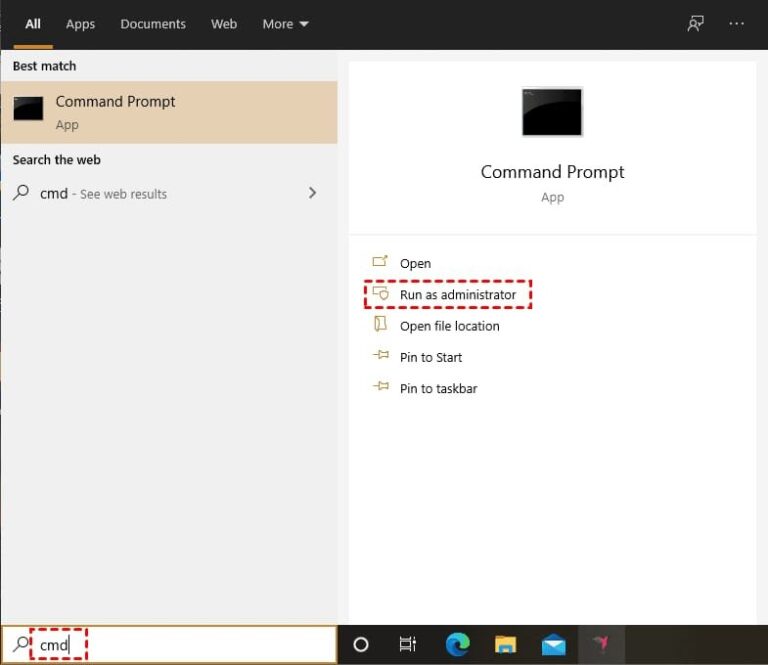
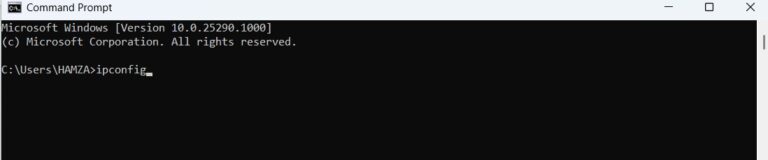 Step 3.After that, search for the username and password behind the router.
Step 3.After that, search for the username and password behind the router.
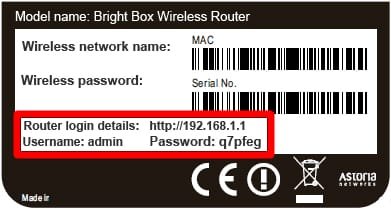
Steps for Using Remote Desktop Connection
- Step 1.Before the connection, please ensure that you have turned on the RDP.
- Step 2.Open Remote Desktop Connection after locating it in the search box.
- Step 3.Enter the public IP address. After that, tap on Connect.
- Step 4.At last, enter the username and password here. Finally, you succeed in accessing a server from outside the network.
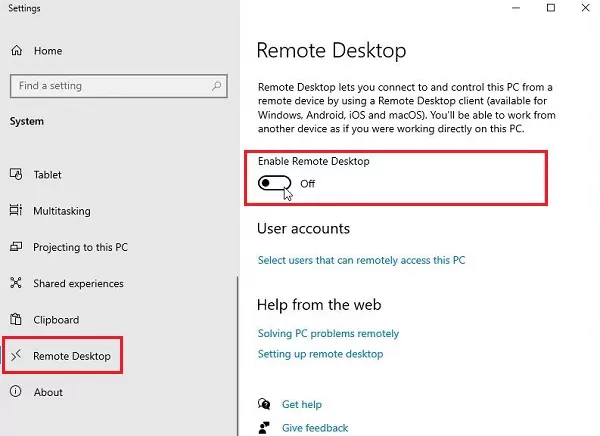
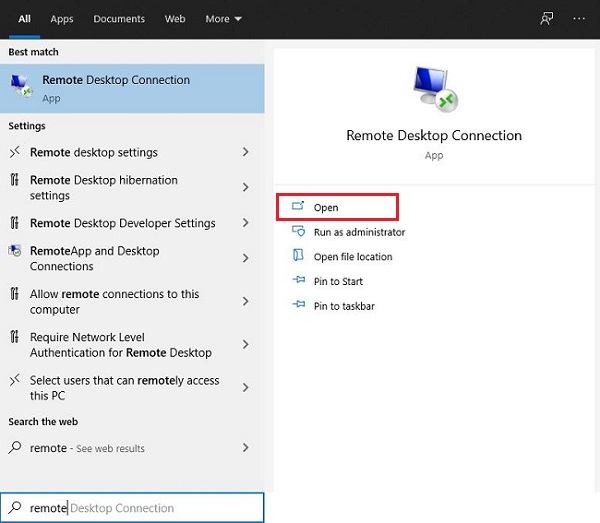
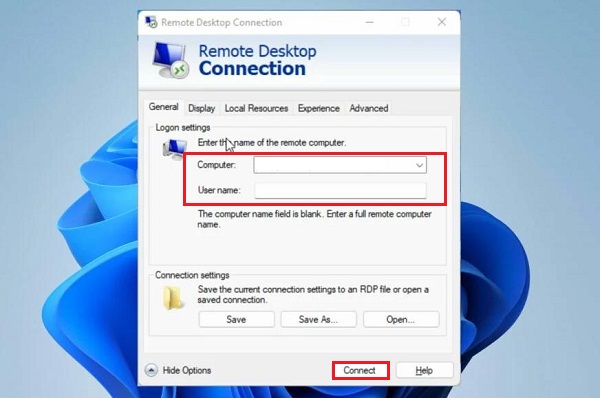
Advantages:
- Full Desktop Experience: RDP bestows a full Desktop experience as it provides you the freedom to work remotely from anywhere if you have a PC and a stable internet connection.
- Easy to Use: Like every other tool, RDP has a simple setup method. Even novices can easily set it to take a start. Like every other tool, RDP has a simple setup method. Even novices can easily set it to take a start.
Disadvantages:
- Security Concerns if not Properly Secured: If you are eager to use RDP, make sure to use a reliable and powerful Remote Desktop Service. Otherwise, you may encounter security issues, and your data may be hacked.
- Limited to Certain OS: The main drawback of RDP is it's confined to a few operating systems. For instance, it only allows remote access to the Windows Pro version.
Method 3. Use SSH
SSH is a method used to connect the Linux servers remotely. Unlike other methods, it presents a text-based interface. Once you get connected, all commands you enter in the local terminal are delivered to the remote server and implemented there.
The simple form of the command is: remote_host
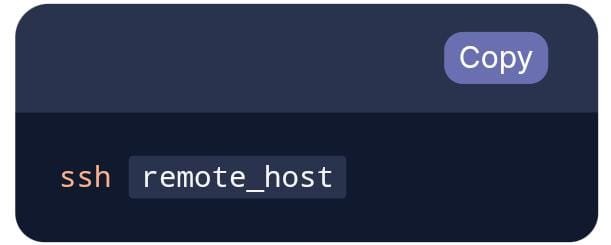
The remote_host, in this instance, is the IP address or domain name that you are intended to connect to.
This command shows that your username on the remote system and your username on the local system are the same.
If your username varies from the remote system, specify it by utilizing this syntax:
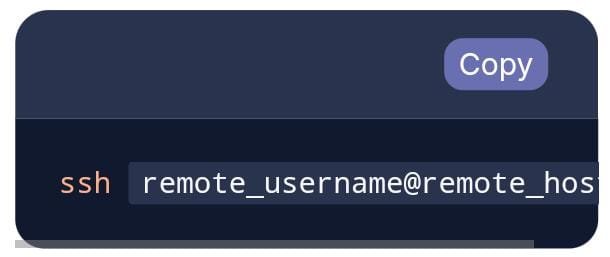
After connecting to the server, you are asked to verify your identity, and a password is required.
Advantages:
- Strong Security: SSH uses data encryption to ensure that communication between client and server is secure. Also, it ensures security in cloud computing as it protects cloud-based virtual machines.
- Command-Line Access: This type of access allows users to enter commands and obtain instant results. The people familiar with this interface find it a quick method.
Disadvantages:
- Command-Line Interface may be difficult for Beginners: The command-line interface is a primary concern when using SSH because novices in programming are unaware of commands. So, they find it difficult to comprehend and need proper knowledge or expertise to pursue the SSH method. Accuracy is a must-have, and any spelling mistake might result in command failure. In case you mistyped any instruction, a process has to start from scratch.
Method 4. Use Remote Desktop Software
AirDroid Remote Support is an all-inclusive tool for remote access. It provides convenience in transferring files seamlessly with the nearby search feature. It establishes a connection with the available ones to chat and share files, which is super-fast and convenient compared to other methods. This tool is an instant remote support solution for all devices, both desktop and mobile. Follow the step-by-step guide to get a head start.
- Step 1.Install AirDroid Business and AirDroid Remote Support software on the host and remote computers, respectively.
- Step 2.Open AirDroid Remote Support and enroll the device in your organization by following the on-screen instructions.
- Step 3.Open AirDroid Business, select the remote device from the left sidebar, and click Connect.
- Step 4.Confirm the remote connection access request from the remote computer.
- Step 5.Once the remote connection is made, you can now remotely control the other computer.
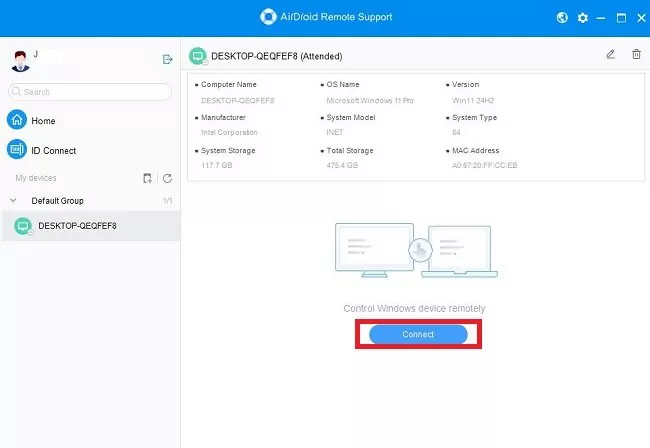
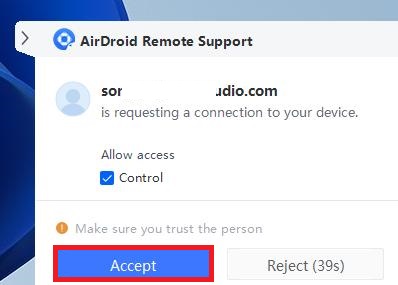
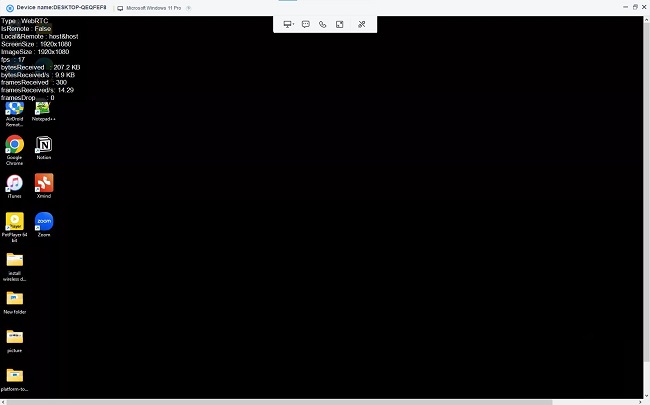
Advantages:
- Easy to Use: It has very intuitive user interface. Even beginners can start at ease.
- Black Mode: The black mode will make your remote PC into black screen, which will protect your privacy.
- Live Chat: You can send text or voice messages to chat online.
- File Transfer: You can easily send files between local and remote devices.
- Free to Use: Most basic features are free to use.
Disadvantages:
- Can’t remote into MacOS: It only supports MacOS as controller side not controlled side.
Method 5. Port Forwarding and DynamicDNS
Port forwarding, also called port management, lets remote servers and devices on the internet access devices running on a private network. It is a mechanism that links a label like a domain name, e.g., dongknowstech.com, with an IP address.
It works to help users reach a remote party through either a website or a streaming service.
- Step 1.To start port forwarding on your router, visit the port forwarding section. Then, type the port numbers and your IP address. After that, select a forwarding protocol and save the changes.
- Step 2.Open a browser of your choice like Chrome, Safari, Firefox, or else. Click on the address bar and enter your router's IP address. Type your router's username and password here.
- Step 3.Approach the port forwarding settings on your router and generate a new port forwarding rule. Choose a port forwarding protocol and select any service type from several options displayed, like TCP, TCP/UDP, UDP, both, or all. Then, enter your computer's IP address here.
- Step 4.Save your settings.
- Step 5.After that, simply enter here "this is unsafe" directly into the browser window and load the site. You will be prompted to type your login details and your username and password here.
- Step 6.Next, locate the Port-forwarding settings. Most of the routers will list it in the sidebar under Port Forwarding. However, some routers list those settings under the WAN, located in the sidebar.
If the port-forwarding configuration page is not reachable, follow the given guides:
Move to the port forwarding configuration page and tap the button to add a new port forwarding configuration or profile.
- Name: You are allowed to type any name
- Protocol: TCP or Both
- External Port: This port is used in your server URL for connection.
- Internal IP Address: The IP address of your MacOS device copied before.
Then, ended up saving the configuration/profile
Dynamic DNS Setup
After setting up port-forwarding, sign up and use a Dynamic DNS service to connect your home IP Address to a domain. To execute it, select any free Dynamic DNS provider, then sign up for a free account here and go ahead with setting up a new Dynamic DNS configuration.
Advantages:
- Direct Access: Port Forwarding and Dynamic DNS allow direct access to a PC safeguarded by a VPN by opening a non-standard port.
- Cost-Effective:This method falls under the budget of most enterprises and individuals because it doesn't cost much.
Disadvantages:
- Security Risks: Hackers can easily bypass your security protocols and use port scanning to explore open ports on a network router or a server. This drawback makes it an unreliable choice for users.
- Complex Setup: Users always look forward to accessing a server from outside the server, but this method fails to meet users' requirements from this perspective. It requires a complex setup for users.
Conclusion
Accessing a server from outside the network is crucial for remote work. Each method discussed has its own benefits and challenges, but for a simple and effective solution, AirDroid Remote Support is a standout choice. It offers easy setup, seamless file transfers, and compatibility across different platforms. Whether you're working on a desktop or mobile device, AirDroid makes remote server management a breeze. Download and have a try now!













Leave a Reply.