How to Get Pictures off a Broken Phone? -Best 8 Ways
Are you fretting about the photos in your broken phone? Don't worry, it is possible to get pictures off a broken phone. And in this article, we will provide 7 ways to help you solve the problem. Let's get started!

| Situations | Methods |
|---|---|
| Phone Powers On And Screen Is Responsive | |
| Phone Powers On But Screen Is Unresponsive | |
| Phone Doesn't Power On |
How to Get Pictures Off a Broken Phone?
1USB Cable
For Android phone users, if you have enable USB debugging previously, it will be easier to get photos off the phone with USB cable. You just need to connect your broken Android phone to your computer, then you can access your albums in the File Explorer on PC and copy the photos to your PC local folder.
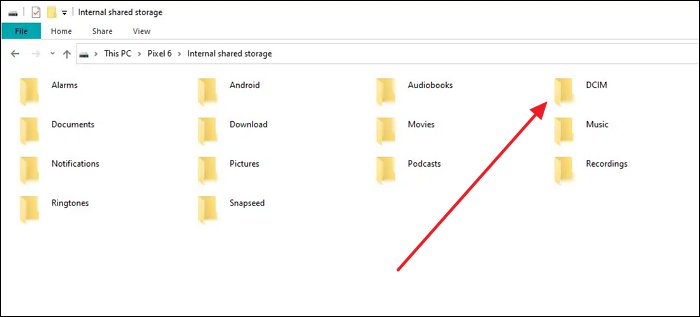
For iPhone users, connect your phone via a USB cable and trust the computer on your phone. Then you can view the photos and move them to your computer. Also, if only the USB connection doesn't work, you can use Finder. There is a "sync photos" option that can help you quickly get pictures off a broken iPhone.

2OTG Cable and Mouse
The OTG cable allows you to connect USB devices (like a mouse) to your phone. You should ensure the OTG cable is compatible with your phone, and you also need a standard USB mouse that you can connect to the OTG cable.
Then you can connect the mouse to your broken phone with the OTG cable. After that, you will be able to control your phone using the mouse, then you can send the photos to other devices through Bluetooth or messaging apps. You can also sync your photos through cloud services now.

3HDMI Adapter
Connecting your broken phone to a PC monitor or TV with an HDMI adapter is a great way to access your photos when the screen isn't working. Just use a USB-C to HDMI cable to mirror your phone's display. If the touch screen works, you can easily get your pictures. If not, a mouse can help you navigate. This method is useful when the phone works internally, even if the screen is damaged.
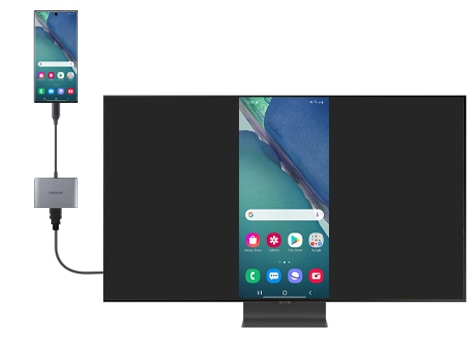
4AirDrod Remote Support
AirDroid Personal has file transfer and remote control features that can perfectly solve your problem.
With the file transfer feature, you can back up your photos and transfer photos as well as other files to your PC.
With the remote control feature, you can view your phone screen on PC and control your phone wth the PC's keyboard and mouse.
Steps to Use AirDroid Personal to Get Pictures Off a Broken Phone
Step 1. On your phone, open AirDroid Personal.
Step 2. Tap 'My devices' and then 'AirDroid Web.'
Step 3. On your PC, go to AirDroid Web and scan the QR code to link it.
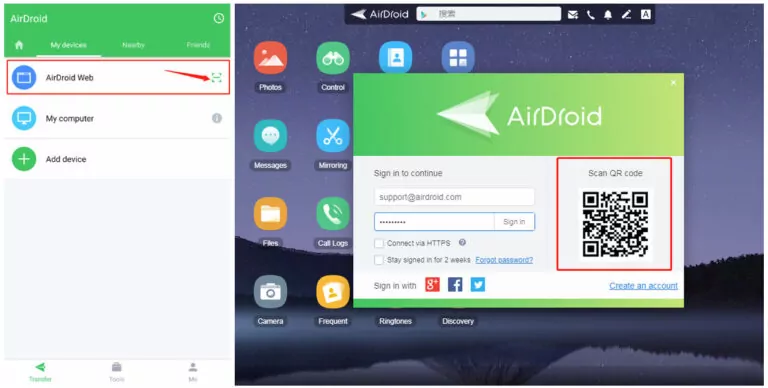
Step 4. Tap 'Photos' and now you can check and transfer pictures you want.
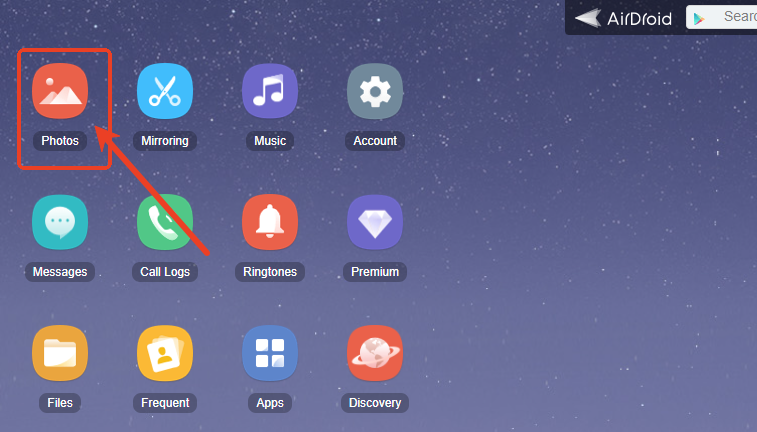
5SD Card
If your photos are stored on an SD card, you can remove it from your phone and insert it into an SD card reader. Connect the reader to your computer to access and get the photos off the broken phone easily.

6Professional Repair Service
Consider taking your phone to a professional repair service. They can diagnose and fix hardware issues, potentially restoring functionality. Even if repairs aren't possible, these experts often have tools and techniques to retrieve data from damaged devices, ensuring you can get important photos and files.
7Voice Assistant
Most smartphones are equipped with voice assistants. When your screen doesn't respond, you can try waking your phone using voice commands. If the phone wakes up successfully, try the above methods again to proceed to the next step.
8Google Drive/iCloud Backup
If you have been using any cloud services to back up your photos, such as Google Photos, iCloud, Dropbox, or OneDrive, you can access your photos through their respective websites or apps on another device.
Follow the below steps to recover pictures of broken phones using Google Photos:
Step 1. From any device, log in to your Google account. Then, go to the Photos option to see all your pictures.

Step 2. Simply, right click the photos you want to save and hit Download.
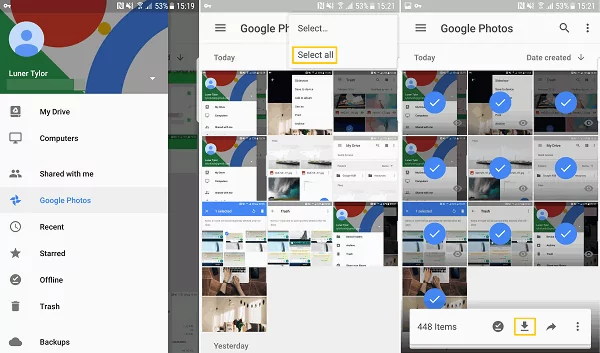
Get Photos off Broken iPhone via iCoud
Step 1. Visit iCloud.com and sign in with your Apple Account.
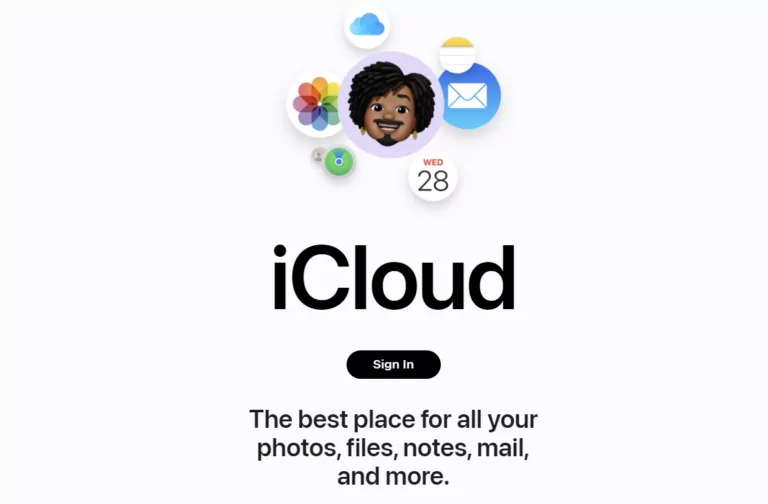
Step 2. Click the Photos icon.
Step 3. Choose the photos you need and then click the download icon. You will get the photos to your devices.
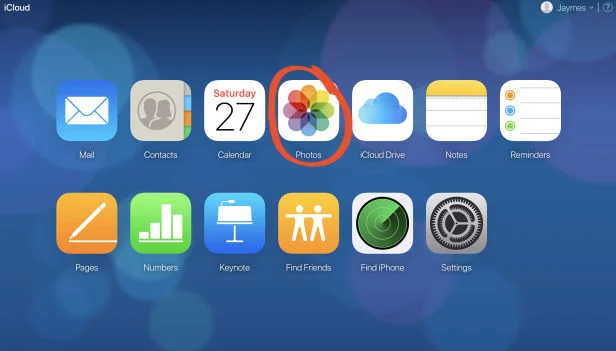
How to Prevent Losing Photos in the Future
There are some tips for you to avoid losing photos or any other data in the future:
- Regular Backups: Use cloud services (like iCloud, Google Drive, Dropbox) or local backups (using iTunes, Finder, or Windows Backup) to store your photos and files regularly.
- Enable Automatic Sync: Set up automatic syncing of your photos and important data to cloud services or your computer.
- Use External Storage: Utilize external hard drives or USB flash drives to store backups of critical files.
- Physical Care: Handle your devices carefully to avoid physical damage that can lead to data loss.
Conclusion
Physical damage to a mobile phone is often unavoidable, but you can still recover your important photos. We've explored several proven methods to get pictures off a broken phone. Hope this guide helps you retrieve your photos safely and efficiently.













Leave a Reply.