How to Make a Free Wi-Fi Call Online? 5 Methods Here!
If you're looking for a reliable and trustworthy platform to make free Wi-Fi calls online, you've come to the right place. We've listed a variety of apps and methods to make free online calls via the internet.
Check out our list to find the best options as well as to learn about each method to find the ideal method for you. Let's jump right in!
1 Via Wi-Fi Calling Feature on iPhone
iPhones have a built-in Wi-Fi calling feature that allows calls to your number to reroute using a Wi-Fi connection instead of your cellular service through your mobile carrier plan.
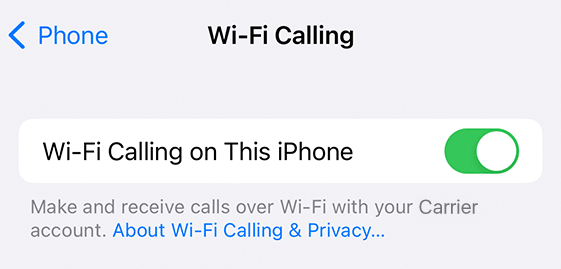
iPhone's Built-in Wi-Fi Calling Features
The iPhone's Wi-Fi Calling capability is incredibly useful in a number of situations. Check out the features below to get a better idea of what you can use it for:
- Improved Coverage: For situations where you have little or no cellular coverage at all, Wi-Fi calling instead uses Wi-Fi to make/receive calls, improving the stability and connection of the call.
- Available on Multiple Devices: If your carrier supports Wi-Fi Calling, you can use other Apple devices like an iPad, Mac, or Apple Watch to make and receive phone calls.
- Supports Emergency Calls: If you don't have cellular service, you can still use Wi-Fi Calling for emergency calls like 911. You can also include an Emergency Address to facilitate emergency response.
How to Turn on iPhone Wi-Fi Calling
- Open 'Settings' on your iPhone.
- If using multiple SIMs, select one of the lines under the 'SIMs' section.
- Select 'Wi-Fi Calling' and enable the toggle.
- To enable Wi-Fi Calling to route to your other Apple devices, go back to the Cellular page. Then select 'Calls on Other Devices'.
- Enable the devices you want to receive/make calls.
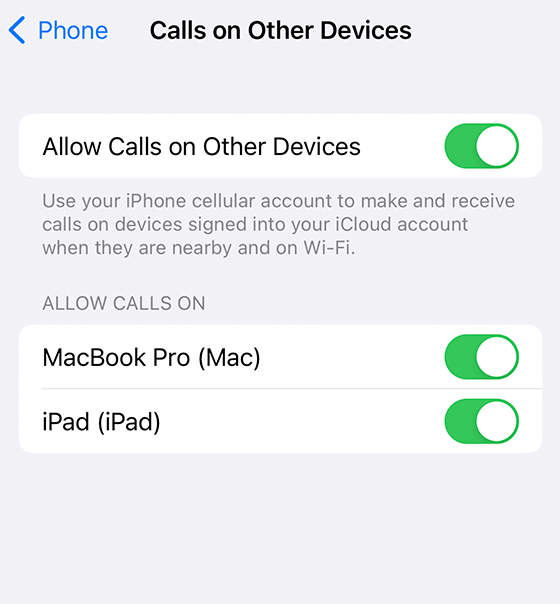
iPhone Wi-Fi Calling Limitations
The biggest limitation with Wi-Fi Calling is that your mobile carrier needs to support the feature. This might not be available on all carriers/regions; double-check with your carrier to ensure it works.
Additionally, while these are 'Wi-Fi' calls, they still use your carrier's plan. This means your calling minutes/plan will still charge you for the call. But if you need free iPhone-to-iPhone voice & video calls, you can try FaceTime for completely free internet calls.
2Via VoIP Service
VoIP services let you make calls over the internet. They're ideal if you need a cross-platform calling solution — for example, to manage multiple phone lines (like a work number) or keep your number active across devices.
- Internet-based calls: VoIP converts your voice into internet signals, bypassing mobile plan minutes.
- Adds a secondary number: Not a mobile network replacement, but an extra number to call any phone (even non-VoIP users).
- Full traditional features: Supports voicemail, call forwarding, and text messaging.
- Cost-effective: Free domestic calls on most services (use free WiFi to call online); cheaper international rates (often via prepaid credits).
3 VoIP Platforms to Try
Here are three great options to check out:
- Google Voice – Google Voice provides a number for free and has robust features like built-in spam control, contact & call backups, transcribed voicemails, and cross-platform support, perfect for professionals who need a work number and call someone on a computer.
- FaceTime –FaceTime is the best method for making calls over the internet for all Apple devices, including iPhones, iPads, and Macs, with robust functionality & crystal-clear audio/video.
- Skype – Aside from calling other Skype users, Skype also allows traditional landline and mobile phone calls. It's the 'simplest' and straightforward to use, is widely available, with robust calling features.
- OpenPhone – OpenPhone is an ideal solution for teams and companies to have a shared contact list, messages, and built-in AI functionality to streamline contact management and outreach.
Now, we'll use Google Voice as an example to show you how to make calls via VoIP.
Note: Google Voice is only available in the U.S., Canada, and select countries/regions through Google Workspace.
- Open the Google Voice app.
- Select the green 'Dialer' icon.
- Key in the number you want to call. Then click the green 'call' icon.
- Alternatively, go to the 'Contacts' tab and select a contact.
- Select the 'phone' icon to call.
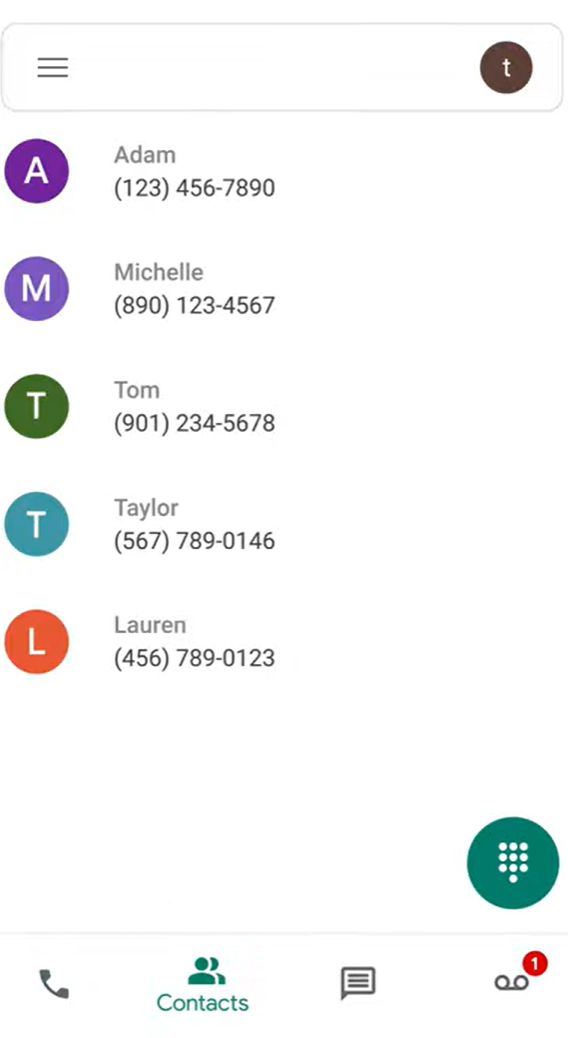
3Via Video Conferencing Software
You can also make free WiFi calls with dedicated video conferencing software. These are the best solutions for businesses, remote working, online education, and teams that require large group call support.
They often support a large number of participants and include features like screen sharing, annotations, and custom backgrounds. This simplifies large group calls and provides robust tools for engaging presentations and meetings.
3 Best Video Conferencing Software
- Zoom – Zoom is a great option, known for its reliable performance, conference-centric features like Breakout rooms, expansive 3rd party integrations, and lightweight usage.
- Microsoft Teams – Microsoft Teams is a collaboration powerhouse and is the best option for workplaces that already use Microsoft 365. It allows robust video/voice calls, file sharing, and robust integration with Microsoft's productivity tools.
- Google Meet – Google Meet is a simple, browser-based option that seamlessly integrates with Google Workspace tools like Gmail and Calendar. Ideal for smaller team meetings that need a quick-and-easy option for video conferencing.
Now, let's use Google Meet to show how to make a free WiFi call.
Note: You need a Google account to host a meeting, but anyone can join a Google Meet call if invited.
- On a web browser, search for 'Google Meet'. Select it.
- Click on the 'New meeting' button.
- Select 'Start an instant meeting'.
- Once in the meeting, click the 'Add others' button or send them the link.
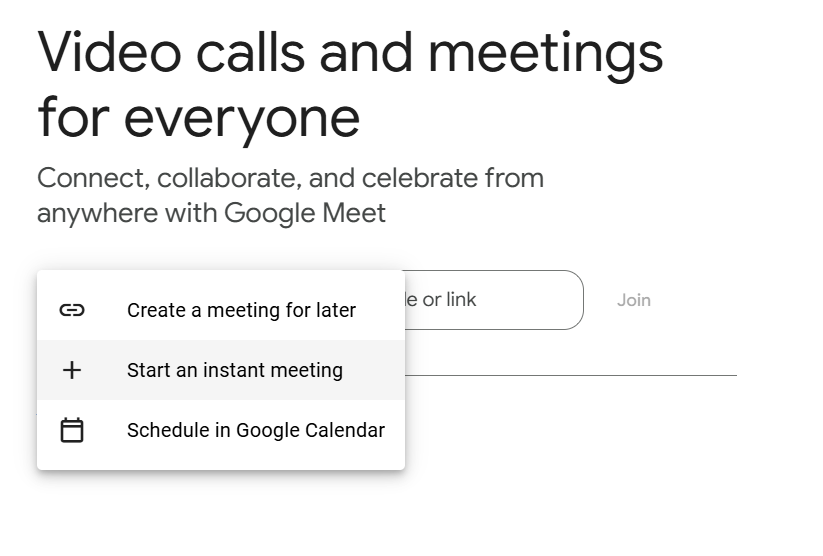
4Via Social Media App
You can also make free calls online using messaging or social media apps. It's super handy for calling friends you've added—no extra costs involved.
Most social media apps come with voice and video call features, and many support group calls too. You don't need a phone number to call; just an account.
The downside? You can only call users on the same platform, and you must add or follow each other as friends first. This limits your contacts but boosts privacy and cuts unwanted calls.
3 Best Social Media Apps for Calling
- WhatsApp: WhatsApp is the most widely used messaging app worldwide and uses your phone number to link to your account. This syncs your phone contacts, so it's easy to find and call existing users from your existing contact list.
- Snapchat: Snapchat is a popular messaging app for sending picture/video messages, but it also allows calls. Snapchat calls can also use their extensive collection of fun AR filters for more engaging calls.
- Telegram: Telegram focuses on privacy with secure voice and video calls, extensive group chat features, and cloud-based message history. This makes it convenient to access Telegram on multiple devices.
Now, let's take WhatsApp to show you how to make a call for free.
- Open a chat in WhatsApp.
- Tap the 'Call' or 'Video Call' button.
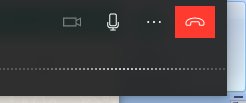
5Via Communication Apps
Communication apps are perfect for making low-cost calls and texts over Wi-Fi. They don't need a traditional phone service and work on a pay-as-you-go basis. Great for budget-conscious users, travelers, and those making semi-regular calls.
- Internet-based calls: Make calls and texts to regular numbers using Wi-Fi.
- Free phone number: Comes with a secondary number.
- Flexible features: Includes group messaging, voicemail transcription, easy number changes, and more.
- Cost-effective: Free calls and texts, with paid credits for more features.
3 Great Communication Apps for Calling
- TextNow: TextNow provides a free US number and allows free texts/calls to U.S. and Canadian numbers. It has robust calling features like call history & management, low-cost international calls, and voicemail transcription.
- Phone Call App & WiFi Call Any: Phone Call App & WiFi Call Any uses a 'freemium' model and provides ways to earn 'coins' for calls. You can also buy coins and affordable rates for international calls to 200+ countries.
- Talkatone: With Talkatone, you get a free US/Canadian number and free calls, SMS, and MMS. It also has a number burn feature, competitive rates for international calls, and phone/tablet support.
Here's a guide to make calls using the TextNow app as an example:
- Open the TextNow app and register for an account.
- In the top-right corner, tap the phone icon.
- In the dialer, key in the number you want to call.
- Tap the green call button.
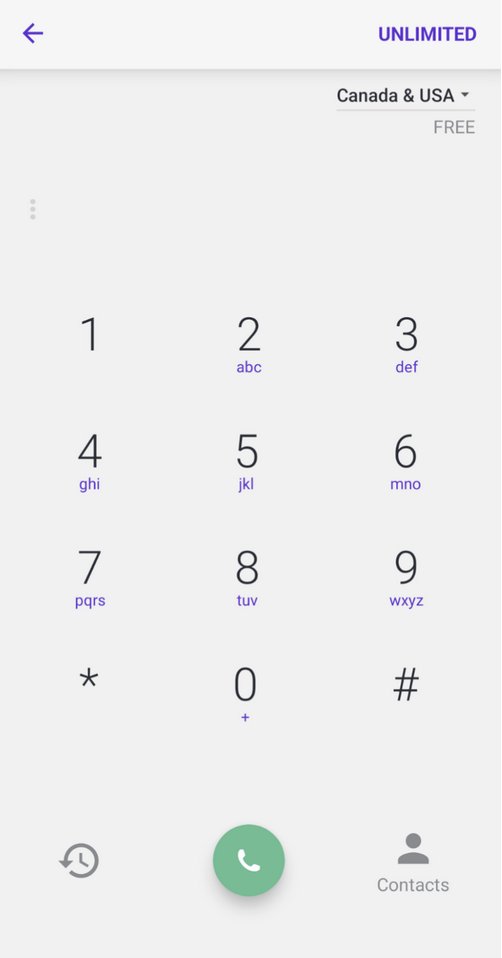
So, Which One Should I Choose?
| Method | Key Features | Examples |
| Wi-Fi Calling (iPhone) | ● Built-in to Apple devices ● Helps boost call quality in low-signal areas ● No extra charges for use ● Supports multi-device calls with one number | Wi-Fi Calling |
| VoIP Services | ● Flexible for business/personal use ● Business-oriented features (contact sync, cloud-based sharing, etc) ● Internet-based calls w/ no extra charges for most calls ● Provides a second number w/o needing a SIM | Google Voice, FaceTime, Skype, OpenPhone |
| Video Conferencing Apps | ● Allows large group calls ● Collaboration tools built-in ● Allows screen sharing & dedicated group call management | Zoom, Microsoft Teams, Google Meet |
| Social Media Apps | ● Free app-to-app calling ● Convenient to use ● Encrypted messaging | WhatsApp, Snapchat, Telegram |
| Communication Apps | ● Calls/text w/ a real number ● 'Free' or low-cost credits | TextNow, Talkatone, Phone Call App & WiFi Call Any |
Here's a quick breakdown to find the best method:
- If you need to make calls from an iPhone to other Apple devices, the iPhone's built-in Wi-Fi calling, FaceTime, is the best option.
- If you need a second number for work or business-oriented features, a dedicated VoIP service like Google Voice or OpenPhone is recommended.
- For large group calls like company-wide meetings or education, video conferencing software is your best bet.
- If you just want to quickly call and catch up with friends, a social media app like Snapchat or WhatsApp is a great option.
- If you have a device without a phone plan and need to make semi-regular calls to other numbers, a communication app like TextNow is a solid alternative.
Final Words
And those are all the ways to make free WiFi calls online! We hope you've found a suitable option for your situation, but honestly, most options on the list will get the job done. It mainly boils down to what you need the app for and how you need to use it.
But you can always shop around and try each to find the most ideal option for you as they all have free versions to use!
Multitask While on a Remote Call? Try AirDroid Remote Support
With AirDroid Remote Support, you can offer remote assistance during a free Wi-Fi call, helping others resolve different operational issues.













Leave a Reply.