Chrome Remote Desktop vs. Microsoft Remote Desktop: Which is Better?
Today, remote desktop applications have become essential tools for many users. These applications allow you to access and control your computer from another device, and make it easier to work from home, provide tech support, or manage files on the go. Two of the most popular options in this space are Chrome Remote Desktop and Microsoft Remote Desktop.
In this comprehensive guide, we will explore the topic of Chrome Remote Desktop vs. Microsoft Remote Desktop to help you determine which one is better for your needs.

Part 1. Overview of Chrome Remote Desktop
Chrome Remote Desktop, developed by Google, is one of the most popular tools for remote access that enables users to connect to their computers from different devices. It offers a straightforward solution for both personal and business use, and allows to access important files or provide technical support remotely.
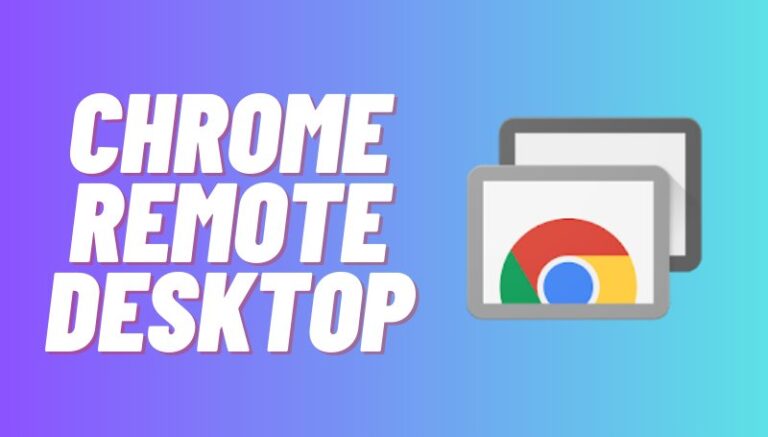
Platform Compatibility
Chrome Remote Desktop is compatible with any computer that supports the Google Chrome browser. This means it can be used on Windows, macOS, Linux, and even Chromebooks. Additionally, it offers mobile apps for both iOS and Android devices, and let you connect to your computer from almost anywhere.
Ease of Use
Chrome Remote Desktop is widely acclaimed for its user-friendly interface. Setting it up is a breeze; you simply need to install the Chrome extension, sign in with your Google account, and follow a few easy steps to get started.
Security Features
Security is a priority with Chrome Remote Desktop. Each remote session requires a PIN, which you can customize for each device. For added security, a one-time access code is provided for remote support sessions, and users are also prompted to confirm their intent to share their screen every 30 minutes.
Performance
When it comes to performance, Chrome Remote Desktop offers a pretty decent responsive experience. Users typically face minimal delays, and can enjoy smooth video playback and seamless navigation between devices.
Accessibility
Being free of charge and easy to set up makes it available to a wide range of users. You can access your computer from any device that runs Chrome.
Part 2. Overview of Microsoft Remote Desktop
On the other hand, Microsoft Remote Desktop is a built-in remote access tool available on most versions of Windows since Windows 2000. It allows users to connect to a Windows PC from another device, which gives them the ability to interact with the remote computer as if they were physically present at the machine. This remote access solution is part of the broader Remote Desktop Services platform, which supports both on-premises and cloud-based virtual desktop environments.
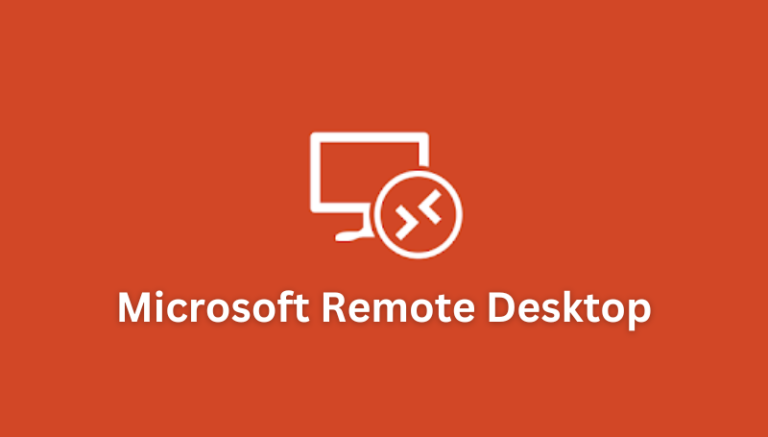
Platform Compatibility
Microsoft Remote Desktop supports a variety of platforms, but it's important to note the difference between the controlling and controlled ends. The tool can be used to connect to Windows machines running Professional, Enterprise, or Ultimate editions, while Home editions do not support incoming connections. On the controller side, Microsoft offers clients for Windows, macOS, iOS, and Android that enable users to connect to their Windows PCs from almost any device.
Ease of Use
Setting up Microsoft Remote Desktop is relatively straightforward, especially for users familiar with Windows. The built-in Remote Desktop Connection app makes it easy to initiate a remote session. However, users may encounter some complexities when configuring connections over the internet or on certain networks, which may require additional settings adjustments.
Security Features
Microsoft Remote Desktop employs several security features to protect remote sessions. It uses Remote Desktop Protocol (RDP), which includes encryption to safeguard data during transmission. Users can also implement network-level authentication, requiring credentials before establishing a connection.
Performance
Microsoft Remote Desktop is generally reliable, especially within local area networks (LANs). The RDP protocol optimizes data transmission and provides a smooth user experience even in low-bandwidth situations. However, performance may vary when connecting over the internet, particularly if the connection is not stable.
Accessibility
Microsoft Remote Desktop is easily accessible for those using Windows as the host operating system. Since it comes pre-installed on most Windows versions, users can quickly get started without needing to download additional software.
Part 3. Chrome Remote Desktop vs. Microsoft Remote Desktop
In this section, we will compare Microsoft Remote Desktop vs. Chrome Remote Desktop and help you determine the differences between the two remote access tools based on various aspects.
| Features | Chrome Remote Desktop | Microsoft Remote Desktop |
|---|---|---|
| Connection Quality | Generally smooth with minimal delay (Performance varies based on internet speed) | Reliable performance, especially on local networks (Optimized for low bandwidth) |
| User Interface | Minimalist and straightforward (Easy to navigate through the app and extension) | More complex interface with various options |
| File Transfer Capabilities | Does not support file transfers between devices | Supports file transfer capabilities during remote sessions |
| Multiple Monitor Support | Limited support (May not display multiple monitors effectively) | Full support for multiple monitors |
| Cost | Completely free with no subscriptions or ads | Free on Windows, but requires a Professional or Enterprise edition for hosting |
| Integration with Other Tools | Integrates well with Google services but lacks extensive third-party integration | Strong integration with Windows applications and services like Azure and Office 365 |
Part 4. Chrome Remote Desktop or Microsoft Remote Desktop?
Choosing between Chrome Remote Desktop and Microsoft Remote Desktop depends on your specific needs and use cases. Here‘s a breakdown of when to use each tool and the types of users who can benefit from them.
When to Use Chrome Remote Desktop
- Best for Personal Use: Chrome Remote Desktop is an excellent choice for individuals seeking an easy way to access their personal computers. If you occasionally need to check files or run applications while away from your main device, this tool provides a straightforward solution.
- Simple Remote Access: If your remote access needs are basic, such as accessing your computer to check emails or browse the web, Chrome Remote Desktop is more than sufficient.
- Cross-Platform Needs: For users who operate across different platforms, such as accessing a Windows PC from a Mac or using a mobile device, Chrome Remote Desktop is a better option.
When to Use Microsoft Remote Desktop:
- Ideal for Enterprise Environments: Microsoft Remote Desktop is designed with business needs in mind. If you work in an enterprise setting that requires secure and robust remote access, this tool offers the advanced features necessary for managing multiple users and devices effectively.
- Windows-Heavy Usage: For organizations that predominantly use Windows systems, Microsoft Remote Desktop is the best fit. It integrates well with Windows applications and services and provides a more seamless experience for users who rely on the Microsoft ecosystem.
- Advanced Remote Management: If you need advanced features like file transfer, multiple monitor support, or the ability to manage remote sessions efficiently, Microsoft Remote Desktop is suitable for you. It offers tools that are essential for IT professionals and businesses that require more control over their remote access solutions.
Part 5. Most Stable and Secure Remote Access Solution
When comparing Microsoft Remote Desktop vs. Chrome Remote Desktop, it's clear that both tools have their strengths and weaknesses. While Microsoft Remote Desktop excels in enterprise environments with useful features, it is limited primarily to connections within the same local area network (LAN). Whereas, Chrome Remote Desktop is user-friendly and works across multiple platforms, but it operates solely within the Chrome browser. Due to these limitations, it's challenging to label either tool as the perfect solution for all remote access needs.
If you are looking for a more comprehensive and reliable way to access devices remotely without these limitations, consider using AirDroid Remote Support. This solution offers a more stable and secure remote access solution that eliminates these barriers, and provide instant remote support, control, and management for both desktop and mobile devices from anywhere at any time.
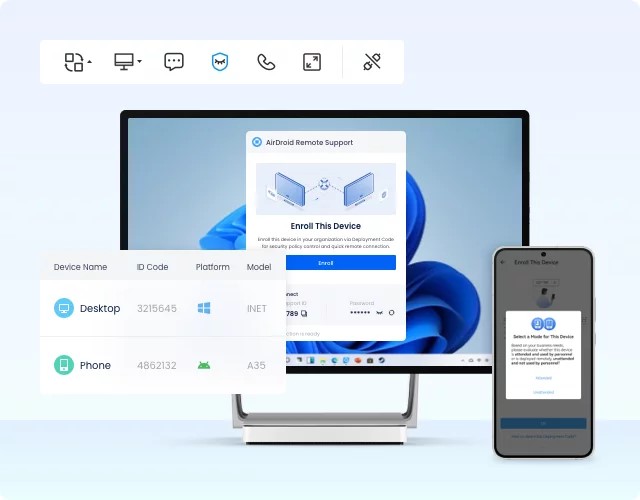
Why Use AirDroid Remote Support?
- Establish secure access to devices in just a few clicks without the hassle of sharing IDs and passwords.
- AirDroid Remote Support securely connects to Windows, Android, and iOS devices. You can control Windows and Android devices directly, while iOS support is available through screen sharing, which makes it versatile for different user needs.
- You can manage and support unattended devices at any time. The black screen mode ensures that sensitive information remains secure; perfect for after-hours maintenance or server management.
- AirDroid is ideal for businesses supporting a large number of devices and users, making it suitable for growing operations across multiple locations.
Steps to Use AirDroid Remote Support
Whether you need to help a colleague, manage devices, or provide IT support, follow the coming steps to set up and start using AirDroid Remote Support quickly.
- Step 1.Sign up for an free account from AirDroid Remote Support official website first. Then download AirDroid Business on the local PC and download AirDroid Remote Support on the remote PC.
- Step 2.Go to ID Connect tab on AirDroid Remote Support and enter the 9-digit connection code there. Then click Connect.
- Step 3.On the remote PC, click Accept in AirDroid Remote Support to establish the remote session.

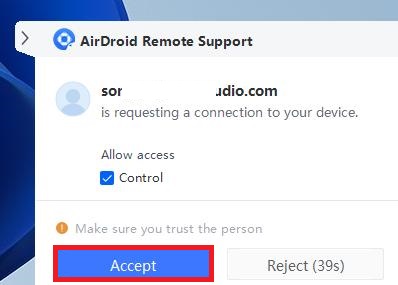
Conclusion
In the comparison of Chrome Remote Desktop vs. Microsoft Remote Desktop, we have seen that both tools come with restrictions that may not meet all users' needs. If you are looking for a more versatile and reliable remote access solution, we recommend using AirDroid Remote Support. With its user-friendly interface and powerful features, AirDroid Remote Support is designed to enhance your remote access experience without having to face the limitations of the other two options. Start a free trial today!













Leave a Reply.