Home > Quick Guides > Step-by-step Guide to Share Your Location in Google Maps
Like
Dislike

Step-by-step Guide to Share Your Location in Google Maps
Filed to: Quick Guides

Google Maps offers route planning for traveling, 360° street view and real-time traffic conditions. It is compatible with both Android and iPhone devices. You must have used it to navigate a route. Besides, it also makes it easy to share your real-time location with your loved ones. Here are the steps:
1
Open the Google Maps app on your device.
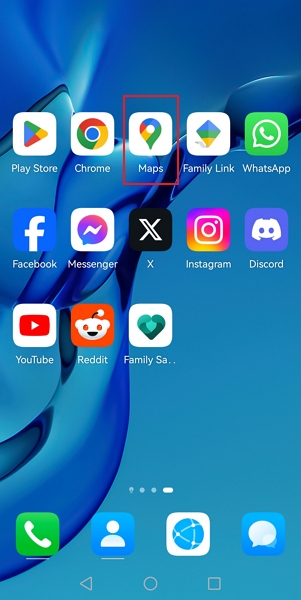
2
Tap on your profile at the upper-right cornner, and you will find the Location sharing feature.
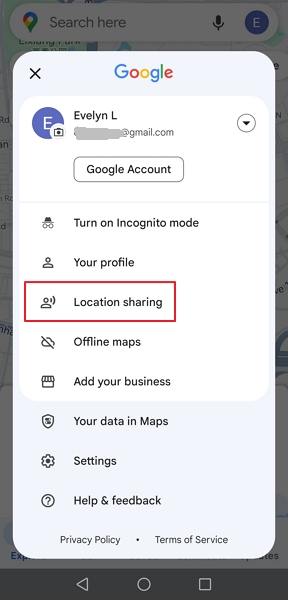
3
Tap on it, and you will see the blue New share icon. Tap on the icon.
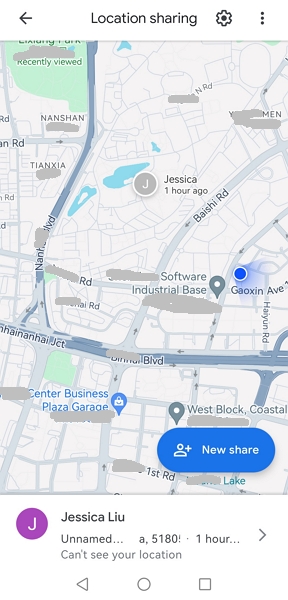
4
Choose how long you want to share your location. You may choose from 15 minutes, 30 minutes, 45 minutes, 1 to 12 hours, 1 day, or until you turn this off.
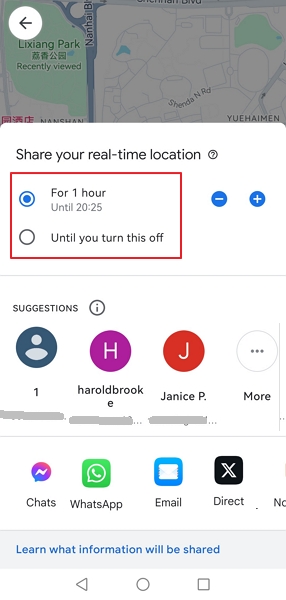
5
Choose the person you want to share your location with.
If he has a Goole account, you can directly tap his contact under SUGGESTIONS. Tap Share.
Otherwise, you can choose a platform to share the link. Anyone who has access to this link can track your current location in real-time.
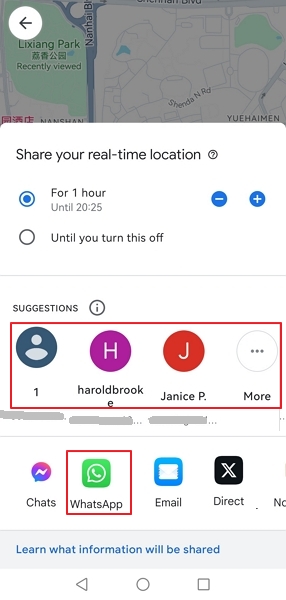
AirDroid Parental Control - Track Your Child's Real-time Location and Moitor Live Surroundings
You Might Also Like
Discussion
The discussion and share your voice here.






Leave a Reply.