
[Complete Guide] How to Remove App Permissions?
Filed to: Quick Guides

Many users are worried that giving too many permissions to applications will lead to their data or privacy being leaked. Please read the following guide to learn how to remove app permissions.
Step 1
Open "Apps"
Open "Settings" app on your Android device. Select "Apps" from the list.
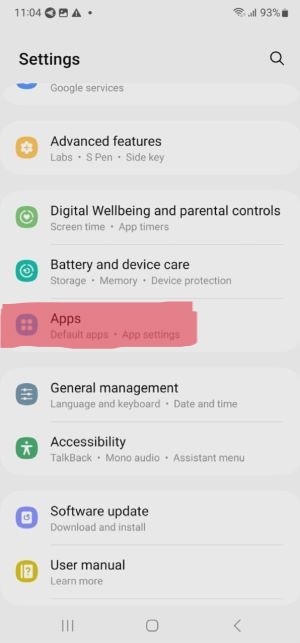
Step 2
Select the app and view the list of allowed permissions
Select the app for which you want to modify permissions, such as "AirDroid Remote Support." Tap on the app name and locate "Permissions." You will then be able to view the lists of allowed and not allowed permissions.
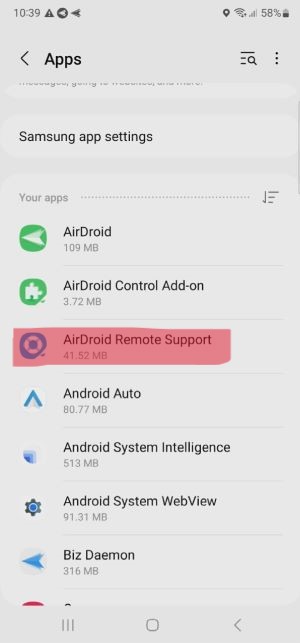
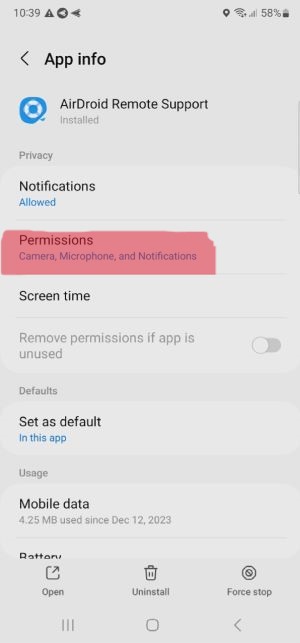
Step 3
Remove app permission
Choose the permission type that you want to remove, such as "Notifications," and simply toggle off the switch to remove the notification permission for this app.
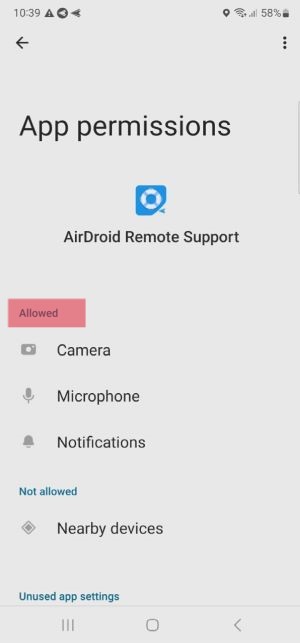
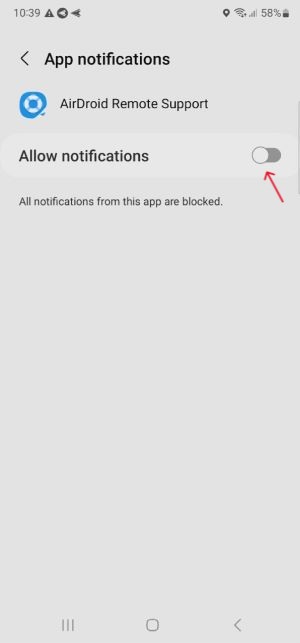
Manage App Permissions on Corporate Devices
Home > Quick Guides > [Complete Guide] How to Remove App Permissions?





Leave a Reply.