Like
Dislike

How to Mirror iPhone to Realme TV?
Filed to: Quick Guides

Follow the step by step guide to cast iPhone to Realme TV:
Step 1
Ensure your iPhone and Realme TV are in the same network.
Step 2
Download and open Airdroid Cast TV on your Realme TV.
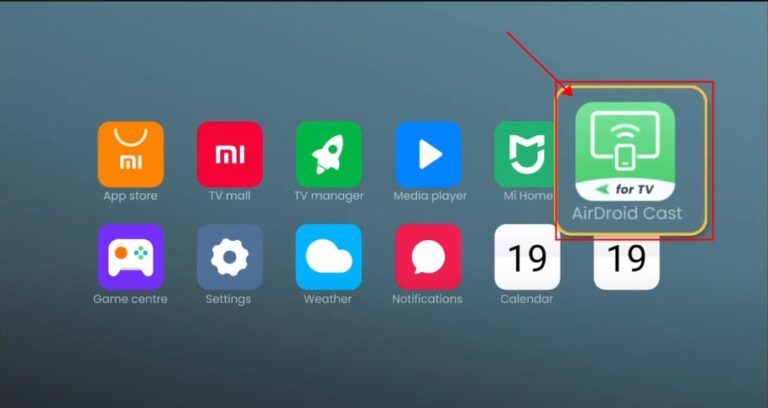
Step 3
Open the Airdroid Cast on your iPhone.Scan the QR code or enter the 9 digit code.
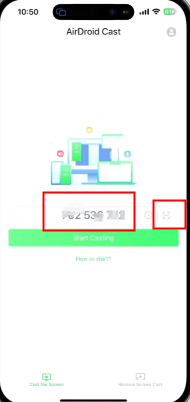
Step 4
Allow the cast request on your TV.
Step 5
Now, you can mirror what you wanna share to your iPhone.
AirDroid Cast: All-in-one Screen Mirroring App for Android, iOS, Windows,TV
Discussion
The discussion and share your voice here.
Product-related questions?Contact Our Support Team to Get a Quick Solution>
Home > Quick Guides > How to Mirror iPhone to Realme TV?





Leave a Reply.