
How to Mirror Android to Mi TV ?
Filed to: Quick Guides

Today, we're going to guide you through the process of screen mirroring android phone to Mi TV.
Step 1
Ensure both of your devices are on the same network.
Step 2
Open the chromecast on Mi TV
Select Devices preference > Chromecast built-in > Always
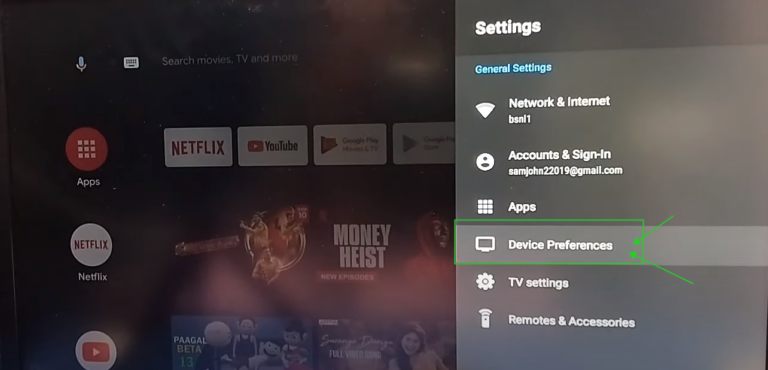
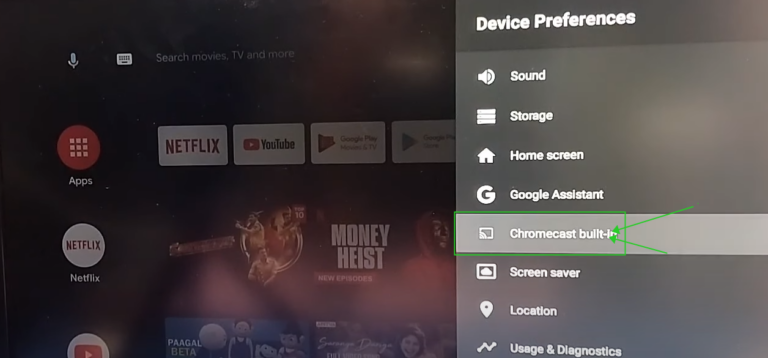
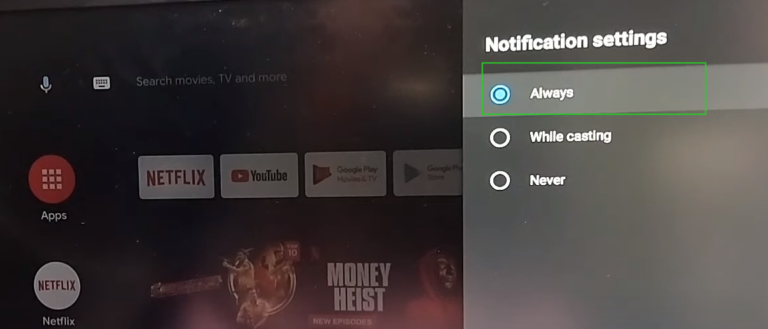
Step 3
Open Google Home on your android phone.
Step 4
Choose your TV device, and Cast my screen > Start now.
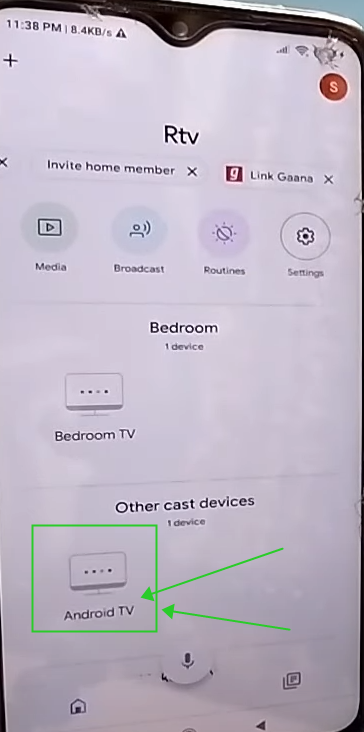
Now, you successfully cast your android to the mi tv.
AirDroid Cast: All-in-one Screen Mirroring App
Home > Quick Guides > How to Mirror Android to Mi TV ?





Leave a Reply.