Home > Quick Guides > How to Go Live on Instagram [Easy Guide]
Like
Dislike

How to Go Live on Instagram [Easy Guide]
Filed to: Quick Guides

Instagram helps you conduct a live broadcast seamlessly in just a few simple steps.
1
Enter the Live section on Instagram
Launch the Instagram app and log into your account if you haven’t already. Then swipe right to launch your camera on Instagram, and scroll to the Live section.
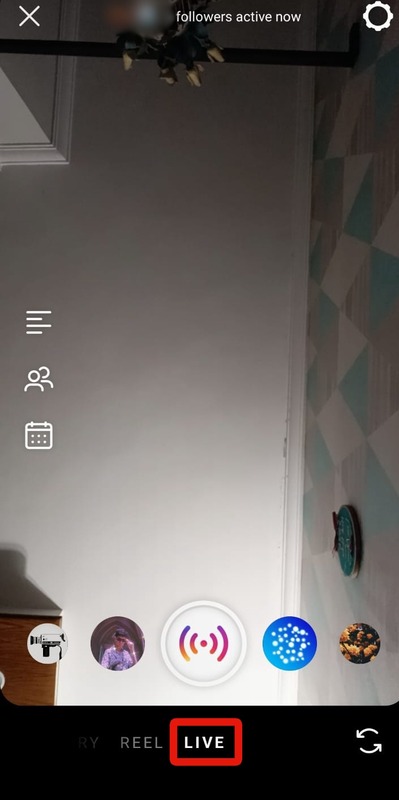
2
Add a title for the Instagram live streaming
Tap 'Title' on the left to add a title to your LIVE session, and then select 'Add a title'.
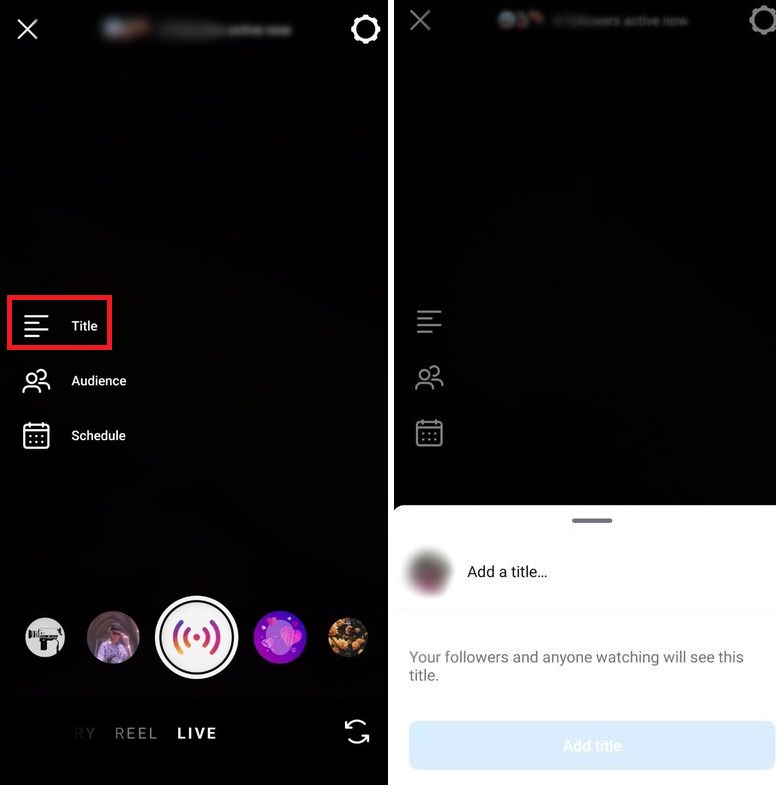
3
Set Audience for the Instagram live streaming (optional)
Select 'Audience' on the left to select the privacy of your LIVE. Tap on 'Set audience] after done.
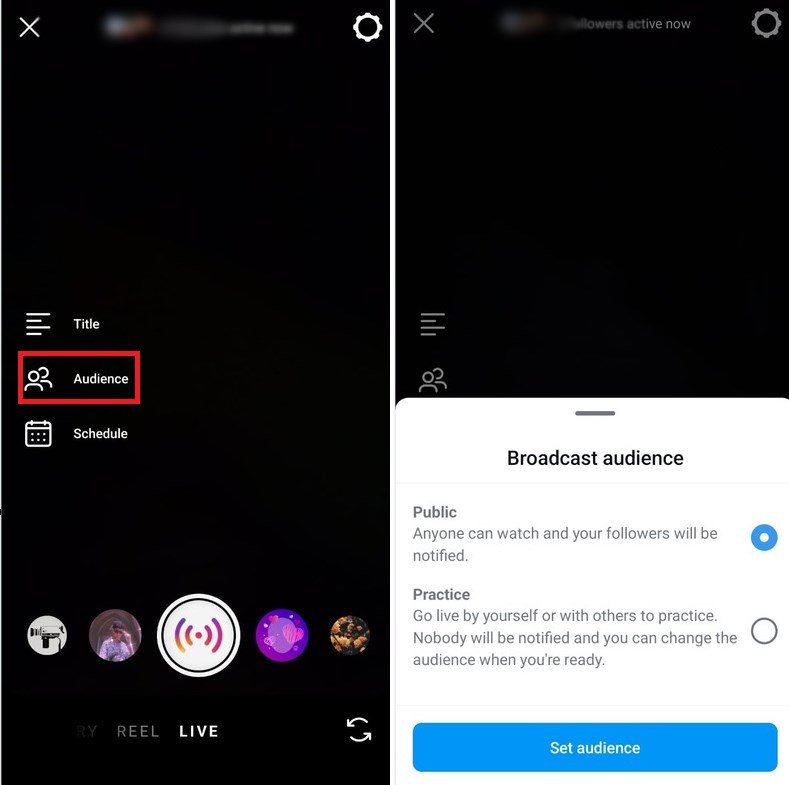
4
Schedule for the live stream on Instagram (optional)
Tap on 'Schedule' to set your LIVE’s start time and title. Select 'Schedule live video' to confirm.
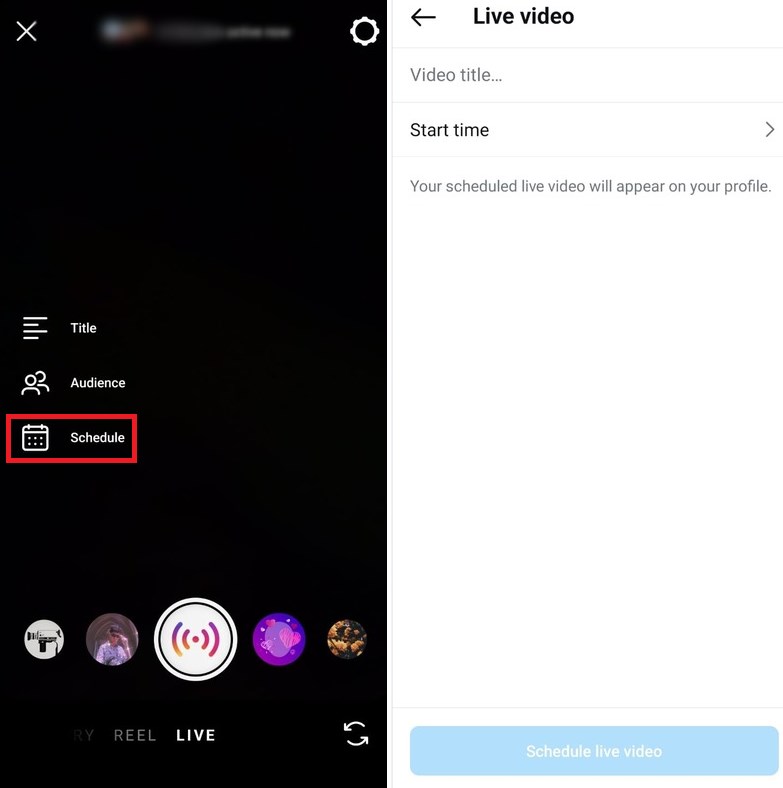
5
Go live on Instagram
After setting up, tap the Live button to start streaming. Once you are live, Instagram will notify your followers that you’re running a live broadcast. These users can join your live session and leave comments.
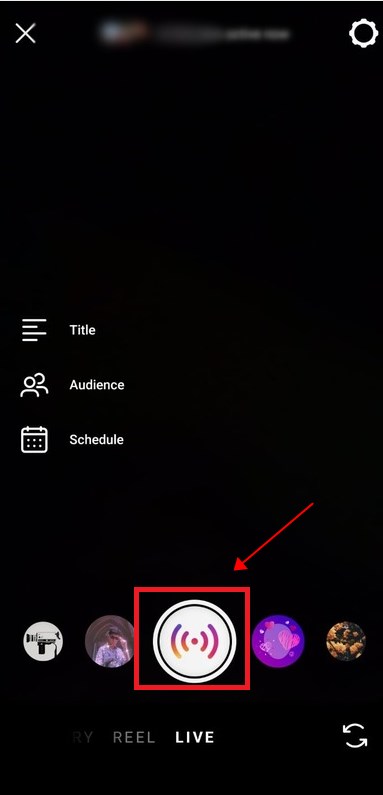
6
Manage Instagram live streaming
To manage these comments, you can click on the three dots from the 'Add a Comment' section. You have several options to choose from, including adding a moderator, turning off your comments, or turning off requests to go live with you.

7
End Instagram live
Once you wish to end your LIVE session, tap on the X icon in top right corner of your screen. Then, select 'End Video' to end your session. If you wish to continue, simply select 'Cancel'.
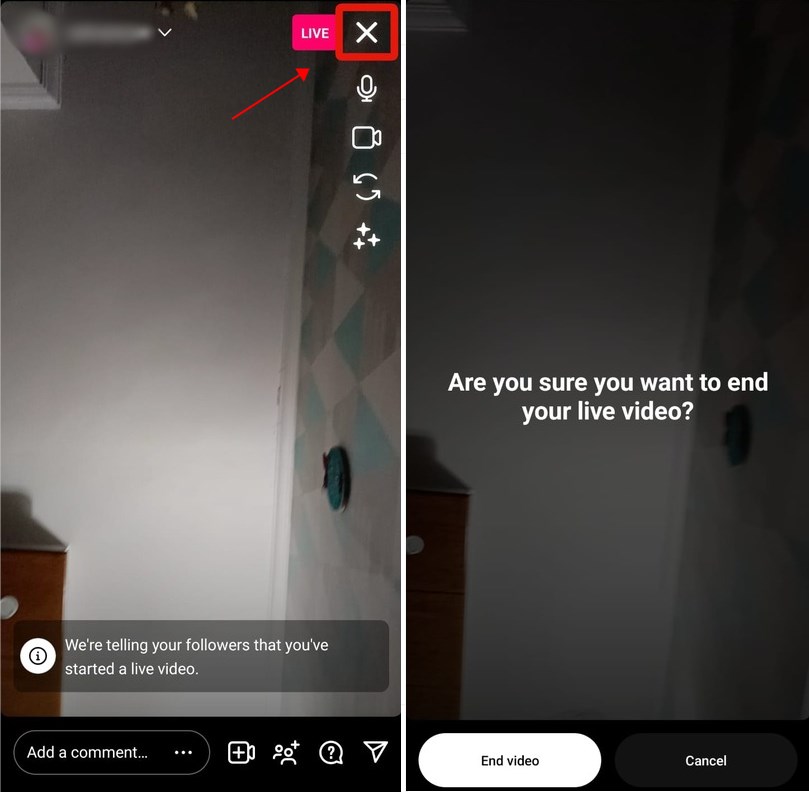
AirDroid Cast - Use Instagram on PC
Discussion
The discussion and share your voice here.







Leave a Reply.