
How to Change Default Media Player on Android?
Filed to: Quick Guides

In this guide, we will walk you through the step-by-step process of changing the default video player on your Android device.
1
Access Default Apps Settings
Navigate to your device's Settings menu. Scroll down and tap the "Apps & notifications" option.
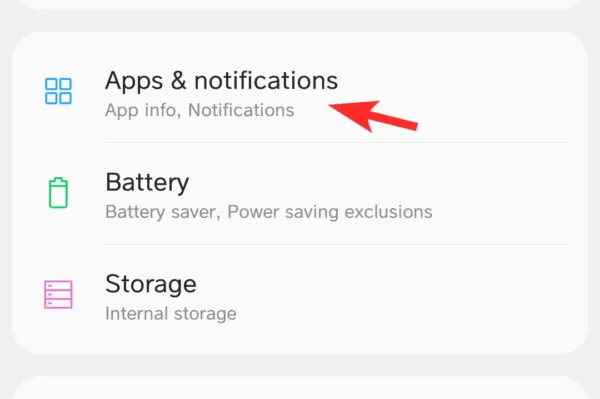
2
Locate Default Video Player Setting
Within the Default Apps settings, choose "Default apps" or "Default media player." Tap on it to proceed.
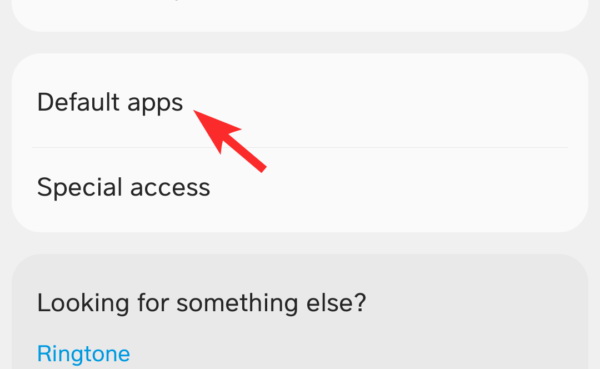
3
Change Default Video Player
Once you've accessed the default video player settings, you should see a list of installed video players on your device. Select the desired video player from the list to set it as the default.
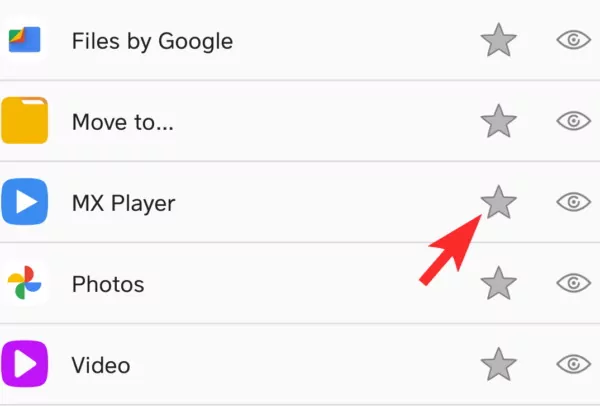
4
Test the New Default Video Player
To ensure that the changes have taken effect, open any video file on your device. It should now automatically launch and play using the newly selected default video player.
Transfer Videos, photos and files with ease - AirDroid
Home > Quick Guides > How to Change Default Media Player on Android?





Leave a Reply.