
How to Add Background Music to iMovie Video on iPhone
Filed to: Quick Guides
iMovie has a built-in library of a wide range of soundtracks in different niches. If you're someone who likes to get creative with music, the iMovie music collection is ideal for you.

Here's how to add background music in iMovie on iPhone to your videos:
Step 1
Launch iMovie on your iPhone.
Step 2
Tap "Create Project" if you want to start a new editing project. Choose a Movie as the project type.
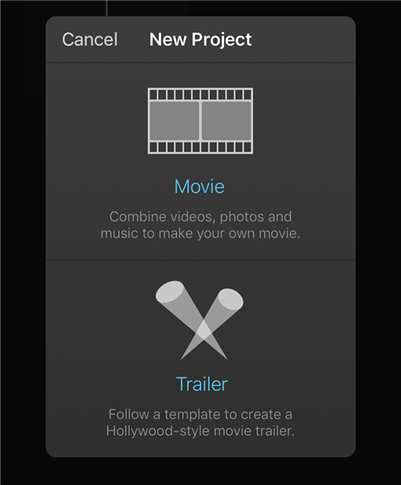
Step 3
Now, select a video from your Gallery. Once imported, tap "+" > Audio > Soundtracks.
Step 4
Browse through the collection to preview and select your favorite clip. (Click on any music to preview it).
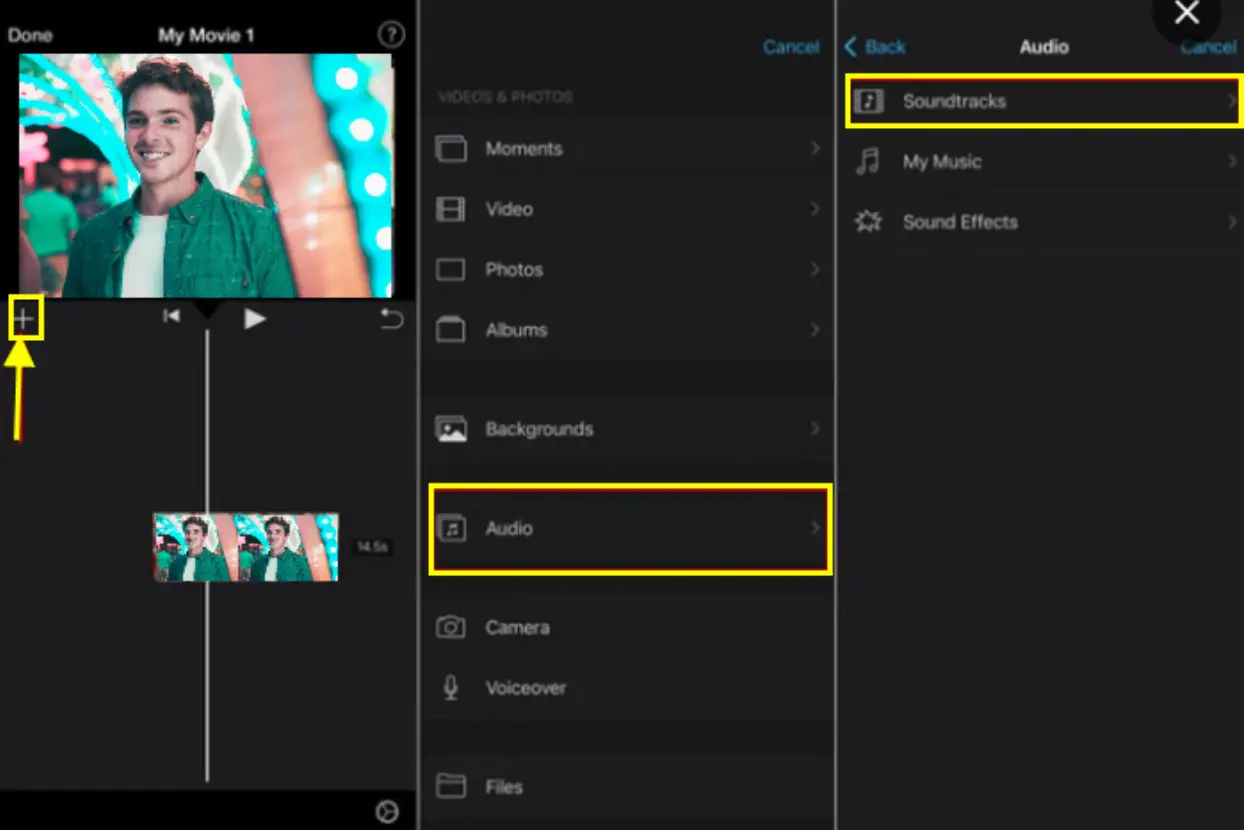
Step 5
Hit the "+" icon to add the music to your clip. Adjust its length and voila, you're good to go.
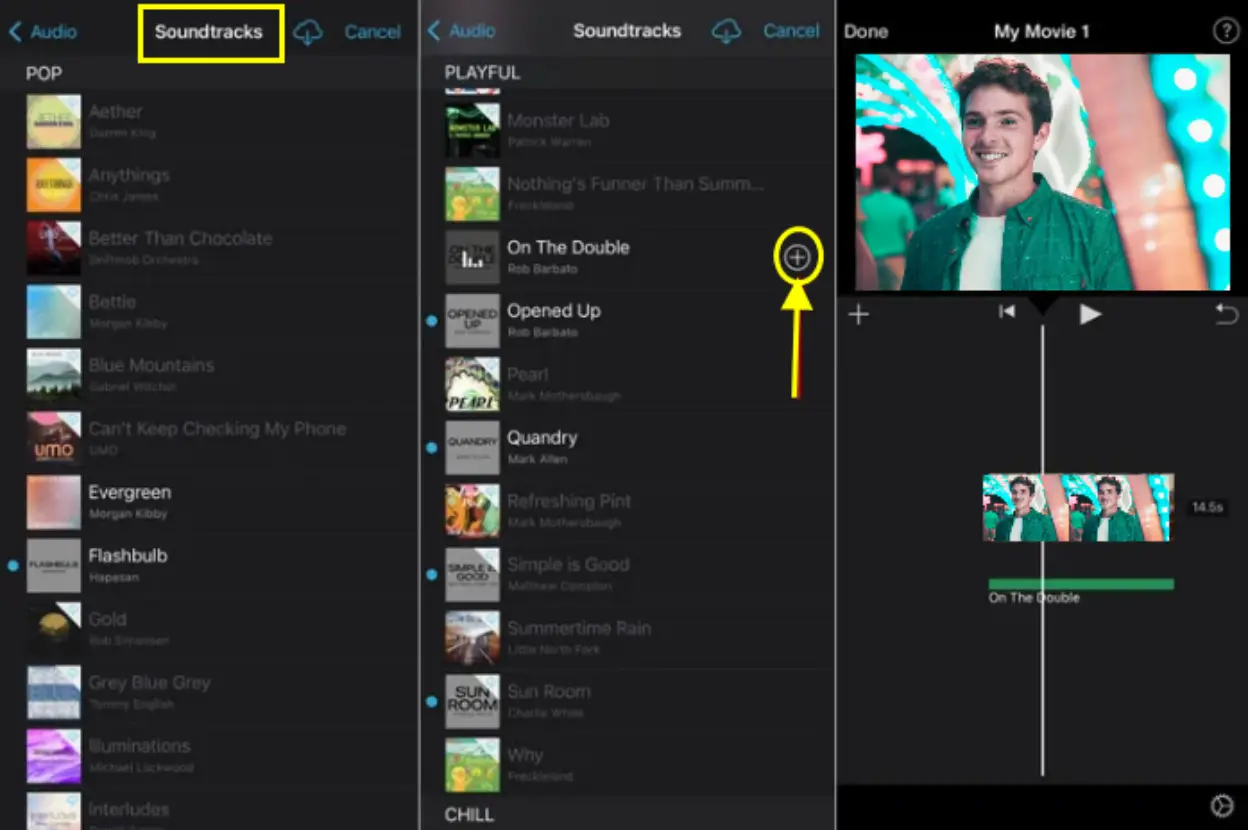
The Best Lossless Music File Transfer - AirDroid
Home > Quick Guides > How to Add Background Music to iMovie Video on iPhone





Leave a Reply.