Does Android Have a Firewall? How to Set Android Firewall Settings
As the use of mobile devices for connectivity keeps increasing, so do the security risks associated with it. For individuals and companies, ensuring data security while surfing the internet is of prime importance, as they run a risk of jeopardizing their privacy due to malware attacks. This is where firewalls help.
But do Android’s built-in settings suffice for all use cases, or should you refer to third-party apps and MDM providers to ensure granular control? Read on to find which options are recommended under what conditions.
- Part 1 :Does Android Have a Built-In Firewall?
- Part 2 :What Are Firewall Settings on Android?
- Part 3 :How to Set a Firewall in Android Devices with a Third-Party App
- Part 4 :Android Firewall Rules in Android Enterprise Device Management
- Part 5 :How to Set Firewall in Android Devices with AirDroid Business
- Part 6 :Benefits of Using Firewall on Android
- Part 7 :Best Practices for Firewall Management on Android
Quick Summary about Android firewall settings
Android firewall settings allow you to control which apps can access the internet, enhancing security and data management. Since Android doesn't offer a simple built-in system-wide firewall for users, this is usually managed via third-party apps like NetGaurd(often without root).
If you want to set firewalls for a fleet of devices, you can use MDM tools (e.g., AirDroid Business). These tools allow you to set up firewalls remotely across multiple devices from a centralized dashboard.
Does Android Have a Built-In Firewall?
The short answer is no, and the long answer is, they do have a set of built-in features intended for managing network access permissions for the applications on Android phones. They do not provide powerful network monitoring, packet filtering, port monitoring, and other functions like firewalls on PCs do.
So, if you are looking for managing basic access permission for Android applications, the built-in settings are enough. However, for businesses looking for enhanced security through more granular control over the Android devices under their employees’ use, third-party apps and MDM tools are a must-have.
What Are Firewall Settings on Android?
The firewall settings on Android mean you have control over which devices have access to the internet and which apps have permission to connect to certain devices. On a granular level, it also includes features like network monitoring, port monitoring, and more.
As Kaspersky reports a whooping 196% increase in the Trojan banker attacks on Android devices in the year 2023 compared to the previous year, it makes sense why Android firewall settings are becoming a must-have.
However, since the built-in Android settings provide only a limited level of control, third-party apps are commonly used for an Android firewall. Let’s have a look at how they help.

How to Set a Firewall in Android Devices with a Third-Party App
While selecting a third-party app for an Android firewall, take necessary caution. We do not recommend using those apps that require your device to be rooted. This is because rooting a device exposes it to security loopholes instead of making it more secure against malware.
Let us take NetGuard as an example to get an idea about how you can use third-party firewall apps for your Android devices without rooting them.
NetGaurd-No Root Firewall
NetGuard is a popular no-root firewall app for Android devices. While the steps for setting up a firewall may vary from one app to the other, given below are the setup steps for NetGuard to give you a generalized idea about how these apps work.
- Step 1: Download NetGuard from Play Store. Follow the link below to download and install NetGuard on your Android device. NetGuard - no-root-firewall - Android Apps on Google Play
- Step 2: Launch NetGuard. Once installed, click the app icon to launch it.
- Step 3: Enable Firewall. To enable the firewall on your Android device, simply toggle the switch at the top.

- Step 4: Manage Internet Access for Apps. To enable and disable the internet access for individual apps, simply click the mobile data icons and Wi-Fi icons to turn them on or off in front of each app in the app list that appears.

- Step 5: Managing Advanced Settings. For more control, click the three dots on the top and from the menu, select settings. Here, you can manage advanced settings like logging, notifications, filtering, and more. NetGuard also lets you see which apps are making attempts to access the internet and you can view detailed logs as well.

Third-party firewall apps like NetGuard provide significant control over your device’s internet access. However, while individual users can enhance their Android device security with third-party firewall apps, enterprises face unique challenges. Managing large numbers of devices requires a robust solution to ensure comprehensive data protection and compliance. Let’s explore how enterprises can leverage advanced tools for comprehensive Android device management.
Android Firewall Rules in Android Enterprise Device Management
Through Android Enterprise Device Management, you can set up Firewall Rules which will determine which incoming or outgoing network traffic is allowed or blocked on Android devices within the enterprise.
IT admins who are setting up their networks for Android Enterprise devices should configure their firewall rules carefully. These rules should include allowing certain IP addresses, ports, protocols, and applications. More information on Google recommendations for IT admins can be found here.
Parameters to Configure Rules
There are four parameters in which you can set and limit firewall access through the Firewall Rules. These parameters are:
- IP Addresses
- Ports
- Protocols
- Applications
Tools to Help Configure Firewall Rules
If you require assistance with configuring firewall rules, there are a couple of different ways that you can more easily configure these rules. Both options include using an external application or service:
Third-party Firewall Applications
There are many third-party firewall applications available on the market that might be helpful in enabling firewalls on your enterprise 's devices. These applications are great for enhancing the security of Android devices meant for work use and securing data. Enhanced security is paramount to work devices and overall company security.
Some of these applications may have set rules already, making the firewall rule configuring process easier for IT admins.
Mobile Device Management (MDM) solutions
Another option to help expedite this process is to use a mobile device management solution, also known as an MDM. MDMs are great for enhancing security as they help connect all devices together and enforce set rules. Currently, only Samsung devices support using MDM to configure Android firewalls.
How to Set Firewall in Android Devices with AirDroid Business
The Android’s default settings are not enough for enterprises to attain the fine-grained control of traffic required for meeting security compliance standards. Moreover, due to technical hurdles and cost constraints, organizations must rely on a full-scale MDM solution like AirDroid Business.
It proactively safeguards the security of Android devices while giving enterprises the freedom to flexibly configure network traffic, formulate strategies, eliminate dangerous network connections, prevent data leakage, and strictly meet compliance requirements.
AirDroid Business provides fine-grained access control at the port, protocol, IP, and application levels. It seamlessly integrates with the company's existing EMM/MDM policies and can also perfectly match network architectures such as VPN and proxy servers.
In addition, it provides detailed log records. It has a rule visualization function and intuitive policy settings; it supports quick configuration, allowing enterprises to adjust rules as the business changes, and efficiently troubleshoot network problems. Choose AirDroid Business to build a solid line of defence for enterprise Android device management and help your organization operate safely and efficiently.
Let us have a look at the steps to implement APN and VPN restrictions in AirDroid Business Policy and how to access reports for monitoring data usage.
Using VPN Settings Policy
- Step 1: In your AirDroid Business dashboard, navigate to Policy and Kiosk > Policy and Kiosk Config Setting and either hit the “+Create Config File” to create a new policy, or click an already existing policy to edit it.



- Step 2: Once you’ve created a new policy, click ‘General settings’, followed by ‘VPN’ and hit the ‘Add App’ button to select a VPN for ‘Always-on VPN’ feature. This feature makes sure your devices are always using a trusted VPN to access the internet. You can then also toggle the switch that says ‘Lock Down VPN’ to force the devices to use your selected VPN every time they are turned on.


- Step 3: Now, click Next on the top right. Give a name to your policy, and then hit ‘Save and Apply’.

- Step 4: Now select the devices to apply this newly created policy to. Click ‘Add’ and select the groups or individual devices, and then hit Next, followed by OK to apply the policy.

Using APN Settings Policy
- Step 1: In your AirDroid Business dashboard, navigate to Policy and Kiosk > Policy and Kiosk Config Setting and either hit the “+Create Config File” to create a new policy, or click an already existing policy to edit it.



- Step 2: Once you’ve created a new policy, click ‘General settings’, followed by ‘APN’, and then hit the ‘APN Settings’ buttons. Adjust the APN settings according to your preferences and press ‘OK’.



Now you’ve successfully created APN settings policy, hit next and name and save your policy which can then be applied to your selected enrolled devices.
Accessing Reports to Monitor App Traffic
AirDroid business allows you to monitor detailed reports for managing the data usage for individual apps.
To access the reports related to apps’ traffic, sign in to your AirDroid Business dashboard and hit ‘Workbench’ followed by ‘Reports’ in the left pane. It will lead you to ‘Data Usage Reports’ that show the data usage status for all enrolled devices and for each app. You can also see the top ten apps using the maximum data.
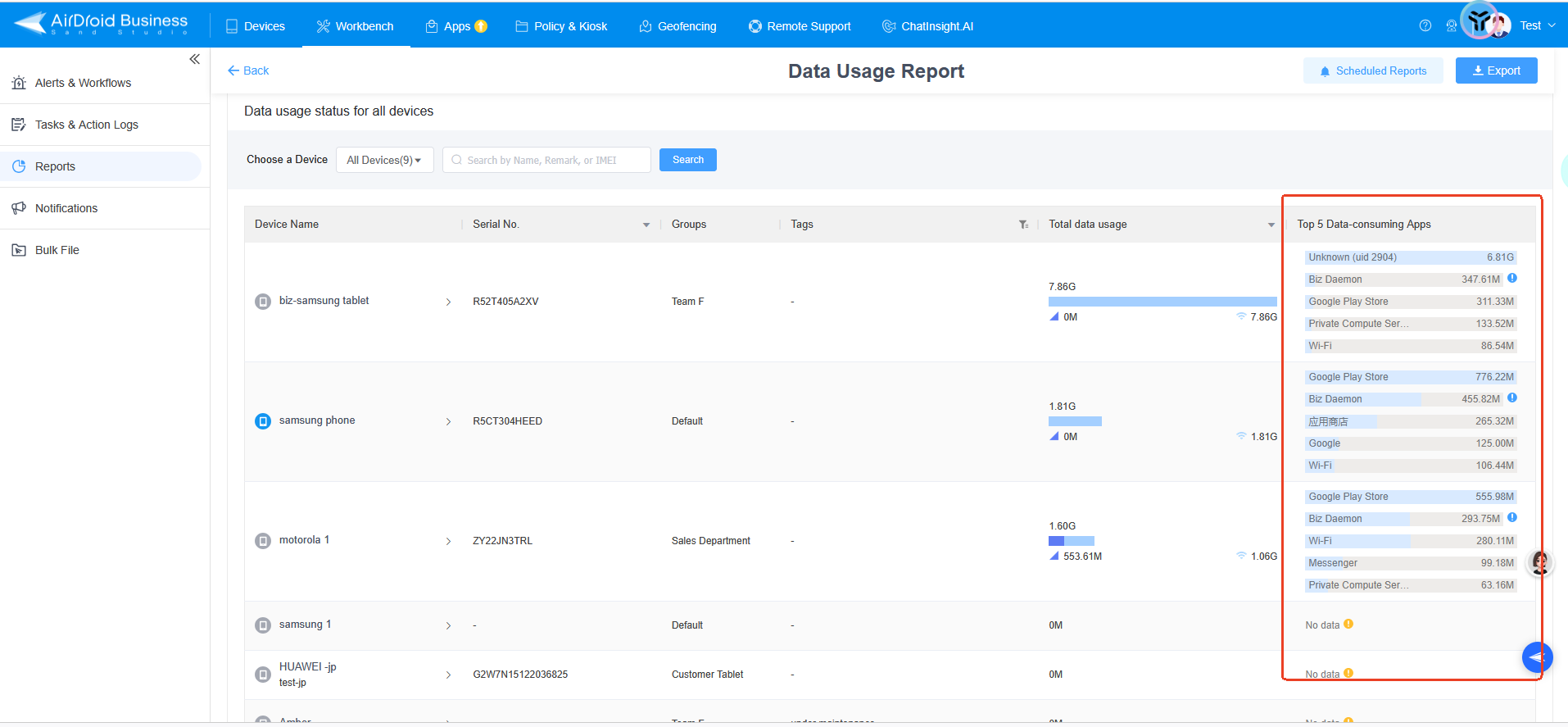
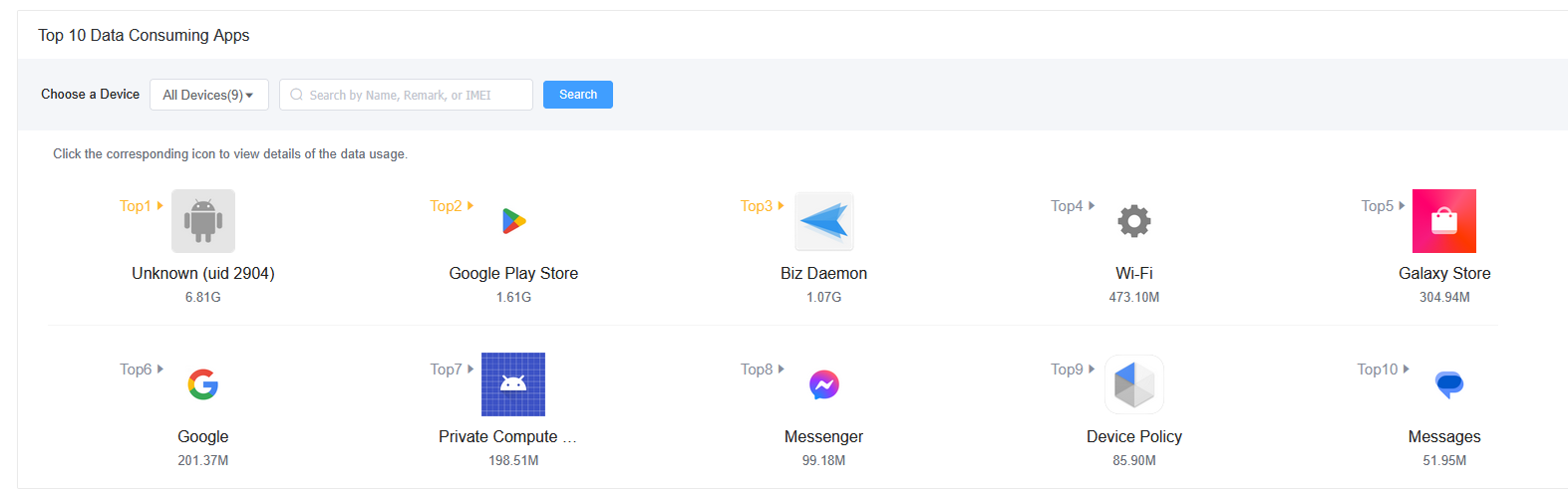
Benefits of Using Firewall on Android
By having a firewall on your Android device, you can have better control over the security features of your device. Firewalls protect against unique threats and eliminate attacks that Android devices can be vulnerable to.
Control Network Access
With control over network access, companies are able to subvert most opportunities for external security threats. As this is the area where Android devices are most susceptible to threats, controlling network access is a must.
Manage Data Usage
Another area in which installing a firewall on Android devices is helpful is controlling the data that networks and applications have access to. For businesses, this is an essential function and may make installing firewalls on company Android devices a must-do.
Enhance Security
Finally, Android firewalls help to enhance overall device and data security against bad actors. Whether these actors may gain access to the device via a network connection or through an app, installing an Android firewall is a successful method of enhancing device security for a company.
Best Practices for Firewall Management on Android
Let us now have a look at some of the best practices for firewall management that can ensure impeccable security for your devices and help ensure smooth application of firewall settings.
Assess Third-Party Compatibility
If relying on third-party firewall apps, make sure these are compatible with your device. Thoroughly go through the compatibility requirements and make sure your device’s OS is supported to ensure seamless integration with the existing systems and devices.
Utilize Manufacturer Solutions
Where possible, rely on native tools and features as these help ensure compatibility and enhanced performance.
Implement Tiered Whitelist Policies
Using multi-tiered policies for whitelisted apps helps provide a more granular control over network access, ensuring better security while still giving flexibility.
Regularly Update Whitelists
Keeping an eye on your whitelists and adjusting your whitelist policies every now and then keeps your security up to date and makes sure you are protected against new, emerging threats.

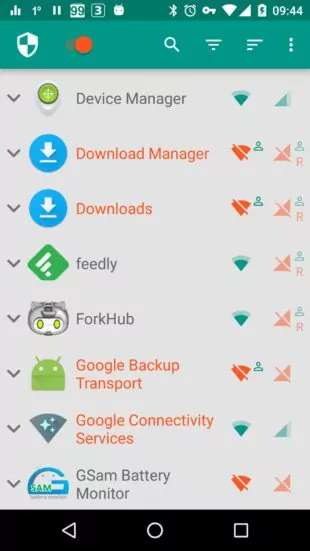
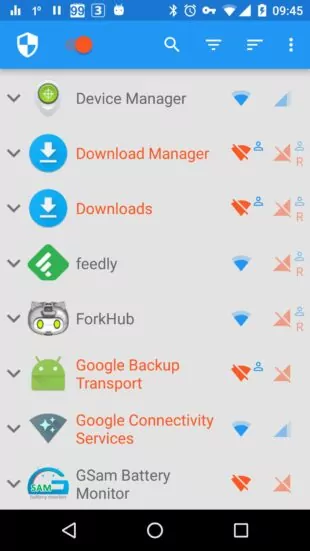
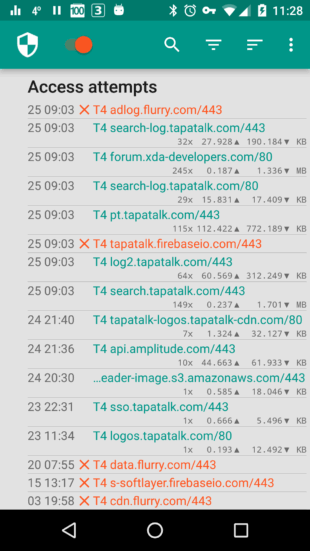
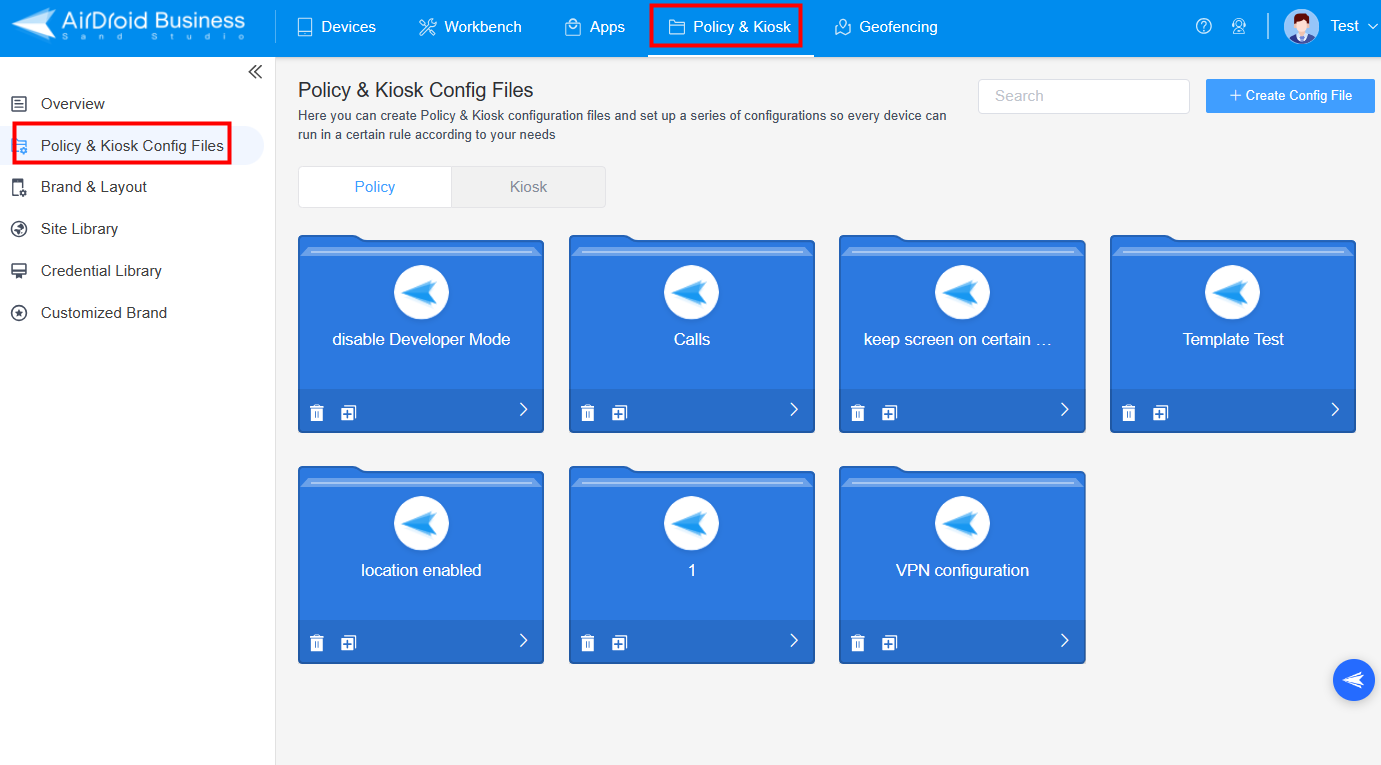
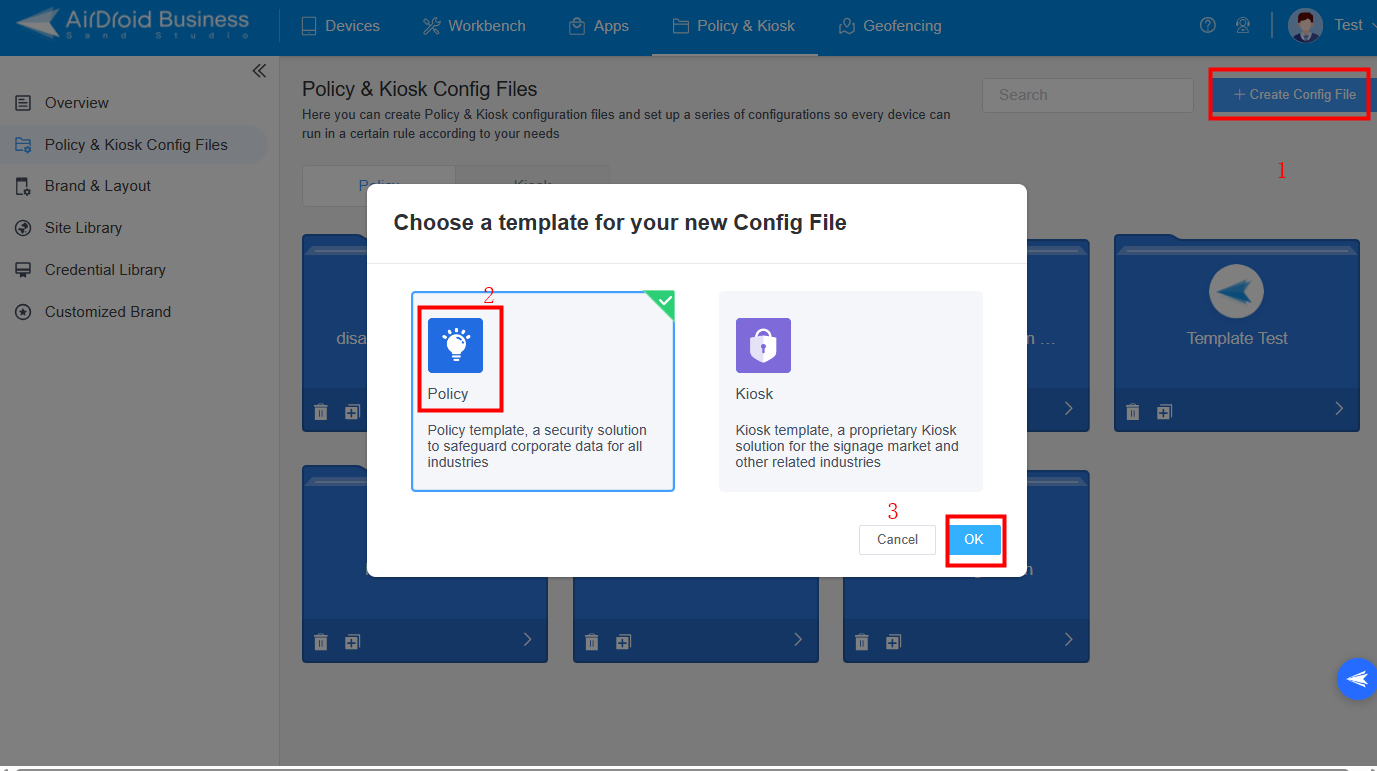
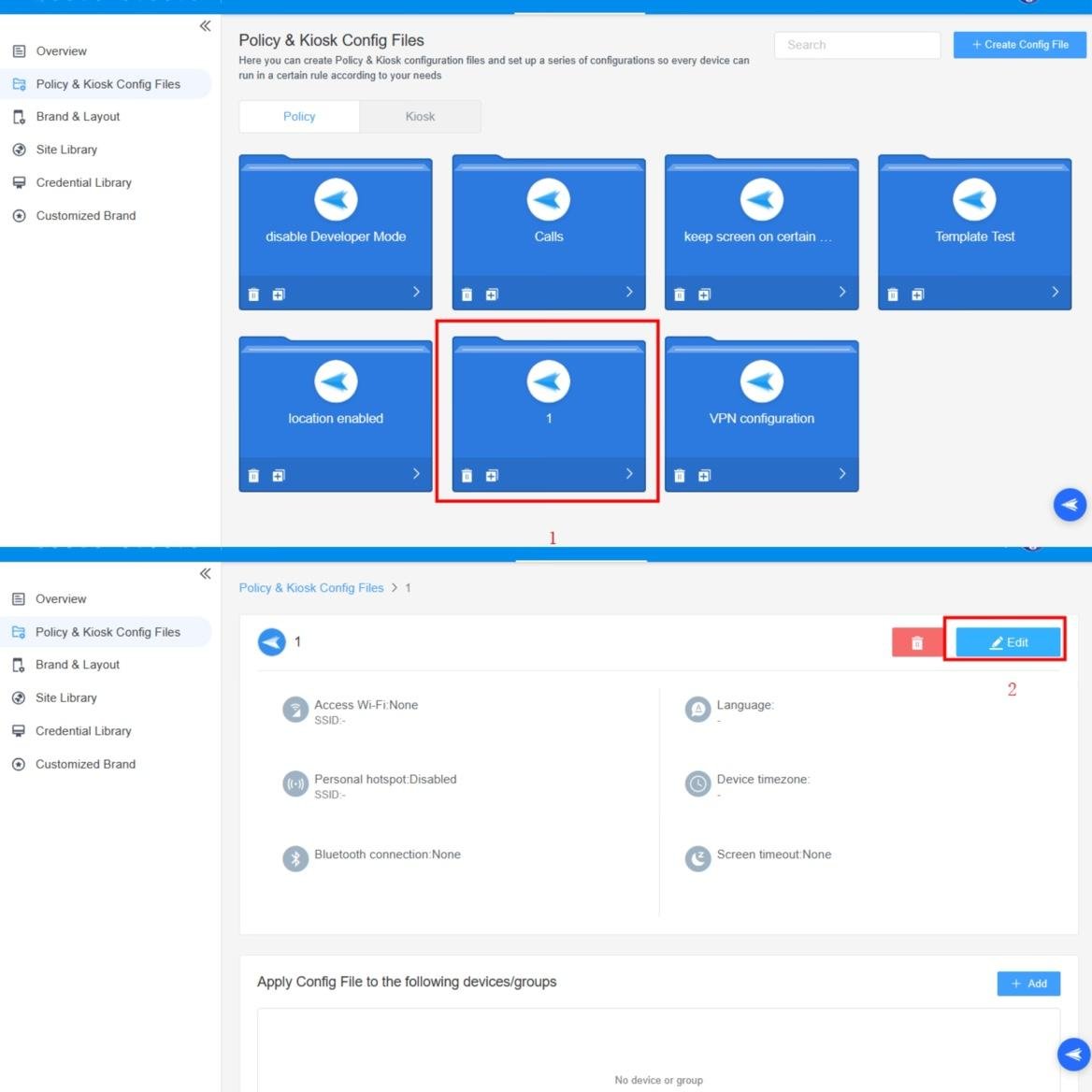
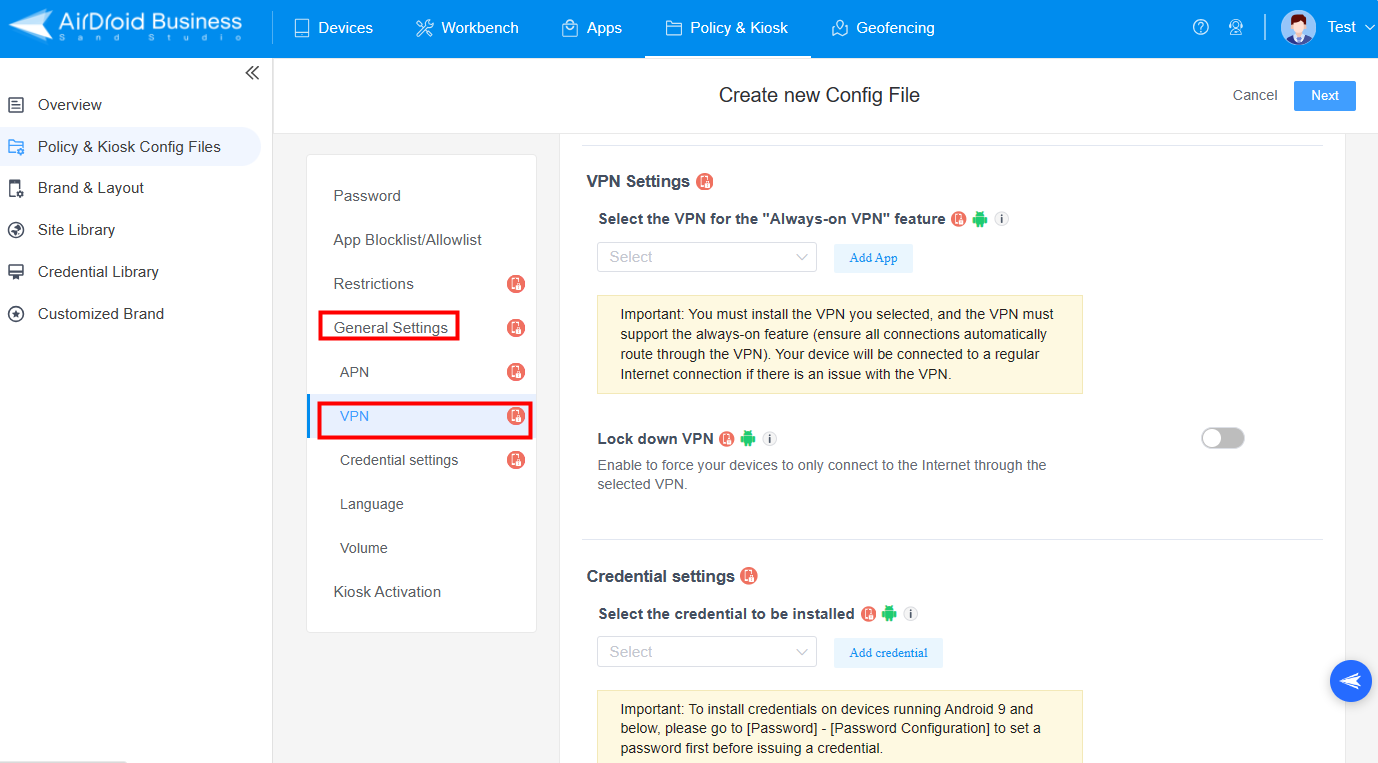
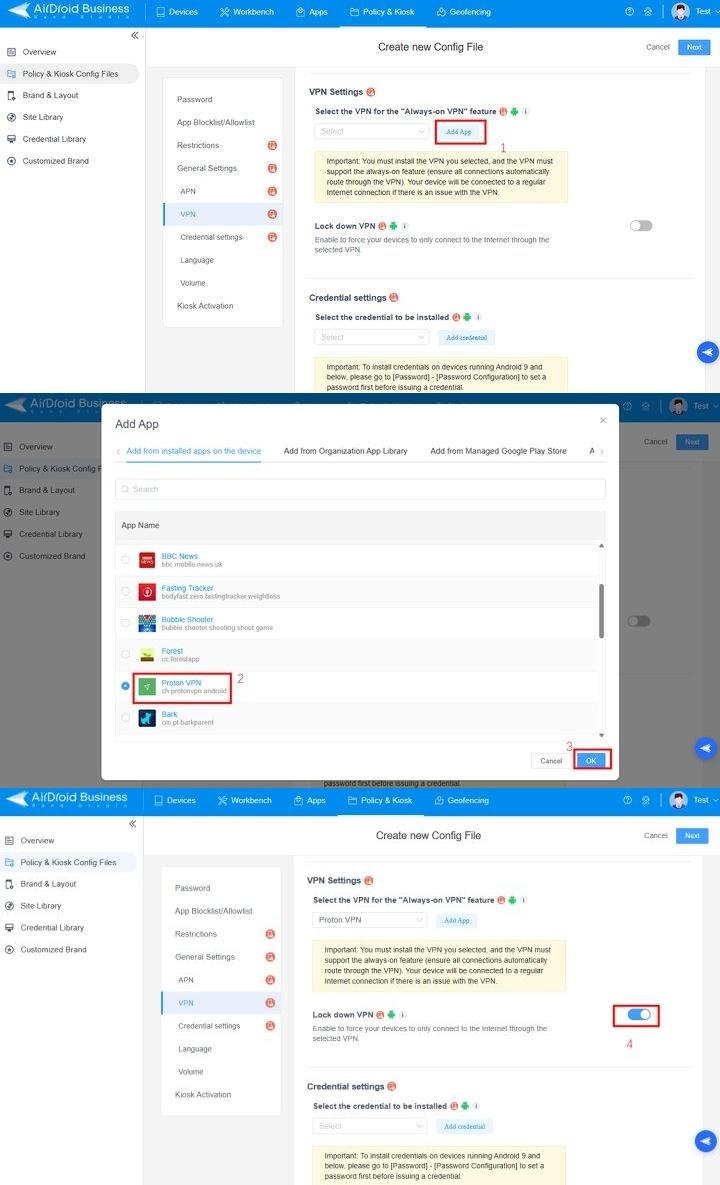
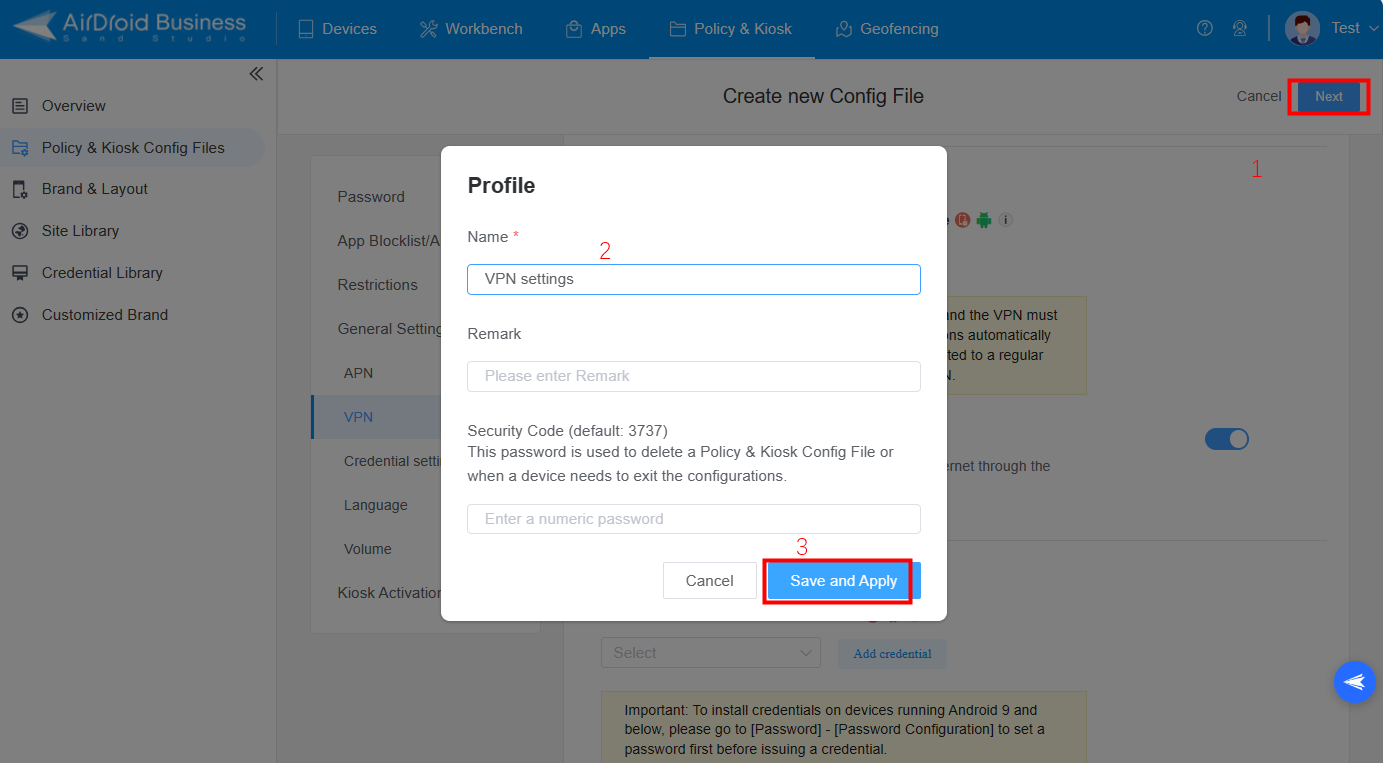
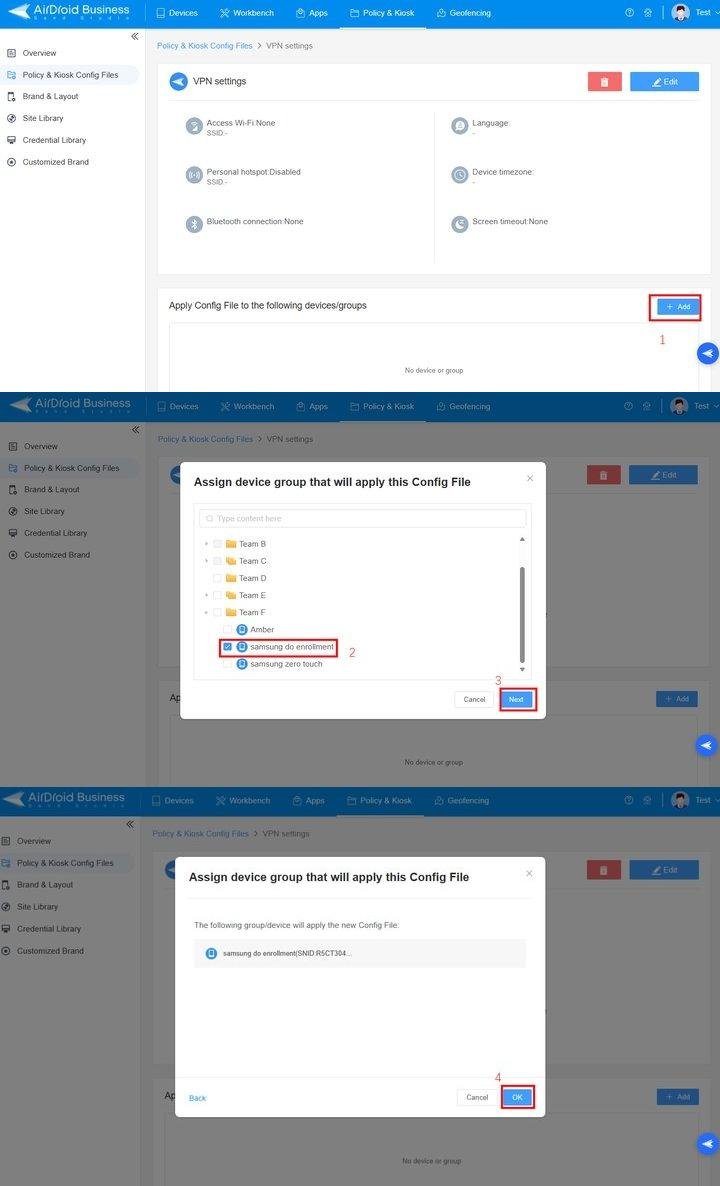
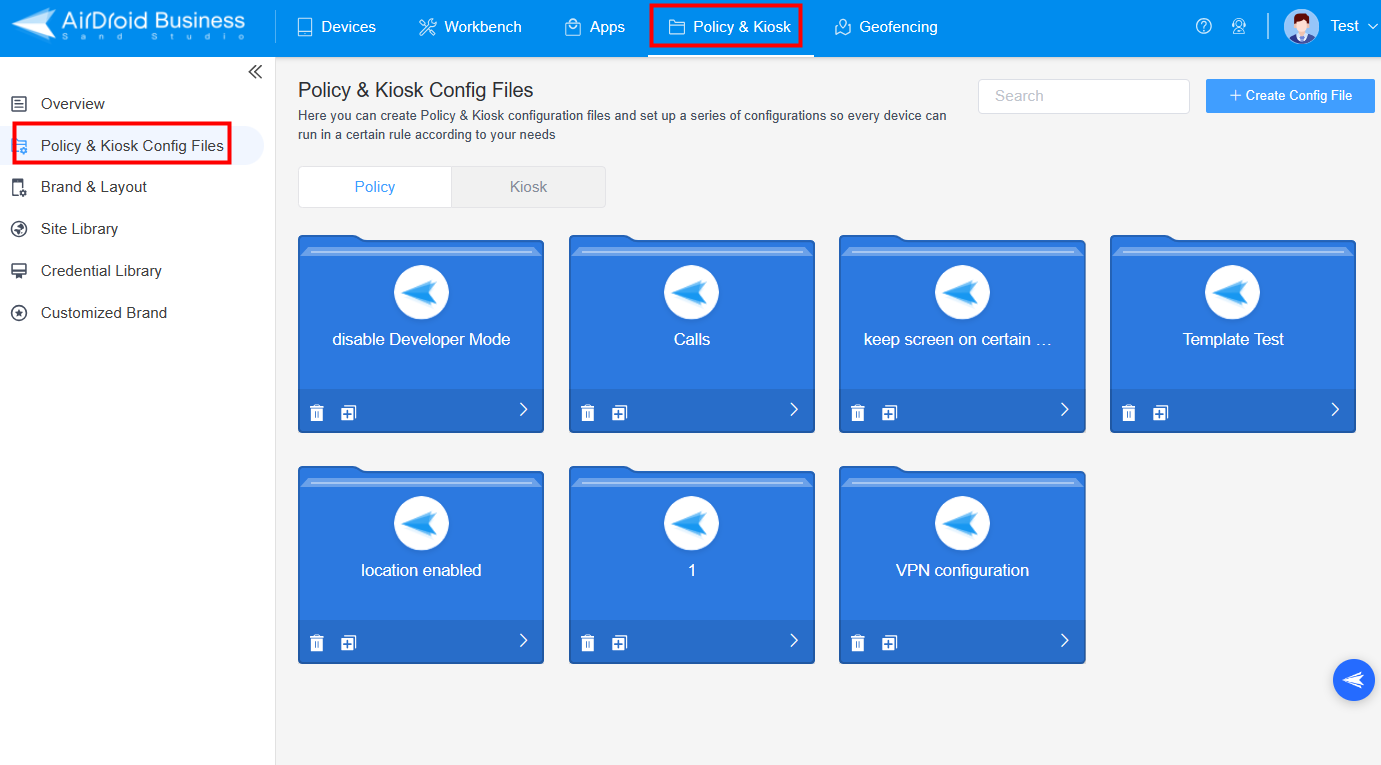
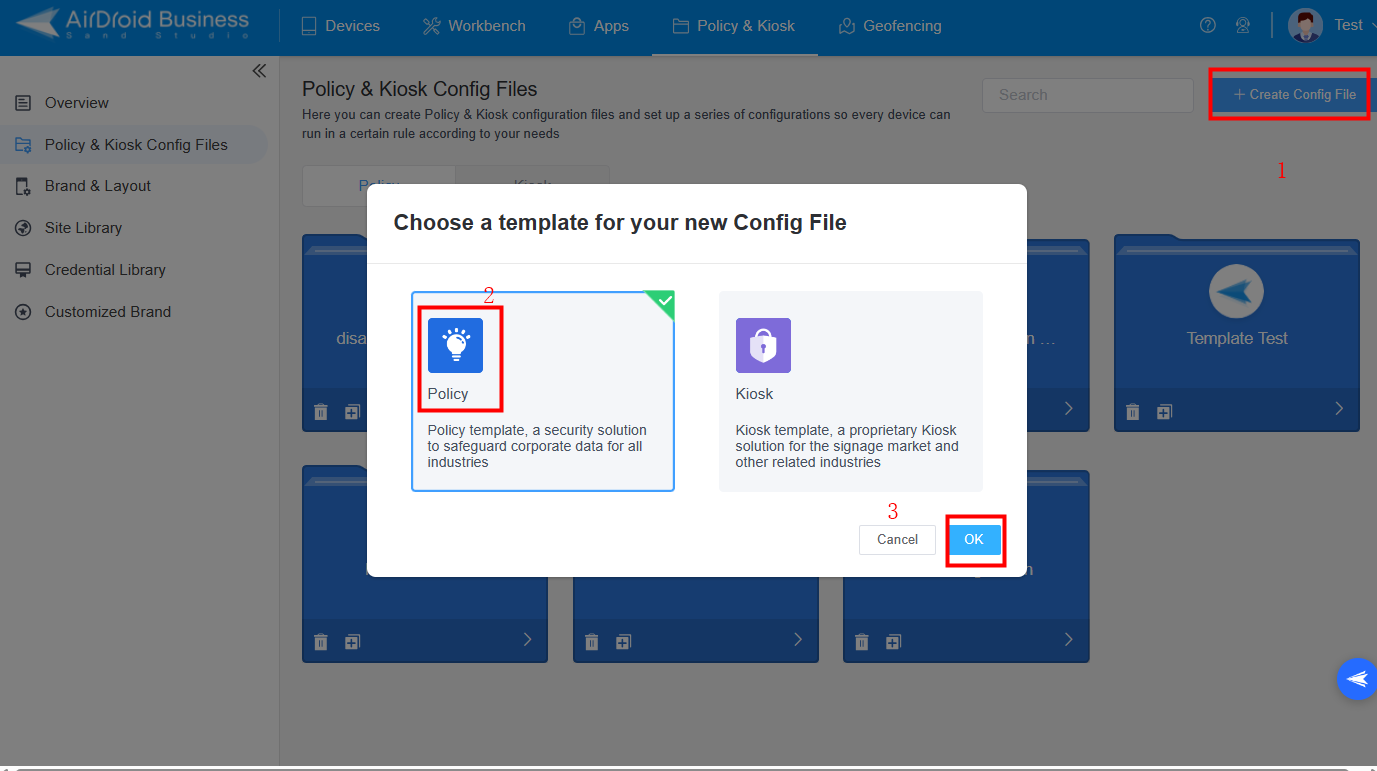
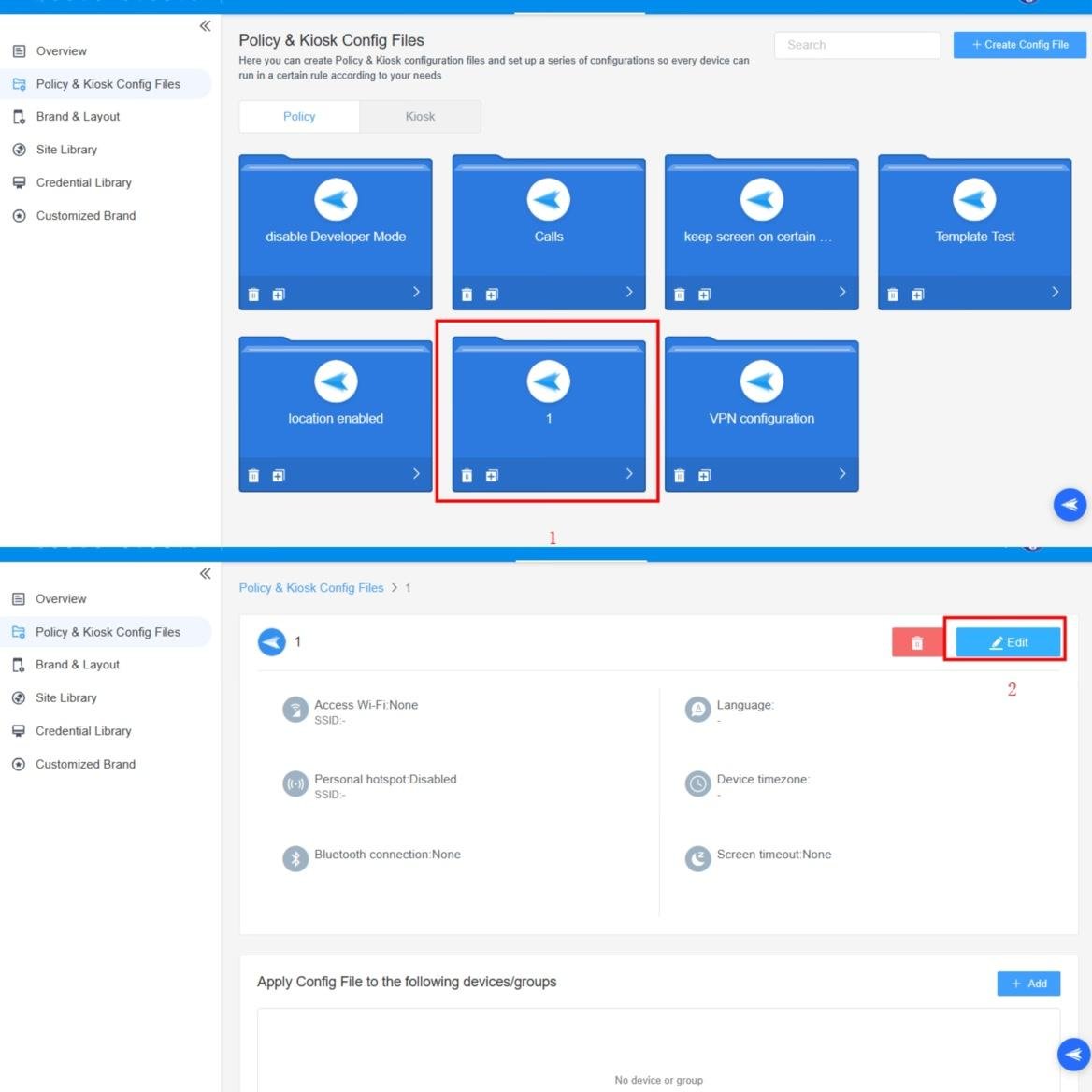
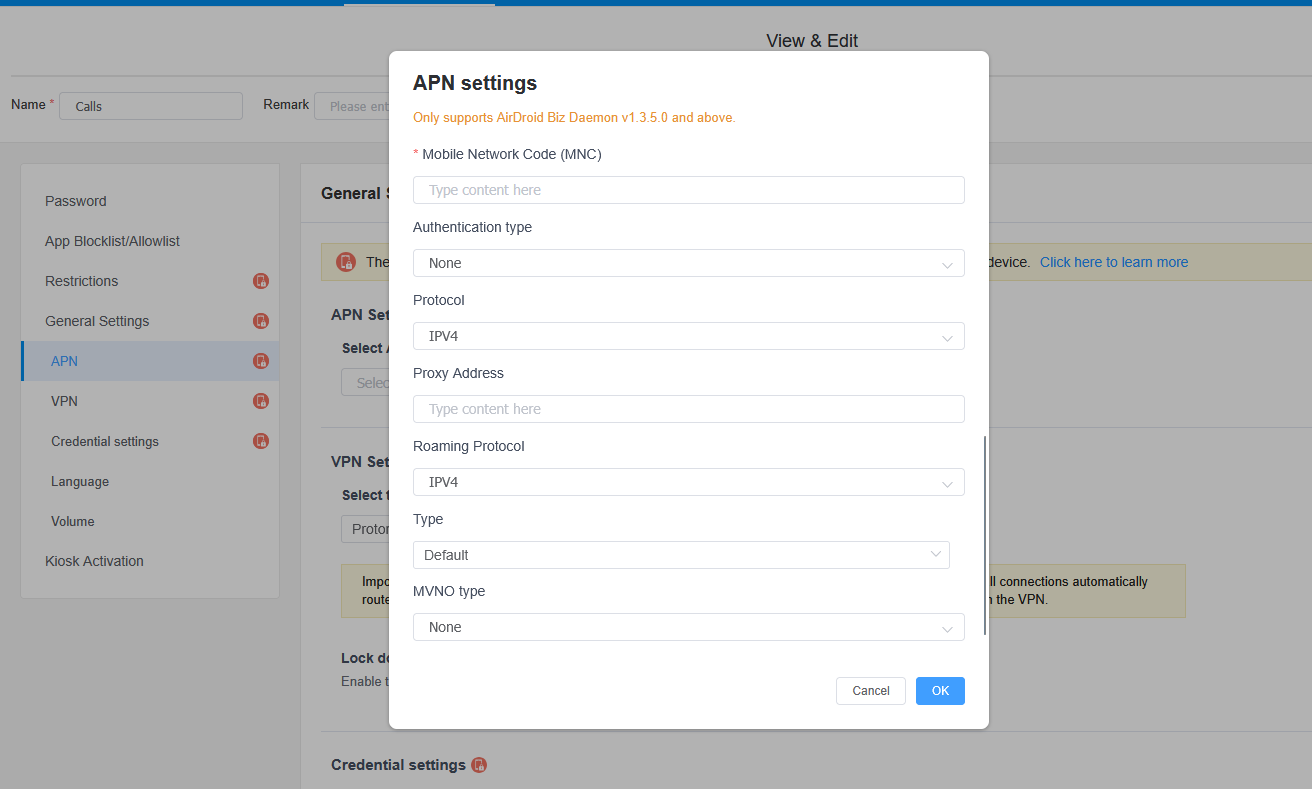
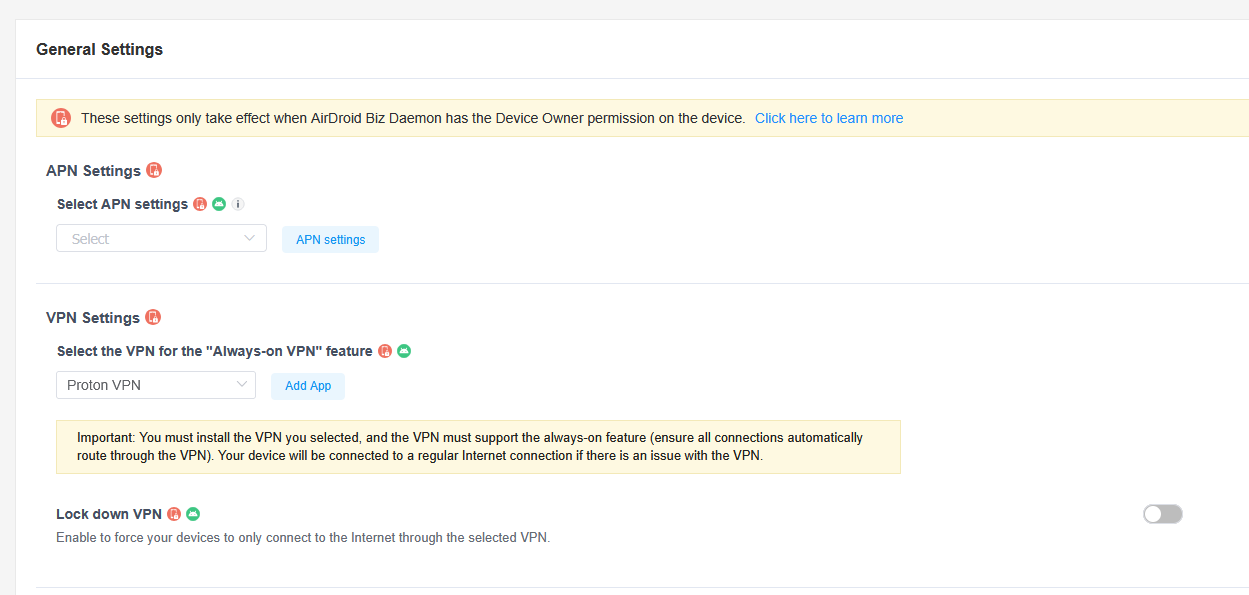
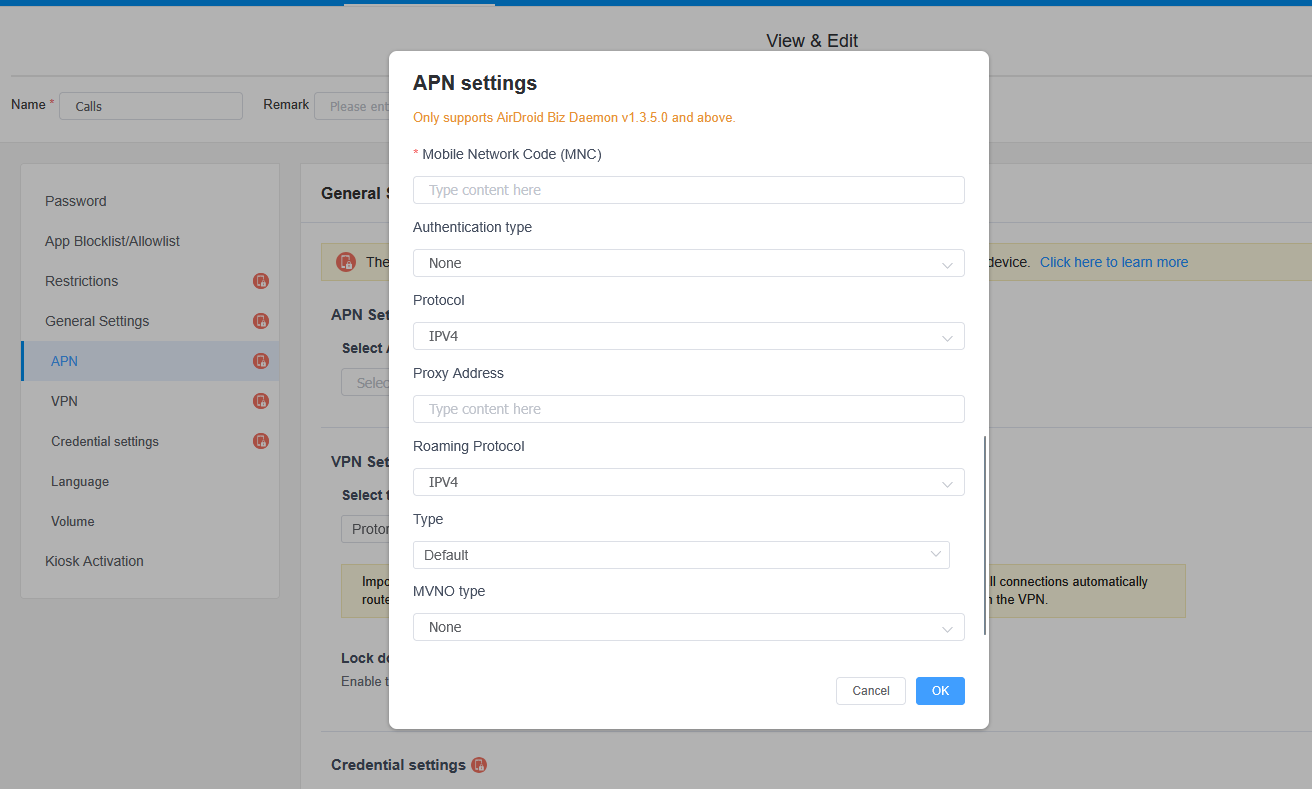






Leave a Reply.