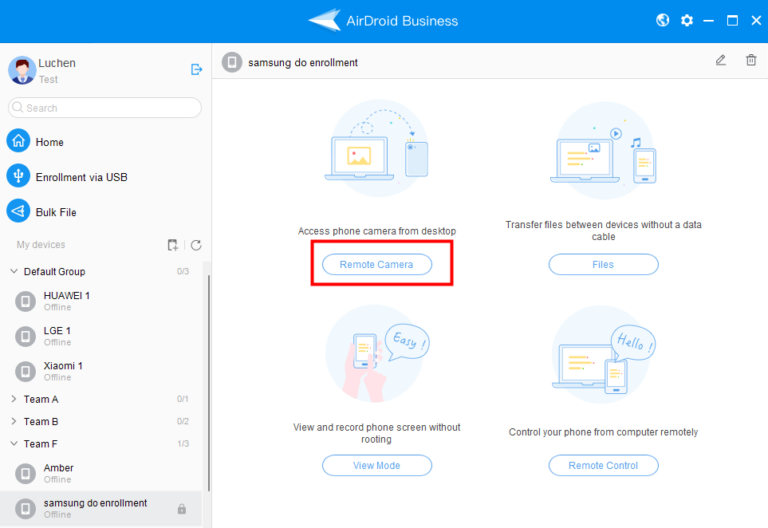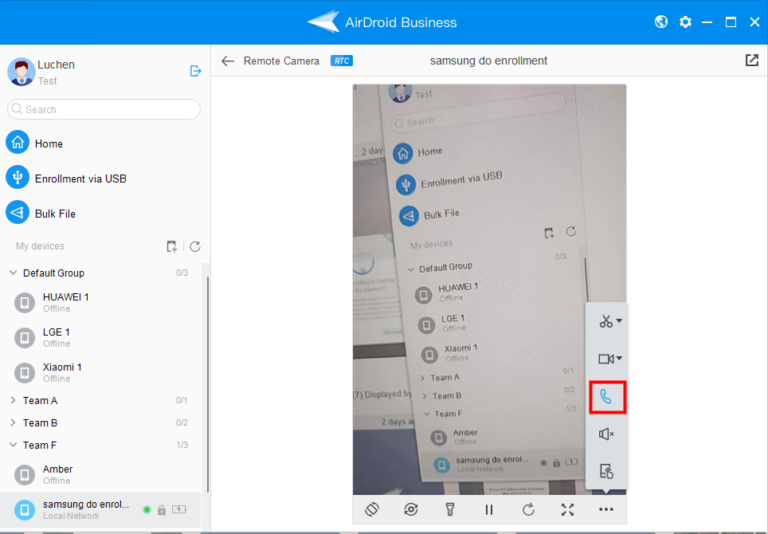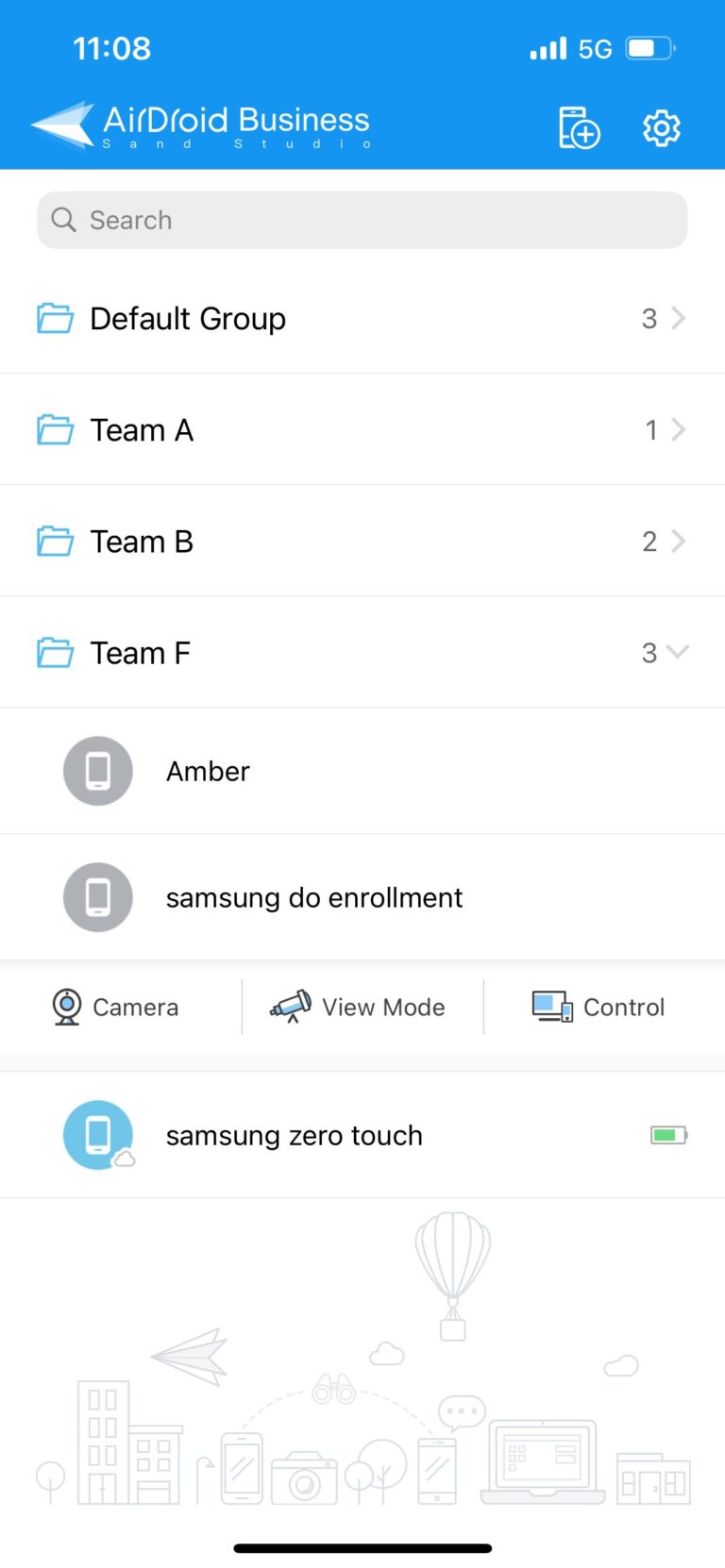Table of Contents
How to Use Voice Call for AirDroid Business?
Table of Contents[ShowHide]
Voice Call is one of the features of the Remote Camera for AirDroid Business. It enables you to have voice calls with the controlled device’s holder remotely effortlessly. In this article, we will show you how to use the Voice Call feature on AirDroid Business comprehensively.
Note :
Voice Call function is only available in Dynamic mode. If you want to know what is Dynamic mode and how to enable it, please click here for details.
Voice Call function is only available in Dynamic mode. If you want to know what is Dynamic mode and how to enable it, please click here for details.
1Using Voice Call on Desktop Client
- Step 1Find Out the "Remote Camera" Feature
- Go to Desktop Client > My devices >Choose a Device> Remote Camera

- Step 2Choose Voice Call
- When you are in “Remote Camera”, the “Voice Call” feature will appear on the right function bar and you can click to use it.

Note : You can download the AirDroid Business Desktop Client right here.
2Using Voice Call on Mobile Device
- Step 1Go to the "Camera" Function
- Open the AirDroid Business App on your mobile device and choose Camera.

- Step 2Select the "Voice Call" feature
- Now, you will find the Voice Call feature on the Function bar of your device.

Note : You can download the AirDroid Business App for Android/iOS devices right here.
Was This Page Helpful?
Still need help? Submit a request >>
Related Articles
- What features are available for Remote Access on AirDroid Business?
- How to remote access a device via Admin Console on AirDroid Business?
- How to Manage Devices on AirDroid Business Desktop Client?
- How do I use the View Mode on AirDroid Business?
- How to use Black Screen Mode to maintain the remote device during Remote Control?
See all articles
You May Also Like
- How to upload company-own application on AirDroid Business?
- How to select application from Managed Google Play Store on AirDroid Business?
- How to customize my Apps I uploaded on AirDroid Business?
- How to Test Release for AirDroid Business?
- How to Formal Release in AirDroid Business?
See all articles