How to Manage Devices on AirDroid Business Desktop Client?
AirDroid Business Desktop Client, which is a desktop application available for Windows and macOS, allows you to complete some tasks which are limited on other interfaces. (If you want to know which interface fit your duty well, please check this article.
It is more like a remote access, control, and file transfer management center. It enables users to perform a various of remote management tasks for both attended and unattended devices, including Remote Camera, File Transfer, View Mode, and Remote Control.
In this article, we will introduce the interfaces of AirDroid Business Desktop Client.
According to the left side navigation bar, the interfaces can be divided into three parts- Home, Enrollment via USB, Bulk File and My device.
1Home
You can click on Home to check the general information or articles and send a help ticket to us via Send us your questions or suggestions.
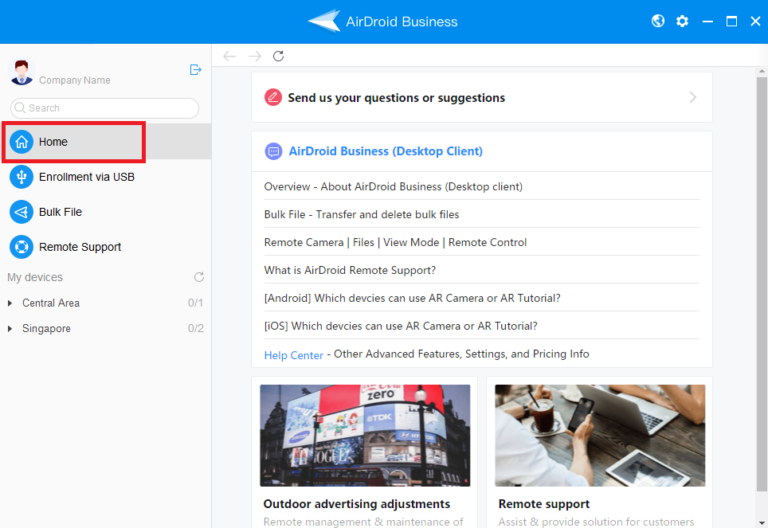
2Enrollment via USB
The Enrollment via USB option allows you to enroll your devices with Device Owner.
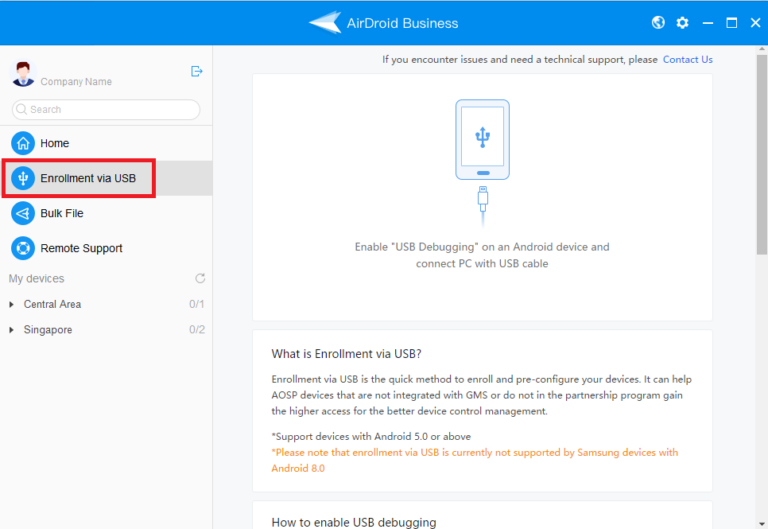
3Bulk File
Bulk File function allows you to send or delete files to/from selected devices.
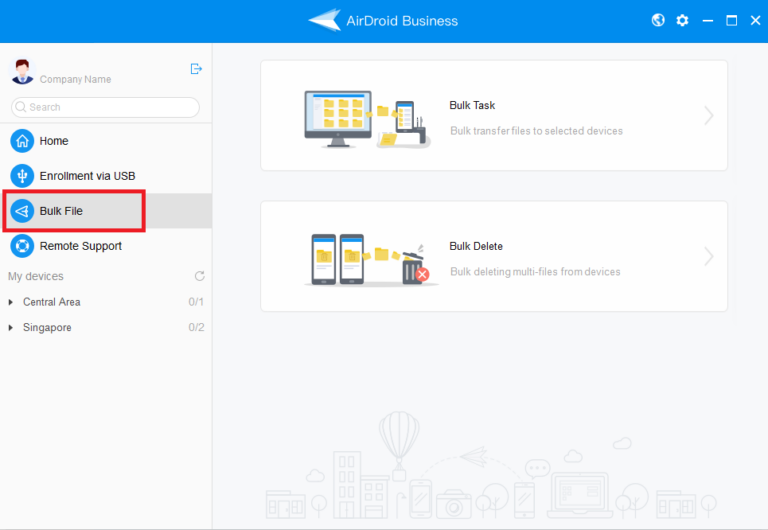
4My Device
Click on an individual device in My devices section can lead you to remote access an individual device.
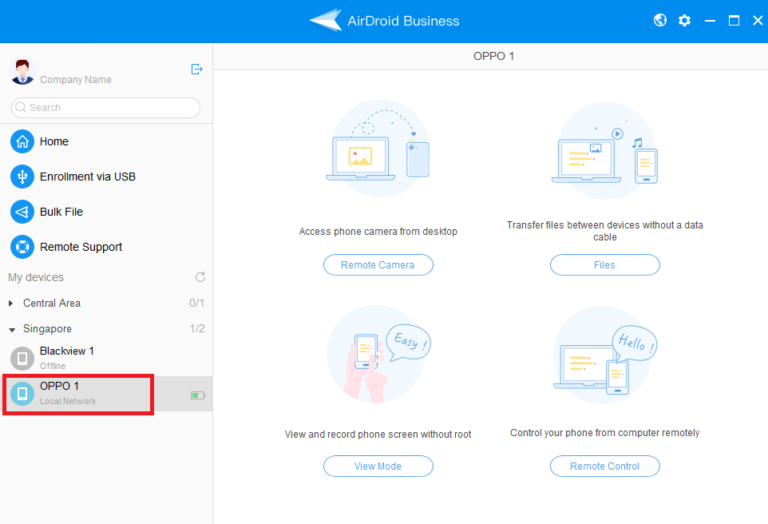
The AirDroid Business Desktop Client provides an efficient solution for managing your remote devices. It enables easy access, monitoring, and management of multiple devices from one desktop interface.
For more information , you can also check the articles to know how to remote access your devices via the Admin Console or Controller application.
Still need help? Submit a request >>
Related Articles
- What features are available for Remote Access on AirDroid Business?
- How to remote access a device via Admin Console on AirDroid Business?
- How do I use the View Mode on AirDroid Business?
- How to use Black Screen Mode to maintain the remote device during Remote Control?
- How to use AirDroid Business Controller App?
You May Also Like
- How to upload company-own application on AirDroid Business?
- How to select application from Managed Google Play Store on AirDroid Business?
- How to customize my Apps I uploaded on AirDroid Business?
- How to Test Release for AirDroid Business?
- How to Formal Release in AirDroid Business?

