- Remotely see another person's iPhone screen.
- Offer guidance using tutorial gestures like taps, arrows, and swipes.
- Text or voice chat while controlling their screen.
- Easily talk through any issue.
How to Remotely Control an iPhone from Another iPhone?
One day you check your iPhone and see this text from your mom or your bestie, "Something weird popped up on my screen, or why are the settings all messed up? HELP!!!" and you don't know HOW??? Because you are not right by their side.
Don't worry, we are here to help you out first so you can be a hero in their eyes.
Let's see the best ways to access an iPhone remotely from your iPhone, using Apple's built-in features like FaceTime Remote Control and third-party apps like AirDroid Remote Support. So tell your mom/bestie to rest assured, grab your iPhone, and let's control another iPhone remotely.
| Feature | FaceTime Call Remote Control | AirDroid Remote Support | Switch Control | Control Nearby Device |
|---|---|---|---|---|
| Type | Built-in iOS 18 Feature | Third-Party App | Built-in iOS Accessibility | Built-in iOS Accessibility (part of Switch Control) |
| Primary Purpose | Remote technical assistance during FaceTime calls | Remote technical assistance & support | For users with limited mobility to control their own device | To control another nearby Apple device for accessibility |
| Control Level | Full remote control of shared screen | Full remote control, screen sharing, gestures | Full control of its own device via custom inputs | Full control of the nearby device's interface |
| Connectivity | Internet-based (via FaceTime) | Internet-based (global reach) | Local (Bluetooth, Wi-Fi for external switches) | Local (Same Wi-Fi network, proximity) |
1FaceTime Call Remote Control (iOS 18 feature)
Best for: Free Live Remote Tech Help
Pricing: Free
If you want screen control of another iPhone using your iPhone through FaceTime, check out this method.
During a FaceTime call, you can control someone's iPhone screen, instead of just screen sharing, and can quickly fix tech support or even help your parents, friends, or others understand some new app or feature. Scenarios are endless.
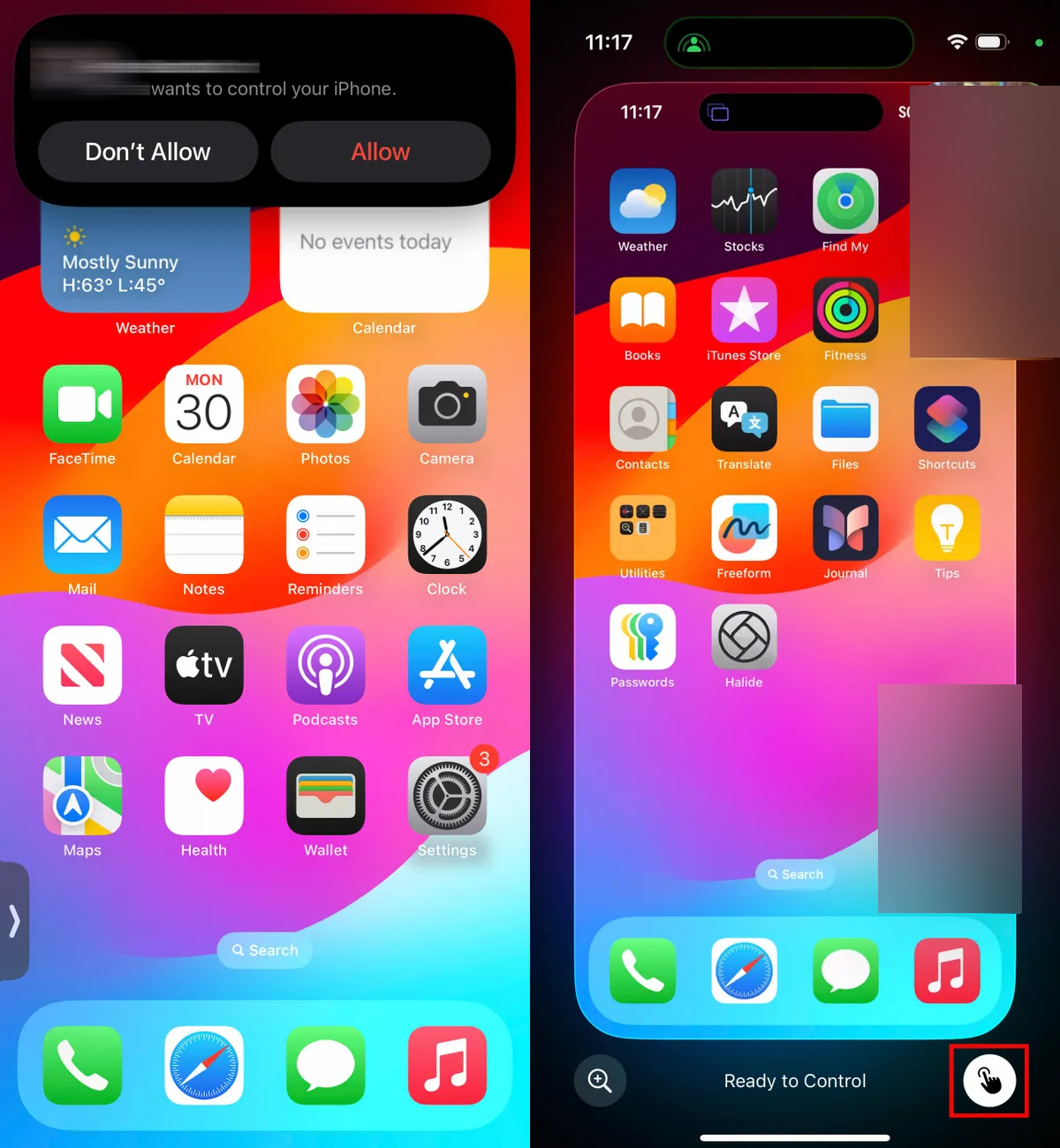
Pros
- Free to use.
- Don't have to install third-party apps.
- Secure with full user consent.
- Offer visual tech support.
- Can be used for educational purposes.
- Remote assistance.
Cons
- Only works with iPhones having iOS 18 or newer updates.
- Works only during FaceTime video calls.
- Requires another person's permission.
How to Use It
Before starting the instruction, your and the other person's iPhone must be at least iOS 18 updated.
1. Start a FaceTime call with the person whose iPhone you have to access and control.
2. Tell the other person to screen share.
3. To make it bigger, you can click on the screen share window.
4. On the bottom right, you will see the hand icon; click on it.
5. It will ask the other person (who has shared their screen) to Allow Remote Control.
6. Once they allow it, you can have full control of their iPhone.
Note: Apple take cares of your privacy. That's why there's a Cons that you can't accept remote control requests from recently added contacts so that you can stay safe from scams.
2AirDroid Remote Support (Personal & Business)
Best for: Live Remote Tech Help
Pricing: Free/ Basic version cost: $199.00/ Standard version cost: $599.00/ Premium version: Coming Soon
With AirDroid Remote Support, you can view and interact with another iPhone or even Android device with the help of live screen sharing, voice chat, tutorial gestures, and much more.
You can enjoy effective remote guidance and support tools from anyone who is offering technical help (IT team helping coworkers, business assisting customers, or you helping others). With both its personal and professional work settings, it is flexible to use for small fixes to support at the enterprise level.
Pros
- AR camera feature.
- Screen sharing.
- File sharing.
- Clipboard control.
- Secure with AES-256-bit Encryption.
Cons
- Requires both persons to install the app.
- The free version has feature Cons.
How to use it
1. On the iPhone that needs to be accessed remotely, download and open AirDroid Remote Support from the App Store. Here a code having 9 digits will appear.
2. On the second iPhone (your iPhone with which you have to control another iPhone), download and open AirMirror from the App Store.
3. Enter the 9-digit code that was showing on the other persons app into AirMirror and tap Connect.
4. On the first iPhone, accept the connection request. And now you can see the screen of that iPhone on your device.
3Switch Control
Best for: Special Control for Accessibility
Pricing: Free
Switch Control is another way that allows you to remotely control another Apple Device, like an iPhone, in a structured and assistive way. This method was originally designed for users who have physical or motor impairments.
If you are a caregiver, parent, or someone who needs to interact with a second Apple device without physically touching it, then follow the steps to achieve full accessibility to another iPhone.
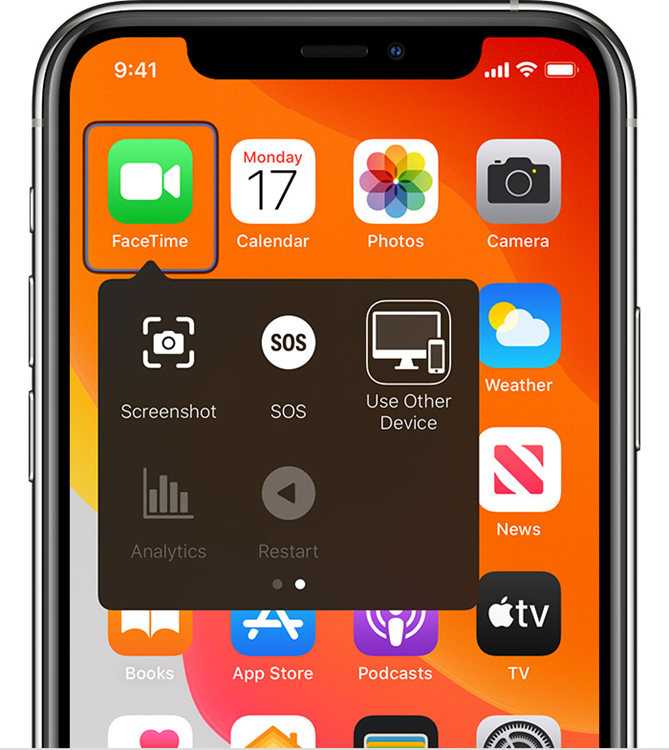
Pros
- Gives full navigation and interaction.
- Can control Mac, Apple TV, and iPad.
- Free on all Apple devices.
- Offers good tech help.
Cons
- Only works on Apple devices.
- Both devices must have the same Wi-Fi and Apple ID.
How to Use It
Verify that the other person's iPhone and your iPhone are on the same Wi-Fi, and that both phones share/ sign in with one Apple ID. Once it's done, follow these steps;
1. On your iPhone, go to Settings > Accessibility > Switch Control.
2. Turn the Switch Control ON.
3. Using your Switch, click Device > Use Other Device > Select another person's iPhone > Connect.
4Control Nearby Device
Best for: Quick Remote Taps on a Close Phone
Pricing: Free
Last but not least, Control Nearby Devices. This built-in iPhone feature assists you in remotely controlling an iPhone from another iPhone, for quick taps, navigation, and gestures.
It does not offer full-screen sharing and screen control. It can be a good way to set up another device remotely.
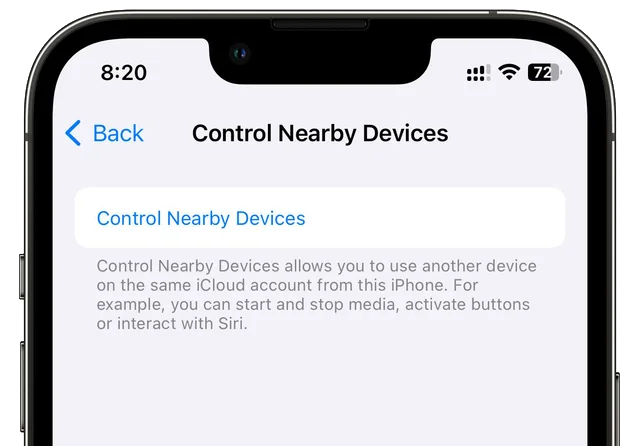
Pros
- No third-party app is required.
- Secure and safe.
- Quick setup.
- Can control media play/pause and volume adjustment.
- Siri interaction.
Cons
- Does not work in long range.
- Does not offer full control of another iPhone.
How to Use It
Verify that the other person's iPhone and your iPhone are on the same Wi-Fi, and that both phones share/ sign in with one Apple ID. Once it's done, follow these steps;
1. Go to your iPhone's Settings.
2. Go to Accessibility > Control Nearby Devices, and you will find it under the PHYSICAL AND MOTOR section.
3. Choose another iPhone device to connect it to your iPhone.
Final Words
Can't thank Apple's recent innovations and third-party apps mentioned above enough. These tools made it completely possible to remotely control an iPhone from another iPhone for any purpose, like helping, troubleshooting, or supporting.
From the top methods mentioned in this guide, you have the flexible option to choose which one is going to make you a hero. Meanwhile, don't forget to get permission before accessing someone else' device.

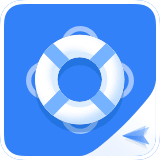






Leave a Reply.