Top 6 Online Remote Access Tools to Try [2025]
The days of being stuck at a desk are long gone. Now, working from anywhere is the norm. But without the right remote access tool, you can run into problems. Maybe you can't get to the files on your office computer, or you struggle to help clients when you’re not in the office, or you deal with slow connections. This guide helps you find tools that are secure, fast, and easy to use.
What to Look for in a Good Online Remote Access Tool
You should not just look for convenience when choosing an online remote access tool. No doubt, convenience is important, but there are other core features you must look for so that you can avoid wasting your time on the wrong tool.
- Strong security: Like a locked door for your computer, so no one else can get in.
- Works on any device: Whether you use a Windows PC, Mac, iPhone, or Android phone.
- Fast connection: No lagging or freezing when you're trying to work.
- File sharing: Send documents, photos, or apps between devices easily.
- Team help: Let others view or help with your screen.
Quick Overview of Top 6 Remote Access Tools
| Tool Name | Best For | Free Version? | Starting Price | Key Features |
|---|---|---|---|---|
| AirDroid Remote Support | Mobile device support, IT help desks | 14-day trial | $199/year (annual) | Remote control for Android/iOS, AR camera guidance, black screen mode, real-time voice chat |
| Chrome Remote Desktop | Individuals, quick support | Yes | Free | Browser-based, mobile access, one-time codes |
| AnyDesk | Small businesses, remote workers | Yes | $14.90/month | High-speed performance, customizable interface, unattended access |
| ISL Online | Secure industries (finance, healthcare) | 30-day trial | $29.90/month | Military-grade encryption, session recording, cross-platform compatibility |
| DeskRoll Remote Desktop | Beginners, small teams | Yes (3 devices) | $9.99/month | One-click connections, cross-browser support, simple file transfer |
| Zoho Assist | IT support, SMBs | 15-day trial | $10/month | Remote camera access, digital signage, unattended device control |
1AirDroid Remote Support – Mobile-First Remote Access
AirDroid Remote Support stands out for its focus on mobile device support, making it the go-to tool for IT help desks, customer service teams, or anyone needing to assist with Android or iOS devices remotely.
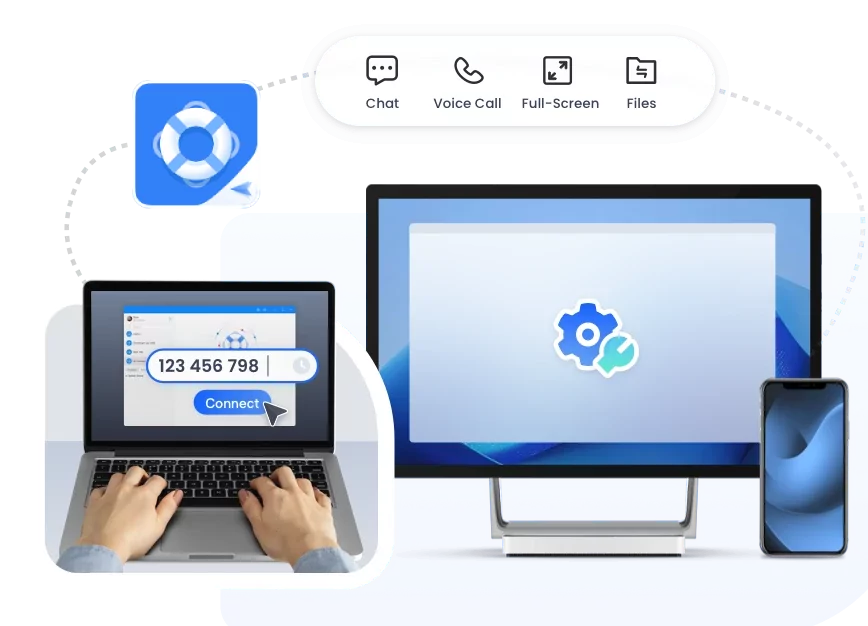
Ideal For:
- Tech support for smartphones and tablets (Android/iOS).
- Customer service teams helping clients with mobile app issues.
- IT departments managing company-owned mobile devices.
Key Features:
- Mobile-first control: Remotely operate Android/iOS devices, including setting changes and app troubleshooting.
- AR camera guidance: Use the device's camera to overlay 3D markers (e.g., circle a button to click) for visual help.
- Secure unattended access: Control devices even when no one is present (requires setup).
- Real-time voice chat: Talk to the device owner while assisting, reducing confusion.
- Black screen mode: Privacy feature that blacks out the remote screen during sensitive sessions.
Pricing (Annual Plans):
- 14-day free trial
- Basic: $199/year (supports 1 technician, unlimited sessions)
- Standard: $599/year (5 technicians, AR camera, device grouping)
- Premium: Coming soon (advanced analytics and integrations)
How to Use It (for Android):
1. On the device needing help: Download "AirDroid Remote Support" from the Play Store.
2. On your device: Download "AirDroid Business" (for technicians).
3. Open the app on the target Android device; it will display a 9-digit code.
4. Enter this code into your AirDroid Business app and click "Connect".
5. The target device will prompt for permission; once accepted, you'll see their screen.
6. Click "Remote Control" to take over the device (may require installing a small add-on).
2Chrome Remote Desktop – The Free & Effortless Choice
Developed by Google, Chrome Remote Desktop is 100% free and requires no extra software. Just use your Chrome browser and Google account to get started.
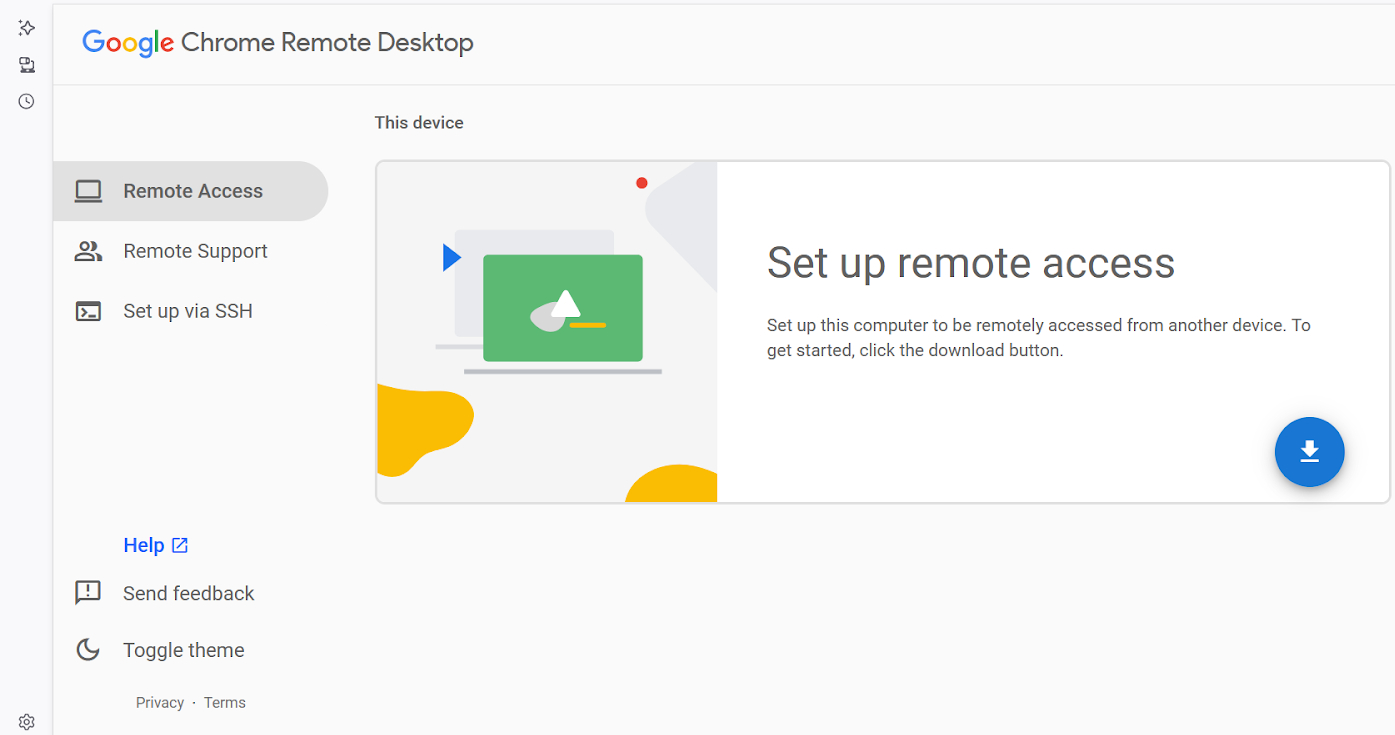
Ideal For:
- Individuals who need occasional access to their own computers.
- Freelancers working on multiple devices.
- Quick tech support sessions without complex setup.
Key Features:
- Browser-based: No downloads needed—works directly in Chrome.
- Mobile access: Control your computer from Android or iOS devices.
- One-time codes: Generate short-lived codes for secure, temporary access.
Pricing:
Free
How to Use It:
1. Open Chrome and sign in to your Google account.
2. Go to the Chrome Remote Desktop page.
3. Set up a PIN for your computer.
4. On another device, sign in with the same Google account and enter the PIN to connect.
3AnyDesk – Fast, Lightweight, and Affordable
AnyDesk is known for its speed and low resource usage. It's a great option for users who need a reliable connection without slowing down their devices.
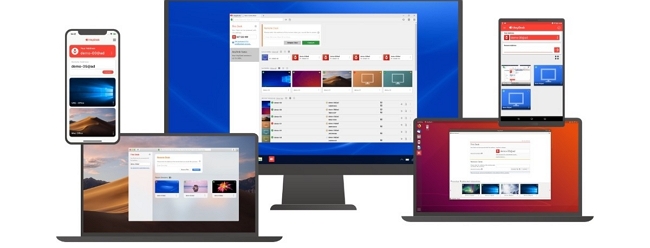
Ideal For:
- Small businesses and startups.
- Remote workers looking for an affordable solution.
- Gamers who want to access their gaming PCs remotely.
Key Features:
- High-speed performance: Low latency for smooth remote control.
- Customizable: Tailor the interface to your needs.
- Unattended access: Control devices even when no one is present.
Pricing:
- Free for personal use
- Solo: $14.90/month
- Advanced: $79.90/month
How to Use It:
1. Download AnyDesk on both devices.
2. Share the 9-digit AnyDesk Address from the host device.
3. Enter the address on the client device and start the session.
4ISL Online – Secure and Scalable for Businesses
ISL Online focuses on security and compliance, making it a top pick for industries like finance and healthcare.
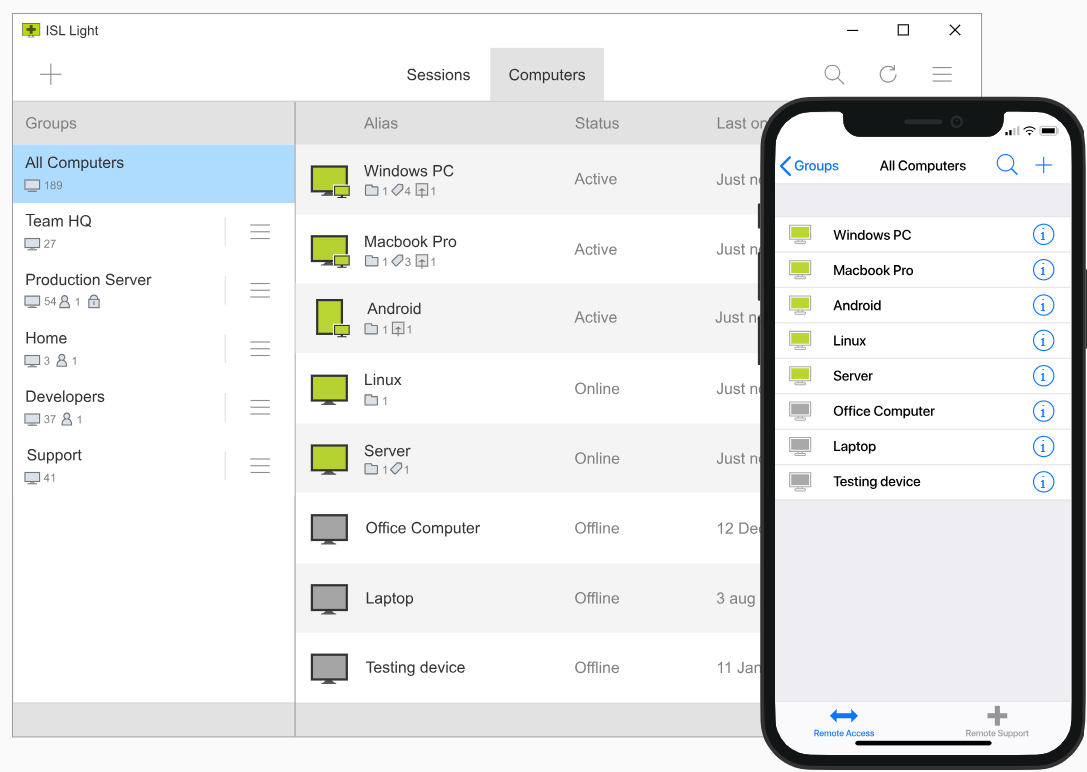
Ideal For:
- Companies that need strict data protection.
- Organizations with regulatory requirements (e.g., GDPR, HIPAA).
- IT teams managing international clients.
Key Features:
- Military-grade encryption: Protects sensitive data during transfers.
- Cross-platform: Works on all major operating systems, including Linux.
- Session recording: Keep logs of remote support sessions for auditing.
Pricing:
- 30-day free trial
- Starter: $29.90/month
- Corporate: Custom pricing
How to Use It:
1. Install ISL Online on both devices.
2. Generate a session ID on the host device.
3. Enter the ID on the client device and start the connection.
5DeskRoll Remote Desktop – Simple and User-Friendly
DeskRoll is perfect for beginners. It offers a straightforward interface and essential remote access features without any complexity.
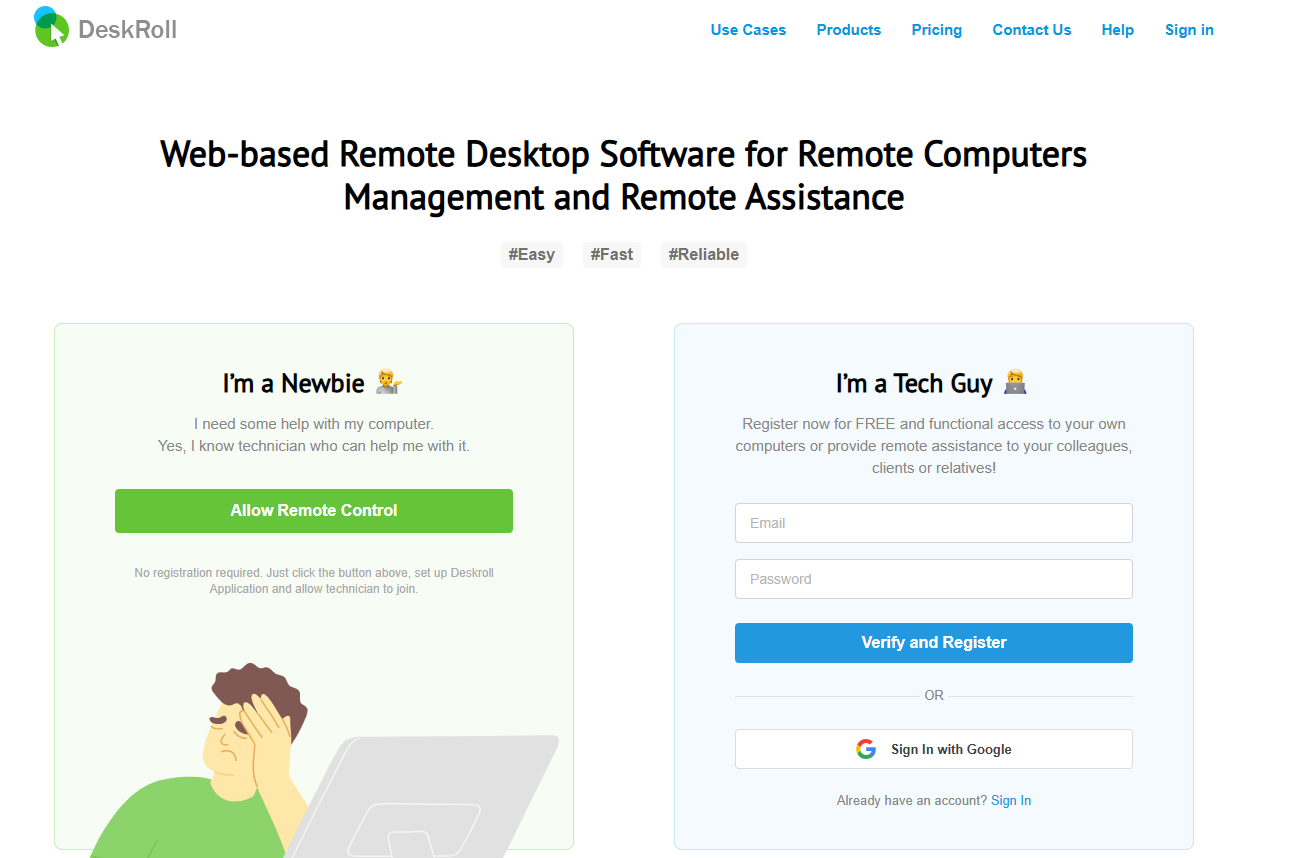
Ideal For:
- Non-technical users needing basic remote support.
- Small teams with simple remote work needs.
- Individuals who want an easy setup process.
Key Features:
- One-click connections: No need to configure complex settings.
- File transfer: Send files between devices quickly.
- Cross-browser support: Works with Chrome, Firefox, and Safari.
Pricing:
- Free for up to 3 devices
- Pro: $9.99/month
- Business: $29.99/month
How to Use It:
1. Visit the DeskRoll website and create an account.
2. Install the DeskRoll app on the host device.
3. Log in on the client device and start a session.
6Zoho Assist – Flexible and Cost-Effective
Zoho Assist offers a wide range of features at an affordable price, making it a popular choice for IT support and small businesses.
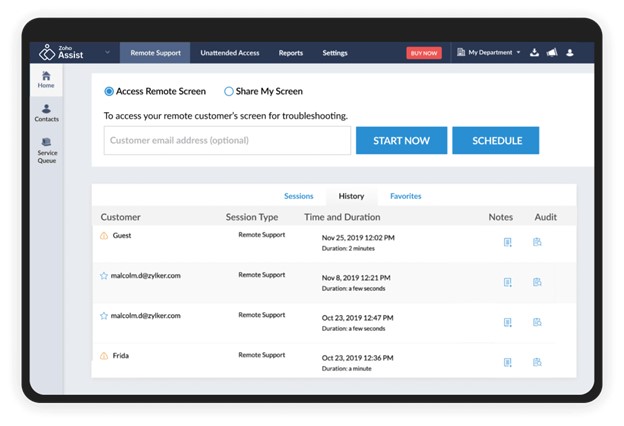
Ideal For:
- IT support professionals helping clients remotely.
- Small and medium-sized businesses.
- Teams that need remote access and management tools.
Key Features:
- Remote camera access: View the camera feed of the remote device.
- Digital signage: Display information on remote screens.
- Unattended access: Control devices without user intervention.
Pricing:
- 15-day free trial
- Standard: $10/month
- Professional: $15/month
- Enterprise: $24/month
How to Use It:
1. Sign up for Zoho Assist.
2. Send a support link to the client.
3. Once the client clicks the link, start the remote session.
Final Words
Agility is everything, and remote work has become a key to maximum productivity. Still, why let yourself be unaware of the right online remote access tool? This guide has offered you the best online remote access tools to empower you and your team to stay connected, maximize work productivity, troubleshoot, and scale operations across any location and device.
You can utilize their features to support your team, service your clients, and even manage systems without facing any hindrances.







Leave a Reply.