How to Make a Conference Call on iPhone
Got an urgent call that you just can't wait? Or maybe you just need to gather your favorite people for a quick pow-wow, whether it's for a brainstorm or just to dish. Whatever the reason, if your iPhone is your go-to device when you're on the move, then knowing how to conference call on your phone is incredibly helpful. Let's dive in.
Conference Call vs. 3-Way Calling: Are They the Same Thing?
Before we dive into the 'how-tos,' let's clear up a common question. What's the real difference between a conference call and a 3-way call?
Simply put, a conference call is when you connect with three or more people at the same time. Think of it as a group chat, but for your phone!
A 3-way call is just a specific type of conference call that involves exactly three participants (that's you, plus two others). It's super handy for quickly looping in a third person to an ongoing chat.
A quick takeaway:
- Conference Call→ For any call with three or more people.
- 3-Way Call→ Specifically for three participants.
Steps to Conference Call on iPhone
1. On your iPhone, go to the 'Phone.'
2. Make a call to a participant.
3. After the person picks up your call, tap the 'Add.'
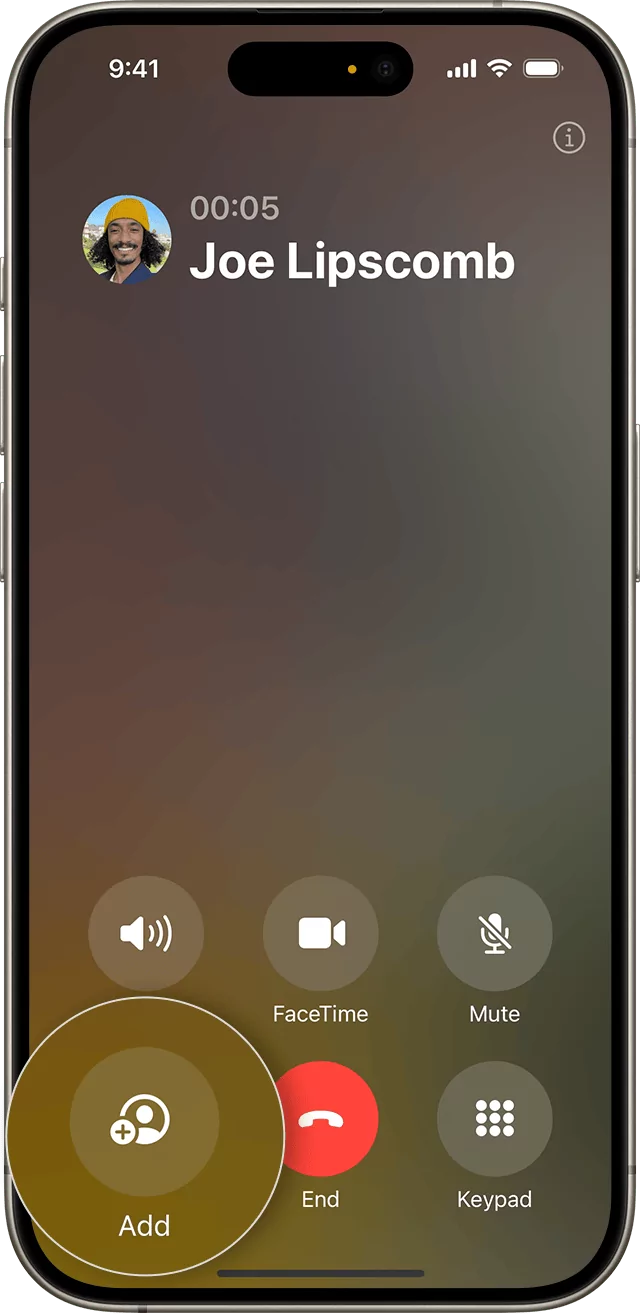
4. Select 2nd person and wait until it picks up, then tap 'Merge Calls.'
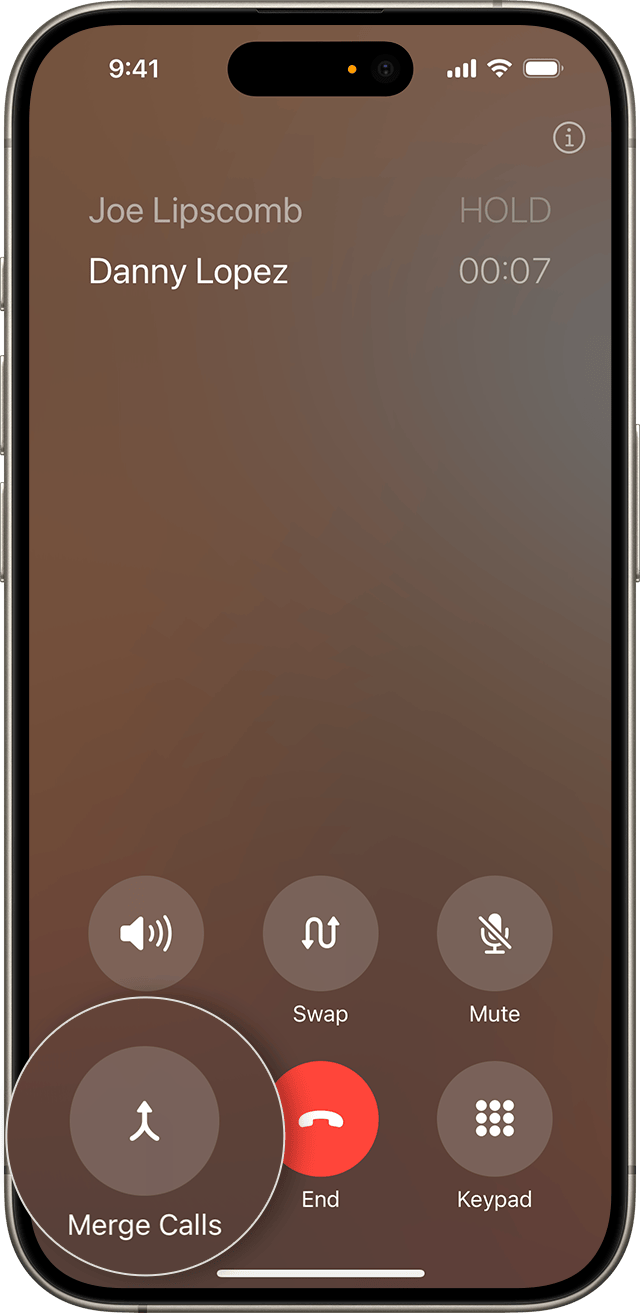
5. After the second person joins, you can repeat this to add others, with a maximum of four on the call.
How to Add an Incoming Participant?
1. When the new call comes in, you'll see options on your screen. Tap 'Hold & Accept.'
2. Wait for the new call to connect, and then tap 'Merge Calls.'
Note: If your conference call is already at its limit (usually 5 people), you won't be able to add the incoming caller.
Other Tips When Making a Conference Call
Remove a Person from a Conference Call
1. Tap on the 'i.'
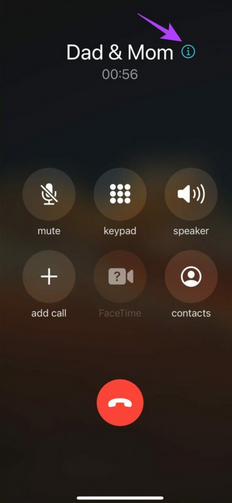
2. You will see 'Private' and 'End' options with each con in the conference call.
3. Click 'End' to remove a contact you want from the
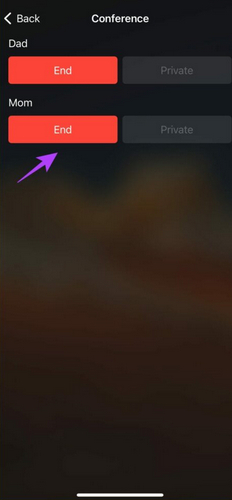
Private Calls within Conference Calls
When you're on a conference call, there might be times you suddenly need to have a quick chat with just one person. The good news is you can actually do that! Here's how:
1. Tap on the 'i.'
2. You will see 'Private' and 'End' options with each participant in the conference call.
3. Tap on 'Private.' What will happen is that the other participants will automatically be on 'Hold'.
4. When you are done having a private call, tap 'Merge Calls'to return to your conference call.
Muting Yourself during a Conference Call
You can mute yourself during a conference call. This is handy for cutting out background noise or just listening in.
Simply tap the 'Mute' icon on your screen. To speak again, tap the icon one more time to unmute.
Troubleshooting: iPhone Conference Call Not Working?
Sometimes, the simple process reveals issues. Let's see the issues you might have.
1. Why don't I have a 'Merge Calls' option?
If you are not seeing the 'Merge Calls' option, then a couple of reasons might be there. For instance;
- Not all carriers support conferencing calling, especially outside the US.
- Your carrier does not support conferencing calls without prepaid plans.
Solution
In such scenarios, call your carrier, discuss your concerns, and confirm things like whether your plan supports the conferencing call or not, and whether it requires a paid subscription.
Another thing you can do is turn on your Airplane mode and turn it OFF after a few seconds. Then try conference calling again.
2. How many people can be added to a conference call?
If your mobile carrier allows up to 5 people to participate in conference calls, this means you (the initiator) plus 4 other people, for a total of 5 people can be included in a standard iPhone call.
3. Does VoLTE or Wi-Fi Calling affect conference calls?
VoLTE (Voice over LTE) and Wi-Fi calling do affect conference calls. These two ways limit the ability to start or maintain smooth conference calls on an iPhone. Certain aspects of conference calls might not be available to you even when you use VoLTE and Wi-Fi calling.
You can disable VoLTE or Wi-Fi Calling and try conferencing calling gain using standard cellular to resolve this issue.
Alternatives to Make Conference Calls on iPhone
For conference calls with a lot of people, when your iPhone's regular calling just isn't enough, check out these alternative apps:
- FaceTime
- Zoom
- Google Meet
- Microsoft Teams
Final Words
So, making conference calls on your iPhone is pretty easy once you know how to do it, whether you're using your regular phone features, Apple's own FaceTime, or popular apps like Zoom or Microsoft Teams.
Start a Family Online Group Chat? Try AirDroid Parental Control
AirDroid Parental Control helps you easily set up a family group chat and make voice calls with your children.







Leave a Reply.