How to Make a Conference Call on Android [2025 Guided]
Ever need to get a few people on the phone at once? Maybe it's for a quick work chat, or just to catch up with friends and family. If you're an Android user, making those group calls is actually pretty simple. Let's find out how to do it and get you connected.
How to Conference Calling on Android Phone
Like the iPhone, Android phones have a built-in conference call feature. While the main steps are similar, there might be slight differences. Don't worry, we'll guide you through it on an Android phone. Whether you're using a Google Pixel, Samsung Galaxy, OnePlus, or another brand, you can follow this guide.
1. Open your Phone app and call the first person.
2. Once they connect, tap 'Add call.'
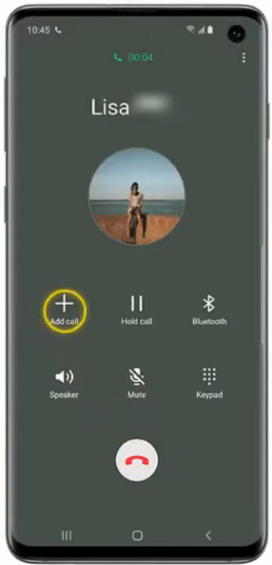
3. Call the second person.
4. After they pick up, tap 'Merge.'
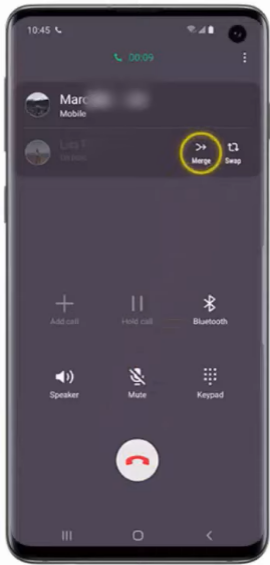
5. To add more people, just repeat steps 3-5.
Note: These calls are usually limited to 3-5 people in total by your carrier.
Other Tips When Making a Conference Call
Remove a Person
1. Click the downward arrow next to 'Conference Call.'
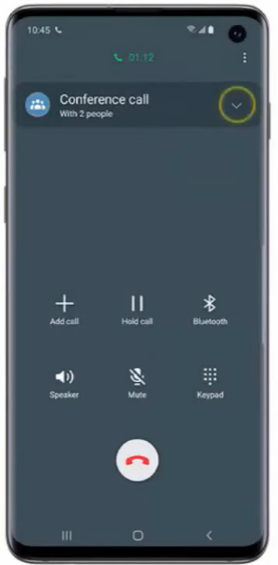
2. You will see all the participants. Click 'Drop' next to the person you want to remove.
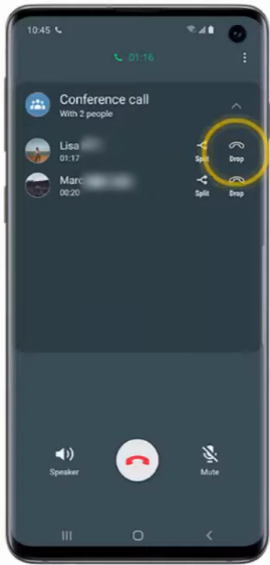
Switch between Private Chats and Merged Calls
You can place one call on hold to chat privately with another participant without ending the conference call. When you're done, simply merge the call back into the conference. Here's how:
1. Click the downward arrow next to 'Conference Call.'
2. Click 'Split' next to the person you want to have a private conversation with.
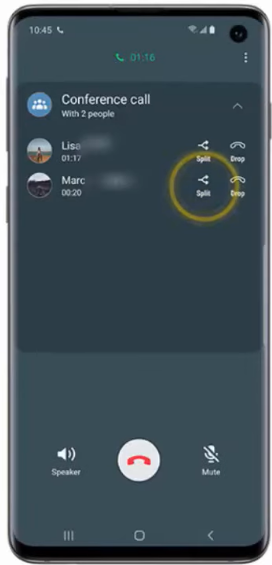
This way, the other participants will be on hold and no longer hear your conversation until you merge them back.
3. To merge the call back into a conference with other participants on hold, click 'Merge'.
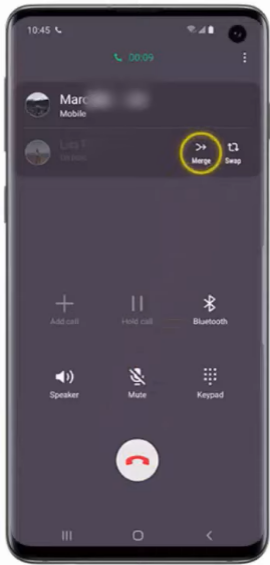
Mute/Unmute Yourself during a Conference Call on Android
You can mute yourself during a conference call if you don't want to talk, there's background noise, or you need to step away briefly.
1. Click on the 'Mute' button and your call will be muted.
2. To unmute yourself, again, click on the 'Unmute.'
Are There Differences in Conference Calling Features Across Android Brands?
Yes, but the difference is subtle. The core functionality is consistent across other Android brands. The difference you might see is in the specific user interface elements, customization options, and integration with other services:
- Different Android brand manufacturers customize the placement of buttons on the call screen differently from others.
- Some Android phones support basic conference calling with a few participants.
- Some can offer other features like screen sharing or integration with cloud-based conferencing platforms.
Problems You Might Have During a Conference Call on Android Phone
Why Your Phone Might Not Allow Conference Calls
There could be different reasons and solutions for why your Android phone might not allow conference calls.
- Carrier blocking it → You can contact your mobile carrier to check whether they allow conference calling or blocking it.
- Call Waiting Disabled → You must enable call waiting before making conference calls.
- Software bug → You can try rebooting or updating your Android software.
- Outdated Dialer→ A very old or cheap Android sometimes completely lacks conference calling features.
Why is the "merge calls" Button Missing?
If you are not seeing the 'Merge Call' option, then your carrier does not support conference calling. You should also wait for the second participant to pick up the call, only then will the 'Merge Call' option be seen.
How Many People Can You Add?
Most Android phones only allow you to add 3-5 participants during a conference call.
Alternative Solutions for a Better Conference Call Experience
The native conference calling method on Android is quick but limited—you can only add a few participants and have minimal control over call customization. Carrier restrictions and glitches, like missing merge options, can also occur.
So, if you are looking for other reliable alternative solutions, consider these options:
- WhatsApp: Supports up to 32 participants in both audio and video calls, ideal for or group chats.
- Facebook Messenger: Allows video and audio calls using Wi-Fi or mobile data, easy for casual communication and 3-way call.
- Telegram: End-to-end encrypted audio and video calls, great for privacy.
- Zoom: Widely used for video conferencing on various devices, perfect for meetings and webinars.
- Google Meet: Provides high-quality conference calls with seamless Google Workspace integration, suitable for professional use.
- Microsoft Teams: Robust platform for enterprise collaboration, virtual meetings, and webinars, excelling in hybrid work environments.
Final Words
Now you know how to make conference calls on Android using native methods, social media apps, and professional platforms, along with troubleshooting tips. With multiple options available, regardless of your device, like Samsung Galaxy, feel confident to start a conference call whenever needed.
Family Chat with Your Kids? Try AirDroid Parental Control
AirDroid Parental Control lets you easily start in-app family group chats and voice calls with your kids, alongside robust device management features.







Leave a Reply.