How to Do a 3-Way Call on iPhone?
Surely you've experienced this more than once: you're having a conversation with a friend and then have to call another friend to tell them the same thing. This happens a lot, and we'd save time if we could talk to everyone at once.
Well, your iPhone has the option to make a group call, and you probably didn't know about it until now. Before wasting any second, let's get right into the guide on how you can do a 3-Way Call using your iPhone.
What Is a 3-Way Call on an iPhone?
A 3-way call lets you connect three (or more) people on your iPhone without extra apps. It can also be called a conference call.
Unlike FaceTime or Zoom, it works over your cellular network, so you don't need Wi-Fi or mobile data.
The only issue is that not all phone carriers offer 3-way calling: some restrict it or charge for it. You need to check if your carrier supports it.
To help, we've included a list to verify if your carrier allows this feature.
| Mobile Carriers | Make a 3-way Call |
|---|---|
| Verizon (USA) | Yes |
| AT&T (USA) | Yes |
| T-Mobile (USA) | Yes |
| Boost Mobile (USA) | Yes |
| Vodafone (UK) | Yes |
| Metro by T-Mobile | Yes |
| Google Fi (USA) | Yes |
| US Cellular | Yes |
| Visible by Verizon | Yes |
| Amaysim | No |
| EE (UK) | No |
| Telstra (Australia) | Yes |
| Jio (India) | Yes |
| Airtel (India) | Yes |
Step-by-Step Guide on How to Make a 3-Way Call on iPhone
Now let's learn the steps that you can follow to connect with the other two participants using a 3-way call on iPhone:
1. On your iPhone, open the 'Phone' app and call a participant.
2. When the first participant picks up your call, click the 'Add' icon, located below the speaker icon.
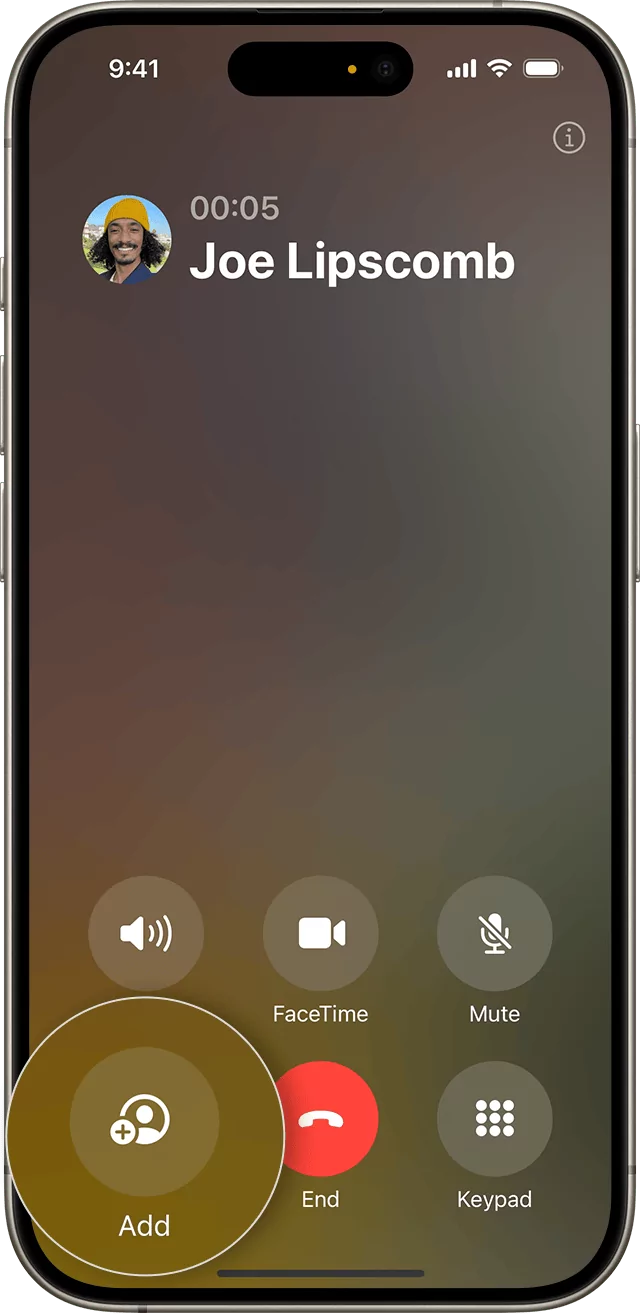
3. Add the second participant you want to call.
4. When the second participant picks up your call, click the 'Merge Calls.'
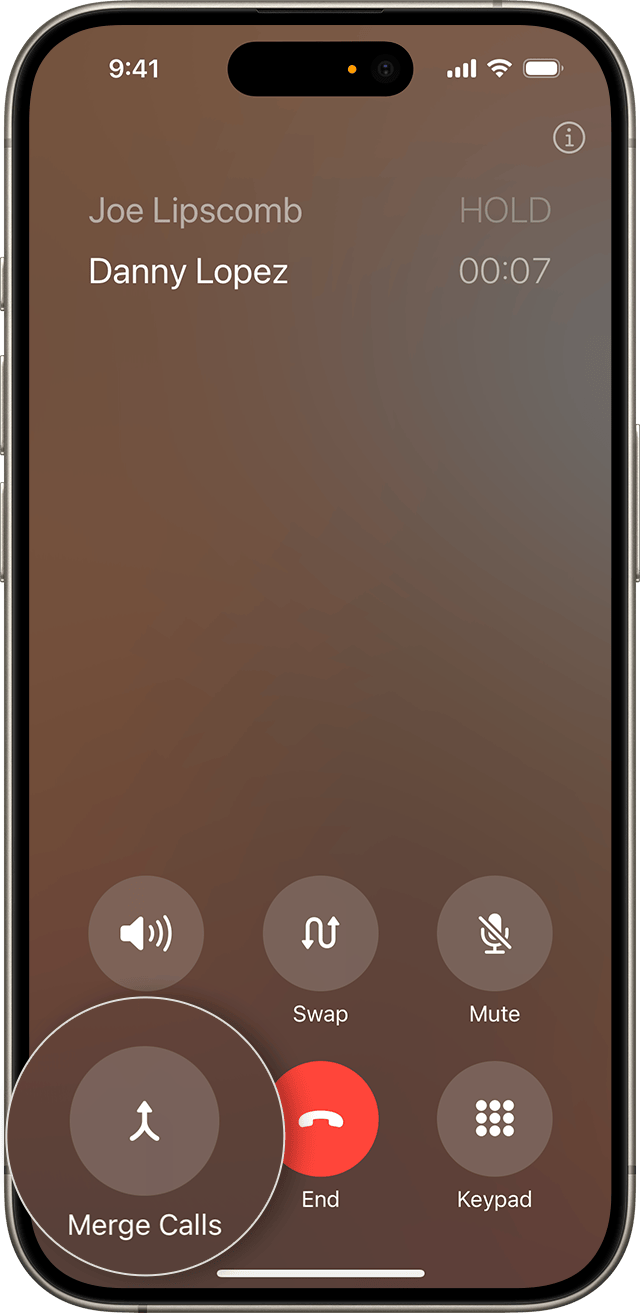
How to add an incoming caller?
If one of the three participants calls you instead? Then how would you be able to add that participant to your 3-way call? This is how:
1. When you receive a call while you are already on a call with a participant, you will see the option 'Hold & Accept,' click on it.
2. Once the call is connected, click on 'Merge Calls'and the upcoming caller will also be added to your conference or 3-way call.
Note that you can add up to 5 participants to a 3-way call.
To remove a person from a 3-way Call
1. On the call screen of your 3-way call, locate the 'i'icon in the top right corner. Click on it.
2. You will see all the participant names along with two options: 'End'and '' Click on 'End' to remove the participant you want.
Tips for Managing a 3-Way Call
You know, during your 3-way calling, you can switch between callers, mute yourself, and even expand your call to a multi-line conference. This is how:
Switching Between Private Chats and Merged Calls
Switching between private chats and merged calls is the easiest and quickest way to have a conversation with only one participant in a conference call without the need to remove the other participant. Once you are done privately chatting with the participant, you can go back to merge calls to openly converse with everyone in a conference call.
1. On the call screen, click on the i icon that you can find at the top right corner.
2. Click on it and you will see all the participant names along with two options: 'End'and 'Private.'
3. Click on 'Private'with the participant you want to go on a private call. This way, the third participant will automatically be on 'Hold'
4. Once you are done with your private conversation, click on the 'Merge Calls'to go back from private calls to 3-way calling.
Adding a Fourth Caller
This is how you can add a fourth caller:
1. During a 3-way call, click on the ''Add'icon located below the speaker icon.
2. Once the Fourth participant also joins your call, click on the 'Merge Calls'to join the other three participants into a conference call or 3-way call.
Muting Yourself during a 3-way Call
You can do other things in your 3-way calling, for instance, you can mute yourself to silence your audio without ending the call by clicking on the 'Mute' icon. This feature is important, especially if you have a noisy background or want to listen to other participants.
Managing 3-way Calls on Bluetooth or Speaker
You can use Bluetooth headphones or speaker mode for clearer audio and for group discussions, respectively.
Common Issues & Troubleshooting During 3-Way Calling
1. Merge Calls option is not appearing
Sometimes, the 'Merge Calls' option does not appear after you add the second participant. It is because your mobile carrier might not support 3-way conference calling.
Reason & Solution
- Carrier restrictions: Check your carrier services and see if 3-way calling is available or are demanding charges from you.
- Network issues: Sometimes, network issues can become a hindrance to 3-way calling. Try moving to different locations, or try again after some time.
- Outdated iOS version: You should keep your iPhone's iOS version updated to avoid this issue.
2. Third Caller Can't Hear the Conversation
If the third caller can't hear your conversation, then:
Reason & Solution
- Old iOS version:Update your iPhone's iOS, as older versions can have bugs or outdated firmware.
- Audio routing glitches:You can try switching your audio source
- Try restarting your iPhone and 3-way calling.
- You can also contact your mobile carrier's customer service so they can address your issue.
3. Call Drops During Merge
When you try to merge a call and the call drops, it is because:
Reason & Solution
- Poor signal strength.
- Temporarily disable your Wi-Fi.
- Turn ON and OFF pilot mode, then again try merging calls.
You can also use third-party apps for a more controlled calling if the traditional 3-way calling is causing issues.
3-Way Calls vs. FaceTime & Other Apps
Besides cellular 3-way calling, you can try iPhone's other options like FaceTime, or even experience third-party apps to see which one will be more convenient for you.
FaceTime
In iPhones, FaceTime allows you to make both audio and video calls, including group calls with other iPhone users. You don't require a cellular network for it, only Wi-Fi will work greatly. It proves effective for conference calling between Apple users.
With FaceTime, you can do:
- Audio and Video calls.
- Screen sharing.
- Filters and special effects.
How to Use FaceTime for a 3-Way Call
1. Go to the 'FaceTime'
2. Click on 'New FaceTime'.
3. Add the participant you want to have a 3-way call with (you can add up to 32 participants at a time).
Zoom
Zoom lets you have a conference call of up to 100 participants, and you don't have to worry about the compatibility as it works greatly with iOS, Android, Windows, macOS, and in-browser. With Zoom you have two options: you can either install the Zoom app or you can access it through your browser. However, in both cases, you must have a stable internet connection.
Zoom is best for:
- HD audio and video.
- Screen sharing.
- Large team meetings.
- Virtual events.
- Professional group calling.
WhatsApp can add up to 32 participants for group voice calls and is available on iOS, Android, and macOS (via WhatsApp Desktop). Its features include:
- By default, end-to-end encrypted.
- HD audio/video quality.
- Free to use.
- Requires Wi-Fi or data.
Google Meet
Google Meet allows you to have a conference call with up to 100 participants at a time. It works on iOS, Android, Chrome, and other browsers and only requires your Google account and a stable internet connection. Its features include:
- Screen sharing.
- Integrates Google Calendar.
- Encrypted calls.
- HD audio-video quality.
Final Words
Now you can easily make a 3-way call on your iPhone using the built-in Phone app. From basic call merging to advanced methods and third-party tools, you have all the related information to make 3-way calls possible.
So next time, you want to coordinate with your colleagues, plan with family, or handle important matters, with the methods mentioned above, you can connect with multiple people at a time.
Start a Family Online Group Chat? Try AirDroid Parental Control
AirDroid Parental Control helps you easily set up a family group chat and make 1 on 1 voice calls with your child.







Leave a Reply.