How to Control Mac through iPhone? [4 Ways]
Control your iPhone or Android from your Mac with try AirDroid Remote Support. No distance or device limits, just easy remote access and control.
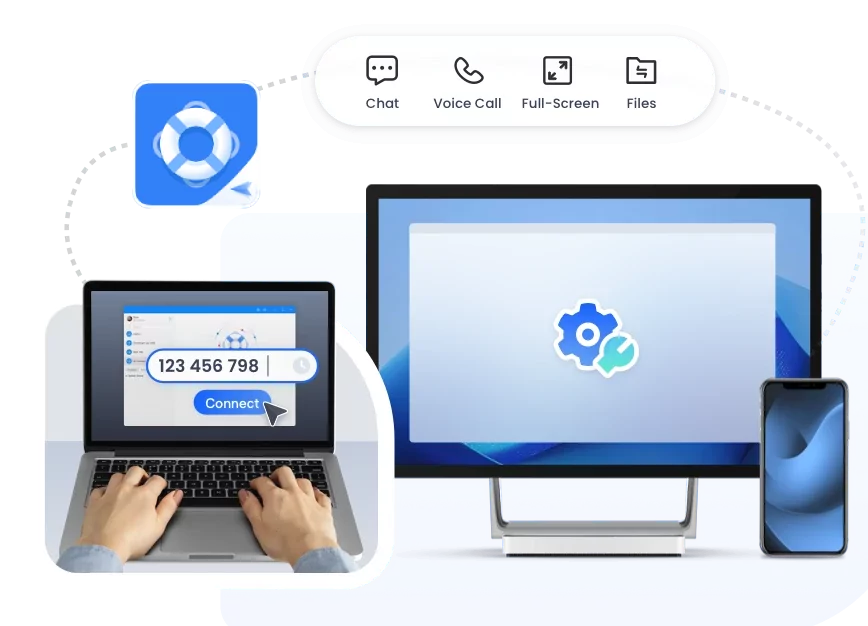
Too lazy to get up and touch your Mac? Same!
But the Good news is, you literally CAN control your Mac from your iPhone, without getting up. This guide offers you legit ways to remote control your Mac from your iPhone, from built-in methods to app-based ones.
Let's break down the best tools, how you can use them, and which one will be worth your time and vibe.
1iPhone Switch Control
Best for: special Ways to Control for People with Needs
Pricing: Free
The Switch Control feature allows you to control other Apple devices like a Mac using your iPhone without needing to redo your whole switch setup. It is good for those people with mobility needs or even anyone who wants high control options.
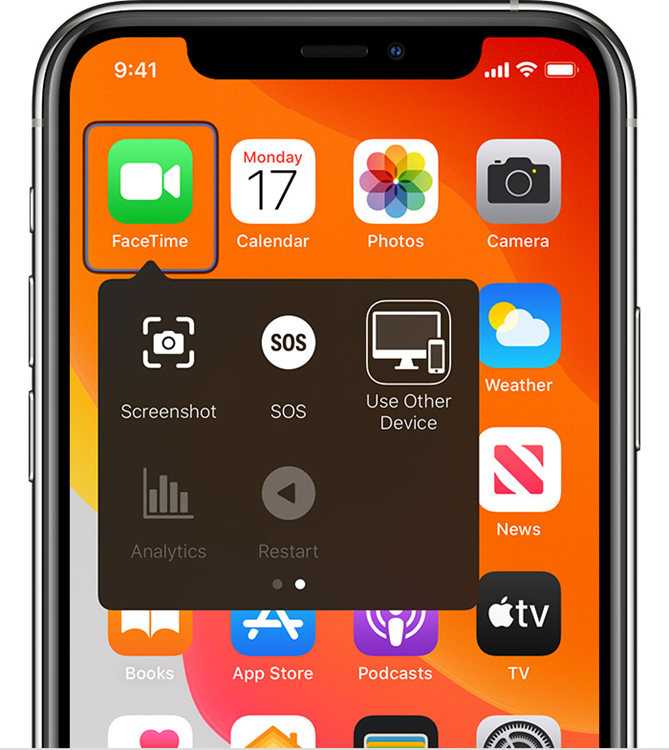
How to Use It
1. Just like the Control Nearby Feature, you have to make sure that your iPhone and your Mac are connected to the same Wi-Fi and have signed in with the same Apple ID to use this Switch Control feature.
2. On your Mac device, go to Apple Menu > System Preferences > Accessibility > Switch Control > Allow platform switching to control your computer.
3. On your iPhone, turn on Switch Control, in case you haven't. For this, go to your iPhone's 'Settings', then head over to 'Accessibility', then 'Switch Control,'and from there turn it ON.
4. Go to the 'Switch Control Menu,'using your switch, and click on 'Device.'
5. Click 'Use Other Device.'
6. Click on your Mac to connect it to your iPhone device.
Pros
- Built-in
- Free to use
- Great for people with special needs.
- Works across iPhone, Mac, iPad, and Apple TV.
- Customizable for accessibility requirements.
Cons
- Only works between Apple devices.
- Slower navigation than touch.
- Difficulty in precise action.
- Not ideal for performing all tasks.
2Chrome Remote Desktop
Best for: free, full remote access for personal use
Pricing: Free
If you are looking for a method to have full-on access to your Mac from your iPhone, then you're going to love this method.
Chrome Remote Desktop helps you hop onto your Mac using your iPhone from anywhere, literally anywhere, as long as you have internet access.
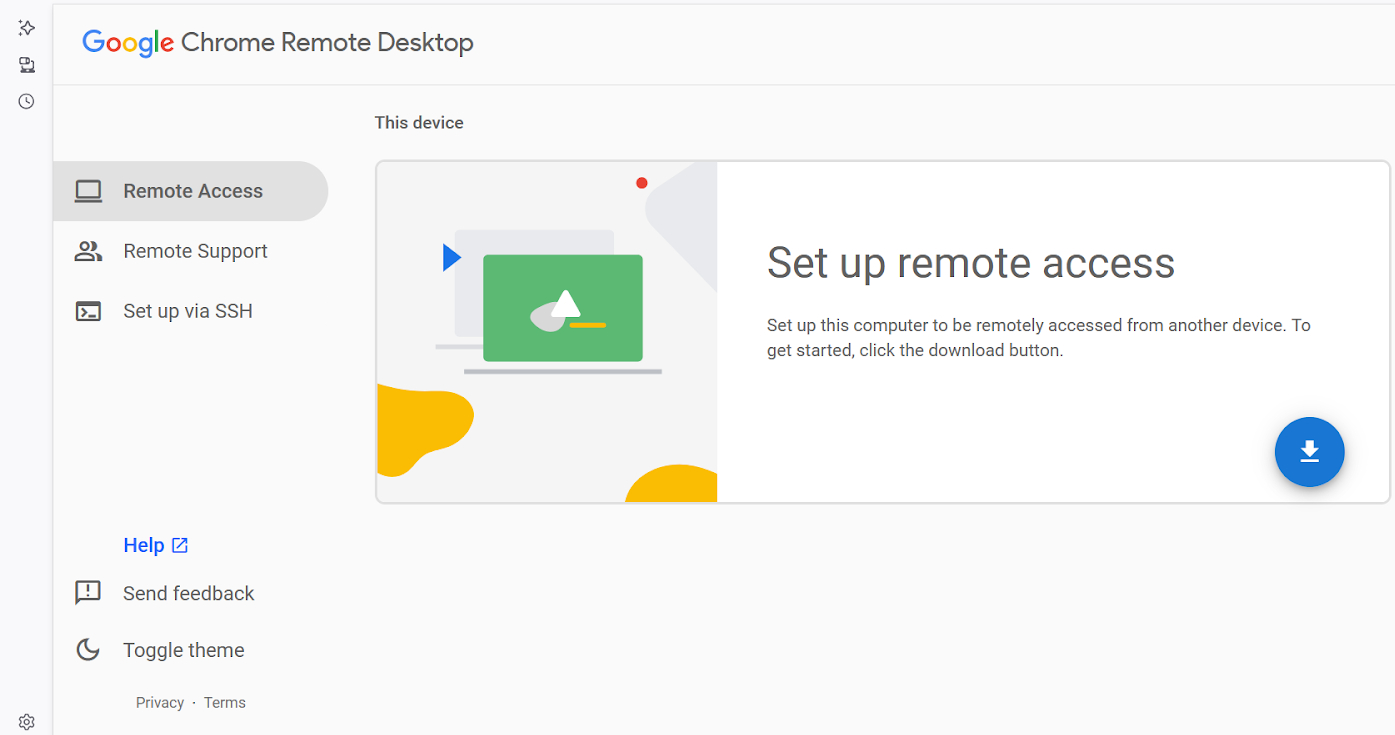
How to Use it
Before starting, both your iPhone and Mac must be signed in with the same Google Account. On your Mac device:
1. Open Chrome browser and go to Google's Chrome Remote Desktop.
2. Download the Chrome Remote Desktop extension by clicking on the blue arrow icon.
3. Choose and enter your name and PIN.
4. On your iPhone device, download the Chrome Remote Desktop app and log in with the same Google Account as on your Mac's Chrome.
5. Find your Mac device, enter the PIN and you will have full-on access and control of your Mac remotely using your iPhone.
Pros
- Fully encrypted.
- Free to use.
- Cross-platform availability.
- Works from anywhere as long as you have internet access.
- Full control.
- File transferring.
- Permanent remote access.
Cons
- If your Mac is in sleep mode, it will not function.
- Requires Chrome browser.
- Reliance on an internet connection.
3SplashtopPersonal
Best for: high-performance remote control of media and graphics
Pricing
- Solo US$5/ month.
- Pro US$8.25/month/user.
- Performance US$13/month/user.
If you want remote access to your Mac using your iPhone to perform high-performance tasks such as graphic work, say hi to Splashtop Personal.
It lets you remotely control your work that is in 4K streaming, 4:4:4 color mode, and high-fidelity audio, along with offering features like USB redirection and remote drawing tablet support to let you enjoy borderless creativity remotely using your iPhone.
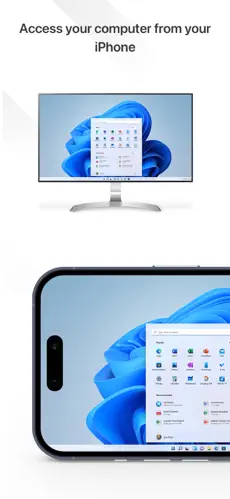
How to Use it
1. On your Mac device, go to Splashtop.
1. Sign up and install this software.
2. Allow the security permissions, like multi-factor authentication, or access permissions.
3. On your iPhone device, download the Splashtop app.
4. Log in.
5. Find and select your remote computer (Mac) and start a remote session.
Pros
- End-to-end encrypted
- Offers a free trial
- Low latency
- Easy set up
- HD Streaming
- File transfer
- Fast performance
Cons
- Advanced features require an advanced subscription.
- Only on mobile, you can experience whiteboard working.
4TeamViewer
Best for: professional IT support and business collaboration
Pricing
- 30-day free trial.
- TeamViewer Remote Access US$11.90/per month.
- Business US$25.90/per month.
- Premium US$52.90/ per month.
- Corporate US$102.90/month.
Especially designed for professional IT support and business collaborators, TeamViewer offers you secure remote access, file sharing, remote printing, troubleshooting, and more. It gives you remote control of your Mac through your iPhone in a secure way.
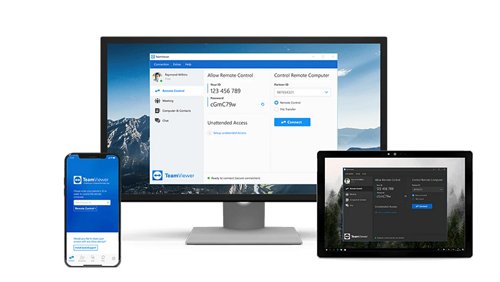
How to Use It
1. Go to TeamViewer > download this software > install it.
2. On your other device, go to teamviewer.com and the TeamViewer QuickSupport Module will start downloading on your device.
3. After downloading, you will have the TeamViewer ID and Password.
4. Enter these details on the host device > Log ON > enjoy access to your Mac using your iPhone.
Pros
- Cross-platform compatibility.
- Strong security.
- Enables access to unattended devices.
- Asset management and monitoring.
- Video recording.
Cons
- No drag-and-drop file transfer option.
- Prices are not user-friendly.
Which Method Is Right For You? A Quick Comparison
| Methods | Remote Capability | App required | Best for | Pros | Cons | File Transfer | Cost |
|---|---|---|---|---|---|---|---|
| Switch Control | Proximity only | No | Best for Special Ways to Control for People with Needs | Built-in, Free to use, works across all iOS devices. | Only works between Apple devices, has slower navigation than touch. Not ideal for daily tasking. | No | Free |
| Chrome Remote Desktop | Anywhere | Yes | Free, full remote access for personal use | Fully encrypted, Free to use, Cross-platform availability. | Do not work if your Mac is in sleep mode, requires Chrome browser, limited screen resolution control. | Yes | Free |
| Splashtop | Anywhere | Yes | High-performance remote control of media and graphics | 4K streaming. End-to-end encrypted, offers free trial, Low latency, Easy setup. Remote drawing and audio supported. | Advanced features require an advanced subscription. Whiteboard works only on mobile. | Yes | Not Free |
| TeamViewer | Anywhere | Yes | Professional IT support and business collaboration | Wake-on-LAN support, session recording, remote screen sharing with voice call. | No drag and drop file transfer option, high data usage and interface feels complicated on small screens. | Yes | Not Free |
Final Words
Now that you know the options, you can easily fix your parents' Mac, relax while controlling your Mac with your iPhone, or access your desktop on the go.
For quick access, use Switch Control. For full remote access, choose Chrome Remote Desktop, TeamViewer, or Splashtop. Select what suits your needs and control your Mac with your iPhone.
Of course, if you want to control your mobile device from a Mac, consider AirDroid Remote Support. No distance limits and no need for devices to be logged into the same account.







Leave a Reply.