With the new one-touch capability, you can start recording a video without using your hands. A left-hand swipe from the bottom of the screen will reveal the "Hands-free" option. Once you do that, you won't have to hold down a button to begin recording. All these enhancements are part of Instagram's most recent update, which is accessible on Android and iOS.
How to Record on Instagram Without Holding? [2 Proven Ways]
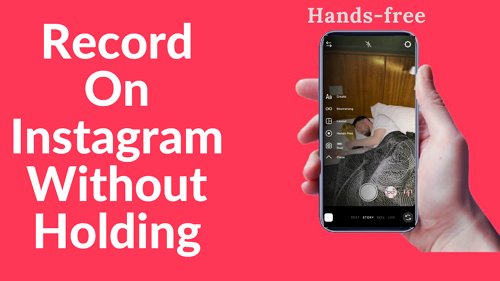
The Instagram story feature is a great addition, allowing you to share videos and images with your followers.
Holding the record button can be a hassle, but you can actually record without holding it. The hands-free option makes this easy, perfect for filming from a distance or for extended periods.
Here's a quick guide on how to record on Instagram without holding the button:
- Open the Instagram camera (either in Stories or Reels).
- Tap the “Hands-Free” option from the camera’s recording modes.
- If prompted, set a countdown timer so you can prepare your shot.
- Tap once to start recording—no need to hold down the button.
- Tap again when you’re done, and your clip will be ready to edit or post.
If you want more detailed solutions, just keep on reading.
- Part 1: Why Do People Want to Record on Instagram without Holding?
- Part 2: How to Record on Instagram Without Holding?
- Part 3: How to Edit Videos on Instagram?
- Part 4: How to Share Videos on Your Newsfeed or Story?
- Part 5: How to Fix Instagram Record Button Not Working?
- Part 6: FAQs about Recording on Instagram Without Holding
Part 1: Why Do People Want to Record on Instagram without Holding?
When you are in story mode on Instagram, which you can enter by swiping left on the Instagram newsfeed page, you will see a round or spherical camera symbol. Tapping on this icon will start recording your tale. You can capture videos of up to one minute in length. There are a few scenarios in which you could find it useful to shoot videos on Instagram without depressing and pressing the record button. Let's look at them:
- You have a wonderful opportunity to feature yourself in videos.
- You won't experience as much hand fatigue as you normally would.
- The Hands-free function provides you with an enhanced and more reliable recording.
- You can develop material for a considerable amount of time.
- Using a tripod when filming can get a more polished and professional look.
Part 2: How to Record on Instagram Without Holding?
Here, we will learn how to record on Instagram without holding or placing your thumb or finger. Starting with the first method that will show you how to use the new Hands-free mode, we will also look at how a third-party app can help you.
1Hands-Free Instagram Story
The first method on our list is the Hands-free Instagram Story mode. Below, we touch on what exactly this mode is about and what you can do with it.
What Is Hands-Free Instagram Story?
Instagram Stories are short videos posted to your profile and automatically disappear after 24 hours. Hands-free is an exclusive feature of Instagram Story that allows users to capture video continuously without holding the record button. This fantastic and useful feature should not be overlooked while using Instagram.
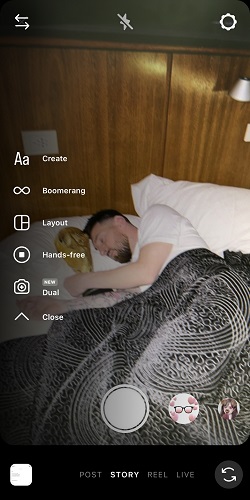
The maximum length of a story you can capture is 15 seconds. If you'd like to stop recording, release the button; if you want to continue, press and hold it again. You can take a picture by pressing the record button as well. To do this, touch the button rather than pressing and holding it.
How to Do Hands-Free on Instagram?
If you follow the instructions below, you will discover how you can record an Instagram story via the Hands-free mode:
Navigate to the home tab on Instagram. After that, click the camera symbol in your screen's upper left corner.
After opening the story mode camera, choose the arrow icon on the left side of the window. Locate the icon labeled Hands-free.
You can tap the Hands-free button to begin recording.
When you are satisfied with the quality of your video, use the Next button to upload it to your Story.
![]()
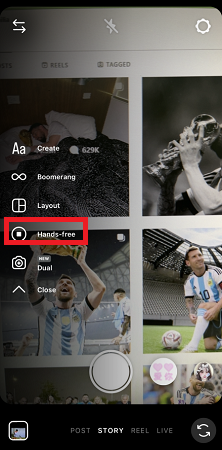
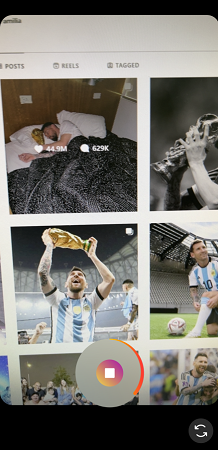
Remember that the maximum length of a video you can generate using Instagram is one minute. Also, after one minute, it will cease functioning on its own. When you already have the video, it is time to add effects, including stickers and emojis, and write or draw anything.
2AirDroid Personal
If you want to record on Instagram without holding the button using a third-party tool, look no further than AirDroid Personal. AirDroid Personal is a powerful tool that makes it easy to record your phone's activity on your computer. It supports every major system, and it operates flawlessly online.
With AirDroid Personal, controlling your mobile devices is simpler than ever; you can use the remote control feature to record your Instagram story without pressing. There are millions of happy AirDroid users all around the globe because of the app's high-quality and widespread popularity.
To begin, download the AirDroid Personal app on both your phone and computer and create an AirDroid Personal account.
Open the AirDroid Personal app on your phone. Follow the instruction to set up.
Select the "Telescope" option on your computer's left menu of your AirDroid Personal Desktop client. Then click the "Remote Control" button based on your need to take the phone screen on your computer, then record on Instagram without holding the button.
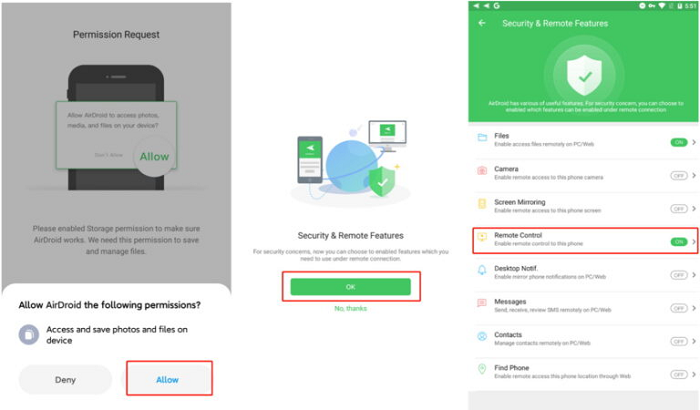
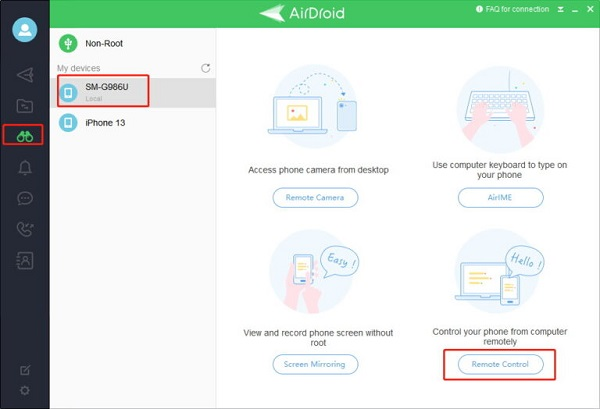
Part 3: How to Edit Videos on Instagram?
There are different ways to edit videos on Instagram.
1. Edit Videos on Instagram Newsfeed
Set Dimensions: You can upload a video in Instagram's standard square format or the proportions it was shot in. To switch between these modes, click the two-arrows symbol in the bottom left of the screen while choosing a clip from your collection.
Trim and Add Filters: You can use Instagram's in-app video editor to cut down your footage before uploading it or apply one of Instagram's effects to it. The post editor cannot add music, text, or effects. Therefore, you'll need to do it in advance or use Reels or Stories.
2. Edit Videos on Instagram Story
Thanks to the app's simplicity, your Instagram Stories might include as little as a single photo or a short video. The software integrates with Spotify, so you can add music to your videos, rotate and magnify the video, reposition it on the canvas, add a picture as a backdrop, and more. Simple actions like these can be easily completed inside the program itself.
3. Edit Videos on Instagram Reels
Set the Length: The maximum length for a reel is sixty seconds, although the minimum is fifteen seconds, and the maximum is sixty seconds.
Use Transitions: To smoothly transition from one clip to another, utilize the Transitions found in the Effects menu. Warp, Spin, and Zoom are only a few examples of these kinds of effects.
Part 4: How to Share Videos on Your Newsfeed or Story?
2. Share Video on Newsfeed
Let's look at how you can post or share videos on your Newsfeed:
Step 1: To add anything to your Instagram feed, open the app and choose the plus icon in the upper right corner.
Step 2: Pick the clip you'd want to share on Instagram. If the video isn't a perfect square, crop it using the arrow icon.
Step 3: The finishing touch on your Instagram video is a stellar description. Use the Location function and relevant hashtags in the video's caption to increase its discoverability.
Step 4: Now it's time to tap on Share to post the video on your Newsfeed with everyone.
2. Share Video on Story
In most respects, sharing a video on Instagram Story is the same as sharing it in your regular feed; however, there are a few key differences.
Step 1: Launch the Instagram app and click on the camera icon.
Step 2: Swipe up to access your media library and choose the video you wish to upload to Instagram. You can also record a story on Instagram.
Step 3: When you're satisfied with the final product, it's time to release the film to the public.
Part 5: How to Fix Instagram Record Button Not Working?
If your Instagram recording button is not working, you can make these adjustments can help eliminate some of the most niggling issues.
- Your app needs to be closed and reopened.
- It's time to flush the app's cache.
- Ensure a stable internet connection or switch to your phone's data connection.
- The app should always run the most recent version.
Wrapping Up
Instagram continues to shock us in new ways. It's inspiring to see Instagram rapidly develop new features and functionalities to solve user concerns as the rest of the globe battles to stay afloat in this challenging economic climate. Now that you know how to film your Instagram Story without holding the record button, we hope you'll share it with your friends!
Part 6: FAQs about Recording on Instagram Without Holding
If you want to rearrange your pictures in a different grid, tap Change Grid. To start recording a video without holding the record button, hit the Hands-free button. You can press once to begin recording immediately or tap and hold to bring up a countdown timer.
Instagram is an iOS and Android app. To respond to a remark, select it and then swipe left on the Reply button that appears below the comment. You can either record a clip or use the drop-down menu to choose one from your library. You can change the backdrop of your recording by tapping the Green Screen button in the screen's upper right corner while making a reel.
To use the Hands-free function, from the "Normal" filter display, scroll down through the filters. There will be a record button with orange and pink hues. When you're ready to begin shooting, hit this button. After you've finished recording, just hit the pause button.
To merge many photographs into a single collage, choose Layout and press the circle at the bottom of the screen. If you want to rearrange your pictures in a different grid, tap Change Grid. To start recording a video without holding the record button, hit the Hands-free button.
Swiping your fingers up from the bottom of your iPhone screen begins recording Instagram stories. Just bring up the control panel and click the record button to begin recording.













Leave a Reply.