Best Ways to Use Vysor Android Control on PC
There is a need to control smartphones remotely to perform desired activities on them. Vysor app is a sophisticated program that enables the user to access another gadget remotely through the PC. It is an efficient application that helps to establish remote access to any gadget hassle-free. In this article, you will learn the best ways to use Vysor Android control on a PC. When you establish remote access to another device, you can effortlessly carry out file transfers, monitoring, and other desired actions flawlessly. Vysor app helps to establish a firm connection wirelessly and enables to monitor the device activities, play games, and use the installed applications on the remote device. Surf the below content and learn to use the Vysor app professionally in serving your remote access needs.
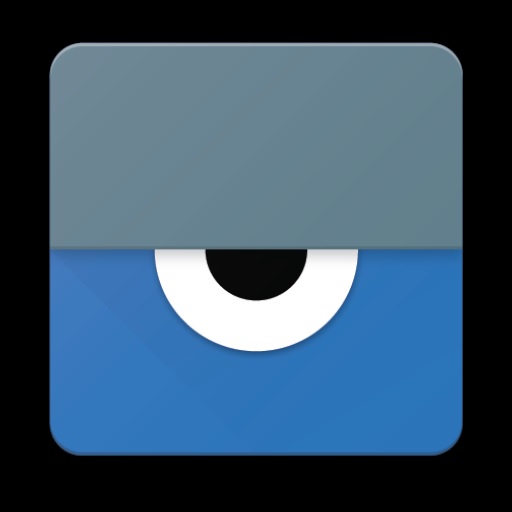
- Part 1 : How Does Vysor Work?
- Part 2 : How to Set Up Vysor?
- Part 3 : [Step by Step Guide] How to Use Vysor to Control Android on a PC
- Part 4 : Vysor Black Screen Problem/Not Working? How to Do?
- Part 5 : Are There Any Vysor Alternatives to Control Android?
- Part 6 : Vysor Vs. AirDroid Vs. Scrcpy: Full Comparison
- Part 7 : Final words
- FAQs
Part 1: How Does Vysor Work?
The Vysor app works optimally by connecting the PC with the Android phone. When you launch the app in the system, the device detects the Android phone and enables you to establish control over it in no time. You can start working on your phone via the Vysor app from a different operating medium. It is a unique tool and a reliable one. This program is compatible with many platforms like Windows, Mac, Chrome, and Linux.
Part 2: How to Set Up Vysor?
Use the below guidelines to set up the Vysor app on different mediums for precise operation.
1. on Windows
Go to the Vysor app's official website and tap the Windows version of this program. Then, download the application and install it by following the on-screen instruction. Grant necessary permission during the installation and sign in with your Google account to complete the process successfully.
2. on Mac
In the business webpage of the Vysor app, press the Mac version of the tool and start downloading it. Run the exe file by navigating the pop-up dialogue box guidelines.
3. on Chrome
Here, you must look for the Chrome extension downloads of the Vysor app on the Google Play Store platform. Download the extension and run the file to witness the add-on in the Chrome browser. Tap the icon to launch the screen at the browser screen.
4. on Linux
Like Windows and Mac installation process, download the Linux version of the Vysor app from its official webpage and install it. The pop-up screen assists you in the successful installation of the application.
Part 3: [Step by Step Guide] How to Use Vysor to Control Android on a PC
It is easy to establish control on the Android phone through PC by using the Chrome version of the Vysor app. Follow the below instructions to use the Vysor app to control the Android phone via PC.
- Download the Chrome extension of the Vysor app and install it in your system browser.
- Connect the Android phone to the PC using a USB cable and update all the drivers available on the PC.
- Launch the Vysor app in the Chrome extension browser and ensure it detects the attached Android phone. If you face any issues during the detection process, check whether the Android phone is enabled with ADB in the developer option.
- Use the Find Device option in the Vysor app to detect the device and establish a connection with the device. The smartphone screen starts to stream in the Vysor app as soon as the connection is successful between the Chrome extension Vysor app and the Android phone.
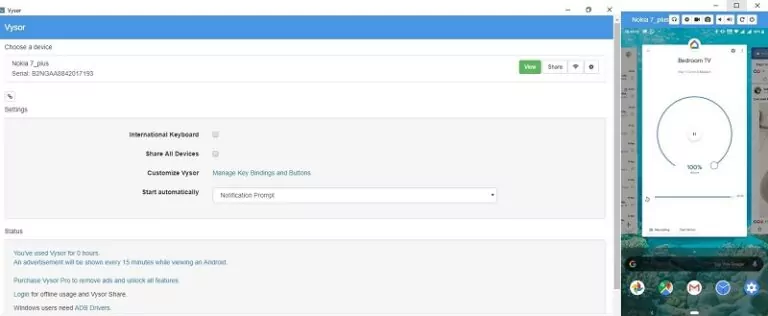
The above steps help you to connect the Vysor app from a PC to an Android phone and enable the user to control the smartphone effortlessly.
Part 4: Vysor Black Screen Problem/Not Working? How to Do?
To overcome the black screen problem, uninstall and reinstall the Chrome browser. The outdated version of Chrome may lead to blanking out the screen for no reason. You can also look for an updated version of the Chrome browser to get rid of the black screen effect. The absence of the pNaCL component may be the reason for the dead screen. You can fix this issue to get the updated version of Chrome. The older version may be insufficient essential components to resolve the black screen issues.
Part 5: Are There Any Vysor Alternatives to Control Android?
AirDroid Personal – Easiest & Wireless
The AirDroid Personal app is the easiest and most wireless method of connecting a PC with an Android phone. It is a simple tool and an efficient one that helps to establish a remote control on the Android phone precisely. This app allows you to transfer files, screen mirror, remote control access and manages SMS and notifications. The user-friendly interface and less complex workability enable newbie users to install this app without any hesitation. All the controls in this application have good visibility and you can quickly tap the desired options to carry out the desired operation.
- Control the Android phone remotely
- Compatible with different operating systems
- Easy to use
- Enables the users to transfer files between devices in a wireless mode.
- Manages and backups Android files efficiently
The above features emphasize the efficiency of the AirDroid Personal app and the best ways you can connect remotely controlling another smartphone.
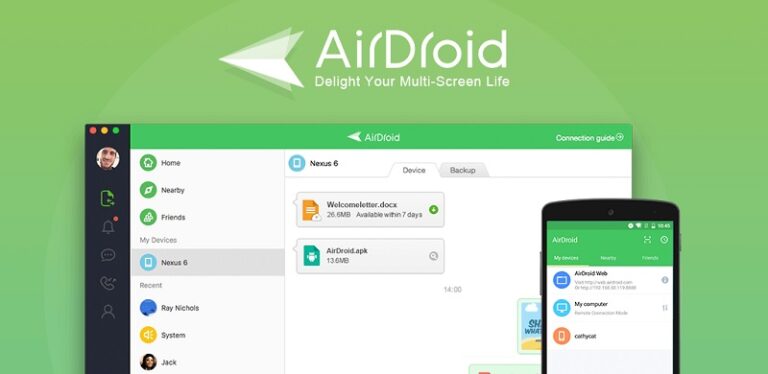
2. Scrcpy - Best Open Source
The Scrcpy is a lighter app that helps to control and establish remote access to Android devices through USB or Wi-Fi. You do not have to root the device to use this application. Scrcpy is compatible with many platforms like Linux, Windows and MacOS. High a performance tool and does not require an account to use its in-built features. Use the Scrcpy app to screen mirror and remote control another device effortlessly. It has low latency and the least start-up time to flash the images from the remotely controlled device. As open source software, you can use this app without any ads and no need for any complex installation procedures.
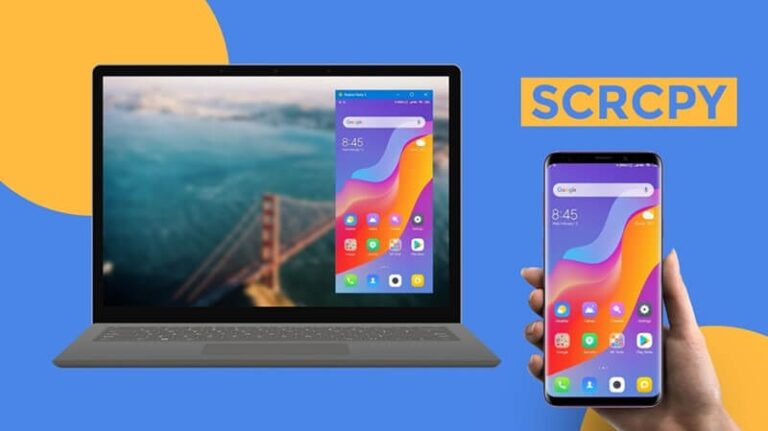
Part 6: Vysor Vs. AirDroid Vs. Scrcpy: Full Comparison
Vysor and AirDroid apps require a download process and Scrcpy is free from the installation process. Scrcpy is open-source software and offers the service without any advertisement interruptions. AirDroid app helps in precise file transfer between the connected devices. Streaming of games and other complex files with the connected devices is feasible using the Vysor and AirDroid Personal app when compared to the Scrcpy tool. All three applications help the users with screen mirroring and remote access to the devices. The efficiency in handling the connectivity differs with the applications.
The Scrcpy seems to have high-resolution access to the remote gadgets than the Vysor program. Though the Vysor app extends its workability on many platforms unlike the Scrcpy still it lags with the efficiency. The AirDroid Personal app overruns the other two applications establishing a quality remote connection and seamless purpose using the connectivity like screen mirroring, file transfers, and managing SMS and notifications.
Final words
Thus, this article had given sufficient insights on the Vysor Android control on a PC. You can connect with this article to acquire reliable facts about the other two remote control tools like AirDroid Personal and Scrcpy. These two applications excel in different features in controlling the smartphone remotely. The AirDroid Personal tool serves the expectations of the professionals and helps to perform a wide range of activities on the wirelessly connected devices hassle-free. Stay tuned for exciting information on remote-control access on other gadgets using reliable tools in the digital platform.
FAQs













Leave a Reply.