[2025] How to Erase All Data from Android Phone Remotely?
Lost or had your Android phone stolen? Protecting your personal data is crucial. Remote data erasure ensures your privacy and sensitive information remain secure. Whether for personal safety or company policy, this guide will show you how to erase all data from your Android device remotely.
How to Remotely Delete Data from Android
There are several ways to delete your data from your Android phone, even if it's not with you or you can't access it. Here's how to remotely erase an Android phone in 3 different ways. You can use whichever method you deem fit.
Way 1: Use Google Find My Device
If your Android was stolen, then you would want to know how to wipe Android phone data permanently remotely. Lucky for you, Google has a feature developed just for this situation.
To remote wipe Android phone using this solution, the phone must follow the below conditions:
- It is running on Android KitKat 4.4 or above.
- The location feature is enabled
- The Find My Device feature is turned on。
- Signed in to your Google account
- It must be connected to mobile data or Wi-Fi
Here's how to use it.
Step 1: Go to Google Find My Device
Go to Google Find My Device from any browser and log into the account that is the main user profile on your phone. Google now recognizes the phone, and the model will show up.
Step 2: Select Erase Data Feature
This will erase all your data on your phone and even log you out of your Google account on the phone. So no one can access any important data inside the phone.
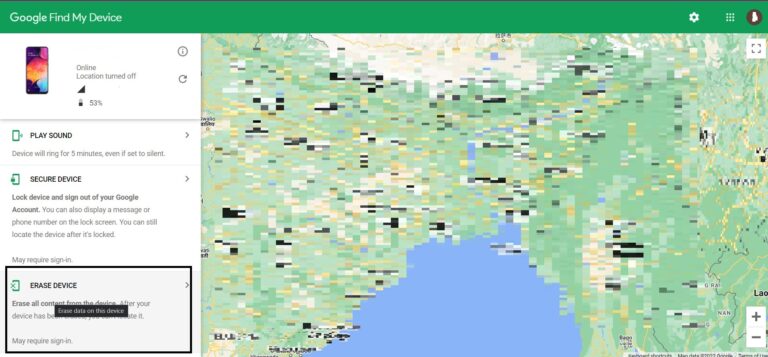
If your phone is meeting all these conditions, then the above-mentioned workaround will produce the desired results. Else, you need to rely on other method discussed in this article.
Way 2: Remotely Wipe your Data using AirDroid Personal
It's a good idea to have AirDroid Personal installed and set up on your phone because you never know when something might go wrong. So if you already have the AirDroid app installed on your phone, you can use this method to remotely delete your data.
Step 1: Go to AirDroid Web
Go to AirDroid Web and log in to your account. Use the same account that is logged in on your Android phone.

Step 2: Choose Find Phone
Simply click "Find Phone" to locate your lost Android device. Then click the "Wipe" to erase your Android data.
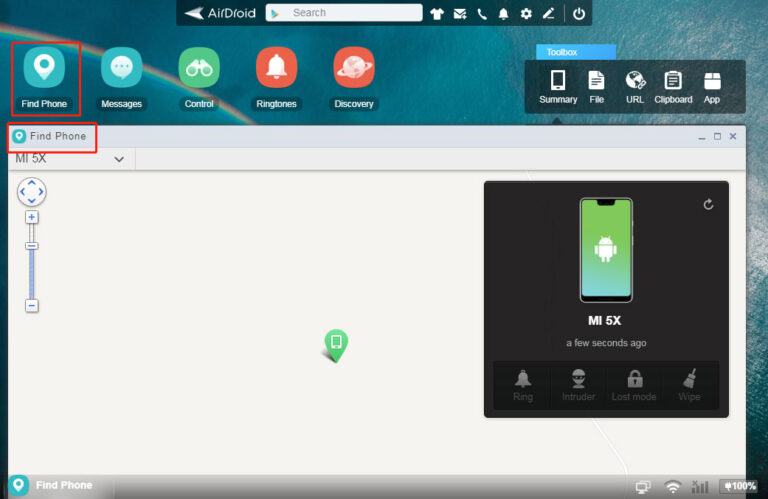
Way 3: Try MDM Solution
Using an enterprise-level MDM platform like AirDroid Business or VMware Workspace ONE for remote data erasure offers a robust solution for secure device management.
Ideal for companies, teams managing multiple devices, or individuals with high security needs.
This solution ensures efficient and secure remote data erasure, aligning with organizational security policies and simplifying device management.
Understanding Remote Wipe and the Factory Reset Difference
Remote wipe is a two-pronged concept. On the one hand, we are talking about wiping out the phone. And this means erasing all the data, sort of a factory reset thing. After wiping the phone or tablet, you won't have access to any of the images, data, messages, contacts, etc., stored in the phone memory and in external memory storage.
When we add the word remote to it, this means erasing all the data from a different location than your device. Here, you cannot operate your device but simply give a command from a distant location to wipe off the data from your device.
And this measure is often resorted to when the device is lost or stolen. Otherwise, you have a factory reset option in the phone, and here you can also go for selective data erasing. But in the case of a remote wipe, your options are limited.
Remote wiping is an advantageous feature, especially for people who don't have access to their phone and need to erase data immediately.
Reasons to Execute a Remote Wipe
There can be many reasons why anyone would want to erase data on their device. Some of the reasons include;
- In case the Samsung phone or tablet gets stolen, the data must be erased, or else the thief will have access to all the personal information.
- Today we don't only have personal messages, contacts, and photos on the phone, but it also has financial applications, which can expose the bank's data. Hence, remote wiping is a handy feature to protect this confidential information.
- People also choose to remote wipe Samsung tablet or phone when they are about to switch or sell their existing devices to buy a new one. In this case, erasing the data after transferring everything the person needs is a good option.
In its entirety, remotely wiping data is an accessible and easy option, but one that must only be used in dire circumstances. In case you haven't taken the backup of the data on the device, you won't be able to retrieve it again. So, even if you have to wipe your tablet or phone due to an emergency, make it a habit to backup everything on your phone regularly.
What to Know and Steps to Take Before Deleting Your Data
Before erasing your phone, remember that you can't recover data once it's gone. If your phone is stolen, deleting data might be your only choice. To protect important info, back it up first.
Most Android phones offer cloud backups like Google Drive or Google Photos. These services can automatically save your files. You can also manually save essential files to a computer or another device.
Phones can be lost or damaged, so using cloud storage is wise. With a backup, you won't lose data even if your phone is stolen. When you get a new phone, just log in to your Google Account to access your photos, contacts, and files.
Cloud storage makes switching phones easy, so take advantage of it. Regularly backing up your data ensures peace of mind in unexpected situations.
Conclusion
Knowing how to erase all data from Android phones remotely can be very useful if your phone gets stolen or broken. While you can remotely wipe all your data even if you don't have a backup, it's always a good idea to backup your data regularly so that you don't lose any important data in situations like this.
So try to take precautions and prepare better beforehand, because you never know when something can go wrong. If you're prepared, then you can easily tackle these situations, and it won't cause you any damage. Thank you for sticking up to this point, and we hope this helped you out!
FAQs













Leave a Reply.