
How to Use Voice Chat in ChatGPT on Mac
Filed to: Quick Guides

OpenAI has gradually released the desktop version of ChatGPT for macOS users who have subscribed to ChatGPT Plus, and having a voice chat with ChatGPT on your Mac computer is available now.
Step 1
Launch ChatGPT on your Mac device, and log into your ChatGPT account.
Step 2
It’s recommended to click the model on the top and select ChatGPT 4o.
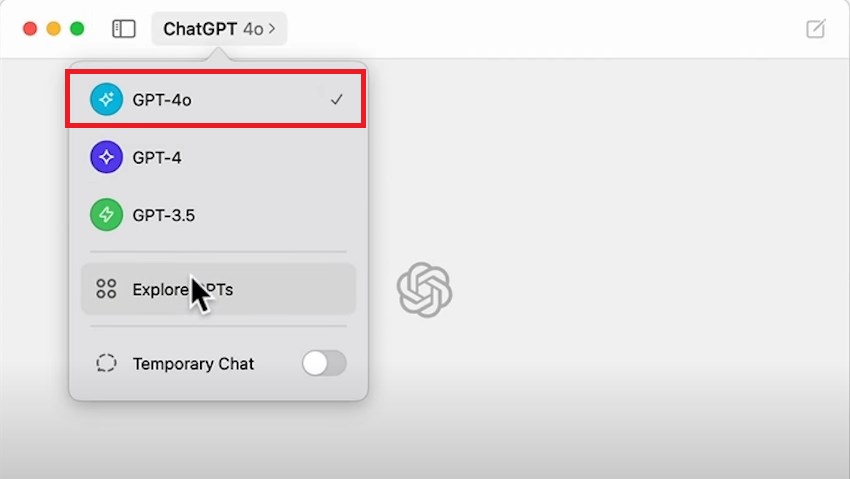
Step 3
Click the headphone icon on the bottom right.
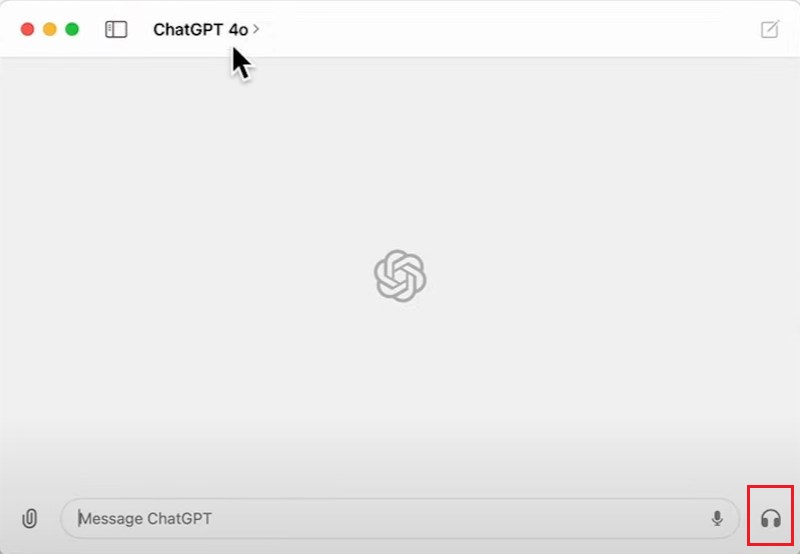
Step 4
Choose a voice you prefer, and click Confirm.
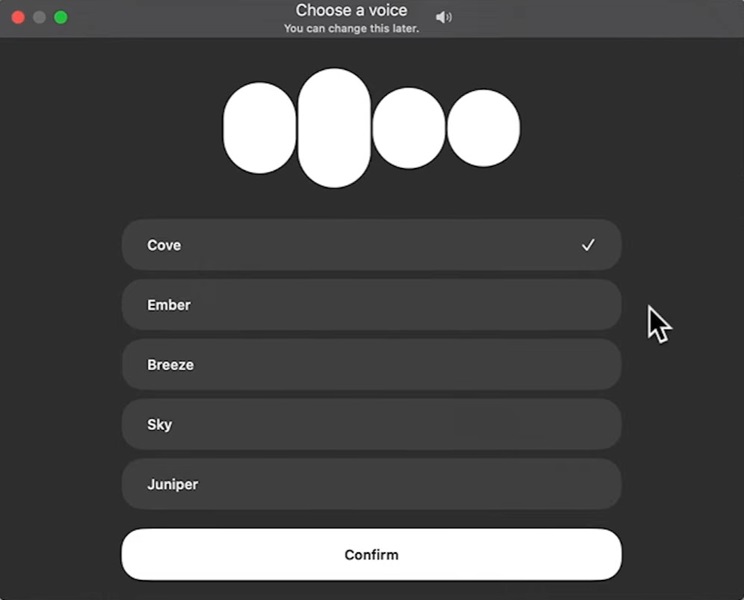
Step 5
This will enable the microphone access in Settings.
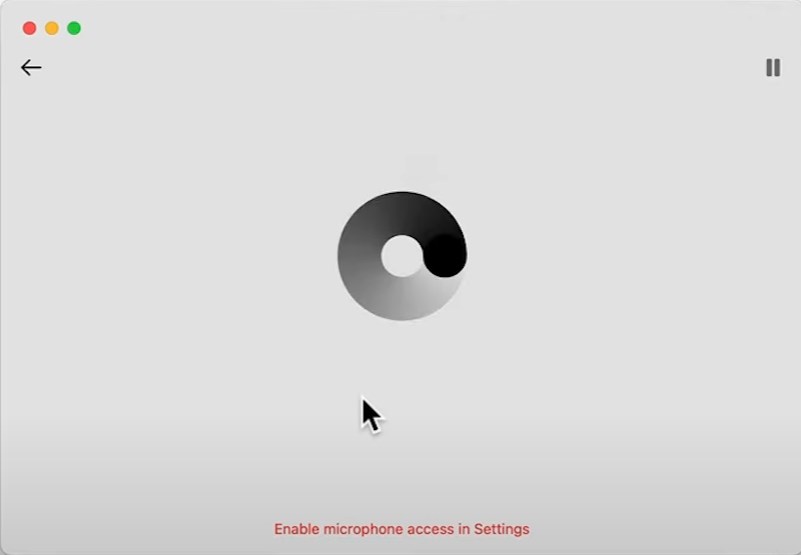
Step 6
After that, click the headphone icon again and speak to ChatGPT directly, and it will talk with you.

Customize Your Own ChatGPT Bot
Home > Quick Guides > How to Use Voice Chat in ChatGPT on Mac





Leave a Reply.