
How to Turn Off Autoplay on Apple Music via Shortcuts
Filed to: Quick Guides
One simple method for stop Apple Music from auto playing is by using Apple Shortcuts. All you need to do is apply a simple command to disable the Apple Music autoplay function. In addition, Shortcuts allows you to perform a variety of actions to make the most of your iOS experience.

Check out how to turn off autoplay on Apple Music via Shortcuts:
Step 1
Launch the Shortcuts app on your iPhone.
Step 2
Tap the "+ Add Action" option and search for "Music."
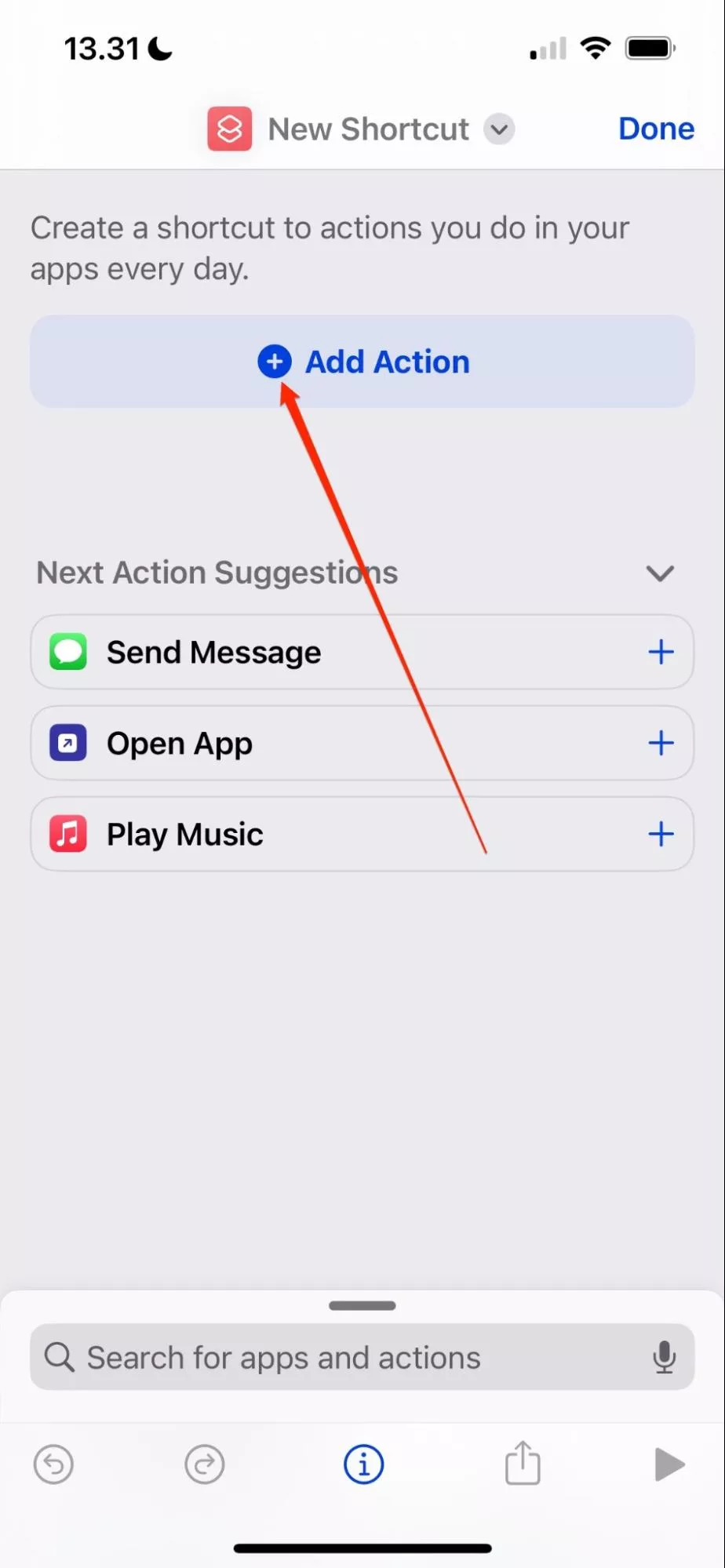
Step 3
A list of options will pop up. Scroll down and select "Clear Playing Next."
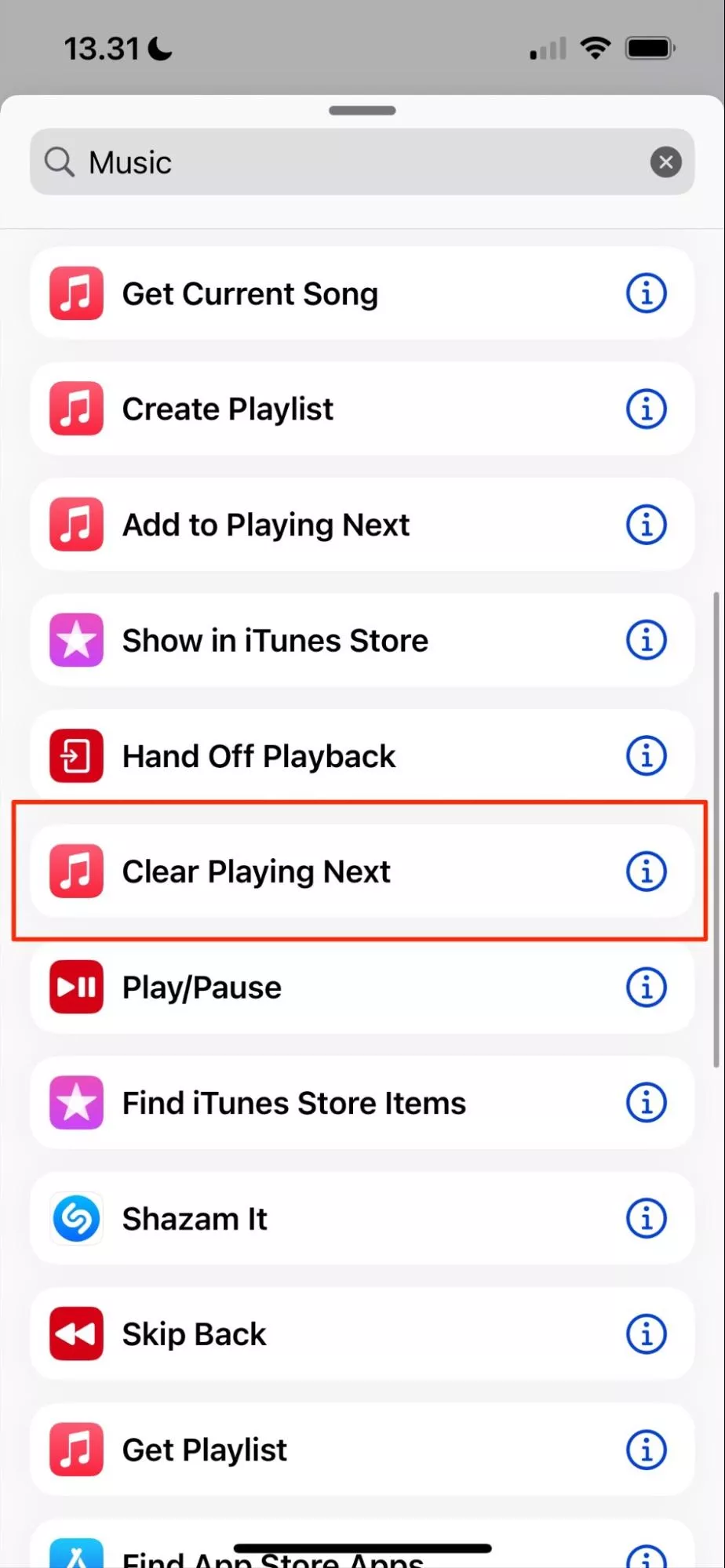
Step 4
Hit Done and it will add a new shortcut.
Best iPhone File Transfer - AirDroid
Home > Quick Guides > How to Turn Off Autoplay on Apple Music via Shortcuts





Leave a Reply.