
[4 Steps] How to Remove Chrome Remote Desktop
Filed to: Quick Guides

In this guide, you will learn how to disable chrome remote desktop on your computer with 3 easy steps.
Step 1
Launch Chrome on your computer and then click the three dots at the top right corner. Then find and click Settings.
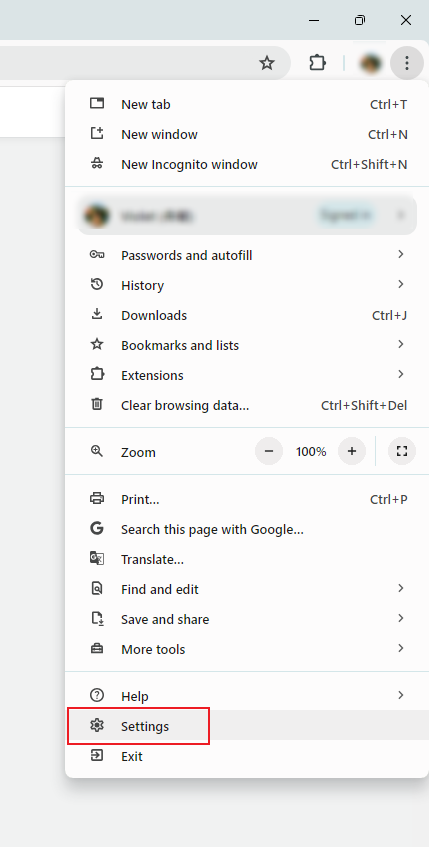
Step 2
Then find and click Extensions from left sidebar.
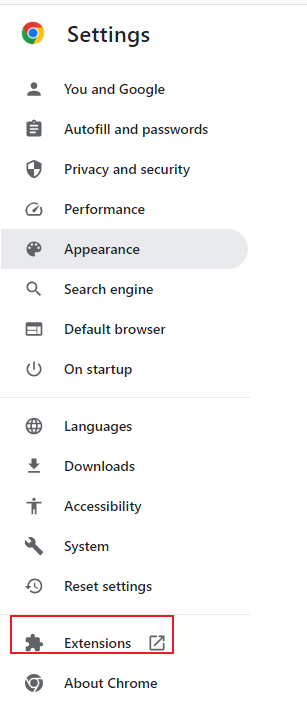
Step 3
Find Chrome Remote Desktop and then click Remove.
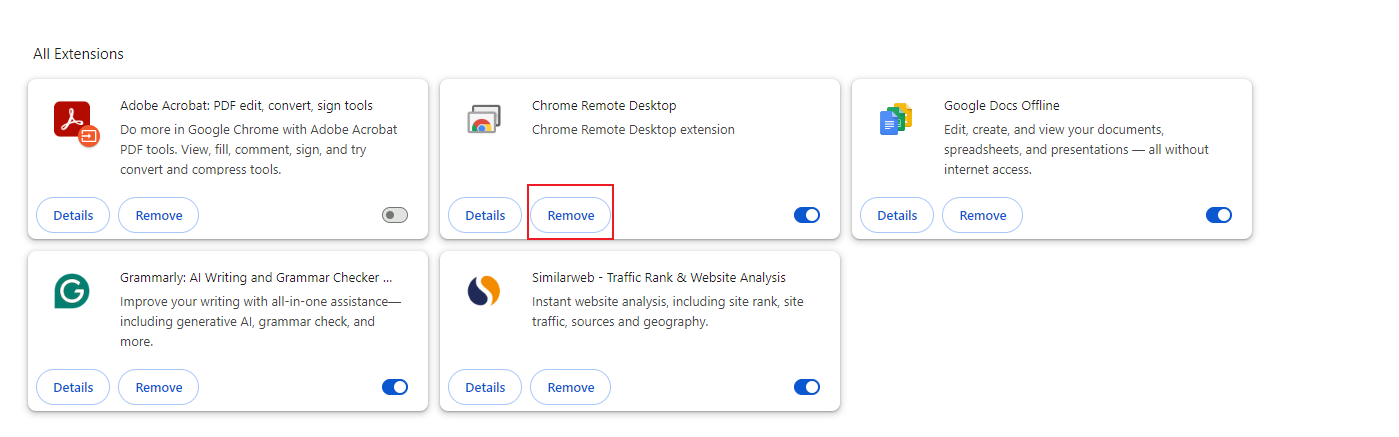
Tips : If you just want to disable and not to uninstall the Chrome Remote Desktop, then toggle off the blue button ot the right corner.
Get Started with AirDroid Remote Support Now
You Might Also Like
Home > Quick Guides > [4 Steps] How to Remove Chrome Remote Desktop





Leave a Reply.