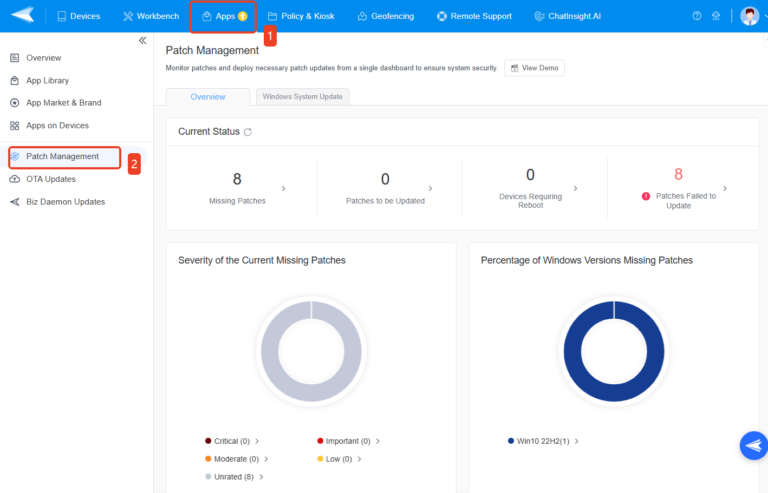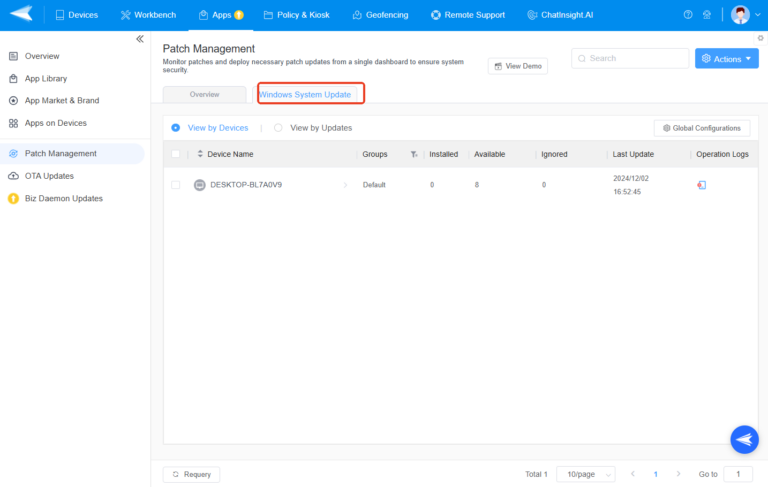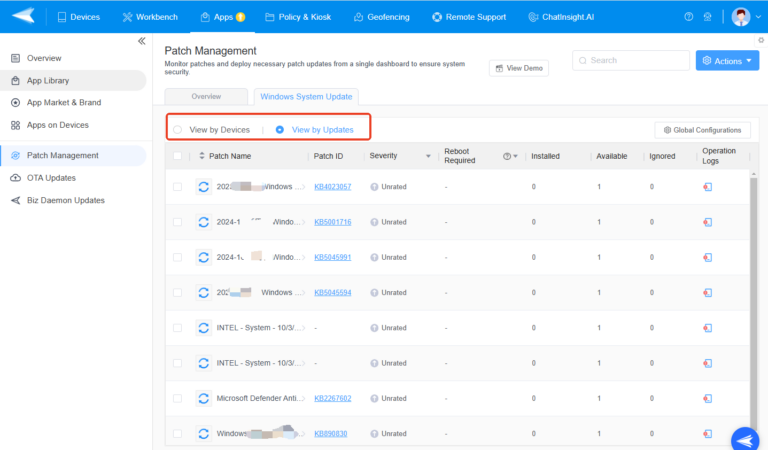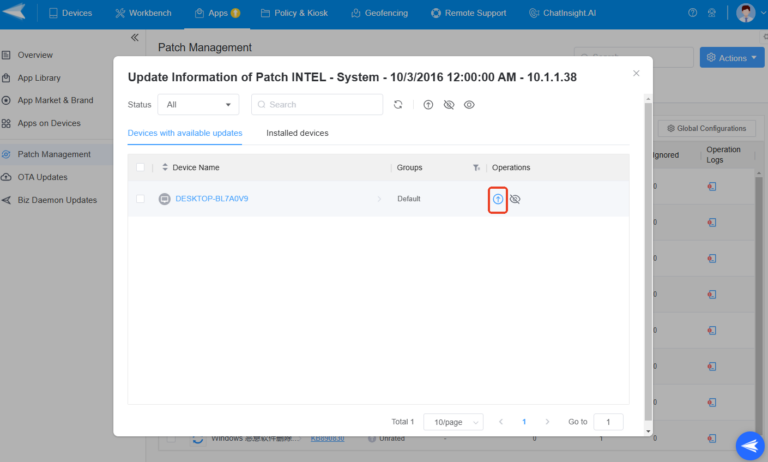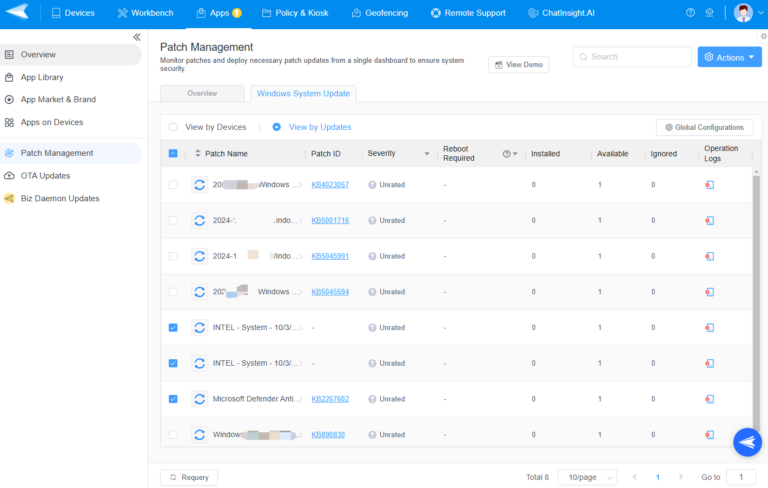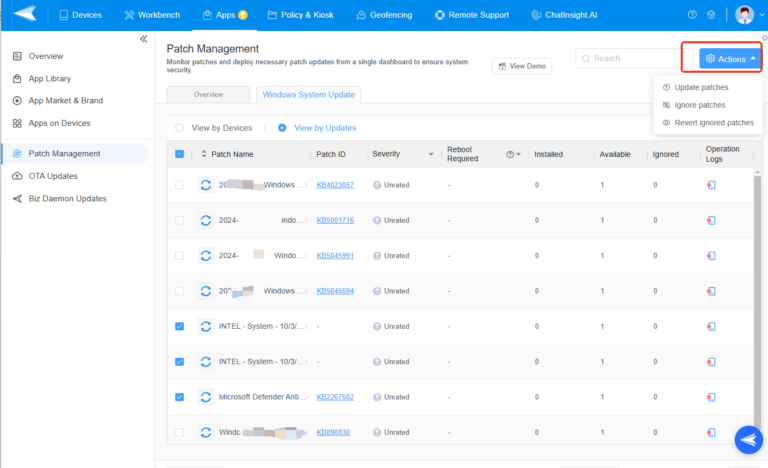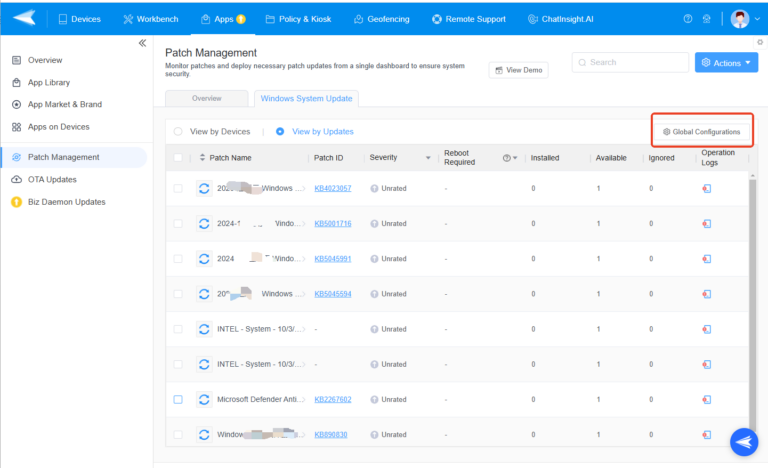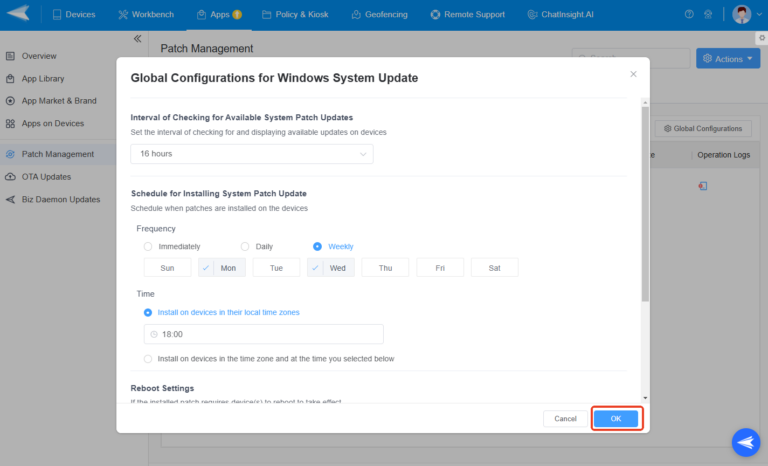How to Use the “Patch Management” Feature in AirDroid Business?
Patch management is essential for enterprises to manage their devices. It helps enterprises efficiently manage and update patches on their devices, promptly fix system vulnerabilities, enhance system security and stability, and reduce risks and compliance issues. In this guide, we will show you the features that you can use with AirDroid Business patch management with detailed steps.
1An Overview of AirDroid Business Patch Management
AirDroid Business patch management provides a series of features for you to help you manage your Windows devices' patches comprehensively. Here is a detailed overview for you to know what you can do with AirDroid Business patch management:
1Patch Management Overview Panel
In this section, It helps you to identify and categorize the status of the patches. With this panel, you will see missing patches that can be installed to the devices, patches that need to be updated, the devices requring a reboot to take effect , and the records of failed to update patches. What's more, it also give your a visual charts that display the severity levels and distribution of missing patches across devices, allowing you to prioritize the most critical security risks and enhance device security.
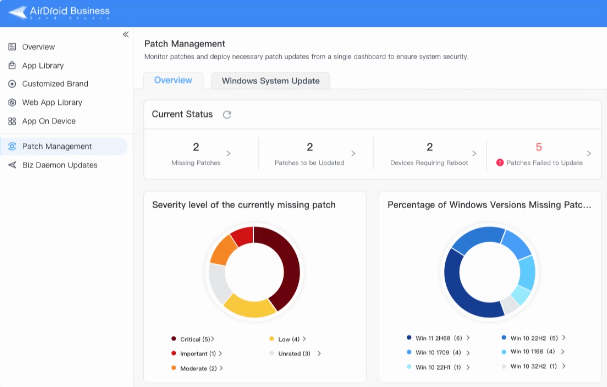
2Windows System Update Panel
In the "Windows System Update" section, you can manage patches from both device and update perspectives. It provides a set of features for you to manage patches, including updating patches, ignoring unnecessary patches, checking the history of patch updates, and setting configurations for patch updates. you can manage patches from both device and update perspectives.
2How to Manage Patches with AirDroid Business?
1Update Patches
- Step 1.Access the "Patch Management" Section
- Log into the AirDroid Business Admin Console, the access to the "Patch Management" Section.

- Step 2.Select "Windows System Update"
- In the "Patch Management" section, select the "Windows System Update".

- Step 3.Choose the patch
- Here, you can choose a patch that needs to update the "View by Devices" dimension or "View by Update" dimension.

- Step 4.Update the patch
- Click the "Update" icon to update the patch and then reboot the device to take effect it.

2Manage Patches in Bulk
- Step 1.Select patches/devices
- Select the patches/devices that you want to operate in bulk in the "Windows System Update" scetion.

- Step 2.Choose the action
- Click the "Actions" button on the the top right corner and choose the action, here you can choose update, ignore, or revert the ignore patches.

3Set up Configurations for Patch Updates
- Step 1.Select "Global Configurations"
- In the "Windows System Update", click "Global Configurations" button to set configurations for patch updates.

- Step 2.Configure Settings
- You can configure the settings for patch updates, including setting the time to update the records of the available patches, scheduling time to update patches, and more. Click "OK" to complete the settings.

4Check Patch Update Logs of Devices
In the "Windows System Update" scetion, you can click the “Detials" icon to check the patches update logs.
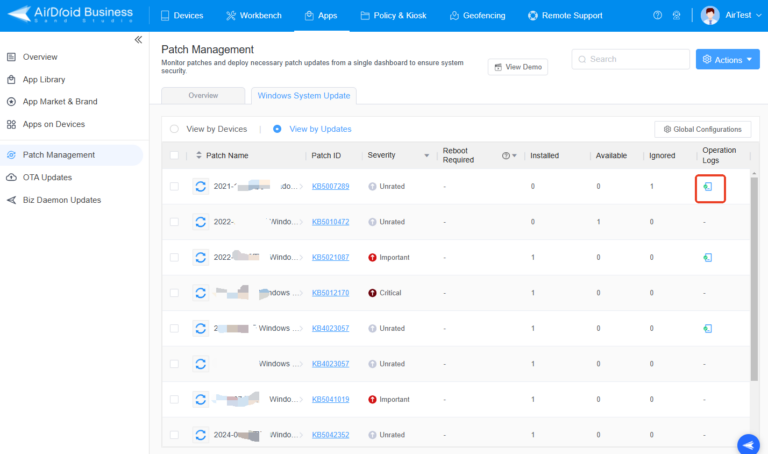
Still need help? Submit a request >>
Related Articles
You May Also Like
- How do I Choose the Enrollment Method on AirDroid Business?
- Enrollment Preparation: How to use Provisioning Template?
- How to use The Enrollment via Device Owner?
- How to use Android Enterprise Enrollment?
- How to use Zero Touch to enroll your devices with AirDroid Business?