How to customize my Apps I uploaded on AirDroid Business?
You can customize the information of the company-owned application after the upload process is completed ( If you haven't upload your Apps, please refer to this article.)
Click Next after the application was uploaded, the app's details page will open.
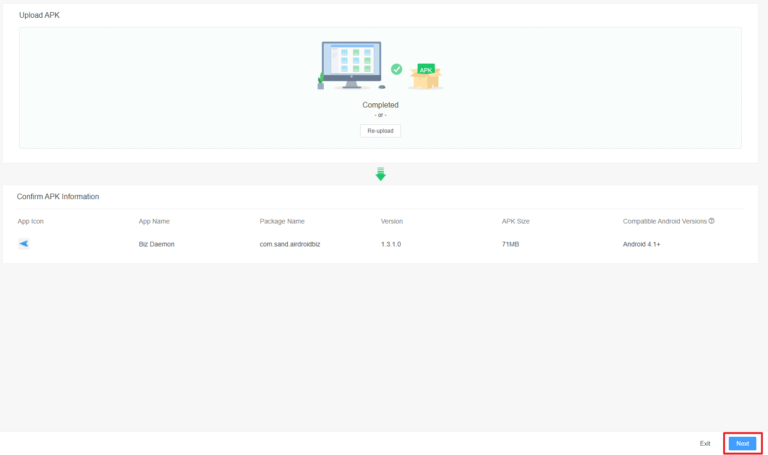
On this page, you can customize various aspects of your app. The customizable information ranges from Languages setting, Basic information, Graphic Assets of your app.
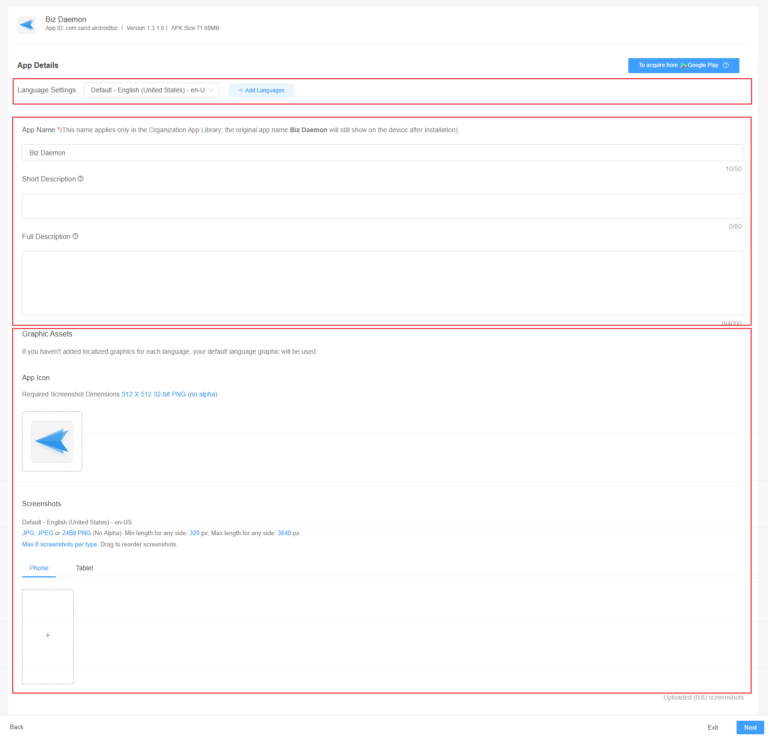
In this article, we will guide you through the process of customizing your uploaded apps on AirDroid Business.
1Languages Setting
- Step 1.Default Setting
- The default language is English (United States, en-US). If your application only support English, you don't need to change the language and jump to Step 4.
- Step 2.Multi-languages setting
- If your application supports multi-languages, choose Additional languages.
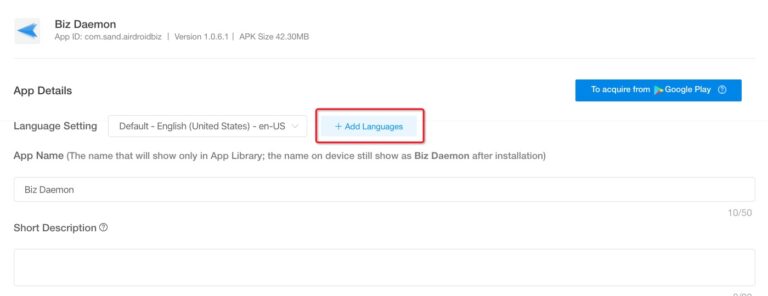
- Step 3.Select languages to localization
- Select languages to specific locations so that the user from those locations will be able to use the translated version.
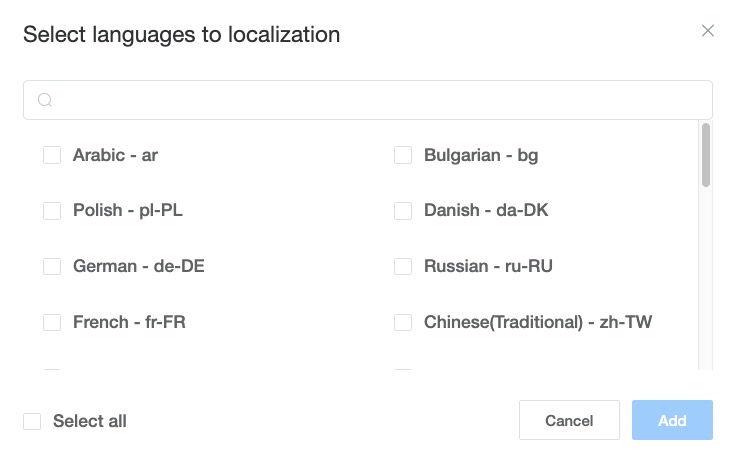
- Step 4.Acquiring App Details from Google Play
- Click To acquire from Google Play to autofill in-app detail if the app you want to upload to AMS is on Google play.
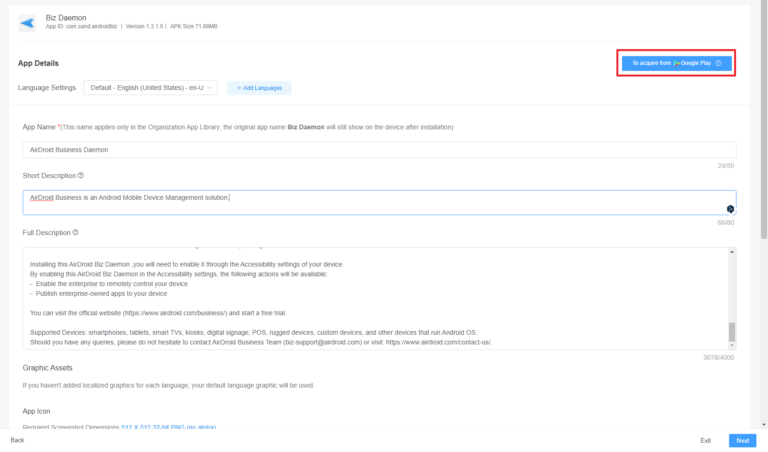
If the app you want to upload to AMS is not on Google play, you need to fill in the General information, Graphic Assets by yourself.
2General information
In this part, you need to fill in these information of your application.
1App Name
2Short Description
3Full Description
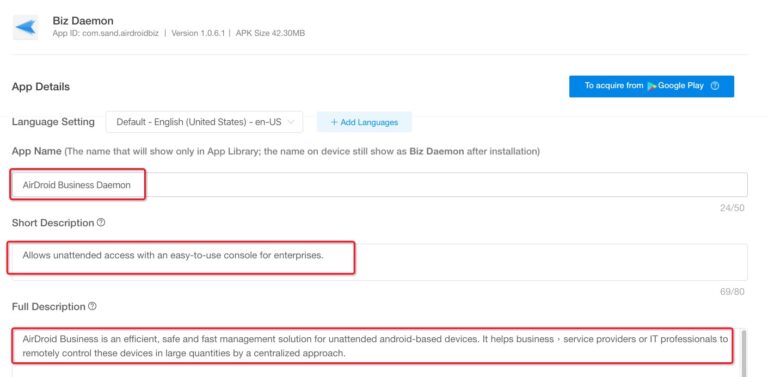
3Graphic assets
In this part, you need to upload the App Icon and Screenshots.
1App Icon (limited to PNG)
Screenshot Dimensions: 512 X 512 32-bit PNG.
Click the Icon and choose the image you want to use.
![]()
2Screenshots
Screenshots Requirment:
- JPG, JPEG or 24-bit PNG (no alpha)
- Minimum dimension: 320px
- Maximum dimension: 3840px
- The maximum dimension of your screenshot can't be more than twice as long as the minimum dimension.
- Up to 8 screenshots for each supported device type.
Here you can set up screenshots for your phone and Tablet, toggle the Tab and click + below to upload the images you want.
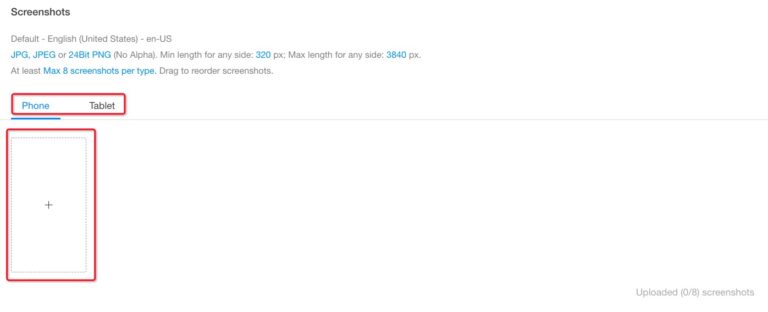
Please remember to check all App Details for the additional language by opening the Language Setting drop-down menu before clicking Next to proceed.
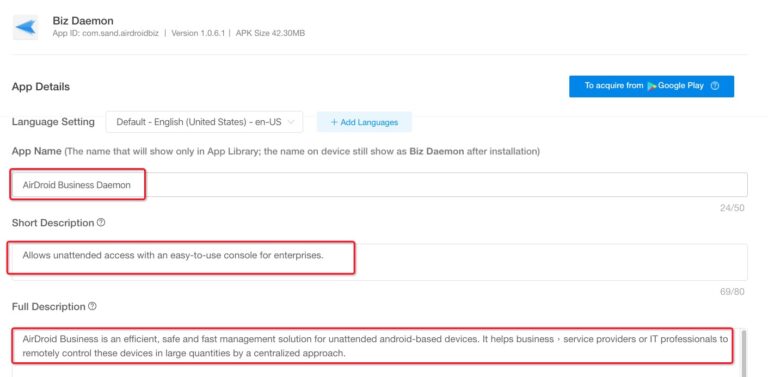
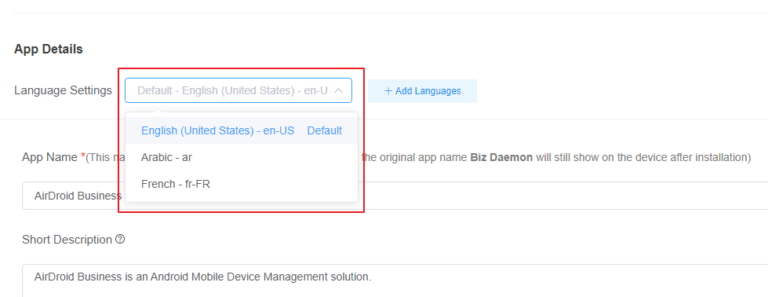
By following these steps, you can easily customize your uploaded apps on AirDroid Business. This not only helps to provide a better user experience but also ensures that your apps are presented in the best possible way.
Next, you can test you application. Please refer set Test Release and Formal Release.
Still need help? Submit a request >>
Related Articles
- How to upload company-own application on AirDroid Business?
- How to select application from Managed Google Play Store on AirDroid Business?
- How to Test Release for AirDroid Business?
- How to Formal Release in AirDroid Business?
- How to update my company-owned application on AirDroid Business?
You May Also Like
- How to Use OEMConfig Policy to Restrict the Samsung Device
- How to implement App Blocklist/ App Allowlist on AirDroid Business?
- How can I control camera access using Camera and Lockscreen Camera Settings in AirDroid Business?
- How can I set up password rules with Android Password Policy in AirDroid Business?
- How do I manage Microphone Permissions in AirDroid Business?

